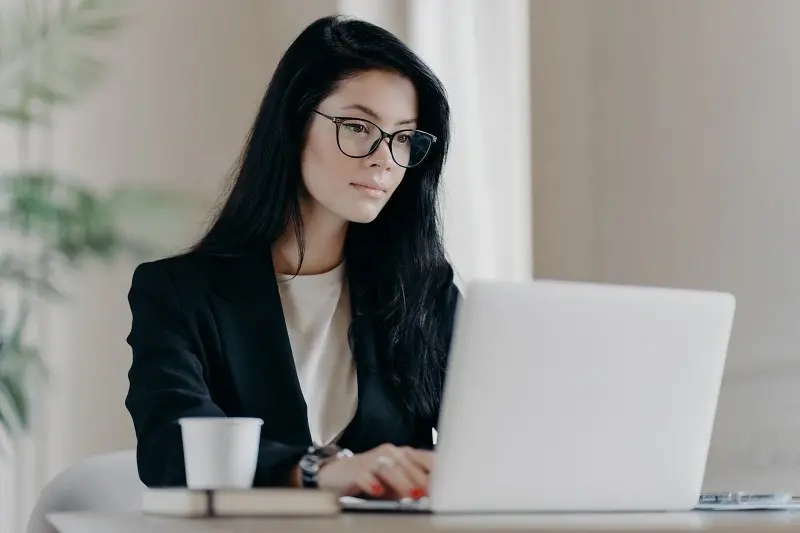In today's fast-paced world, staying connected is a necessity. Whether you're working on a remote project, studying on the go, or simply exploring new horizons, having access to the internet is vital. This is where mobile hotspots come into play, giving you the freedom to connect your laptop to the web from virtually anywhere. In this guide, we'll explore how to Unleash the Power of Mobile Hotspots, transforming your laptop into a key to internet access wherever you are.
Benefits of Mobile Hotspots
Mobile hotspots offer a plethora of advantages, making them an invaluable tool for modern individuals. Let's dive into some of the key benefits.
-
Stay Connected on the Go: With a mobile hotspot, you can access the internet while traveling, in parks, or during long commutes. It's like carrying a Wi-Fi network in your pocket.
-
Security: Mobile hotspots provide a secure connection, reducing the risks associated with public Wi-Fi networks. Your data remains protected, giving you peace of mind.
-
Work Efficiency: For professionals, mobile hotspots are a lifesaver. They ensure you can work without interruptions, increasing productivity and meeting deadlines.
-
Emergency Backup: In case your home internet goes down, your mobile hotspot can save the day. It's your backup plan to avoid any disruptions in your online activities.
-
No Contracts: Many mobile hotspot plans offer flexibility with no long-term commitments. You can choose plans that suit your usage and budget.
Setting Up Your Mobile Hotspot
Now that you understand the benefits, let's get into the nitty-gritty of setting up your mobile hotspot.
-
Check Your Device Compatibility: Ensure your smartphone or mobile device supports the hotspot feature. Most modern devices do, but it's always wise to double-check.
-
Choose the Right Plan: Select a data plan from your carrier that suits your needs. Make sure you have adequate data for your online activities.
-
Enable the Hotspot: In your device's settings, find the mobile hotspot option and activate it. You can set a Wi-Fi name and password for security.
-
Connect Your Laptop: On your laptop, search for available Wi-Fi networks and connect to your hotspot using the provided credentials.
Troubleshooting Common Issues
While mobile hotspots are generally reliable, you might encounter issues from time to time. Here are some common problems and how to troubleshoot them.
-
Slow Connection: If your connection is slow, check your signal strength. You might need to move to a different location with better reception.
-
Limited Data: To avoid excessive data usage, ensure that background apps and updates are not consuming data unnecessarily.
-
Connection Drops: If your connection drops frequently, restart your hotspot and reconnect. If the problem persists, contact your carrier.
-
Battery Drain: Using a hotspot can drain your device's battery quickly. Keep your device charged or invest in a portable power bank.
-
Device Compatibility: Ensure that your laptop is compatible with the type of hotspot you're using (e.g., 4G or 5G).
Unleash the Power of Mobile Hotspots: Your Laptop's Key to Internet Anywhere
Unleashing the power of mobile hotspots allows you to stay connected, work efficiently, and enjoy the internet's benefits no matter where you are. It's your key to internet access, offering reliability and security.
Conclusion
Unleashing the power of mobile hotspots transforms your laptop into a portable internet hub. With the ability to stay connected, work efficiently, and enjoy the online world from anywhere, mobile hotspots have become an indispensable tool for modern living. So, go ahead, invest in a reliable plan, and Unleash the Power of Mobile Hotspots: Your Laptop's Key to Internet Anywhere.