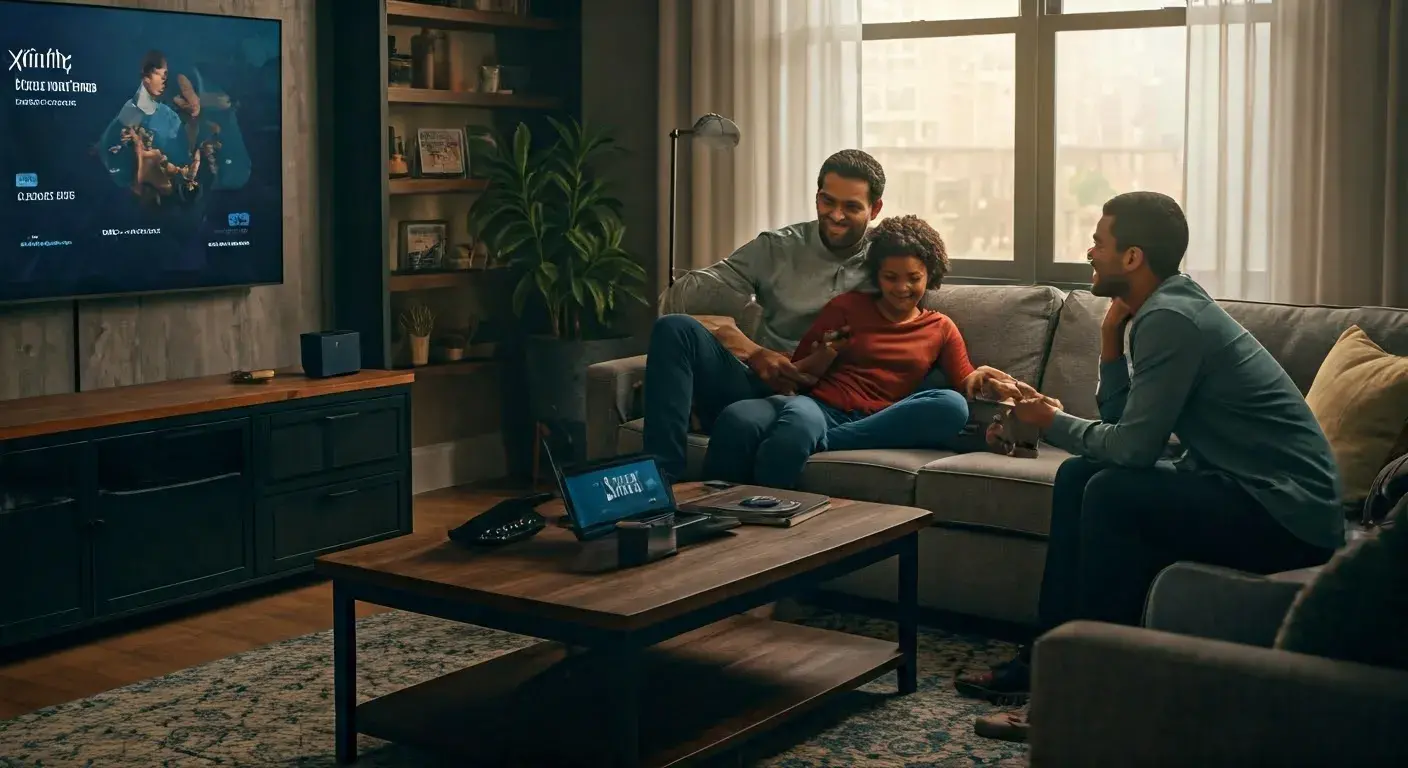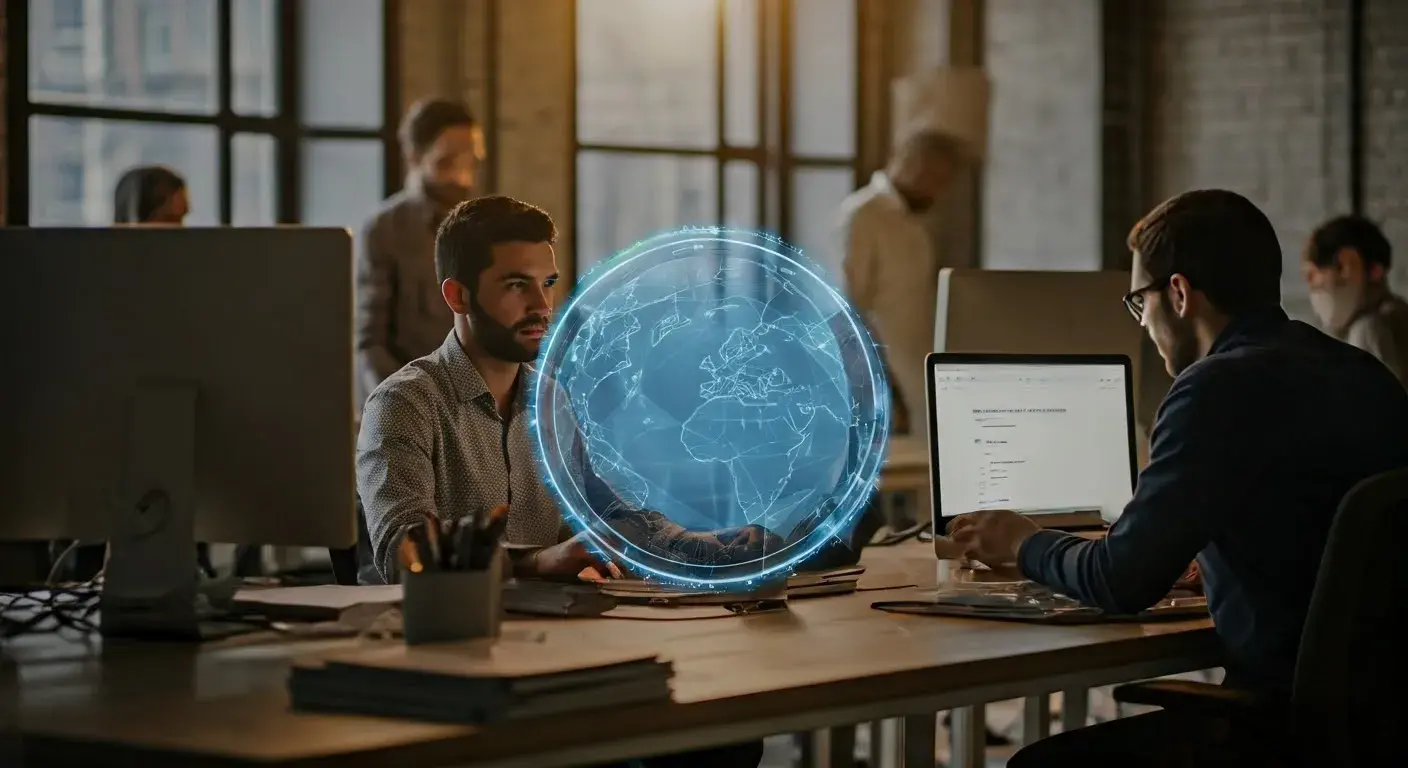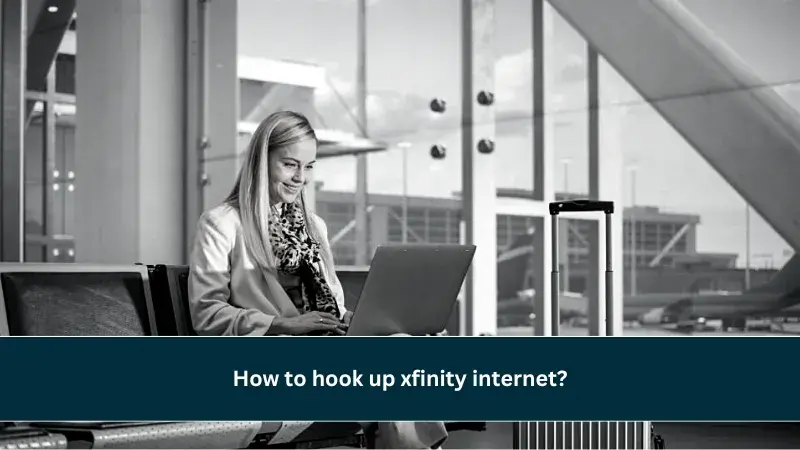
Welcome to the complete guide on Xfinity Internet installation. If you're new to Xfinity or simply want to ensure a hassle-free setup, you've come to the right place. In this comprehensive walkthrough, we will take you through every step, offering expert advice and tips along the way. Whether you're a tech enthusiast or a novice, by the end of this guide, you'll be able to install Xfinity Internet like a pro.
Getting Started with Xfinity Internet
What is Xfinity Internet?
Xfinity by Comcast, is a high-speed internet service provider that offers fast and reliable internet access. With a wide range of plans to choose from, Xfinity Internet caters to both residential and business customers.
Xfinity Internet Installation: A Comprehensive Walkthrough
Now, let's dive into the heart of our guide: the comprehensive walkthrough of Xfinity Internet installation.
The Installation Process
Pre-Installation Checklist
Before you begin, it's essential to prepare for a smooth installation. Here's a checklist to ensure you have everything you need:
- Xfinity Internet Kit
- Modem and Router
- Coaxial Cable
- Ethernet Cable
- A Computer or Smartphone
Step 1: Unbox the Xfinity Internet Kit
Start by opening your Xfinity Internet kit. Inside, you'll find all the essential components required for installation. Check for any damages during shipping.
Step 2: Connect the Coaxial Cable
Locate the cable outlet in your home and connect the coaxial cable from the kit. This cable provides the connection to the internet service.
Step 3: Power Up the Modem and Router
Plug in your modem and router to a power source and turn them on. Allow a few minutes for them to initialize.
Step 4: Connect to Wi-Fi
Using your computer or smartphone, connect to the Wi-Fi network provided by your router. You can find the network name and password on a sticker on the router.
Step 5: Activation
Visit the Xfinity activation website or call the provided number to activate your internet service. Follow the on-screen instructions.
Troubleshooting
Common Installation Issues
-
No Internet Connection: If you're experiencing no internet connection, check the cable connections, and ensure your modem and router are powered on.
-
Slow Connection: Slow speeds might be due to interference or too many devices connected. Relocate your router and limit device connections for better performance.
-
Wi-Fi Connection Problems: If you have trouble connecting to Wi-Fi, double-check the password and ensure you're within range.
FAQs
How long does Xfinity Internet installation take?
The installation process typically takes around 30 to 60 minutes. However, it may vary depending on your location and specific requirements.
Do I need technical knowledge for installation?
No, Xfinity Internet installation is designed to be user-friendly. Follow our comprehensive walkthrough, and you'll be all set.
Can I use my modem and router?
Yes, you can use your compatible modem and router. Ensure they meet Xfinity's requirements for optimal performance.
What should I do if I encounter technical issues during installation?
If you face technical issues, don't hesitate to contact Xfinity's customer support. They will guide you through troubleshooting steps or schedule a technician visit if necessary.
Is Xfinity Internet available in my area?
To check Xfinity Internet's availability in your area, visit the official Xfinity website or call their customer service.
How can I upgrade my Xfinity Internet plan in the future?
You can easily upgrade your Xfinity Internet plan by contacting Xfinity customer service. They will assist you in choosing the best plan to suit your needs.
Conclusion
Congratulations! You've completed the Xfinity Internet installation with our comprehensive walkthrough. We hope this guide has been informative and helpful in ensuring a seamless setup process. Enjoy your fast and reliable internet connection with Xfinity!
Don't Wait! Contact Us at (855) 210-8090 for Wireless Internet.