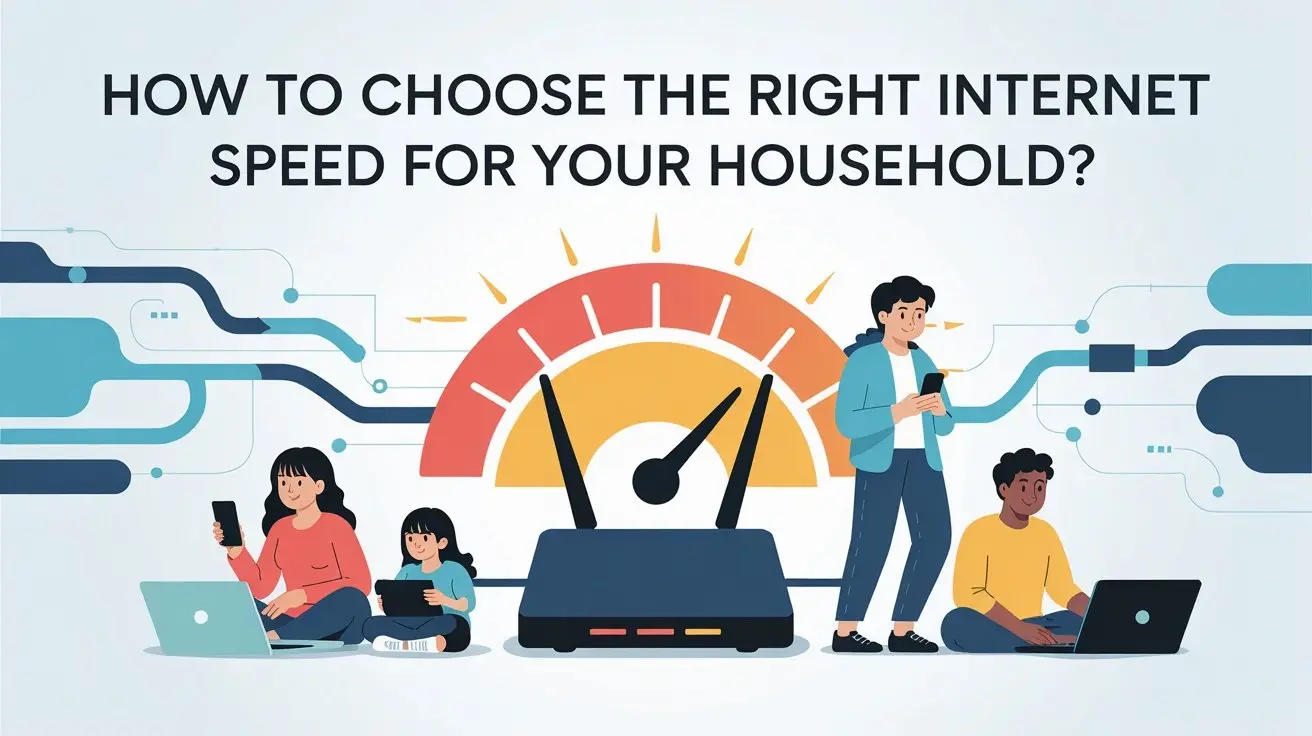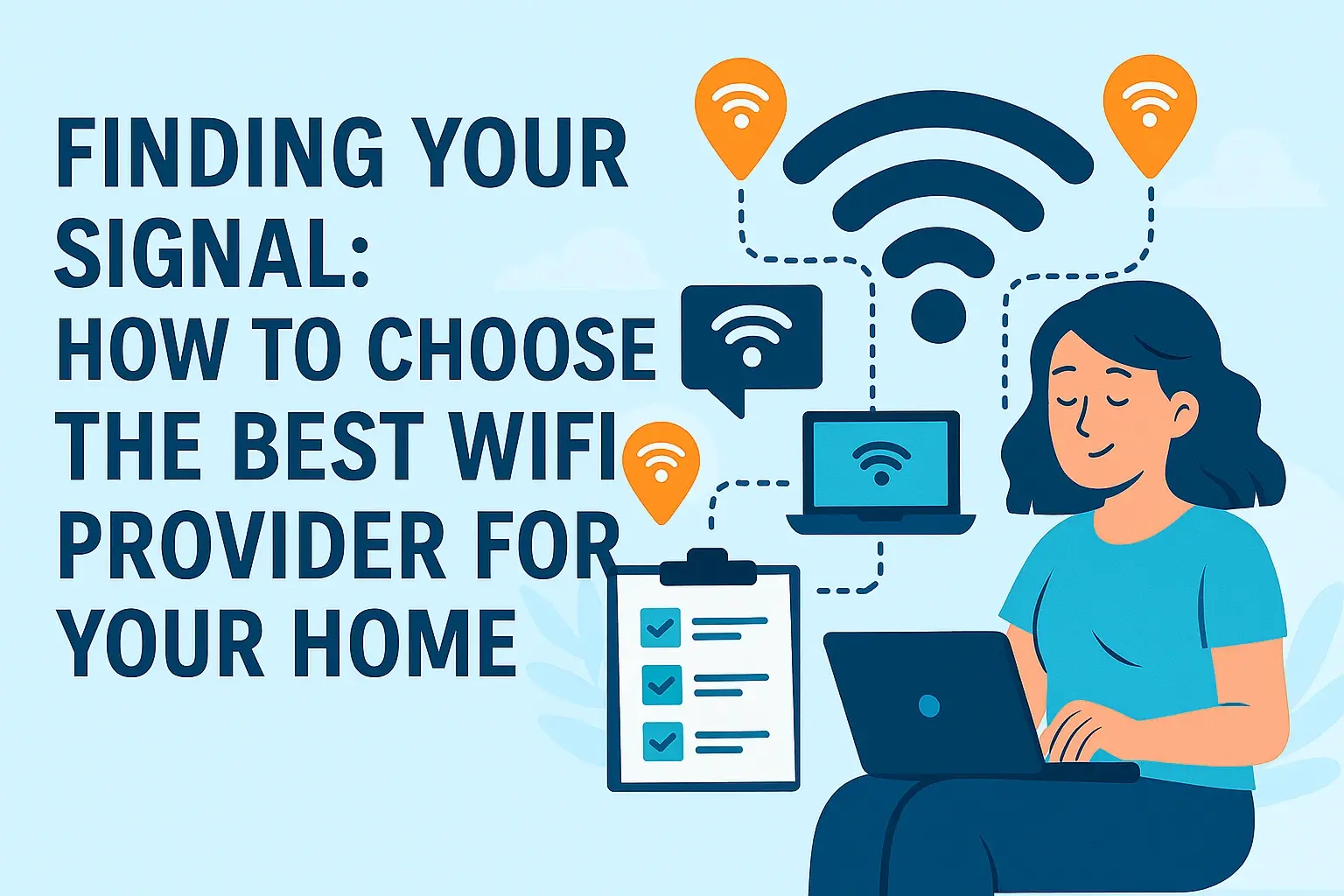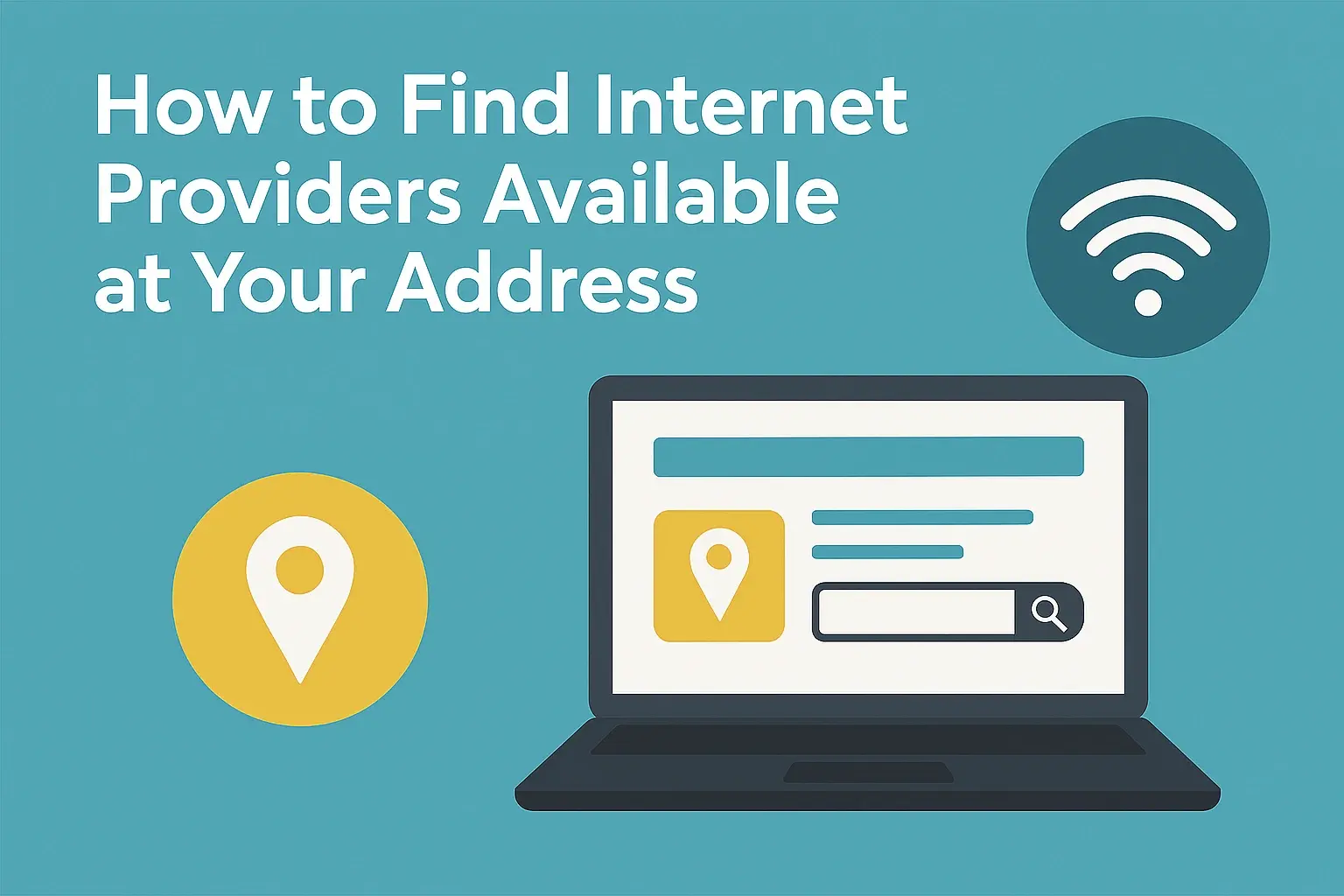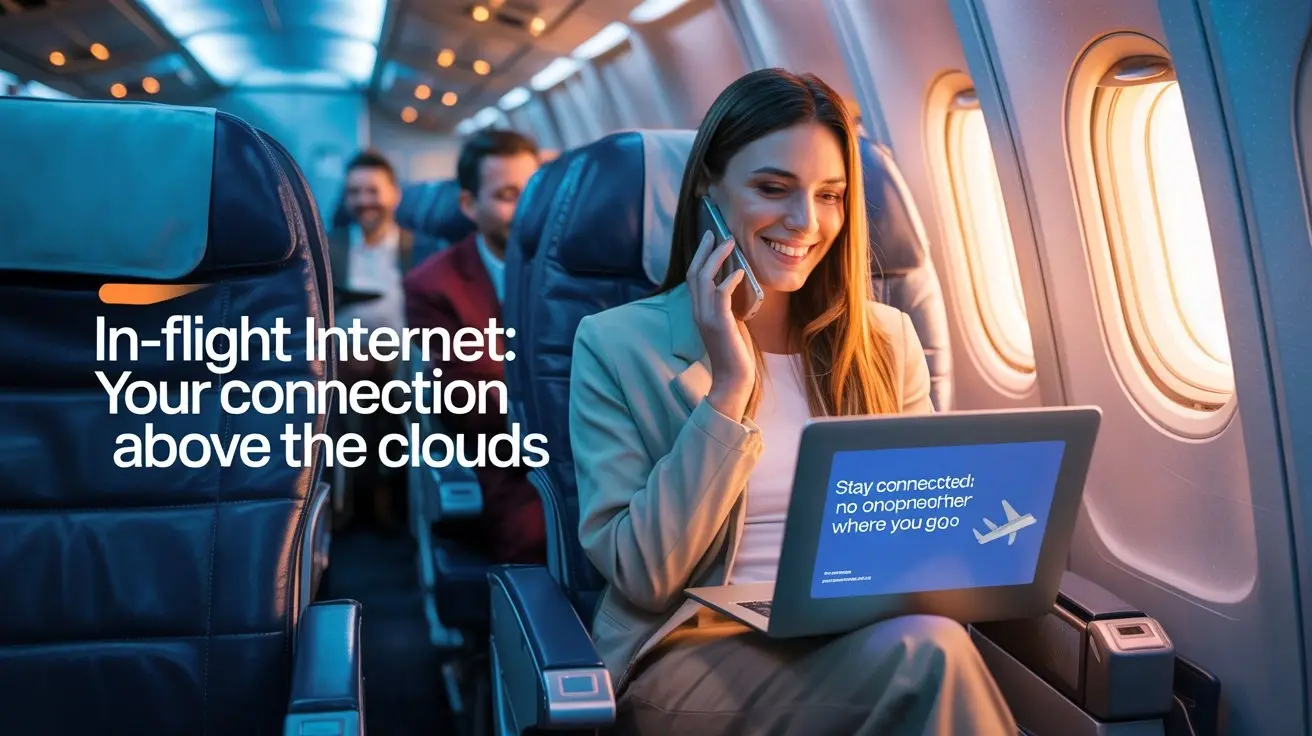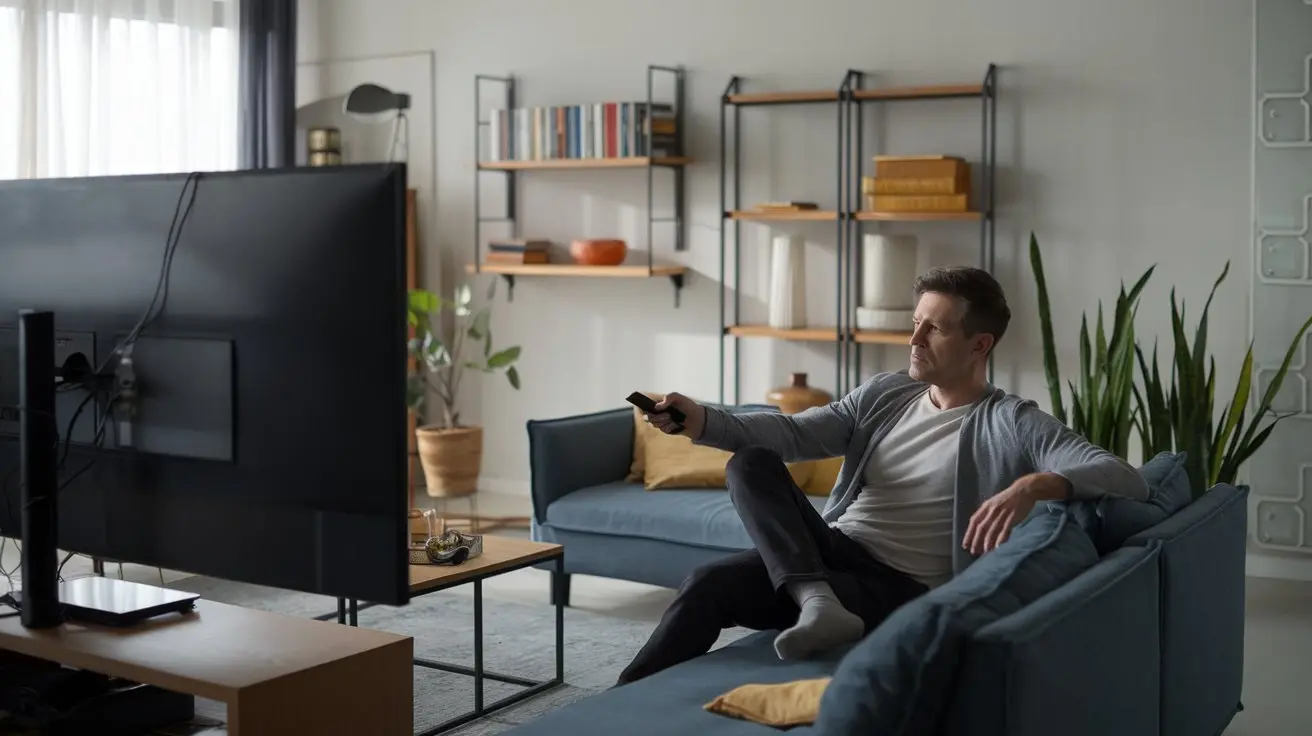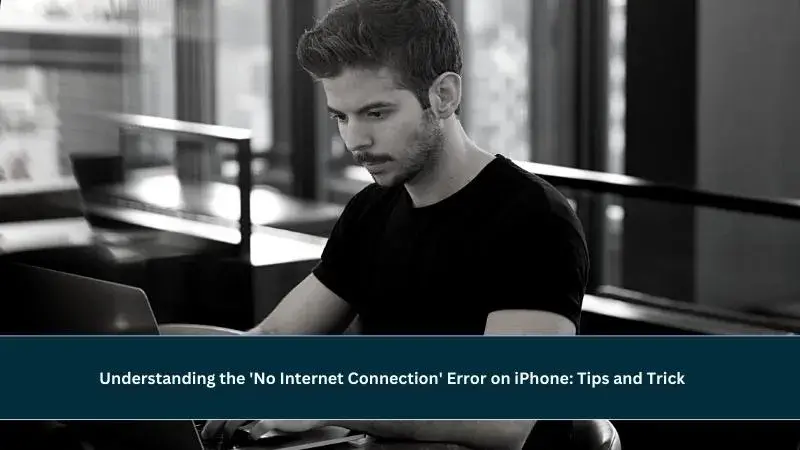
In today's fast-paced digital world, a stable internet service provider connection is crucial. We rely on our iPhones not only for communication but also for information and entertainment. However, it can be incredibly frustrating when you encounter the 'No Internet Connection' error on your iPhone. Fear not, as we've got you covered with comprehensive tips and tricks to help you resolve this issue and stay connected.
Troubleshooting the 'No Internet Connection' Error
What Causes the Error?
One of the first steps in resolving any issue is understanding its root causes. The 'No Internet Connection' error can be triggered by a variety of factors, such as:
- Network issues
- Software glitches
- Hardware problems
- Outdated iOS
Network Issues
Wi-Fi Connection
Wi-Fi problems can often lead to the 'No Internet Connection' error. Make sure you're connected to a stable network and try resetting your Wi-Fi settings if needed.
Cellular Data
Sometimes, your cellular data connection may be the culprit. Ensure your mobile data is enabled, and you have a sufficient data plan.
Software Glitches
Restart Your iPhone
A simple restart can work wonders. Hold down the power button and slide to power off. Wait a moment, then turn your iPhone back on.
Reset Network Settings
If software issues persist, reset your network settings by going to Settings > General > Reset > Reset Network Settings.
Hardware Problems
Check for Damaged Cables
Damaged charging cables or accessories can interfere with your iPhone's connectivity. Examine your cables for any visible damage.
Clean SIM Card
A dirty SIM card can also lead to connectivity problems. Carefully remove and clean your SIM card before reinserting it.
Outdated iOS
Update Your iPhone
Outdated iOS versions can trigger connectivity problems. Check for available updates by going to Settings > General > Software Update.
Tips and Tricks for a Stable Connection
Ensure a Strong Wi-Fi Signal
A strong Wi-Fi signal is essential for uninterrupted internet access. Position your router centrally and keep your iPhone within its range for the best connection.
Forget and Reconnect to Wi-Fi
If you're still encountering issues, forget your Wi-Fi network in settings and then reconnect.
Disable VPN
Virtual Private Networks (VPNs) can sometimes interfere with your connection. Temporarily disable your VPN to see if it resolves the issue.
Airplane Mode
Toggling Airplane Mode on and off can help reset your network connections. Give it a try if you're facing connectivity problems.
Clear Browser Cache
In the event of slow or no internet connection, clearing your browser's cache can help improve loading speeds.
Contact Apple Support
If all else fails, reach out to Apple Support for professional assistance. They can guide you through more advanced troubleshooting steps or arrange for repairs if necessary.
FAQs
How do I check if my iOS is up to date?
To check for iOS updates, go to Settings, select General, and then tap on Software Update. If an update is available, follow the on-screen instructions to install it.
Can a weak Wi-Fi signal cause this error?
Yes, a weak Wi-Fi signal can lead to the 'No Internet Connection' error. Ensure you're within the Wi-Fi range and have a strong signal.
What should I do if the error persists after trying all the tips and tricks?
If the error continues, contact Apple Support for professional assistance. It may be indicative of an underlying issue that requires expert attention.
Is it necessary to clean my SIM card?
While not always necessary, cleaning your SIM card can help ensure a proper connection. It's a simple step worth trying if you're facing connectivity problems.
What's the difference between Wi-Fi and cellular data connectivity issues?
Wi-Fi issues are related to your wireless network, while cellular data problems pertain to your mobile data connection. Both can lead to the 'No Internet Connection' error.
Can outdated apps affect my internet connection?
Outdated apps may not directly affect your internet connection, but they can lead to other performance issues on your device. Keeping apps up to date is a good practice.
Conclusion
In the digital age, staying connected is of utmost importance, and encountering the 'No Internet Connection' error on your iPhone can be a major inconvenience. By understanding the common causes and employing the tips and tricks provided in this article, you can troubleshoot the issue and enjoy a seamless online experience. Remember, staying informed and proactive is the key to resolving connectivity issues.
Don't Wait! Contact Us at (855) 210-8090 for Wireless Internet.