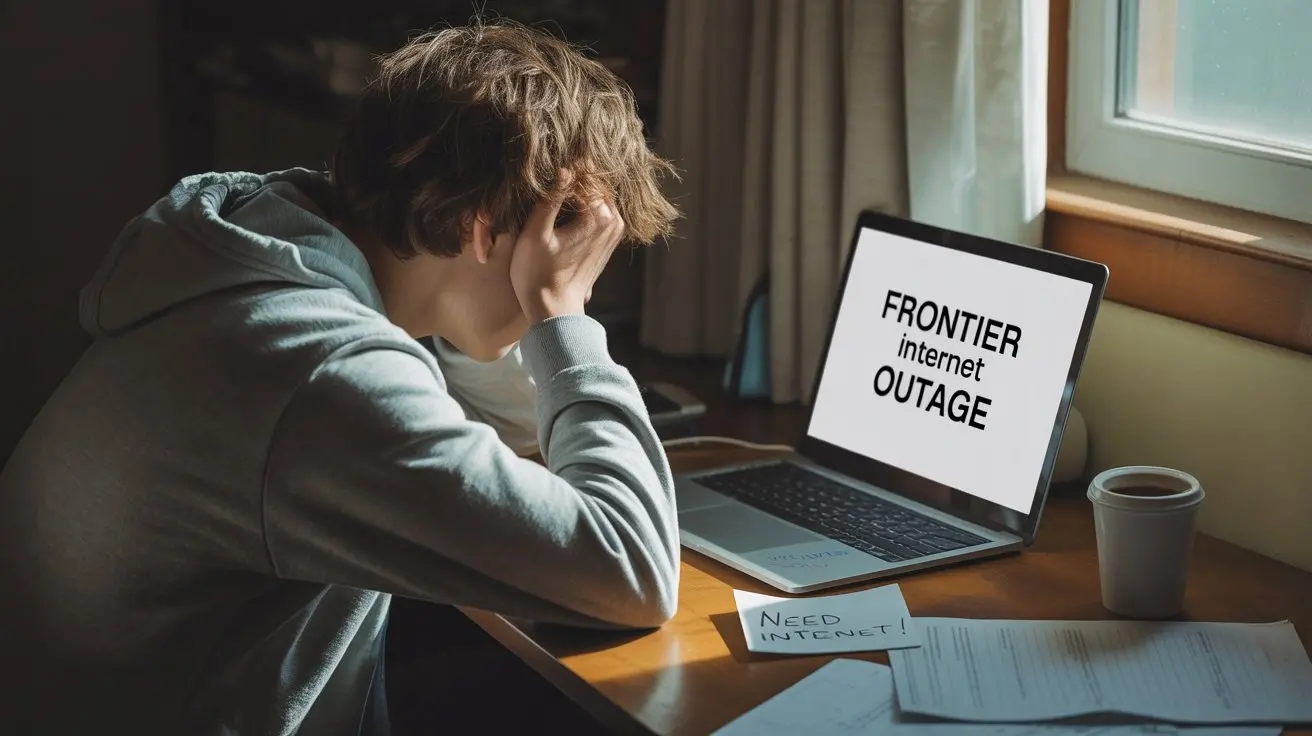Unlock the full potential of your Frontier internet connection with a deep dive into their routers. This comprehensive guide covers everything from understanding your device to optimizing its performance, ensuring you get the fastest, most reliable internet experience possible. We'll explore features, troubleshooting, and upgrade options.
Understanding Frontier Internet Routers
Frontier Communications, a prominent internet service provider (ISP), equips its subscribers with routers essential for accessing and distributing their internet connection throughout their homes or businesses. These devices are more than just modems; they are the central hub of your digital life, managing both wired and wireless connectivity. Understanding the nuances of your Frontier router is paramount to ensuring a stable, fast, and secure internet experience. Whether you have Frontier Fiber or DSL, the router plays a critical role in translating the incoming signal into usable data for all your connected devices, from smartphones and laptops to smart TVs and gaming consoles. In 2025, with the ever-increasing demand for bandwidth and the proliferation of smart home devices, optimizing your router's performance is more important than ever. This guide aims to demystify the Frontier router, providing you with the knowledge to set it up correctly, troubleshoot common issues, and maximize its potential.
Frontier Router Models and Features
Frontier Communications offers a range of routers, often dependent on the type of internet service you subscribe to – primarily Fiber Optic or DSL. Each model comes with a specific set of features designed to cater to different service tiers and technological capabilities. Understanding which router you have and its capabilities is the first step towards effective management and optimization.
Frontier Fiber Optic Routers
For customers with Frontier Fiber Optic internet, the routers provided are typically designed to handle the significantly higher speeds and lower latency that fiber technology offers. These routers are often more advanced, supporting the latest Wi-Fi standards like Wi-Fi 6 (802.11ax) or even Wi-Fi 6E, which are crucial for maximizing the benefits of gigabit-speed internet. They usually feature multiple Gigabit Ethernet ports for wired connections and robust dual-band or tri-band Wi-Fi capabilities to ensure seamless connectivity for numerous devices simultaneously. Examples of routers used by Frontier for fiber services might include models from manufacturers like Technicolor, Arris, or proprietary Frontier-branded devices. These routers are engineered to minimize bottlenecks and ensure that the full speed of your fiber connection is accessible throughout your home.
Frontier DSL Routers
Customers utilizing Frontier's Digital Subscriber Line (DSL) service will typically receive routers that are compatible with DSL technology. These routers often integrate both a modem and a router into a single unit. While DSL technology has improved over the years, it generally offers lower speeds compared to fiber. Therefore, DSL routers may support older Wi-Fi standards, such as Wi-Fi 5 (802.11ac), and have fewer advanced features. However, for the speeds provided by DSL, these routers are usually sufficient. Frontier might provide models that are designed for VDSL (Very-high-bit-rate DSL) or ADSL (Asymmetric DSL) connections, depending on the specific infrastructure in your area. The focus for these routers is on reliable connectivity for essential internet tasks like browsing, email, and standard definition streaming.
Key Router Features to Look For
When evaluating your current Frontier router or considering an upgrade, several key features are worth noting:
- Wi-Fi Standard: Look for Wi-Fi 6 (802.11ax) or Wi-Fi 6E for the best performance, especially with fiber internet. Wi-Fi 5 (802.11ac) is still good for many users.
- Speed Support: Ensure the router can handle the speeds of your Frontier internet plan. For gigabit plans, you'll need a router capable of high throughput.
- Ethernet Ports: Gigabit Ethernet ports (10/100/1000 Mbps) are standard for modern routers and essential for fast wired connections.
- Dual-Band or Tri-Band: Dual-band (2.4GHz and 5GHz) is common. Tri-band offers an additional 5GHz band, which can reduce congestion in high-device environments.
- MU-MIMO (Multi-User, Multiple Input, Multiple Output): This technology allows the router to communicate with multiple devices simultaneously, improving efficiency.
- Beamforming: This feature directs Wi-Fi signals towards connected devices, strengthening the connection.
- Security Features: Look for WPA3 encryption support, a built-in firewall, and options for guest networks.
Setting Up Your Frontier Router
The initial setup of your Frontier router is a critical step to ensure it functions correctly and provides optimal internet service. While Frontier technicians often handle the installation, understanding the process can empower you to troubleshoot or reconfigure your device if needed. The setup process generally involves connecting the router to the incoming internet line and then configuring its basic settings.
Initial Connection and Power
The first step is to physically connect the router. For fiber optic connections, this usually involves connecting an Ethernet cable from the Optical Network Terminal (ONT) – the device that converts the fiber signal – to the router's WAN (Wide Area Network) or Internet port. For DSL connections, you'll typically connect a phone cable from your wall jack to the router's DSL port. Once physically connected, plug in the router's power adapter and turn it on. Most routers have indicator lights that will show the status of the power, internet connection, and Wi-Fi signal. Refer to your router's manual for a detailed explanation of these lights.
Accessing the Router Interface
Once the router is powered on and has established a connection (indicated by the appropriate lights), you can access its web-based management interface. This interface allows you to change settings, monitor your network, and perform various configurations. To access it, you'll need to connect a device (computer, smartphone, tablet) to the router, either via an Ethernet cable or Wi-Fi. Open a web browser on the connected device and type the router's IP address into the address bar. Common default IP addresses for routers include 192.168.1.1 or 192.168.0.1. You can usually find the specific IP address, along with the default username and password, on a sticker on the router itself or in its user manual. Upon entering the correct IP address, you'll be prompted to log in with the default credentials.
Basic Configuration Steps
After logging into the router's interface, you'll want to perform a few basic configurations:
- Change the Wi-Fi Network Name (SSID): The default SSID is often generic (e.g., "Frontier-XXXX"). Change it to something unique and easily identifiable.
- Set a Strong Wi-Fi Password: Use a complex password that combines uppercase and lowercase letters, numbers, and symbols. This is crucial for network security.
- Change the Router's Administrator Password: The default password for accessing the router's interface should also be changed to prevent unauthorized access to your router settings.
- Check for Firmware Updates: Most routers have a section in their interface for checking and installing firmware updates. Keeping your firmware up-to-date is vital for security and performance.
- Configure Time Zone: Setting the correct time zone helps with log accuracy and scheduling features.
These initial steps are fundamental to securing your network and ensuring it operates as expected. For more advanced settings, such as port forwarding or Quality of Service (QoS), you can explore further within the router's interface.
Optimizing Your Frontier Router Performance
Even with a robust internet plan and a capable router, performance can be significantly impacted by how and where the router is placed, how it's configured, and how well it's maintained. Optimizing your Frontier router involves a combination of physical placement, software updates, and intelligent configuration of its settings. By implementing these strategies, you can ensure you're getting the most out of your internet service and enjoy a consistently strong Wi-Fi signal throughout your home.
Router Placement Matters
The physical location of your router is one of the most overlooked yet critical factors in Wi-Fi performance. Routers broadcast signals in all directions, but walls, furniture, and other electronic devices can interfere with these signals.
- Central Location: Place your router in a central location within your home, ideally on an elevated surface like a shelf or desk, rather than on the floor. This helps distribute the signal more evenly.
- Avoid Obstructions: Keep the router away from thick walls (especially brick or concrete), large metal objects (like refrigerators or filing cabinets), and aquariums, as water can also interfere with Wi-Fi signals.
- Minimize Interference: Keep the router away from other electronic devices that emit radio waves, such as microwaves, cordless phones, and Bluetooth devices.
- Antenna Orientation: If your router has external antennas, experiment with their orientation. For broad coverage, try positioning them at a 90-degree angle to each other.
Firmware Updates Are Crucial
Router firmware is the software that controls the router's operations. Manufacturers regularly release firmware updates to fix bugs, improve performance, patch security vulnerabilities, and introduce new features.
- Automatic Updates: Check your router's interface to see if automatic firmware updates are enabled. If so, ensure this feature is active.
- Manual Checks: If automatic updates aren't available or you prefer to manage them manually, periodically log into your router's interface and check for new firmware versions.
- Security Patches: Keeping firmware updated is one of the most important steps you can take to protect your network from security threats. Outdated firmware can leave your network vulnerable to exploits.
Managing Wi-Fi Channels and SSID
Wi-Fi networks operate on specific channels within the 2.4GHz and 5GHz frequency bands. If many nearby networks are using the same channel, it can lead to interference and slower speeds.
- Channel Selection: In your router's wireless settings, you can often set the Wi-Fi channel to "Auto" or manually select a less congested channel. For the 2.4GHz band, channels 1, 6, and 11 are generally recommended as they don't overlap. For the 5GHz band, there are more non-overlapping channels available. Tools like Wi-Fi analyzers (available as smartphone apps) can help you identify the least congested channels in your area.
- SSID Customization: While changing your SSID (network name) is primarily for identification, using separate SSIDs for your 2.4GHz and 5GHz bands can give you more control over which devices connect to which band, potentially improving performance.
Understanding Wi-Fi Bands: 2.4GHz vs. 5GHz
Most modern routers are dual-band, offering both 2.4GHz and 5GHz frequencies. Understanding their differences can help you optimize device connectivity.
- 2.4GHz Band:
- Pros: Longer range, better at penetrating solid objects (walls).
- Cons: Slower speeds, more prone to interference from other devices (microwaves, Bluetooth).
- Best For: Devices further from the router, older devices, smart home gadgets that don't require high bandwidth.
- 5GHz Band:
- Pros: Faster speeds, less interference.
- Cons: Shorter range, less effective at penetrating solid objects.
- Best For: Devices closer to the router, high-bandwidth activities like streaming HD/4K video, online gaming, large file downloads.
Many routers offer a feature called "band steering" or "smart connect" that automatically assigns devices to the optimal band. However, manually assigning devices can sometimes yield better results.
Guest Network Setup
Most Frontier routers support the creation of a guest network. This is a separate Wi-Fi network that you can offer to visitors.
- Security: A guest network isolates guest devices from your main network, preventing them from accessing your personal files or sensitive information.
- Bandwidth Control: Some routers allow you to limit the bandwidth available to guest devices, ensuring they don't consume all your available internet speed.
- Convenience: You can provide guests with a different Wi-Fi password without revealing your primary network credentials.
Quality of Service (QoS) Settings
Quality of Service (QoS) settings allow you to prioritize certain types of network traffic or specific devices over others. This is particularly useful in households with multiple users and devices competing for bandwidth.
- Prioritize Devices: You can assign a higher priority to devices used for critical tasks, such as a work computer or a gaming console.
- Prioritize Applications: You can also prioritize specific applications, like video conferencing or streaming services, to ensure they receive sufficient bandwidth even when the network is busy.
- Configuration: Accessing QoS settings is usually done through the router's web interface. The exact configuration will vary by router model, but generally involves creating rules based on device IP addresses, MAC addresses, or application types.
Troubleshooting Common Frontier Router Issues
Even with optimal setup and configuration, you might encounter issues with your Frontier internet router. Fortunately, many common problems can be resolved with straightforward troubleshooting steps. Before contacting Frontier support, try these solutions.
No Internet Connection
This is one of the most frustrating issues. Here's a systematic approach:
- Check Indicator Lights: Examine the lights on your router. Look for a light indicating internet connectivity (often labeled "Internet," "WAN," or a globe icon). If it's off, red, or blinking erratically, there might be a problem with the connection to Frontier's network or the router itself.
- Power Cycle the Router and Modem (if separate): Unplug the power cords from both your router and modem. Wait for at least 30 seconds, then plug the modem back in first. Wait for its lights to stabilize (indicating it has connected to Frontier's network), then plug in the router. Wait for the router's lights to stabilize.
- Check Cables: Ensure all Ethernet and coaxial/phone cables are securely plugged into the correct ports on the router, modem, and wall jack.
- Test with a Wired Connection: Connect a computer directly to the router using an Ethernet cable. If you get internet access this way, the issue is likely with your Wi-Fi.
- Check for Service Outages: Visit the Frontier website or contact their customer support to see if there are any known service outages in your area.
Slow Internet Speeds
If your internet is connected but noticeably slow, consider these possibilities:
- Run a Speed Test: Use a reputable online speed test tool (e.g., Speedtest.net, Fast.com) to measure your current download and upload speeds. Compare these results to the speeds advertised in your Frontier internet plan.
- Test Wired vs. Wireless: Perform speed tests on both a wired connection and a wireless device. If wired speeds are significantly faster, the issue is likely with your Wi-Fi signal or router's Wi-Fi capabilities.
- Reduce Network Load: Too many devices streaming, downloading, or gaming simultaneously can saturate your bandwidth. Try disconnecting some devices temporarily to see if speeds improve.
- Check Router Placement: As mentioned earlier, poor router placement can lead to weak signals and slow speeds.
- Update Router Firmware: Outdated firmware can sometimes cause performance issues.
- Consider Your Plan: If you consistently experience slow speeds and your plan is an older, lower-tier one, it might be time to consider upgrading your Frontier internet plan.
- Check for Malware: Malware on your devices can consume bandwidth in the background. Run a scan with reputable antivirus software.
Wi-Fi Connectivity Problems
Devices are unable to connect to the Wi-Fi, or connections are dropping:
- Restart the Router: A simple reboot can often resolve temporary glitches.
- Check Wi-Fi Password: Ensure you are entering the correct Wi-Fi password. Passwords are case-sensitive.
- Move Closer to the Router: If a device has a weak signal, try moving it closer to the router.
- Check Wi-Fi Channel Interference: Use a Wi-Fi analyzer app to find a less congested channel.
- Restart the Device: Sometimes, the issue is with the device trying to connect, not the router. Restart your phone, tablet, or computer.
- Forget and Reconnect: On your device, "forget" the Wi-Fi network and then try reconnecting, entering the password again.
- Check Max Connected Devices: Some routers have a limit on the number of devices that can connect simultaneously.
Router Overheating
If your router feels excessively hot to the touch, it can lead to performance issues or complete failure.
- Ensure Proper Ventilation: Make sure the router is not covered or placed in an enclosed space that restricts airflow.
- Clean Dust: Dust can accumulate and block vents. Gently clean the router's vents with compressed air.
- Relocate: Avoid placing the router near heat sources like direct sunlight or other heat-generating electronics.
Resetting Your Router
A factory reset is a last resort when other troubleshooting steps fail. It will erase all custom settings and revert the router to its original factory defaults. You will need to reconfigure your Wi-Fi name, password, and any other custom settings afterward.
- Locate the Reset Button: Most routers have a small, recessed reset button, often on the back or bottom of the device.
- Use a Paperclip: You'll typically need a paperclip or a similar pointed object to press and hold the button.
- Press and Hold: With the router powered on, press and hold the reset button for about 10-15 seconds until the router's lights flash or change significantly.
- Reconfigure: After the reset, the router will reboot. You'll need to access its interface using the default IP address and credentials (usually found on the router's label) and set up your network again.
If you've tried these steps and are still experiencing issues, it's time to contact Frontier customer support for further assistance.
Upgrading Your Frontier Internet Router
While Frontier provides routers with their service, there are compelling reasons to consider upgrading your router, either by purchasing a new one from Frontier or by bringing your own compatible device (BYOD). Understanding when and how to upgrade can significantly enhance your internet experience, especially with the increasing demands of modern digital life.
When to Consider an Upgrade
Several scenarios warrant considering an upgrade to your Frontier router:
- Outdated Technology: If your current router is several years old, it likely uses older Wi-Fi standards (e.g., Wi-Fi 4/802.11n or early Wi-Fi 5/802.11ac). Newer standards like Wi-Fi 6 (802.11ax) and Wi-Fi 6E offer substantially faster speeds, better efficiency, and improved handling of multiple devices.
- Insufficient Speeds: If your internet speeds consistently fall short of your plan's advertised speeds, especially on Wi-Fi, your router might be the bottleneck.
- Poor Wi-Fi Coverage: If you have dead zones or weak Wi-Fi signals in certain areas of your home, a more powerful or advanced router with better range and beamforming capabilities could solve this.
- Increased Device Count: With the rise of smart home devices, the number of connected gadgets in an average household has surged. Older routers struggle to manage this load efficiently, leading to slower performance for all devices.
- New Internet Plan: If you've upgraded to a faster Frontier internet plan (e.g., from DSL to Fiber, or a higher-tier Fiber plan), your existing router might not be capable of delivering those speeds.
- Enhanced Security Features: Newer routers often come with advanced security features, including WPA3 encryption, built-in firewalls, and more robust parental controls.
Bringing Your Own Router (BYOD)
Frontier Communications, like many ISPs, allows customers to use their own compatible routers. This BYOD option can offer several advantages:
- Cost Savings: Over time, purchasing your own router can be more cost-effective than paying monthly rental fees for an ISP-provided device.
- Performance Control: You have the freedom to choose a router with specific features and performance characteristics that best suit your needs.
- Latest Technology: You can ensure you're always using the most up-to-date Wi-Fi standards and technologies.
- Flexibility: You're not tied to the ISP's hardware and can upgrade or replace your router whenever you wish.
Important Note for BYOD: When bringing your own router, you will typically need to put Frontier's provided modem/ONT into "bridge mode" (if applicable and supported) or connect your new router to the Frontier device via Ethernet. This ensures your new router handles all the network management, including Wi-Fi. You'll need to confirm with Frontier's support or documentation the specific requirements for using a third-party router with their service. For DSL, you might need a modem that is compatible with DSL signals and then connect your own Wi-Fi router to it.
What to Look For in a New Router
When selecting a new router to purchase, consider these features:
- Wi-Fi Standard: Aim for Wi-Fi 6 (802.11ax) or Wi-Fi 6E for future-proofing and maximum performance, especially with high-speed internet.
- Speed Ratings: Routers are rated with AX numbers (e.g., AX1800, AX3000, AX5400). Higher numbers generally indicate greater aggregate throughput across all bands. Ensure the router's total speed capacity is sufficient for your internet plan.
- Processor and RAM: A faster processor and more RAM allow the router to handle more complex tasks and manage more devices without performance degradation.
- MU-MIMO and OFDMA: These technologies, prevalent in Wi-Fi 6 and later, are crucial for efficiently managing multiple devices.
- Tri-Band Capability: If you have a very large home or an extremely high number of connected devices, a tri-band router can provide an additional dedicated band to reduce congestion.
- Mesh Networking Support: If you have a large or multi-story home, consider a router that supports mesh Wi-Fi systems. Mesh systems use multiple nodes to create a single, seamless Wi-Fi network throughout your entire property.
- Ethernet Ports: Ensure it has enough Gigabit Ethernet ports for your wired devices.
- Security Features: Look for WPA3 support, a robust built-in firewall, and features like parental controls and VPN client support if needed.
Compatibility with Frontier Services
The most crucial aspect of upgrading is ensuring compatibility with Frontier's network technology.
- Fiber Optic: For Frontier Fiber, you'll need a router with a WAN port that accepts an Ethernet connection. You will connect your new router's WAN port to the ONT (Optical Network Terminal) provided by Frontier. The ONT is responsible for converting the fiber signal to an Ethernet signal.
- DSL: For Frontier DSL, you have two primary options:
- DSL Modem/Router Combo: Purchase a DSL modem/router combo unit that is compatible with Frontier's DSL standards (e.g., VDSL2, ADSL2+). Ensure it is unlocked and not tied to another ISP.
- Separate Modem and Router: Purchase a standalone DSL modem compatible with Frontier's service and then connect a separate Wi-Fi router to it. This offers more flexibility in choosing your Wi-Fi router.
Always check Frontier's official documentation or contact their support to confirm specific compatibility requirements for both modems and routers, especially if you plan to use your own equipment.
Frontier Router Security Best Practices
Securing your Frontier internet router is paramount to protecting your home network and personal data from unauthorized access and cyber threats. A compromised router can be a gateway for attackers to access your devices, steal information, or even use your network for malicious activities. Implementing robust security measures is not just recommended; it's essential in today's connected world.
Changing Default Passwords
This is the most fundamental security step. Every router comes with default administrator login credentials (username and password) and a default Wi-Fi password. These defaults are widely known and easily exploitable.
- Administrator Password: Log into your router's web interface and navigate to the security or administration settings. Change the default administrator password to a strong, unique password that is difficult to guess. This prevents unauthorized access to your router's configuration.
- Wi-Fi Password (WPA2/WPA3 Key): Similarly, change the default Wi-Fi password. Use a complex password that includes a mix of uppercase and lowercase letters, numbers, and symbols. This secures your wireless network from unauthorized connections.
Enabling WPA3 Encryption
Wi-Fi Protected Access (WPA) is a security protocol used to protect wireless communications. Newer routers and devices support WPA3, which offers significant security enhancements over its predecessors.
- WPA3 Benefits: WPA3 provides stronger encryption, better protection against brute-force attacks, and improved security for public Wi-Fi networks.
- Check Router Settings: Access your router's wireless security settings and select WPA3 if it's available. If your router or some of your devices don't support WPA3, WPA2-AES is the next best option. Avoid older, less secure protocols like WEP or WPA.
- Device Compatibility: Ensure all your devices are compatible with the chosen encryption standard. If you encounter connectivity issues, you might need to use WPA2/WPA3 mixed mode temporarily until all devices are updated.
Disabling Remote Management
Remote management (also known as remote administration or remote access) allows you to access your router's settings from outside your local network, typically over the internet. While this can be a convenient feature, it also poses a significant security risk if not properly secured.
- Security Risk: If enabled without proper safeguards, attackers can attempt to access your router's interface from the internet, potentially gaining control of your network.
- Disable if Unnecessary: Unless you have a specific need for remote management (e.g., for remote IT support or advanced configuration), it's best to disable this feature in your router's settings.
- Secure Alternatives: If you do require remote access, ensure it's protected by a strong password, limited to specific IP addresses, and ideally uses a secure protocol like HTTPS. Some routers offer VPN server capabilities, which is a more secure way to access your network remotely.
Understanding Firewall Settings
Your Frontier router has a built-in firewall that acts as a barrier between your home network and the internet, monitoring incoming and outgoing traffic and blocking potentially malicious data packets.
- Enable the Firewall: Ensure your router's firewall is enabled. This is usually on by default, but it's good practice to verify.
- Review Default Rules: Familiarize yourself with the firewall's default settings. For most users, the default configuration provides adequate protection.
- Port Forwarding Caution: Port forwarding allows specific types of traffic to bypass the firewall and reach devices on your network. While necessary for some applications (like certain online games or servers), it can also create security vulnerabilities. Only forward ports if absolutely necessary and ensure you understand the risks involved.
- UPnP (Universal Plug and Play): UPnP allows devices on your network to automatically open ports on the firewall. While convenient, it can be exploited by malware. Consider disabling UPnP if you don't explicitly need it or if you manage port forwarding manually.
Regularly checking your router's security settings and keeping its firmware updated are crucial ongoing steps to maintain a secure home network.
The Future of Frontier Internet Routers
The landscape of internet connectivity and router technology is constantly evolving. As Frontier Communications continues to expand its fiber optic network and improve its DSL offerings, the routers provided and supported will undoubtedly adapt to meet these advancements. We can anticipate several key trends shaping the future of Frontier internet routers. Firstly, the widespread adoption of Wi-Fi 7 (802.11be) is on the horizon, promising even greater speeds, lower latency, and enhanced capacity for managing an ever-increasing number of connected devices. This will be crucial for supporting emerging technologies like augmented reality (AR), virtual reality (VR), and more sophisticated smart home ecosystems. Secondly, routers will likely become more intelligent and AI-driven, capable of self-optimizing network performance, proactively identifying and resolving issues, and providing more personalized user experiences. Enhanced security features, including more robust intrusion detection and prevention systems, will also be a priority, given the growing sophistication of cyber threats. Furthermore, the integration of routers with broader smart home platforms will likely deepen, allowing for more seamless control and automation of connected devices. For Frontier customers, this means future routers will be designed to harness the full potential of their high-speed internet, offering unparalleled performance, reliability, and security for all their digital needs.
In conclusion, understanding and optimizing your Frontier internet router is key to unlocking the full potential of your home network. From selecting the right model and ensuring proper setup to implementing advanced optimization techniques and robust security practices, this comprehensive guide has provided you with the knowledge to navigate the complexities of your Frontier router. By prioritizing router placement, keeping firmware updated, managing Wi-Fi channels, and securing your network with strong passwords and encryption, you can significantly enhance your internet experience. If you encounter issues, the troubleshooting steps outlined will help you resolve common problems efficiently. For those seeking peak performance, consider upgrading your router to leverage the latest Wi-Fi standards and technologies, ensuring compatibility with Frontier's services. By taking these proactive steps, you can ensure a fast, reliable, and secure internet connection for all your devices in 2025 and beyond.