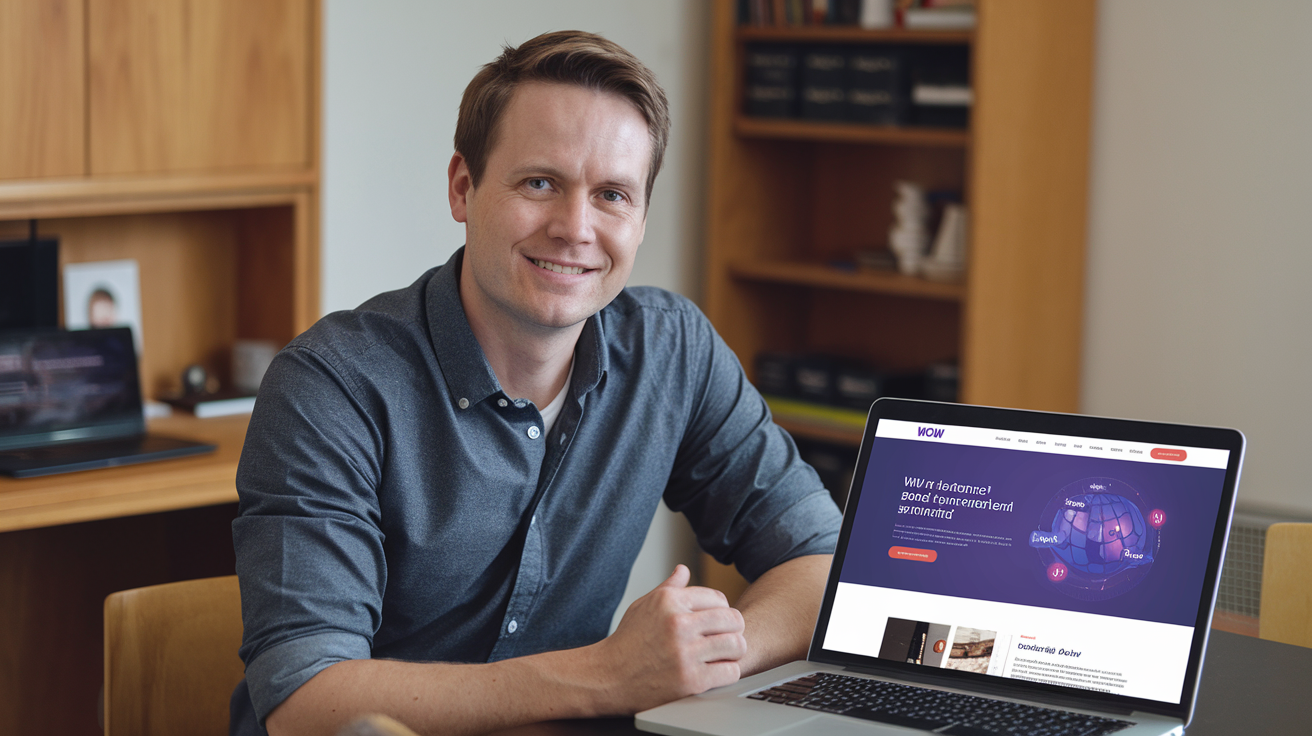Congratulations on your new WOW internet equipment! Whether you're a first-time user or upgrading your existing setup, unboxing and setting up your new gear can be an exciting experience. In this guide, we'll walk you through the unboxing process, explain the components of your equipment, and provide step-by-step instructions on how to set up your new WOW internet gear for optimal performance.
Unboxing Your WOW Internet Equipment
When you receive your WOW internet equipment, the first step is to unbox it carefully. Here's what you can expect to find inside the box:
-
Modem: This is the device that connects your home to the internet. It receives the internet signal from your ISP and provides connectivity to your devices.
-
Router (if included): The router is responsible for distributing the internet signal to multiple devices in your home, either through wired connections or Wi-Fi.
-
Power Adapters: These are used to power your modem and router.
-
Ethernet Cables: These cables are used to connect your modem to your router and your router to your devices.
-
Coaxial Cable: This cable connects your modem to the wall outlet where your internet service is provided.
-
User Manual and Quick Start Guide: These documents provide instructions on setting up and troubleshooting your equipment.
Setting Up Your WOW Internet Equipment
Now that you've unboxed your equipment, it's time to set it up. Follow these step-by-step instructions to get your WOW internet up and running:
Step 1: Connect the Modem
-
Find a Suitable Location: Place your modem in a central location in your home, away from obstructions and electronic devices that may cause interference. Ensure that the location is near a power outlet and a coaxial cable outlet.
-
Connect the Coaxial Cable: Take the coaxial cable and connect one end to the coaxial port on the modem and the other end to the wall outlet. Make sure the connections are secure.
-
Power Up the Modem: Plug the modem's power adapter into a power outlet and connect it to the modem. Turn on the modem and wait for it to boot up. This may take a few minutes.
Step 2: Connect the Router (if included)
-
Connect the Ethernet Cable: If you have a separate router, take an Ethernet cable and connect one end to the modem's Ethernet port and the other end to the router's WAN (Wide Area Network) port.
-
Power Up the Router: Plug the router's power adapter into a power outlet and connect it to the router. Turn on the router and wait for it to boot up. This may take a few minutes.
Step 3: Configure Your Network
-
Connect to the Wi-Fi Network: Using a smartphone, tablet, or computer, search for available Wi-Fi networks. Look for the network name (SSID) provided in the user manual or on a sticker on the router. Connect to the network using the default password.
-
Access the Router's Settings: Open a web browser and enter the router's IP address (usually found in the user manual). Log in using the default username and password.
-
Change the Wi-Fi Network Name and Password: For security purposes, change the default Wi-Fi network name and password to something unique and easy to remember.
-
Update the Firmware: Check for firmware updates for your modem and router. Keeping the firmware up to date ensures optimal performance and security.
Step 4: Connect Your Devices
-
Wired Connections: For devices that require a stable and fast connection, such as gaming consoles and desktop computers, use Ethernet cables to connect them directly to the router.
-
Wireless Connections: For wireless devices such as smartphones, tablets, and laptops, connect them to the Wi-Fi network using the new network name and password you set up.
Troubleshooting Common Issues
Setting up your WOW internet equipment is usually a straightforward process, but if you encounter any issues, here are some common troubleshooting steps:
-
No Internet Connection: If you don't have an internet connection, check the coaxial and Ethernet cable connections to ensure they are secure. Restart the modem and router by unplugging them for 30 seconds and then plugging them back in.
-
Slow Internet Speeds: If your internet speeds are slower than expected, check for interference from other electronic devices and ensure your modem and router are placed in a central location. Updating the firmware can also help improve performance.
-
Wi-Fi Signal Issues: If you have weak Wi-Fi signals in certain areas of your home, consider using Wi-Fi extenders or mesh network systems to boost the signal coverage.
Tips for Optimal Performance
To get the most out of your WOW internet equipment, here are some additional tips for optimal performance:
-
Regularly Restart Your Equipment: Restarting your modem and router periodically can help maintain a stable and fast internet connection.
-
Secure Your Network: Use strong, unique passwords for your Wi-Fi network and router settings to prevent unauthorized access.
-
Position Your Router Correctly: Place your router in a central location, away from walls and electronic devices that may cause interference.
-
Monitor Your Network: Use network monitoring tools to keep track of connected devices and identify any potential issues.
Conclusion
Setting up your new WOW internet equipment doesn't have to be a daunting task. By following the steps outlined in this guide, you can have your internet up and running in no time. Remember to place your modem and router in optimal locations, configure your network settings, and troubleshoot any issues that may arise. With your new WOW internet equipment set up, you can enjoy a seamless and high-speed internet experience for all your streaming, gaming, and browsing needs.
Dial (844) 844-0304 to Get a WOW Internet Connection Today!