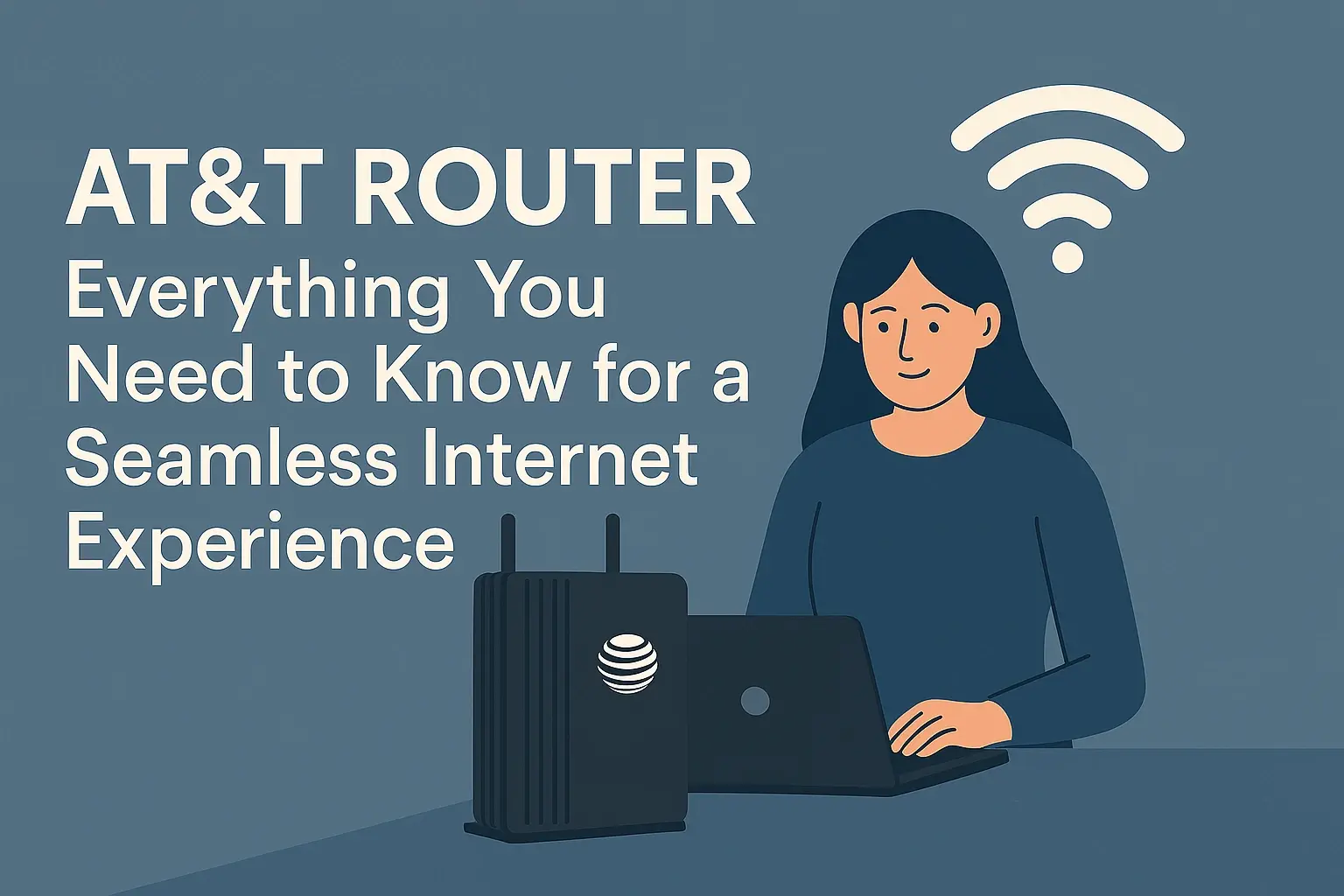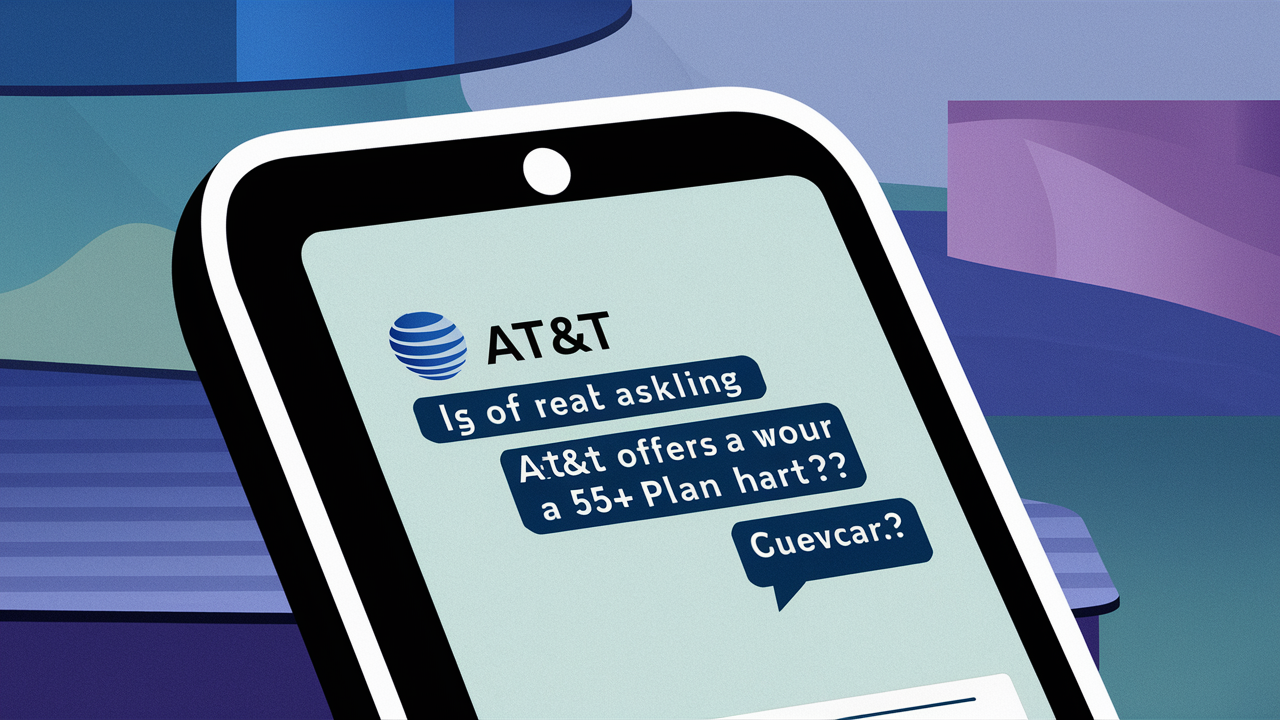Experiencing slow AT&T Fiber internet speeds can be frustrating. This comprehensive guide dives deep into the common culprits behind your sluggish connection, offering practical solutions and insights to help you reclaim your bandwidth and enjoy the blazing-fast speeds AT&T Fiber is known for. We'll explore everything from your home network to potential external factors.
Troubleshooting Steps for Slow AT&T Fiber Internet
When your AT&T Fiber internet feels slower than a dial-up modem, it's time for some systematic troubleshooting. Before you panic or assume the worst, following a structured approach can often pinpoint the issue and lead to a swift resolution. This section outlines a step-by-step process to diagnose and potentially fix your slow speeds.
1. Restart Your Equipment
This is the golden rule of tech support for a reason. A simple power cycle can resolve many temporary glitches that might be throttling your connection. It clears out any cached data or temporary errors that have accumulated in your modem and router.
- Unplug both your AT&T modem (ONT) and your router (if you have a separate one) from the power outlet.
- Wait for at least 60 seconds. This is crucial to ensure all residual power drains and the devices fully reset.
- Plug in your AT&T modem (ONT) first. Wait for all the indicator lights to stabilize, which usually takes a few minutes.
- Plug in your router next (if applicable). Again, wait for its lights to stabilize.
- Test your internet speed again.
2. Test Your Speed Accurately
It's easy to assume your internet is slow based on a single slow-loading webpage. However, for accurate diagnostics, you need to perform a proper speed test. Factors like the device you're using, its connection to the router, and background applications can skew results.
- Use a wired connection: Connect your computer directly to your AT&T router using an Ethernet cable. Wi-Fi can introduce variables.
- Close unnecessary applications: Ensure no other devices or applications are heavily using your bandwidth (e.g., large downloads, streaming on multiple devices).
- Use a reputable speed test site: Websites like Speedtest.net or AT&T's own speed test tool are good options.
- Run the test multiple times: Test at different times of the day to see if the slowness is consistent or intermittent.
3. Check Your Plan Speeds
Are you experiencing speeds that are significantly lower than what you're paying for? It's important to know your subscribed speed tier. AT&T Fiber offers various plans, and sometimes users forget which one they have.
For example, a common AT&T Fiber plan might offer speeds of 300 Mbps, 500 Mbps, or even 1 Gbps (1000 Mbps). If your speed test results consistently show speeds far below your plan's advertised rate (after accounting for overhead), then there's likely an issue.
4. Isolate the Problem: Wired vs. Wireless
This is a critical step in differentiating between a router issue, a Wi-Fi problem, or a true internet service issue.
- Test with Ethernet: As mentioned, connect a device directly to your router via Ethernet cable and run a speed test.
- Test with Wi-Fi: Then, disconnect the Ethernet cable and test the speed on a Wi-Fi-connected device in the same location.
If your wired speeds are consistently good, but your Wi-Fi speeds are slow, the problem lies within your home wireless network. If both wired and wireless speeds are slow, the issue might be with your AT&T equipment or the service itself.
5. Examine Your Equipment
Your AT&T modem (ONT) and your router are the gatekeepers of your internet connection. Their age, condition, and configuration can significantly impact performance.
- Age of Equipment: Older routers, especially those not designed for gigabit speeds, can become bottlenecks.
- Overheating: Ensure your modem and router have adequate ventilation. Overheating can cause performance degradation.
- Firmware Updates: Outdated firmware can lead to performance issues and security vulnerabilities. Check your router's settings or the manufacturer's website for updates.
6. Check for Bandwidth Hogs
Even with a fast fiber connection, multiple devices and applications can consume a surprising amount of bandwidth. Identify what might be using up your speed.
- Streaming Services: High-definition or 4K streaming on multiple devices simultaneously requires significant bandwidth.
- Online Gaming: Downloading large game files or engaging in online multiplayer sessions can be demanding.
- Cloud Backups: Services like Google Drive, Dropbox, or iCloud can upload large amounts of data in the background.
- Software Updates: Operating system and application updates can download large files.
- Other Users: If others in your household are heavily using the internet, it will impact your perceived speed.
You can often check your router's admin interface to see which devices are connected and how much bandwidth they are consuming. Look for a "Connected Devices" or "Bandwidth Usage" section.
Understanding Your AT&T Fiber Speeds
To effectively troubleshoot slow AT&T Fiber internet, it's crucial to understand what "fast" and "slow" actually mean in the context of your plan and typical internet usage. Fiber optic internet is designed for high speeds, but actual performance can vary.
Advertised vs. Actual Speeds
When AT&T advertises speeds like "up to 1 Gig," it's important to understand that this is the maximum theoretical speed under ideal conditions. Several factors contribute to why you might not consistently achieve that exact number:
- Network Overhead: Data transmission involves protocols and error correction that consume a small percentage of your total bandwidth.
- Server Limitations: The speed of the server you are connecting to also plays a role. If the server itself is overloaded or has a slower connection, your download speed will be capped by that server's capacity.
- Wi-Fi Limitations: As discussed, Wi-Fi technology has inherent limitations compared to a direct Ethernet connection.
- Device Capabilities: Older devices or those with slower network cards may not be able to process data at gigabit speeds.
For a 1 Gbps plan, consistently seeing speeds in the range of 800-950 Mbps on a wired connection during off-peak hours would generally be considered excellent. For a 300 Mbps plan, seeing 250-290 Mbps would be typical.
What is Considered "Slow" for AT&T Fiber?
Generally, "slow" AT&T Fiber internet means experiencing speeds significantly below your subscribed plan's advertised rate, even after accounting for the factors above. If your speed tests, especially on a wired connection, consistently show:
- Less than 50% of your advertised download speed.
- Noticeable lag or buffering during basic tasks like web browsing or video calls.
- Extremely long download times for even small files.
This indicates a problem that needs investigation.
Speed Test Metrics Explained
When you run a speed test, you'll typically see three main metrics:
- Download Speed: This is the speed at which your device receives data from the internet. It's crucial for streaming, browsing, and downloading files. Measured in Megabits per second (Mbps).
- Upload Speed: This is the speed at which your device sends data to the internet. Important for video calls, uploading files, and online gaming. Measured in Mbps.
- Ping (Latency): This measures the time it takes for a small packet of data to travel from your device to a server and back. Lower ping is better for real-time applications like gaming and video conferencing. Measured in milliseconds (ms).
For AT&T Fiber, you should expect very low latency (often under 10ms) and symmetrical upload/download speeds, which is a hallmark of fiber technology. If your latency is high or your upload speeds are drastically lower than your download speeds, it points to a potential issue.
2025 Internet Speed Trends and Expectations
As of 2025, consumer expectations for internet speed continue to rise with the increasing demand for high-bandwidth applications. The average household now has numerous connected devices, and 4K streaming, cloud gaming, and remote work are commonplace.
According to industry reports in late 2024, the average broadband speed across the US is steadily increasing. Fiber optic services like AT&T Fiber are leading this charge, with gigabit speeds becoming more accessible. For fiber users, the expectation is a consistently high-performance connection that can handle multiple simultaneous demanding tasks without a significant drop in speed. If your AT&T Fiber connection isn't meeting these modern demands, it's worth investigating.
Common Internal Causes of Slow AT&T Fiber
Often, the culprit behind slow AT&T Fiber internet lies within your own home network. These internal factors are usually within your control to diagnose and fix.
1. Router Placement and Environment
The physical location of your Wi-Fi router is paramount. Even with fiber speeds, a poorly placed router can cripple your wireless performance.
- Central Location: Place your router in a central, open area of your home, away from corners or obstructions.
- Avoid Obstructions: Thick walls (especially brick or concrete), large metal objects (like appliances or filing cabinets), and even aquariums can significantly degrade Wi-Fi signals.
- Minimize Interference: Keep your router away from other electronic devices that emit radio waves, such as microwaves, cordless phones, and Bluetooth devices.
- Elevation: Placing the router on a shelf or table, rather than on the floor, can improve signal dispersion.
2. Router Hardware Limitations
Not all routers are created equal, and older or less powerful routers can struggle to keep up with the speeds provided by AT&T Fiber, especially gigabit plans.
- Wi-Fi Standards: Ensure your router supports modern Wi-Fi standards like Wi-Fi 5 (802.11ac) or, ideally, Wi-Fi 6 (802.11ax) for better performance and capacity. Older Wi-Fi 4 (802.11n) routers will likely be a bottleneck.
- Processor and RAM: High-end routers have more powerful processors and RAM to handle multiple connections and high data throughput. If your router is several years old, it might not have the capacity.
- Gigabit Ethernet Ports: Ensure your router has Gigabit Ethernet ports (10/100/1000 Mbps) if you plan to connect devices via cable.
Comparison of Wi-Fi Standards:
| Wi-Fi Standard | Max Theoretical Speed (2025 Context) | Typical Real-World Speeds | Best For |
|---|---|---|---|
| Wi-Fi 4 (802.11n) | ~600 Mbps | 50-150 Mbps | Basic browsing, email |
| Wi-Fi 5 (802.11ac) | ~3.5 Gbps | 150-400 Mbps | HD streaming, multiple devices |
| Wi-Fi 6 (802.11ax) | ~9.6 Gbps | 300-900+ Mbps | 4K streaming, gaming, many devices |
| Wi-Fi 6E (802.11ax) | ~11 Gbps | 400-1000+ Mbps | High-density environments, future-proofing |
If your router is older than 3-4 years, it might be time for an upgrade, especially if you have a gigabit fiber plan.
3. Outdated or Faulty Ethernet Cables
If you're using wired connections, the quality and category of your Ethernet cables matter. Older Cat 5 cables, for instance, are not designed for gigabit speeds and can severely limit your connection.
- Cat 5e: Supports up to 1 Gbps speeds, but can be susceptible to interference.
- Cat 6: Offers better performance and is more resistant to interference, supporting 1 Gbps up to 100 meters and 10 Gbps over shorter distances.
- Cat 6a: Designed for 10 Gbps speeds over longer distances.
Ensure all your Ethernet cables are at least Cat 5e, and ideally Cat 6 or Cat 6a, for optimal performance with AT&T Fiber.
4. Too Many Devices or Bandwidth-Intensive Applications
Even the fastest fiber connection can feel slow if your network is overloaded. As mentioned in the troubleshooting steps, identify what's consuming your bandwidth.
- Simultaneous Streaming: Multiple 4K streams can consume 25 Mbps each, so 4 streams would use 100 Mbps.
- Large Downloads/Uploads: Downloading a game update (50GB+) or uploading a large video file can saturate your connection for hours.
- Smart Home Devices: While individually low-bandwidth, a large number of smart home devices (cameras, thermostats, lights) can add up.
- Background Processes: Ensure no unexpected applications are running in the background and consuming resources.
5. Router Configuration Issues
Sometimes, settings within your router can inadvertently slow down your connection.
- Quality of Service (QoS): While QoS can be beneficial for prioritizing traffic, incorrect settings can sometimes limit overall bandwidth for certain applications or devices.
- Guest Networks: If you have a guest network enabled, ensure it's not consuming excessive resources or is configured with bandwidth limitations.
- DHCP Lease Times: While less common, very short DHCP lease times can sometimes cause minor network overhead.
6. Malware or Viruses
Malicious software on your computer or other devices can consume bandwidth by sending out spam, participating in botnets, or downloading malicious payloads. Regularly run antivirus and anti-malware scans on all your devices.
7. Overheating of Equipment
Modems and routers generate heat. If they are placed in a confined space, like a closed cabinet or stacked with other electronics, they can overheat. This can lead to performance throttling and instability. Ensure your AT&T modem (ONT) and your router have plenty of airflow.
Common External Causes of Slow AT&T Fiber
While internal issues are frequent, sometimes the problem lies beyond your home network. These external factors can impact your AT&T Fiber speeds.
1. Network Congestion
This is a common issue for all internet service providers, even fiber. Network congestion occurs when too many users in a specific area are trying to access the internet simultaneously, overwhelming the capacity of the local network infrastructure.
- Peak Hours: Congestion is typically worst during evening hours (e.g., 6 PM - 10 PM) when most people are home and online.
- Local Events: Major sporting events or holidays can also lead to temporary spikes in internet usage.
- Fiber's Advantage: While fiber is more resilient to congestion than older technologies like DSL or cable, it's not entirely immune, especially if the shared fiber node serving your neighborhood is overloaded.
Comparison: Congestion Impact (2025)
| Technology | Congestion Susceptibility | Typical Peak Hour Speed Drop | Fiber Advantage |
|---|---|---|---|
| DSL | High | 50-75% | Fiber offers vastly superior speeds and reliability. |
| Cable | Moderate to High | 20-50% | Fiber offers more consistent speeds and lower latency. |
| Fiber Optic | Low | 5-15% (in rare cases) | Least susceptible to congestion due to dedicated bandwidth. |
If you notice your speeds drop significantly only during peak hours, congestion might be a contributing factor. While AT&T works to manage its network, localized issues can occur.
2. Issues with AT&T Equipment (ONT)
The Optical Network Terminal (ONT) is the device that AT&T installs at your home to convert the fiber optic signal into a usable format for your router. While generally reliable, it can sometimes be the source of problems.
- Faulty Hardware: Like any electronic device, the ONT can fail.
- Firmware Issues: Although AT&T manages ONT firmware remotely, a glitch could occur.
- Power Fluctuations: If your ONT experiences unstable power, it can affect its performance.
If you've ruled out your router and home network, the ONT is the next piece of AT&T equipment to consider.
3. Problems with the Fiber Line Itself
The physical fiber optic cable running to your home is susceptible to damage, though it's generally very robust.
- Physical Damage: Construction, digging, or even rodent damage can affect the fiber line.
- Weather: Extreme weather events can sometimes cause issues, though fiber is less susceptible than copper.
- Installation Issues: Improper installation can lead to signal degradation over time.
These issues typically require AT&T technicians to diagnose and repair.
4. DNS Server Issues
The Domain Name System (DNS) server translates human-readable website names (like www.google.com) into IP addresses that computers understand. If the DNS server you're using is slow or unresponsive, websites will take longer to load, making your internet feel slow, even if the actual connection speed is fine.
AT&T provides its own DNS servers, but you can also try using public DNS servers like Google DNS (8.8.8.8 and 8.8.4.4) or Cloudflare DNS (1.1.1.1 and 1.0.0.1). You can change these settings in your router's configuration.
5. ISP Throttling (Rare for Fiber)
Internet Service Providers (ISPs) can sometimes throttle specific types of traffic or user connections, especially if they are exceeding data caps or engaging in activities deemed against their terms of service. However, for AT&T Fiber, especially with its focus on high speeds and typically unlimited data, direct throttling of general internet usage is uncommon and often against net neutrality principles.
If you suspect throttling, it's usually related to specific services or very high usage patterns. However, it's far more likely that other factors are at play.
6. Issues with the Website/Server You're Accessing
Sometimes, the problem isn't with your AT&T Fiber connection at all, but with the website or service you're trying to reach. The server hosting that website might be experiencing high traffic, undergoing maintenance, or have its own connection issues.
Test this by:
- Trying to access multiple different websites.
- Using a speed test site (which connects to optimized servers).
- Checking if others are reporting issues with a specific website.
Optimizing Your Home Network for Peak Performance
Once you've identified potential causes, implementing optimization strategies can significantly improve your AT&T Fiber internet experience. These steps focus on maximizing the speed and reliability of your home network.
1. Upgrade Your Router
If your router is more than a few years old or doesn't support the latest Wi-Fi standards (Wi-Fi 6/6E), it's likely a bottleneck. Investing in a modern, high-performance router is one of the most effective ways to leverage your AT&T Fiber speeds.
- Look for Wi-Fi 6/6E: These standards offer better efficiency, speed, and capacity, especially in homes with many connected devices.
- Gigabit Ports: Ensure the router has Gigabit Ethernet ports for wired connections.
- Mesh Wi-Fi Systems: For larger homes or areas with weak Wi-Fi signals, a mesh system can provide consistent coverage throughout your property.
2. Optimize Wi-Fi Settings
Even with a good router, tweaking settings can help.
- 2.4 GHz vs. 5 GHz Bands: Most modern routers broadcast on both 2.4 GHz and 5 GHz bands. The 2.4 GHz band has a longer range but is slower and more prone to interference. The 5 GHz band is faster but has a shorter range. Connect devices that are close to the router and require high speeds (like streaming devices or gaming consoles) to the 5 GHz band.
- Wi-Fi Channel Optimization: Routers automatically select Wi-Fi channels, but sometimes manual selection can improve performance by choosing less congested channels. You can use Wi-Fi analyzer apps to find the best channels.
- Channel Width: Increasing channel width (e.g., from 20 MHz to 40 MHz or 80 MHz on the 5 GHz band) can increase speed but also increase interference. Experiment to find the best balance.
3. Use Wired Connections Whenever Possible
Ethernet cables are always faster, more reliable, and more secure than Wi-Fi. For devices that are stationary and require consistent high speeds (e.g., desktop computers, gaming consoles, smart TVs), use an Ethernet cable directly connected to your router.
4. Manage Your Connected Devices
Be mindful of how many devices are actively using your internet connection at any given time.
- Turn off unused devices: If a device isn't actively being used, disconnect it from the Wi-Fi.
- Schedule large downloads/uploads: Perform these tasks during off-peak hours when network congestion is lower.
- Limit background usage: Ensure cloud sync, automatic updates, and other background processes are not running constantly if they are impacting your perceived speed.
5. Update Router Firmware
Manufacturers regularly release firmware updates to improve performance, fix bugs, and patch security vulnerabilities. Check your router's admin interface or the manufacturer's website for the latest firmware and install it.
6. Consider a Mesh Wi-Fi System
If you have a large home or multiple floors and struggle with Wi-Fi dead zones, a mesh Wi-Fi system is an excellent solution. These systems use multiple nodes placed around your home to create a single, seamless Wi-Fi network, ensuring strong coverage everywhere.
7. Power Cycle Regularly
Even with optimizations, a periodic power cycle of your modem and router (once a week or every few days) can help keep your network running smoothly by clearing out temporary glitches.
8. Change DNS Servers
As mentioned earlier, switching to a public DNS server like Google DNS or Cloudflare DNS can sometimes speed up website loading times. This is a simple change you can make in your router's settings.
When to Contact AT&T Support
After exhausting the troubleshooting steps within your home network, if you're still experiencing consistently slow AT&T Fiber internet speeds, it's time to reach out to AT&T support. Here's when and how to do it effectively.
Signs You Should Contact AT&T
- Consistently Low Speeds on Wired Connections: If speed tests performed with an Ethernet cable directly connected to your AT&T modem (ONT) are significantly lower than your subscribed plan, even after restarting equipment and checking cables.
- Intermittent but Frequent Outages: If your internet connection drops frequently, even for short periods, it could indicate a problem with the AT&T infrastructure.
- High Latency/Ping: If your ping tests consistently show high latency (e.g., over 50ms) on a wired connection, this is unusual for fiber and warrants investigation.
- Problems Persist After Troubleshooting: You've followed all the internal troubleshooting steps (restarting, checking cables, testing devices) and the issue remains unresolved.
- Physical Damage to AT&T Equipment: If you notice any physical damage to the AT&T-provided ONT or the fiber line entering your home.
- New Issues After Service Changes: If your speeds have decreased significantly after a recent AT&T service change or upgrade.
How to Contact AT&T Support
AT&T offers several channels for customer support:
- Online Chat: Often the quickest way to get in touch with a support representative. Visit the AT&T website and look for the "Support" or "Contact Us" section.
- Phone Support: You can call AT&T customer service. Be prepared for potential wait times. The specific number can be found on your bill or the AT&T website.
- MyATT App: The MyATT mobile app allows you to manage your account, troubleshoot common issues, and sometimes connect with support.
- AT&T Community Forums: While not direct support, these forums can be a valuable resource where other AT&T users and sometimes AT&T employees offer advice.
What to Have Ready When You Call
To make your support call as efficient as possible, have the following information ready:
- Your Account Number: For quick verification.
- Your Service Address: To confirm your location.
- Details of the Problem: Be specific about when the issue started, how often it occurs, and what troubleshooting steps you've already taken.
- Speed Test Results: Note down the download speed, upload speed, and ping from your wired speed tests, including the date and time.
- Equipment Information: Note the model numbers of your AT&T modem (ONT) and your router.
- When the Issue Occurs: Specify if it happens at certain times of the day or during specific activities.
What to Expect from AT&T Support
AT&T support representatives will likely guide you through some of the same troubleshooting steps you've already performed. They may also:
- Remotely diagnose your AT&T equipment (ONT).
- Check for outages in your area.
- Provision your modem/ONT to ensure it's configured correctly.
- Schedule a technician visit if they suspect a problem with the line or equipment that cannot be resolved remotely.
Be patient and cooperative. By providing clear information and demonstrating that you've done your due diligence, you'll help them diagnose and resolve the issue more effectively.
In conclusion, slow AT&T Fiber internet can stem from a variety of internal and external factors. By systematically troubleshooting your home network, understanding your plan's capabilities, and knowing when to involve AT&T support, you can effectively diagnose and resolve speed issues. Don't let a sluggish connection diminish the value of your high-speed fiber service. Take action today to ensure you're getting the reliable, fast internet you deserve.