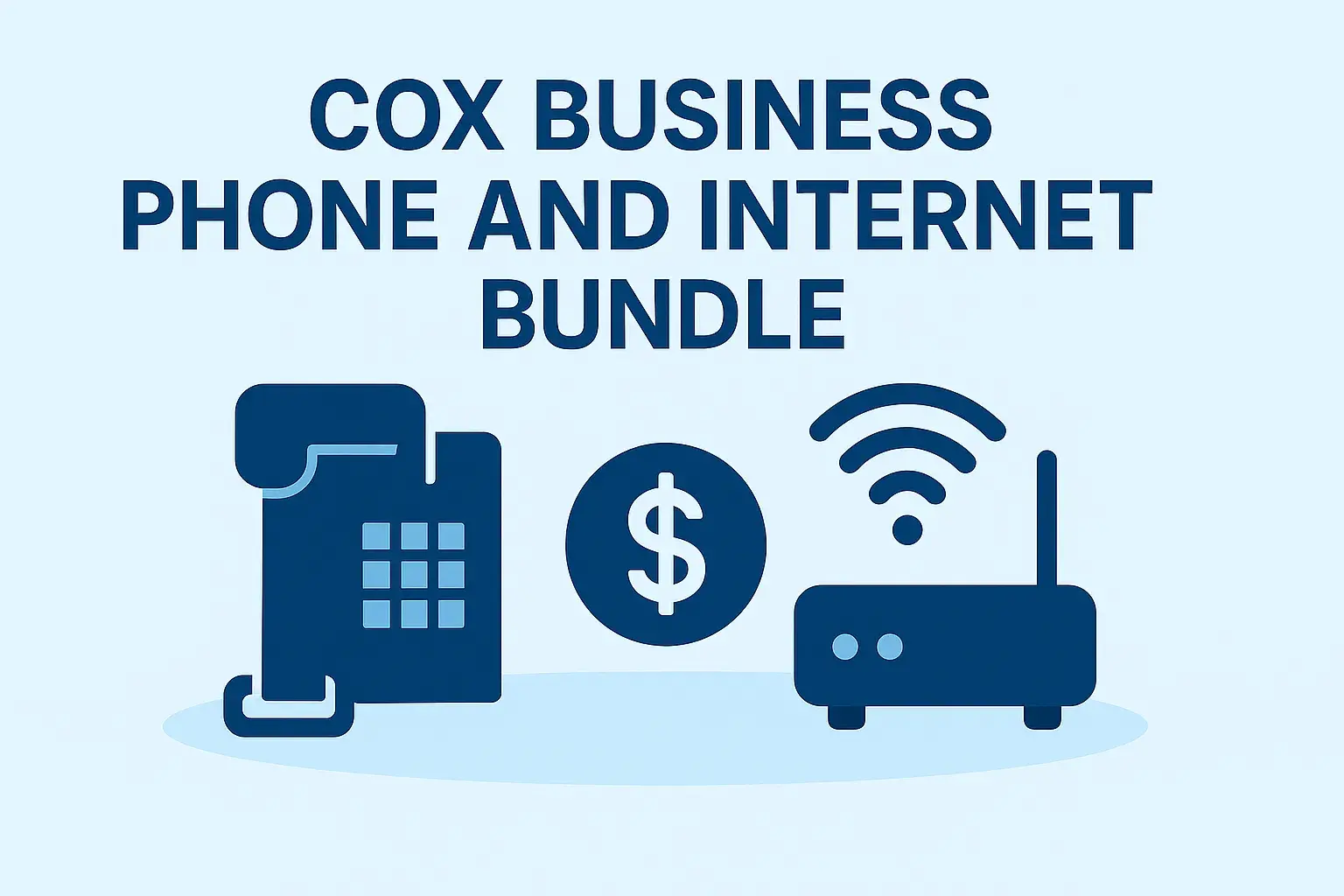The Setup button on your Cox remote is a critical component for programming the remote to control your TV, cable box, or other devices, making it a cornerstone of a seamless home entertainment experience. Whether you're setting up a new Cox remote or reprogramming an existing one, locating the Setup button is the first step. However, with multiple Cox remote models available, such as the Contour, Contour 2 Voice Remote, XR15, Mini IR URC2220, and URC8820, the button’s location or method to initiate setup can vary. This comprehensive guide will help you identify the Setup button on various Cox remote models, explain its importance, provide step-by-step instructions for use, and address common questions and troubleshooting tips. By the end, you’ll be equipped to locate and use the Setup button with confidence, ensuring your remote works perfectly with your entertainment setup.
Understanding Cox Remotes
Cox Communications provides a range of remote controls tailored to their Contour TV service, each designed with specific features to enhance your viewing experience. Below is an overview of the most common Cox remote models:
-
Contour Remote: The standard remote for basic Contour TV service, featuring a straightforward layout with buttons for power, volume, channel navigation, and input selection.
-
Contour 2 Voice Remote: An advanced model with voice command capabilities, allowing users to search for content, change channels, or control devices using voice prompts.
-
Mini IR Remote (URC2220): A compact remote used with Cox Mini boxes for whole-home DVR functionality, capable of controlling basic TV functions like power and volume.
-
XR15 Remote: A modern remote with enhanced features, such as backlit keys and the ability to control multiple devices, including TVs and audio systems.
-
URC8820 Remote: A universal remote that supports control of TVs, Blu-ray/DVD players, VCRs, and audio devices, featuring a backlit keypad and master power functionality.
Each of these remotes is designed to simplify your interaction with your entertainment system, but the location and labeling of the Setup button—or the method to access setup mode—can differ. Most Cox remotes include a dedicated Setup button, often labeled as “Setup” or indicated by a gear icon, but some models, like the XR15, may use a combination of buttons to initiate the setup process.
Locating the Setup Button on Popular Cox Remotes
The Setup button’s location varies by remote model, and in some cases, setup is initiated through a combination of buttons rather than a single dedicated button. Below, we detail the Setup button’s location or setup method for popular Cox remote models, based on information from official sources like Cox’s support website and URC Support.
Contour Remote
The Contour Remote is the standard remote provided with Cox’s Contour TV service. Its layout is user-friendly, with buttons for power, volume control, channel navigation, and input selection. The Setup button is typically located near the top or center of the remote, often labeled as “Setup” or represented by a gear icon. To confirm its exact position, refer to the user guide for your specific Contour Remote model, available at Cox Remote Control User Guides. If you’re unable to locate the button, check the remote’s top section or consult the manual for a diagram.
Contour 2 Voice Remote
The Contour 2 Voice Remote is an advanced model that enhances your TV experience with voice command capabilities. According to the user guide from URC Support, this remote features a dedicated “SETUP” button. The button is typically located on the remote’s surface, often near the top or center, clearly labeled as “SETUP.” To find it, examine the remote for a button with this label or refer to the user manual, which includes a diagram of the remote’s layout. The SETUP button is used to enter programming mode, allowing you to pair the remote with your TV or other devices.
XR15 Remote
The XR15 Remote is a modern, feature-rich remote with backlit keys and the ability to control multiple devices. Unlike other models, the XR15 may not have a clearly labeled Setup button. Instead, setup is initiated by pressing and holding specific button combinations. For example, to pair the remote with your receiver, you press and hold the CONTOUR and Info(i) buttons together for 5 seconds until the LED turns green, as noted in URC Support. Similarly, for TV or audio device setup, you press CONTOUR and Mute together. This suggests that the Setup function is accessed through these combinations rather than a single button. If you’re unsure, consult the XR15 user guide for detailed instructions.
Mini IR URC2220
The Mini IR URC2220 is a compact remote designed for Cox Mini boxes, supporting whole-home DVR functionality. It typically includes a Setup button for programming the remote to control your TV. The button is usually labeled “Setup” and located near the top or center of the remote, similar to other Cox models. For precise location, refer to the user guide available at Cox Remote Control User Guides or check the remote for a labeled button or gear icon.
URC8820 Remote
The URC8820 is a universal remote that supports a wide range of devices, including TVs, Blu-ray/DVD players, and audio systems. While specific details about the Setup button’s location are not always explicitly stated, setup instructions typically involve pressing and holding a Setup button until the LED blinks, as noted in URC Support. The Setup button is likely labeled as “Setup” and positioned near the top or center of the remote. To confirm, consult the user manual or examine the remote for a clearly labeled button.
Other Models
For other Cox remote models, such as the Big EZ Contour Remote, the Setup button is explicitly mentioned in setup instructions. For example, the Big EZ Contour Remote’s user guide indicates that you press and hold the Setup button until the status LED changes from red to green (Cox Big EZ Contour Remote Setup Guide). If you’re using a less common model, always refer to the specific user manual for your remote, available at Cox Remote Control User Guides, to locate the Setup button accurately.
|
Remote Model |
Setup Button Location |
Source |
|---|---|---|
|
Contour Remote |
Typically near top or center, labeled “Setup” or gear icon |
Cox Remote Control User Guides |
|
Contour 2 Voice Remote |
Dedicated “SETUP” button, near top or center |
URC Support |
|
XR15 Remote |
No dedicated button; use CONTOUR + Info(i) or CONTOUR + Mute for setup |
URC Support |
|
Mini IR URC2220 |
Labeled “Setup,” typically near top or center |
Cox Remote Control User Guides |
|
URC8820 Remote |
Likely labeled “Setup,” near top or center; check manual for exact location |
URC Support |
|
Big EZ Contour Remote |
Labeled “Setup,” press until LED changes from red to green |
Cox Big EZ Contour Remote Setup Guide |
Why is the Setup Button Important?
The Setup button is a fundamental feature of universal remotes like those provided by Cox. It enables users to enter programming mode, allowing the remote to communicate with various devices such as TVs, cable boxes, and audio systems. By pressing the Setup button (or the appropriate button combination), you can input specific codes or use auto-search functions to pair the remote with your devices. This customization ensures that your remote can control power, volume, and other functions seamlessly, reducing the need for multiple remotes and enhancing your viewing experience. Without access to the Setup function, the remote’s ability to control non-Cox devices would be limited, making it less versatile and convenient.
How to Use the Setup Button
Once you’ve located the Setup button or learned the appropriate button combination for your Cox remote, you can use it to program the remote to control your TV or other devices. Below is a general guide for using the Setup button, with variations depending on the model:
-
Turn on Your TV: Ensure your TV is powered on and set to the correct input (e.g., HDMI for your cable box).
-
Enter Programming Mode:
-
For remotes with a dedicated Setup button (e.g., Contour 2 Voice Remote, Big EZ Contour), press and hold the Setup button until the LED light changes to green or flashes, indicating programming mode.
-
For the XR15 Remote, press and hold CONTOUR and Info(i) or CONTOUR and Mute for 5 seconds until the LED turns green.
-
-
Program with a Code:
-
If you have a setup code for your TV (available at Cox Remote Control User Guides or QuickSet Cloud), enter it using the number buttons. The LED should flash twice to confirm.
-
For example, a common code for Samsung TVs is 12051, as noted in a Reddit discussion (Reddit: CoxCommunications).
-
-
Program Without a Code (Auto-Search):
-
If you don’t have a code, press 9-9-1 on the remote to initiate auto-search.
-
Repeatedly press the Channel Up button until the TV turns off, indicating the correct code has been found.
-
Press the Setup button (or appropriate button combination) again to lock in the code.
-
-
Test the Remote: Press the Power button to ensure the TV turns on and off. Test other functions like volume and input selection to confirm successful programming.
For model-specific instructions, refer to the user guide for your remote, available at Cox Remote Control User Guides.
Troubleshooting
If you’re having trouble finding or using the Setup button, consider the following troubleshooting tips:
|
Issue |
Possible Cause |
Solution |
|---|---|---|
|
Can’t find the Setup button |
Unfamiliar with remote layout |
Check the user manual at Cox Remote Control User Guides or look for a “Setup” label or gear icon. |
|
Setup button not responding |
Low batteries or hardware issue |
Replace with fresh AA alkaline batteries. If the issue persists, contact Cox support at 1-866-867-7644. |
|
LED not changing to green |
Incorrect button press or battery issue |
Ensure you’re pressing the correct button(s) and holding for 5 seconds. Replace batteries if needed. |
|
TV not responding during setup |
Obstructions or incorrect mode |
Ensure a clear line of sight to the TV and that the remote is in TV mode (press the TV button if available). |
|
Setup process fails |
Incorrect code or incomplete process |
Restart the process or try the auto-search method (9-9-1). Use a different code if available. |
If problems persist, contact Cox customer support at 1-866-867-7644 or visit Cox TV Support for further assistance. Replacement remotes typically cost around $20, though exceptions may apply.
Tips for Maintaining Your Cox Remote
To ensure your Cox remote remains functional and responsive, follow these maintenance tips:
-
Replace Batteries Regularly: Use fresh AA alkaline batteries to maintain optimal performance. Low batteries can cause buttons, including the Setup button, to malfunction or the LED to dim.
-
Keep the Remote Clean: Dust and debris can accumulate on buttons or the infrared sensor, affecting performance. Gently clean the remote with a soft, dry cloth.
-
Avoid Physical Damage: Dropping the remote can damage buttons or internal components. Handle it carefully to prevent impacts.
-
Store Properly: When not in use, store the remote in a cool, dry place away from extreme temperatures, moisture, or direct sunlight.
By following these tips, you can extend the lifespan of your Cox remote and ensure reliable operation.
Frequently Asked Questions (FAQs)
Q1: What if I can’t find the Setup button on my Cox remote?
A1: If you’re unable to locate the Setup button, consult the user manual for your specific remote model, available at Cox Remote Control User Guides. Look for a button labeled “Setup” or a gear icon. For models like the XR15, setup may involve pressing CONTOUR and Info(i) or CONTOUR and Mute together.
Q2: Can I program my Cox remote without using the Setup button?
A2: Generally, the Setup button or a specific button combination is required to enter programming mode. Some remotes, like the Contour 2 Voice Remote, may offer auto-detect features, but these still typically involve the Setup button. Refer to your remote’s user guide for alternative methods.
Q3: Where can I find the user manual for my Cox remote?
A3: User manuals for all Cox remote models are available at Cox Remote Control User Guides. Select your remote model to access the corresponding guide.
Q4: How do I know if my remote is properly programmed?
A4: After programming, test the remote by pressing the Power button to turn the TV on and off. Check if volume and input controls work as expected. If not, repeat the programming process or try a different setup code.
Q5: What should I do if my remote still doesn’t work after programming?
A5: Ensure the batteries are fresh and there are no obstructions between the remote and the TV. If the issue persists, contact Cox customer support at 1-866-867-7644 or visit Cox TV Support for assistance.
Q6: Can the Setup button be used to program other devices like soundbars?
A6: Yes, the Setup button can be used to program the remote to control other devices, such as soundbars or Blu-ray players, depending on the remote model. Refer to the user guide for specific codes and instructions.
Conclusion
Locating the Setup button on your Cox remote is the first step toward programming it to control your TV, cable box, or other devices seamlessly. While most Cox remotes, such as the Contour 2 Voice Remote and Big EZ Contour, feature a dedicated Setup button near the top or center, others like the XR15 use button combinations like CONTOUR and Info(i) to initiate setup. By consulting your remote’s user manual, available at Cox Remote Control User Guides, you can confirm the button’s location and follow the programming instructions. If you encounter difficulties, Cox’s customer support team is available at 1-866-867-7644 to assist. With this guide, you’re well-equipped to find and use the Setup button, ensuring a fully functional remote that enhances your TV viewing experience.