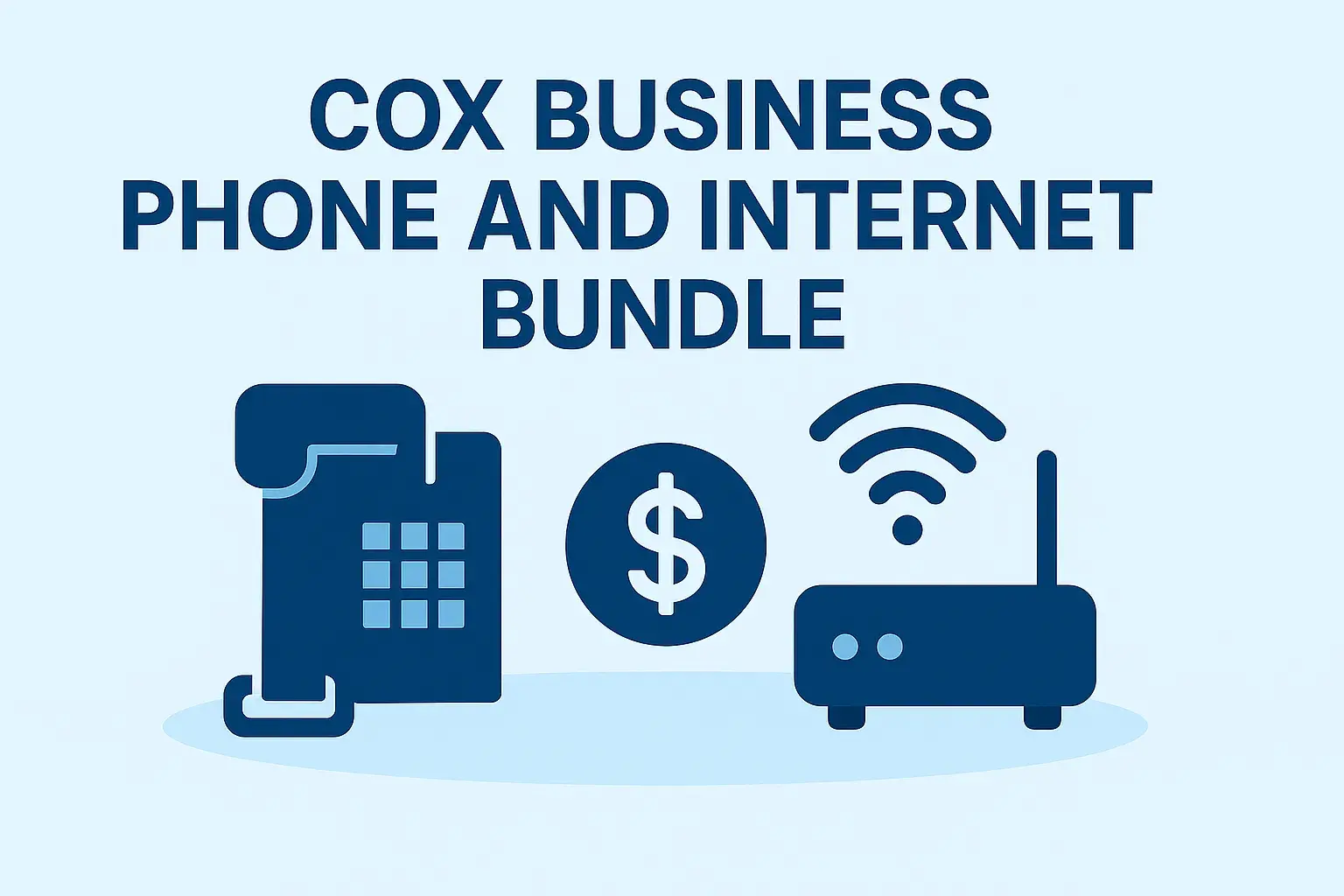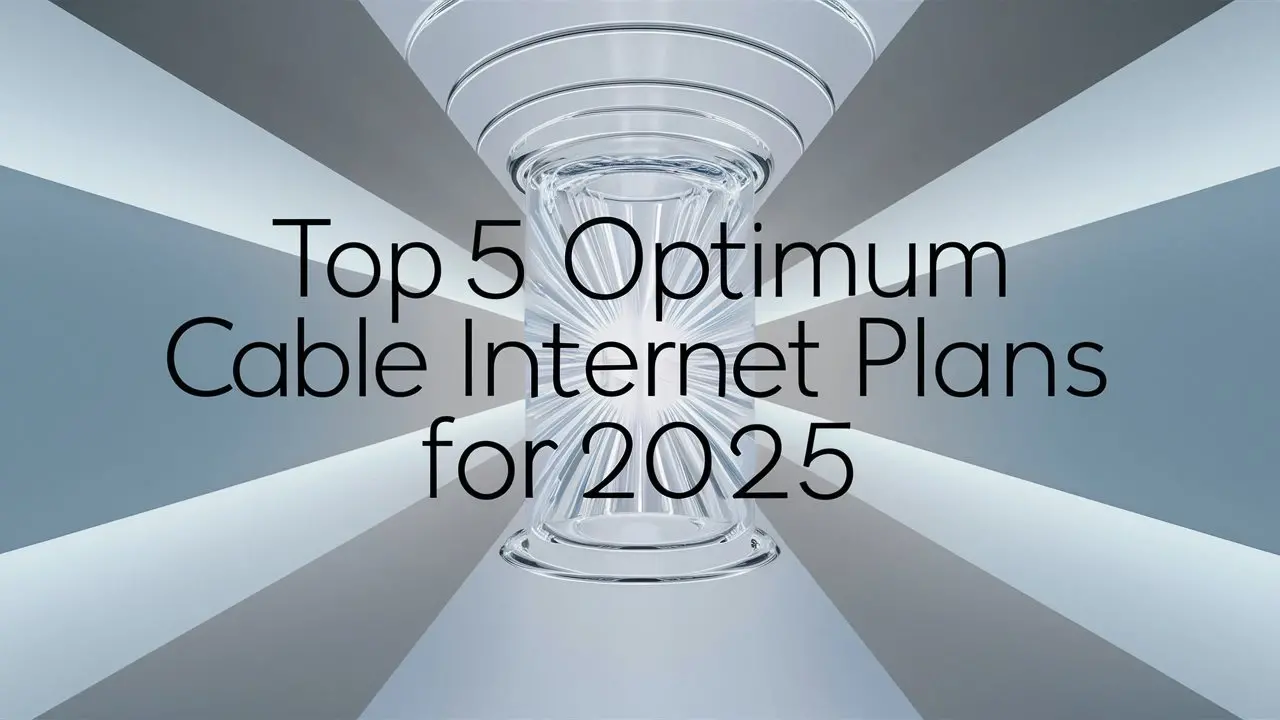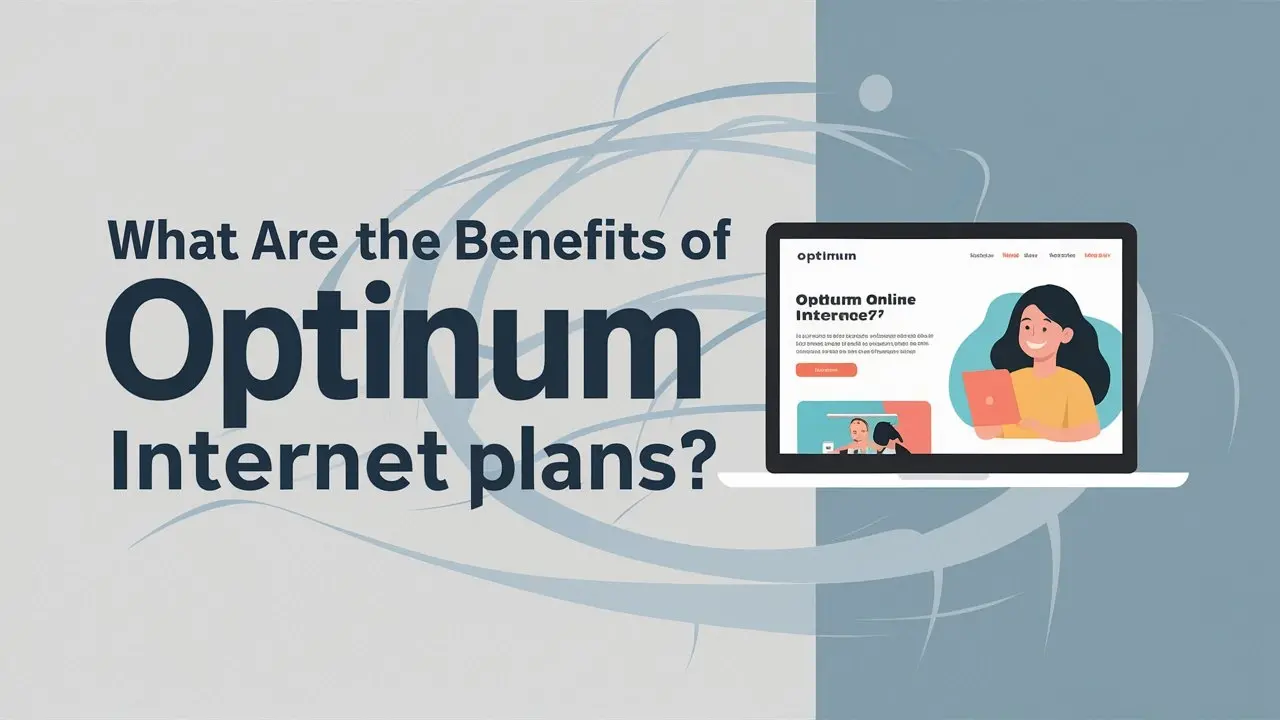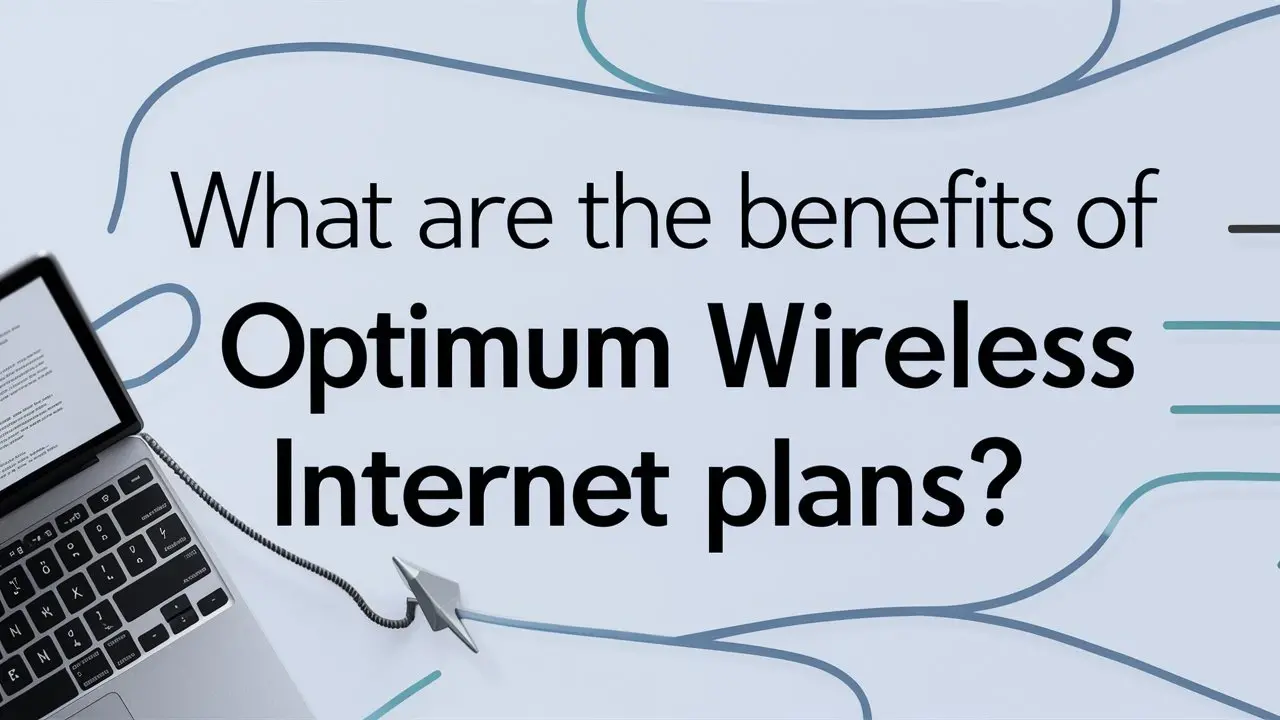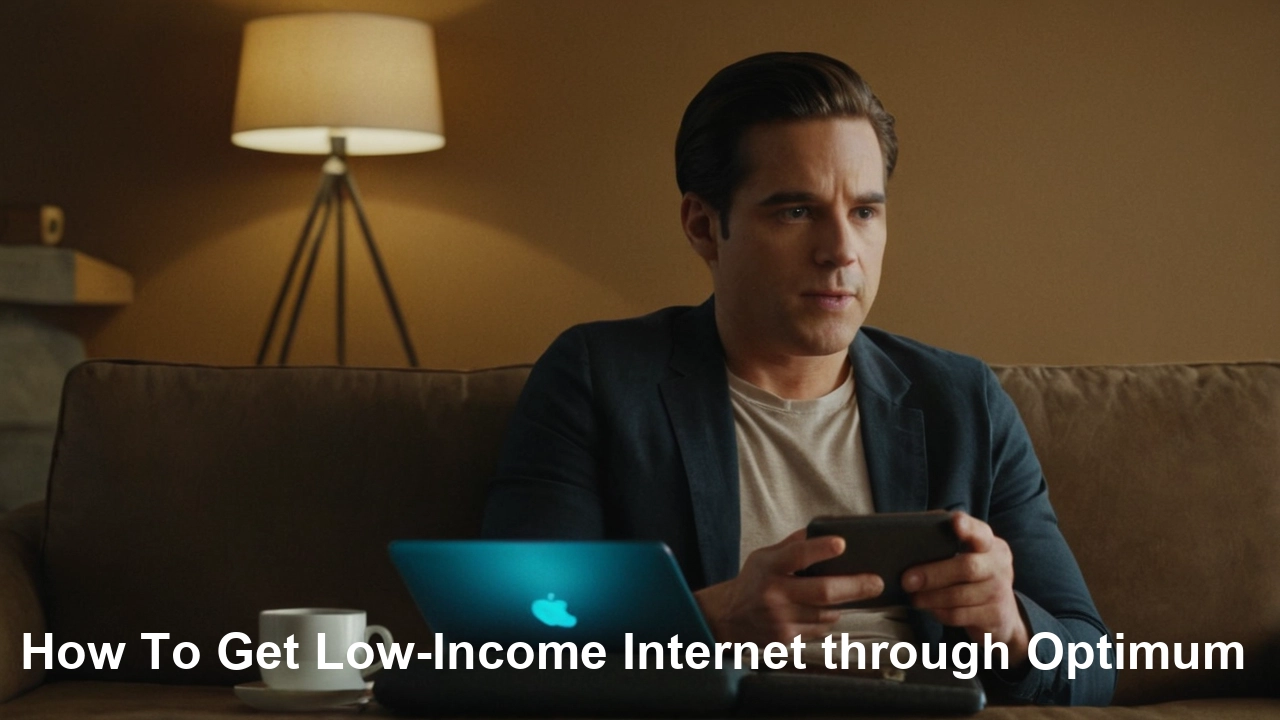Is your Quantum Fiber modem displaying a blinking blue light and leaving you wondering about your internet connection? This common indicator often signals an issue, but understanding its meaning is the first step to a swift resolution. This guide provides a comprehensive breakdown of what that blinking blue light signifies and exactly what you should do to get back online.
Understanding the Blinking Blue Light on Your Quantum Fiber Modem
The status lights on your Quantum Fiber modem are designed to be your primary diagnostic tool. They provide real-time feedback on the modem's operational status, its connection to the Quantum Fiber network, and the health of your internet service. Among these indicators, a blinking blue light is particularly noteworthy. While it can cause concern, it's crucial to understand that a blinking blue light doesn't always mean a catastrophic failure. Often, it signifies a temporary state of connection or re-establishment, or a minor configuration issue that can be resolved with simple troubleshooting steps.
In the world of fiber optic internet, a stable connection is paramount. Quantum Fiber, known for its high-speed and reliable service, utilizes advanced technology that relies on precise communication between your modem and the Quantum Fiber network infrastructure. The blinking blue light is one of the ways your modem communicates its current status in this complex digital dance. Understanding the nuances of these lights can save you time, frustration, and potentially the need for a service call. This guide aims to demystify the blinking blue light, providing you with the knowledge and actionable steps to diagnose and resolve the issue efficiently.
For many users, the immediate reaction to a blinking light is a sense of panic, fearing a complete internet outage. However, by breaking down the potential causes and understanding the troubleshooting process, you can approach the situation with confidence. We will explore the most frequent reasons for this indicator, provide a step-by-step troubleshooting guide, and advise on when it's time to escalate the issue to Quantum Fiber's technical support. By the end of this article, you will be equipped to handle a blinking blue light on your Quantum Fiber modem like a seasoned pro.
In 2025, the demand for seamless, high-speed internet continues to grow, with applications like high-definition streaming, online gaming, remote work, and advanced smart home technologies all relying on a stable connection. A blinking modem light can disrupt these activities, making prompt resolution essential. This guide is designed to provide immediate value by addressing your search query directly and offering a comprehensive solution that goes beyond basic troubleshooting, aiming to be the definitive resource for this common modem issue.
Common Causes of a Blinking Blue Light
A blinking blue light on your Quantum Fiber modem can stem from a variety of sources, ranging from simple connectivity hiccups to more complex network issues. Identifying the specific cause is key to applying the correct fix. Here are some of the most common reasons:
1. Initializing or Re-establishing Connection
When your modem is first powered on, or after a power interruption or network reset, it needs time to establish a connection with the Quantum Fiber network. During this process, the blue light may blink as it attempts to acquire an IP address, synchronize with the upstream equipment, and authenticate with the network. This is a normal part of the boot-up sequence. The duration of this blinking can vary, but typically it should resolve within a few minutes. If it persists for an extended period, it may indicate a problem.
2. Signal Interruption or Instability
Fiber optic networks are generally robust, but external factors can still cause temporary signal interruptions. This could include issues with the fiber optic cable itself (e.g., damage, kinks, or dirt on connectors), problems with the Quantum Fiber network infrastructure in your area, or even maintenance being performed by Quantum Fiber. A blinking blue light can indicate that the modem is struggling to maintain a stable signal from the network. This is particularly common after severe weather events or construction in the vicinity.
3. Modem Configuration Issues
Occasionally, the modem's internal configuration might become corrupted or require an update. This can happen due to software glitches, improper shutdowns, or failed firmware updates. When the modem cannot properly load its configuration or communicate with the network due to these issues, it might default to a blinking blue light state as a signal that it's not operating optimally.
4. Network Congestion or Overload
While less common with fiber optic technology compared to older DSL or cable services, extreme network congestion in a specific area could theoretically impact a modem's ability to establish a consistent connection. If there's a surge in demand that the local Quantum Fiber infrastructure is struggling to handle, your modem might exhibit a blinking blue light as it attempts to connect to an overloaded network segment. However, Quantum Fiber's infrastructure is designed for high capacity, making this a less frequent cause.
5. Hardware Malfunction
In rarer cases, the blinking blue light could be a symptom of a failing modem. This could be due to internal component failure, overheating, or physical damage to the device. If all other troubleshooting steps fail and the blinking persists, a hardware issue becomes a more likely culprit.
6. Power Supply Issues
An unstable power supply to the modem can also cause erratic behavior, including blinking lights. Ensure that the power adapter is securely plugged into both the modem and the wall outlet, and that the outlet itself is functioning correctly. Using a surge protector is recommended, but ensure it's not faulty or overloaded.
Understanding these potential causes provides a framework for the troubleshooting steps that follow. By systematically addressing each possibility, you can effectively diagnose and resolve the blinking blue light issue on your Quantum Fiber modem.
Troubleshooting Steps: What You Should Do
When faced with a blinking blue light on your Quantum Fiber modem, it's natural to feel a bit of urgency. Fortunately, many of these issues can be resolved with a few straightforward troubleshooting steps. This section provides a detailed, step-by-step guide to help you diagnose and fix the problem yourself before needing to contact support.
Step 1: The Simple Reboot (Power Cycle)
This is the most common and often the most effective solution for a variety of modem issues. It’s akin to restarting your computer when it acts up.
- Unplug the power adapter: Locate the power cord connected to your Quantum Fiber modem and unplug it from the wall outlet or the back of the modem.
- Wait: Leave the modem unplugged for at least 30 to 60 seconds. This allows any residual power to dissipate and the modem's internal components to fully reset.
- Plug it back in: Reconnect the power adapter to the modem and the wall outlet.
- Observe the lights: The modem will now begin its boot-up sequence. Watch the lights. Initially, you might see various lights blink or illuminate in sequence. The blue light may blink for a few minutes as it attempts to establish a connection.
Why this works: This process clears temporary glitches, refreshes the modem's connection to the Quantum Fiber network, and allows it to re-acquire necessary network information.
Step 2: Check Physical Connections
Loose or damaged cables can disrupt the signal and cause connection issues.
- Fiber Optic Cable: Ensure the fiber optic cable is securely plugged into the correct port on your modem and the wall outlet or ONT (Optical Network Terminal), if applicable. Fiber optic cables are delicate; avoid bending them sharply or applying excessive force. Check for any visible damage to the cable or connectors. Gently clean the connector ends if they appear dusty, using a lint-free cloth and appropriate fiber optic cleaning solution if available (though usually not necessary for home users unless there's a visible issue).
- Ethernet Cables: If you are connecting a router or a computer directly to the modem via an Ethernet cable, ensure these cables are also securely plugged in at both ends and are not damaged.
- Power Adapter: Verify that the power adapter is firmly seated in the modem and the power outlet.
Step 3: Inspect Your Home's Wiring and Outlets
Sometimes, the issue isn't with the modem itself but with the infrastructure it connects to.
- Wall Outlet: If your fiber optic cable connects to a wall plate, ensure it's securely fastened and that the cable is properly terminated.
- Power Outlet: Try plugging the modem into a different power outlet to rule out a faulty outlet. If you are using a power strip or surge protector, try plugging the modem directly into the wall to eliminate the power strip as a potential cause of the problem.
Step 4: Verify Network Status with Quantum Fiber
It's possible that the issue is not with your equipment but with the Quantum Fiber network in your area.
- Quantum Fiber Outage Map/Status Page: Visit the official Quantum Fiber website or app. They often provide a service status page or an outage map where you can check if there are any known service disruptions in your region. This is a quick way to determine if you need to wait for Quantum Fiber to resolve a larger issue.
- Check Your Account: Log in to your Quantum Fiber account online. Sometimes, there might be notifications about planned maintenance or service issues affecting your account.
Step 5: Test with a Direct Connection (If Applicable)
If you have a separate router connected to your Quantum Fiber modem, try bypassing the router to see if the modem itself can establish a connection.
- Disconnect Router: Unplug the Ethernet cable connecting your router to the Quantum Fiber modem.
- Connect Computer Directly: Connect a computer directly to the Quantum Fiber modem using an Ethernet cable.
- Reboot Modem: Power cycle the modem again (Step 1).
- Check Connection: See if the blue light stabilizes and if you can access the internet on the directly connected computer.
Outcome: If a direct connection works, the problem likely lies with your router's configuration or hardware. If the issue persists even with a direct connection, the problem is more likely with the modem or the Quantum Fiber service itself.
Step 6: Examine Modem Lights for Other Indicators
While the focus is on the blinking blue light, other lights on your modem can provide additional clues. Refer to the section on understanding other modem lights for more detailed information.
Step 7: Factory Reset the Modem (Use as a Last Resort)
A factory reset will restore the modem to its original default settings. This can resolve persistent configuration issues but will also erase any custom settings you may have configured.
- Locate Reset Button: Most modems have a small, recessed reset button, often on the back or bottom. You may need a paperclip or a pen tip to press it.
- Press and Hold: With the modem powered on, press and hold the reset button for about 10-15 seconds.
- Observe: The modem will restart. The lights will cycle, and it will attempt to re-establish a connection.
- Reconfigure (if necessary): After a factory reset, you might need to reconfigure any custom network settings (like Wi-Fi name and password if it's a combo modem/router).
Caution: Only perform a factory reset if other troubleshooting steps have failed, as it requires re-setup of your network.
By systematically working through these steps, you can often resolve a blinking blue light issue and restore your Quantum Fiber internet service. If the problem persists after attempting all these solutions, it's time to consider contacting Quantum Fiber support.
When to Contact Quantum Fiber Support
While many blinking blue light issues can be resolved with the troubleshooting steps outlined above, there are specific situations where contacting Quantum Fiber's customer support is the most efficient and necessary course of action. Knowing when to escalate can save you considerable time and frustration.
1. Persistent Blinking After All Troubleshooting
If you have diligently followed all the troubleshooting steps, including power cycling, checking connections, verifying network status, and even performing a factory reset, and the blue light continues to blink without stabilizing, it strongly suggests an issue beyond your control. This could be a problem with the Quantum Fiber network, the fiber line leading to your home, or the modem itself.
2. Multiple Devices Unable to Connect
If you've confirmed that your modem is blinking blue and, consequently, no devices in your home can access the internet, and you've ruled out individual device issues, it points to a modem or network problem. If your troubleshooting efforts haven't resolved this widespread connectivity failure, it's time to involve Quantum Fiber.
3. Visible Damage to Fiber Optic Cable or Equipment
During your inspection of physical connections, if you notice any visible damage to the fiber optic cable (e.g., cuts, kinks, frayed sheathing), the connector, or the wall plate, do not attempt to repair it yourself. Fiber optic cables are sensitive and require specialized handling. Contact Quantum Fiber support immediately to report the damage and arrange for a technician to assess and repair or replace the affected components.
4. Modem Lights Indicate a More Serious Issue
While this guide focuses on the blinking blue light, your modem might display other indicator lights that signal a more critical problem. For instance, if a "PON" (Passive Optical Network) or "Fiber" light is off or blinking erratically in conjunction with the blue light, it could indicate a problem with the fiber signal reaching your premises. Consult your modem's manual or Quantum Fiber's support resources for a complete understanding of all indicator lights. If multiple lights suggest a severe fault, contact support.
5. Scheduled Maintenance or Known Outages Are Not the Cause
You've checked the Quantum Fiber outage map and your account, and there are no reported network issues or planned maintenance in your area. This means the problem is likely localized to your service or equipment, making direct support essential.
6. You've Received a Notification from Quantum Fiber
Sometimes, Quantum Fiber may proactively notify customers about service issues or require specific actions. If you've received such a notification and are still experiencing problems, contact them to follow up.
How to Contact Quantum Fiber Support Effectively
When you call Quantum Fiber support, be prepared to provide them with specific information to expedite the process:
- Your Account Information: Have your account number or the phone number associated with your account ready.
- Modem Model: Know the exact model number of your Quantum Fiber modem. This is usually found on a sticker on the device itself.
- Detailed Description of the Problem: Explain that your Quantum Fiber modem is blinking blue and that you have already performed specific troubleshooting steps (e.g., power cycle, checked cables, verified no local outages).
- Status of Other Lights: Mention the status of any other indicator lights on the modem.
- When the Problem Started: Provide an approximate time when you first noticed the blinking blue light.
By being prepared and providing clear, concise information, you empower the support representative to diagnose the issue more quickly and efficiently, leading to a faster resolution and restoration of your internet service.
Preventative Measures and Best Practices for Your Quantum Fiber Modem
While troubleshooting is essential when issues arise, adopting preventative measures and best practices can significantly reduce the likelihood of encountering problems like a blinking blue light on your Quantum Fiber modem. Maintaining your equipment and network environment can ensure a more stable and reliable internet experience. Here are some key strategies:
1. Proper Placement and Ventilation
Modems, like any electronic device, generate heat. Ensure your Quantum Fiber modem is placed in a well-ventilated area. Avoid enclosing it in tight cabinets, stacking other electronics on top of it, or placing it near heat sources like radiators or direct sunlight. Good airflow helps prevent overheating, which can lead to performance issues and component failure.
2. Use a Quality Surge Protector
Power surges, whether from lightning strikes or fluctuations in the power grid, can damage sensitive electronic equipment. Plug your Quantum Fiber modem (and its power adapter) into a reliable surge protector. Ensure the surge protector is functioning correctly and has sufficient capacity for all connected devices. While surge protectors don't guarantee protection against all power events, they offer a crucial layer of defense.
3. Avoid Frequent, Unnecessary Reboots
While a power cycle is a useful troubleshooting step, constantly rebooting your modem without a clear reason can sometimes cause more harm than good. It disrupts the modem's connection establishment process and can put unnecessary strain on its components. Only reboot your modem when you are experiencing connectivity issues or after making significant changes to your network setup.
4. Keep Firmware Updated
Quantum Fiber typically manages firmware updates for its modems remotely. However, it's good practice to ensure your modem is always connected and powered on during expected update windows. Firmware updates often include performance enhancements, bug fixes, and security patches that can improve stability and prevent future issues. If you have a user-manageable modem, check its interface or Quantum Fiber's support resources for information on firmware updates.
5. Secure Physical Connections
Periodically, and especially if you notice any signs of instability, gently check that all cables connected to your modem are secure. This includes the fiber optic cable, Ethernet cables, and the power adapter. Ensure they are firmly seated in their respective ports. For fiber optic cables, be mindful not to bend them at sharp angles, as this can damage the internal glass fibers.
6. Understand Your Modem's Capabilities
Familiarize yourself with the specifications and capabilities of your Quantum Fiber modem. Understanding its intended use and limitations can help you avoid overloading it or using it in ways that could lead to problems. For instance, if your modem also acts as a Wi-Fi router, ensure it's capable of handling the number of devices and the bandwidth demands of your household.
7. Regular Network Health Checks
While not strictly about the modem itself, maintaining good network hygiene can prevent issues that might indirectly affect your modem's performance. This includes ensuring your Wi-Fi network is secure, managing connected devices, and keeping your router (if separate) updated and functioning correctly.
8. Protect Against Environmental Factors
Beyond ventilation, ensure your modem is not exposed to excessive dust, humidity, or extreme temperatures. These environmental factors can degrade electronic components over time and lead to failures.
By implementing these preventative measures, you can proactively safeguard your Quantum Fiber modem and network, minimizing the chances of encountering disruptive issues like a blinking blue light and ensuring a consistently reliable internet connection for your home or business.
Understanding Other Modem Light Indicators
While the blinking blue light is our primary focus, your Quantum Fiber modem likely has several other indicator lights that provide valuable information about its status and connection. Understanding these can help you diagnose problems more effectively and communicate more clearly with Quantum Fiber support. The exact labels and behavior of these lights can vary slightly between modem models, but the general functions are consistent.
Power Light
Solid Green/Blue: Indicates the modem is receiving power and is operational.
Off: The modem is not receiving power. Check the power adapter and the outlet.
Blinking: May indicate a boot-up sequence or a power issue. Consult your modem's manual.
Internet/WAN (Wide Area Network) Light
This light typically indicates the status of your connection to the Quantum Fiber network.
Solid Green/Blue: A stable internet connection is established.
Blinking Green/Blue: The modem is attempting to establish or re-establish an internet connection. This is often seen during boot-up or after a disconnection. If it persists, it could indicate a problem with the connection.
Off: No internet connection is detected. This could be due to a network outage, a problem with the fiber line, or a modem configuration issue.
DSL/Cable/Fiber/PON (Passive Optical Network) Light
This light signifies the status of the physical link to the Quantum Fiber network. For fiber optic services, this is often labeled as PON or Fiber.
Solid Green/Blue: The physical link to the Quantum Fiber network is active and stable.
Blinking Green/Blue: The modem is attempting to synchronize with the network equipment. This is normal during startup. If it blinks continuously, it suggests an issue with the signal strength or synchronization.
Off: The physical link is not detected. This could mean the fiber optic cable is disconnected, damaged, or there's an issue with the Quantum Fiber infrastructure.
Ethernet/LAN (Local Area Network) Light
These lights indicate the status of wired connections to devices (like computers or routers) via Ethernet cables.
Solid Green/Blue: An Ethernet cable is connected and a device is active on that port.
Blinking Green/Blue: Data is being transmitted or received through that Ethernet port.
Off: No Ethernet cable is connected, or the connected device is inactive or powered off.
Wi-Fi Light (If applicable)
If your Quantum Fiber modem also includes Wi-Fi capabilities, it will have a Wi-Fi indicator light.
Solid Green/Blue: The Wi-Fi network is active and broadcasting.
Blinking Green/Blue: Wi-Fi activity (data transmission/reception) is occurring.
Off: The Wi-Fi feature is disabled.
Status or Activity Light
Some modems have a general status or activity light that blinks to indicate normal operation or data transfer.
Interpreting the Blinking Blue Light in Context
When your blue light is blinking, consider the status of these other lights:
- Blinking Blue (Internet/WAN) + Solid PON/Fiber: This often means the physical fiber connection is good, but the modem is struggling to get an IP address or authenticate with the Quantum Fiber network. This could be a temporary network issue or a configuration problem.
- Blinking Blue (Internet/WAN) + Blinking PON/Fiber: This scenario suggests a problem with the physical fiber link itself or the signal quality. The modem is trying to establish a connection but can't get a stable signal from the network.
- Blinking Blue (Internet/WAN) + Off PON/Fiber: This is a strong indicator that the fiber optic cable is not connected, is damaged, or there's a complete loss of signal from the Quantum Fiber network.
By observing the combination of lights, you can often pinpoint whether the issue is with the physical connection, the network signal, or the modem's internal processing. This detailed understanding will help you describe the problem accurately to Quantum Fiber support, leading to a quicker and more effective resolution.
In conclusion, a blinking blue light on your Quantum Fiber modem is a signal that requires attention but is often resolvable. By understanding the common causes, systematically following the troubleshooting steps, and knowing when to contact support, you can efficiently restore your internet service. Remember to perform a simple power cycle first, check all physical connections, and verify network status. If these steps don't yield results, don't hesitate to reach out to Quantum Fiber. Proactive maintenance and understanding your modem's indicators are key to a consistently reliable Quantum Fiber experience. With this comprehensive guide, you're well-equipped to tackle the blinking blue light challenge and ensure your digital life remains uninterrupted.