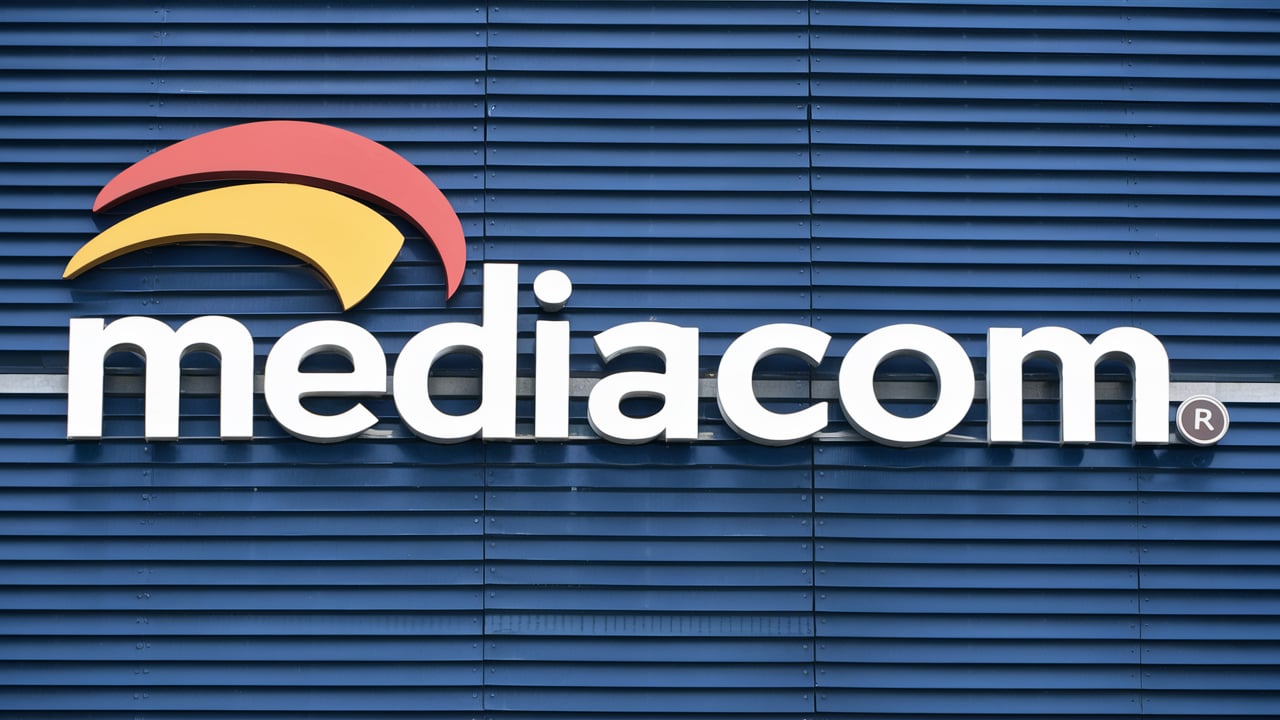What is a Mediacom Speed Test?
A Mediacom internet speed test is a diagnostic tool that measures the performance of your broadband connection provided by Mediacom. It quantifies your download and upload speeds, along with latency, providing crucial insights into your online experience. This allows you to verify if you're receiving the speeds advertised in your plan and identify potential issues hindering your connection.
Why Checking Your Mediacom Internet Speed Matters
In today's digitally driven world, a reliable and fast internet connection is no longer a luxury; it's a necessity. Whether you're working from home, streaming your favorite shows, gaming online, or simply browsing the web, your internet speed directly impacts your experience. For Mediacom customers, understanding and monitoring their internet speed is paramount for several reasons:
- Verifying Plan Performance: The most obvious reason is to ensure you are getting the internet speeds you are paying for. Internet Service Providers (ISPs) like Mediacom advertise specific download and upload speeds for their various plans. A speed test allows you to compare your actual performance against these advertised rates. If there's a significant discrepancy, it's a clear indicator that something is amiss.
- Troubleshooting Connection Issues: When your internet is slow, buffering excessively, or dropping out, a speed test is often the first step in diagnosing the problem. By running tests at different times of the day and from various devices, you can pinpoint whether the issue is intermittent, device-specific, or a broader network problem. This information is invaluable when you need to contact Mediacom customer support.
- Optimizing Online Activities: Different online activities require different bandwidths. For instance, streaming 4K video demands significantly more download speed than checking emails. Online gaming requires low latency (ping) for a responsive experience. Knowing your current speeds helps you understand if your connection is adequate for your needs and where improvements might be necessary.
- Informing Upgrade Decisions: As your internet usage evolves, your current plan might become insufficient. Speed tests provide concrete data to justify upgrading to a faster plan. Conversely, if you're consistently exceeding the speeds you need, you might be able to save money by downgrading.
- Detecting Network Congestion: Internet speeds can fluctuate due to network congestion, especially during peak hours. Regular speed tests can reveal if your connection is significantly slower during certain times, indicating that the local network infrastructure might be overloaded.
- Ensuring Productivity for Remote Work: For those working remotely, a stable and fast internet connection is crucial for video conferencing, accessing cloud-based applications, and collaborating with colleagues. Slow internet can lead to missed meetings, delayed tasks, and reduced productivity.
- Enhancing Entertainment Experiences: Buffering during movie nights or lag during online gaming can be incredibly frustrating. A speed test helps ensure your connection can handle high-definition streaming and provides the responsiveness needed for immersive gaming.
In essence, a Mediacom internet speed test is your personal dashboard for your online performance. It empowers you with knowledge to troubleshoot, optimize, and ensure your internet connection meets your daily demands in 2025 and beyond.
How to Perform a Mediacom Internet Speed Test
Running a Mediacom internet speed test is a straightforward process that can provide valuable insights into your connection's performance. While Mediacom may offer its own diagnostic tools, several reputable third-party services are also available. The key is to use a reliable tool and follow best practices to get the most accurate results.
Choosing the Right Speed Test Tool
When selecting a speed test tool, consider its reputation, ease of use, and the data it provides. Some of the most popular and reliable options include:
- Ookla Speedtest: This is arguably the most widely recognized speed test service. It offers a user-friendly interface, a vast network of servers worldwide, and provides detailed results including download speed, upload speed, and ping. It's available as a website and a mobile app.
- Fast.com: Owned by Netflix, Fast.com is designed to be simple and quick. It primarily focuses on download speed, making it ideal for users concerned about streaming performance. It automatically tests against Netflix's global content delivery network.
- Google Fiber Speed Test: While associated with Google Fiber, this tool is a general-purpose speed test that can be used by any internet user. It's known for its straightforward interface and reliable results.
- Mediacom's Official Speed Test (if available): Some ISPs provide their own speed test tools on their websites. These can be useful as they often connect to servers closer to Mediacom's network, potentially offering a more direct measurement of their service. Check the Mediacom website for any such offerings.
For the most comprehensive understanding, it's often beneficial to run tests using a couple of different reputable tools to see if the results are consistent. For this guide, we'll assume you're using a common tool like Ookla Speedtest.
Step-by-Step Guide to Running the Test
Follow these steps to conduct an accurate Mediacom internet speed test:
- Close Unnecessary Applications: Before starting the test, close any applications that might be consuming bandwidth. This includes streaming services, video conferencing tools, large file downloads, cloud synchronization services (like Dropbox or Google Drive), and even multiple browser tabs if they are actively loading content. This ensures the test measures your raw connection speed, not the speed being used by other programs.
- Connect via Ethernet (Recommended): For the most accurate results, connect your computer directly to your router using an Ethernet cable. Wi-Fi signals can be subject to interference and signal degradation, leading to less consistent and potentially lower speed readings. If you must use Wi-Fi, ensure you are close to the router.
- Disable VPNs: If you are using a Virtual Private Network (VPN), disable it before running the speed test. VPNs encrypt your internet traffic and route it through a remote server, which can significantly impact your speeds.
- Open Your Web Browser: Navigate to your chosen speed test website (e.g., Speedtest.net).
- Select a Server (Optional but Recommended): Most speed test tools will automatically select the best server based on your location. However, for a more precise measurement of your connection to Mediacom's network, you might want to manually select a server that is geographically close to your home or a major Mediacom hub if you know its location. This minimizes the impact of network routing between you and the test server.
- Start the Test: Click the "Go," "Start," or similar button on the speed test interface. The test will typically run for about 30-60 seconds.
- Observe the Results: The test will display your download speed, upload speed, and ping (latency).
- Run Multiple Tests: To get a comprehensive understanding of your connection's performance, run the test at least three times. Do this at different times of the day (e.g., morning, afternoon, evening) to see how speeds fluctuate due to network congestion.
- Test on Different Devices: If possible, run the speed test on multiple devices connected to your network (e.g., a laptop, a smartphone, a tablet) to see if the issue is specific to one device.
Interpreting Your Speed Test Results
Once the test is complete, you'll see three primary metrics:
- Download Speed: This measures how quickly data can be transferred from the internet to your device. It's the most critical metric for activities like streaming videos, downloading files, and browsing websites. Speeds are usually measured in Megabits per second (Mbps).
- Upload Speed: This measures how quickly data can be transferred from your device to the internet. It's important for activities like sending large email attachments, uploading photos or videos, video conferencing, and online gaming. Speeds are also measured in Mbps.
- Ping (Latency): This measures the time it takes for a small packet of data to travel from your device to a server and back. It's measured in milliseconds (ms). Lower ping is better, especially for real-time applications like online gaming and video calls. High ping can cause lag and delays.
What are good speeds? This depends heavily on your Mediacom internet plan and your usage. However, as a general guideline for 2025:
- Basic Browsing & Email: 5-15 Mbps download
- HD Streaming (1-2 devices): 25-50 Mbps download
- 4K Streaming (multiple devices): 100+ Mbps download
- Online Gaming: Low ping (<50ms) and at least 25-50 Mbps download. Upload speed is also important for hosting or streaming gameplay.
- Heavy Usage (multiple users, devices, demanding tasks): 200 Mbps download or higher.
Compare your results to the speeds advertised for your Mediacom plan. If your speeds are consistently lower than expected, it's time to investigate further.
Understanding Download and Upload Speeds
The terms "download speed" and "upload speed" are fundamental to understanding your internet connection's capabilities. They represent the two primary directions in which data travels over your network.
Download Speed: This is the rate at which your device receives data from the internet. Think of it as the capacity of the pipe bringing information *to* your computer, phone, or tablet. When you:
- Stream a movie on Netflix or Hulu
- Watch a YouTube video
- Browse websites and load pages
- Download files (software, music, documents)
- Receive emails with attachments
- Participate in a video call (receiving video and audio)
...you are primarily using your download speed. Higher download speeds mean faster loading times for web pages, smoother video playback without buffering, and quicker downloads of files. For most home users in 2025, download speed is the most critical factor for daily internet use.
Upload Speed: This is the rate at which your device sends data to the internet. It's the capacity of the pipe sending information *from* your computer, phone, or tablet out into the digital world. You rely on your upload speed when you:
- Send emails with large attachments
- Upload photos or videos to social media or cloud storage (e.g., Google Photos, iCloud)
- Participate in video conferences (sending your video and audio)
- Play online multiplayer games (sending your actions to the game server)
- Back up your data to cloud services
- Host a website or stream live video
While often lower than download speeds in typical internet plans, upload speed is becoming increasingly important as more people work from home, participate in video calls, and share content online. For activities like video conferencing or online gaming, a decent upload speed is just as crucial as download speed to ensure smooth communication and responsiveness.
The Relationship Between Download and Upload Speeds: In most residential internet plans, download speeds are significantly higher than upload speeds. This is because the typical user consumes more data (downloads) than they produce (uploads). For example, a plan might offer 100 Mbps download and 10 Mbps upload. This asymmetrical nature is common for cable and DSL internet services. Fiber optic connections, however, often offer symmetrical speeds, meaning download and upload speeds are equal, which is a significant advantage for power users.
When interpreting your speed test results, always look at both numbers. If your download speed is excellent but your upload speed is poor, you might experience issues with video calls or uploading large files, even if your overall internet "speed" seems high.
What is Ping and Latency?
Beyond download and upload speeds, ping and latency are critical metrics, especially for real-time online activities. They measure the responsiveness of your internet connection.
Ping: Ping is the actual measurement of latency. It's the time it takes for a small data packet to travel from your device to a server on the internet and then back to your device. It's typically measured in milliseconds (ms).
Latency: Latency is the delay or time lag in data transmission. Ping is the way we quantify this delay. A lower latency means your connection is more responsive.
Why Ping/Latency Matters:
- Online Gaming: This is where ping is most critical. In fast-paced online games, a high ping means there's a noticeable delay between when you press a button to make your character act and when that action actually happens in the game. This lag can make you miss shots, get hit by opponents before you can react, and generally lead to a frustrating gaming experience. For competitive gaming, a ping of 50ms or lower is generally considered good, while anything above 100ms can be problematic.
- Video Conferencing: While download and upload speeds are essential for the quality of video and audio, low latency ensures that conversations flow naturally. If your ping is high, you'll experience awkward pauses, people talking over each other, and a general disconnect in the conversation.
- Voice over IP (VoIP) Calls: Similar to video conferencing, voice calls over the internet require low latency for clear, real-time communication.
- Interactive Websites and Applications: Even for general web browsing, a lower ping contributes to a snappier feel, making pages feel more responsive as elements load.
What are good ping values?
- Excellent: Under 20ms
- Good: 20ms - 50ms
- Acceptable: 50ms - 100ms
- Poor: Over 100ms
When you run a speed test, the ping value you see is usually to the specific server the test is using. Your ping to different servers (e.g., a game server, a friend's location) will vary. However, the speed test ping gives you a good baseline for your connection's general responsiveness.
Factors Affecting Your Mediacom Internet Speed
Even with a high-speed Mediacom plan, your actual internet experience can be influenced by a multitude of factors. Understanding these can help you troubleshoot and optimize your connection effectively. Here are some of the most common culprits:
Your Internet Plan Limitations
This is the most fundamental factor. Mediacom, like all ISPs, offers different tiers of internet service with varying advertised speeds. Your plan dictates the maximum download and upload speeds you can theoretically achieve. If you're trying to stream 4K video on a plan designed for basic browsing, you'll inevitably experience slowdowns. Always check your plan details to understand its limitations.
Your Modem and Router Performance
Your modem is the device that connects your home network to Mediacom's network, and your router distributes that connection to your devices (usually via Wi-Fi). Both play a crucial role:
- Outdated Equipment: Older modems and routers may not be capable of handling the speeds offered by newer internet plans. They can become bottlenecks, preventing you from reaching the speeds you're paying for.
- Malfunctioning Equipment: Like any electronic device, modems and routers can malfunction, overheat, or develop firmware issues that degrade performance.
- Combined Modem/Router Units (Gateways): While convenient, these all-in-one devices can sometimes be less robust than separate, high-quality modems and routers, especially for demanding users.
Network Congestion
This refers to the amount of traffic on Mediacom's network in your local area. During peak hours (typically evenings and weekends when many people are online), the shared infrastructure can become overloaded, leading to slower speeds for everyone. This is a common issue with cable internet. Speed tests run during these times might show lower results than tests run during off-peak hours.
Device Limitations
The devices you use to access the internet also have their own limitations:
- Older Devices: Smartphones, tablets, or computers that are several years old might have older Wi-Fi chipsets or processors that cannot support the latest Wi-Fi standards or achieve the highest speeds.
- Resource-Intensive Tasks: If your device is running many applications simultaneously, has low RAM, or a slow processor, it might struggle to process the incoming data efficiently, making the internet *seem* slow even if the connection is fast.
- Malware/Viruses: Malicious software can consume significant bandwidth and processing power, drastically slowing down your internet connection.
Wi-Fi vs. Ethernet Connection
Wi-Fi: While convenient, Wi-Fi is inherently less stable and generally slower than a wired Ethernet connection. It's susceptible to interference, signal degradation over distance, and shared bandwidth among multiple wireless devices. The Wi-Fi standard your router and devices support (e.g., Wi-Fi 5, Wi-Fi 6) also impacts potential speeds.
Ethernet: A direct wired connection via an Ethernet cable is the most reliable way to get the maximum speed your modem and plan can deliver. It bypasses many of the issues associated with Wi-Fi.
Background Applications and Processes
Many applications and operating system processes run in the background and consume internet bandwidth without you actively using them. Examples include:
- Automatic software updates (Windows, macOS, apps)
- Cloud storage synchronization (Google Drive, Dropbox, OneDrive)
- Background downloads or uploads initiated by other apps
- Online gaming clients checking for updates
- Smart home devices constantly communicating
These can significantly impact the speeds available for your foreground activities.
Distance from the Router
For Wi-Fi connections, the further you are from your router, the weaker the signal will be. This signal degradation directly translates to slower speeds and potentially less stable connections. Walls, floors, and other physical obstructions also weaken the Wi-Fi signal.
Interference with Wi-Fi Signals
Other electronic devices can interfere with your Wi-Fi signal, especially those operating on the 2.4GHz frequency band. Common sources of interference include:
- Microwave ovens
- Bluetooth devices
- Cordless phones
- Neighboring Wi-Fi networks
- Other wireless devices
This interference can cause dropped connections and reduced speeds.
By understanding these factors, you can better diagnose why your Mediacom internet might not be performing as expected and take targeted steps to improve it.
How to Improve Your Mediacom Internet Speed
If your Mediacom internet speed tests reveal speeds lower than expected or you're experiencing frustratingly slow performance, there are several actionable steps you can take to improve your connection. These range from simple adjustments to potential equipment upgrades.
Optimize Your Wi-Fi Network
Wi-Fi is convenient, but it's often the weakest link. Optimizing it can yield significant improvements:
- Router Placement: Position your router in a central, open location in your home, away from obstructions like thick walls, metal objects, and other electronics that can cause interference. Avoid placing it in a closet or corner.
- Change Wi-Fi Channel: Routers broadcast on specific channels. If many nearby networks are using the same channel, it can cause congestion. Access your router's settings (usually via a web browser) and try switching to a less congested channel. Many routers have an "auto" setting that can help, but manual selection can sometimes be better.
- Use the 5GHz Band: If your router and devices support it, use the 5GHz Wi-Fi band. It offers faster speeds and less interference than the 2.4GHz band, though its range is shorter. Use the 2.4GHz band for devices further away or those that don't require maximum speed.
- Secure Your Network: Ensure your Wi-Fi network is password-protected with a strong WPA2 or WPA3 password. An unsecured network can be exploited by neighbors or unauthorized users, consuming your bandwidth.
- Consider a Mesh Wi-Fi System: For larger homes or areas with Wi-Fi dead spots, a mesh Wi-Fi system (multiple nodes that work together) can provide more consistent and stronger coverage throughout your home, improving speeds in all areas.
Upgrade Your Modem and Router
Your internet equipment is a critical component. If it's old or not rated for the speeds of your current Mediacom plan, it's a prime candidate for an upgrade:
- Check Compatibility: Ensure your modem is DOCSIS 3.0 or, ideally, DOCSIS 3.1 for faster cable internet speeds. Check Mediacom's approved modem list to ensure compatibility.
- Router Capabilities: Look for a router that supports the latest Wi-Fi standards (Wi-Fi 5/802.11ac or Wi-Fi 6/802.11ax) and has sufficient processing power to handle your internet speed.
- Separate Devices: Consider purchasing a separate, high-quality modem and router rather than relying on a combined gateway unit, as this often provides better performance and more control.
Consider a Plan Upgrade
If your speed tests consistently show you're getting the speeds your current plan advertises, but those speeds are insufficient for your needs, it's time to consider upgrading your Mediacom internet plan. Check Mediacom's website for their latest offerings and pricing for higher-tier plans. This is often the most direct way to increase your internet speed.
Use an Ethernet Connection
For critical devices that require the most stable and fastest connection (e.g., desktop computers, gaming consoles, smart TVs for streaming), use an Ethernet cable to connect them directly to your router. This bypasses Wi-Fi limitations and ensures you're getting the maximum speed available from your router.
Manage Connected Devices
Too many devices actively using the internet simultaneously can strain your bandwidth. Identify which devices are consuming the most data and consider:
- Turning off devices when not in use.
- Limiting streaming quality on multiple devices at once.
- Scheduling large downloads or updates for off-peak hours.
Reduce Background Data Usage
Review your devices and applications for unnecessary background activity:
- Disable automatic updates for non-essential apps or set them to update only when connected to Wi-Fi.
- Pause or disable cloud sync services when you need maximum bandwidth for other tasks.
- Check for any apps that might be running intensive processes in the background.
Position Your Router Strategically
As mentioned in Wi-Fi optimization, the physical placement of your router is crucial. Ensure it's elevated, in an open area, and not near potential sources of interference. For larger homes, consider Wi-Fi extenders or a mesh system.
Update Router Firmware
Router manufacturers regularly release firmware updates that can improve performance, security, and stability. Access your router's administrative interface (usually via a web browser) and check for and install any available firmware updates. This is a simple but often overlooked step.
Troubleshoot with Mediacom Support
If you've tried the steps above and are still experiencing slow speeds, it's time to contact Mediacom customer support. Be prepared to provide them with:
- Your Mediacom account information.
- The results of your speed tests (including when and where they were conducted).
- Details about your equipment (modem and router model numbers).
- The troubleshooting steps you have already taken.
They can check for issues on their end, test your line remotely, and potentially schedule a technician visit if necessary.
By systematically addressing these potential issues, you can significantly improve your Mediacom internet speed and enjoy a smoother, more reliable online experience.
Mediacom Internet Plans and Speeds (2025 Overview)
Mediacom offers a range of internet plans designed to cater to various user needs and budgets. While specific plan names and exact speeds can vary by region and change over time, here's a general overview of what Mediacom typically offers in 2025, focusing on the speed tiers and their common use cases. It's always recommended to visit the official Mediacom website for the most current and localized plan details.
Mediacom primarily utilizes cable internet technology, which is known for delivering high download speeds, though upload speeds are often asymmetrical (lower than download). Their plans are generally structured around increasing download speeds.
| Plan Tier (Example Names) | Typical Download Speed (Mbps) | Typical Upload Speed (Mbps) | Ideal For |
|---|---|---|---|
| Internet 100 / Essential | Up to 100 | Up to 10 | Basic browsing, email, social media, streaming standard-definition video on 1-2 devices. Good for individuals or small households with light internet usage. |
| Internet 200 / Plus | Up to 200 | Up to 20 | Smoother HD streaming on multiple devices, faster downloads, light online gaming, more responsive browsing. Suitable for small to medium households. |
| Internet 300 / Ultra | Up to 300 | Up to 30 | Excellent for 4K streaming, serious online gaming, video conferencing for remote work, and households with many connected devices. |
| Internet 500 / Gig | Up to 500 | Up to 50 | High-performance internet for power users, large file downloads/uploads, multiple simultaneous 4K streams, demanding online gaming, and professional home offices. |
| Gigabit Internet / Ultra-Fast | Up to 1000 (1 Gbps) | Up to 100 | The fastest tier, offering virtually seamless performance for the most demanding users, including households with numerous smart devices, professional content creators, and those who require the absolute best in speed and responsiveness. |
Key Considerations for 2025:
- Asymmetrical Speeds: As evident from the table, Mediacom's cable plans typically offer significantly higher download speeds than upload speeds. This is generally sufficient for most users, but if you frequently upload large files or engage in professional live streaming, this asymmetry might be a limitation.
- "Up To" Speeds: Remember that advertised speeds are "up to" maximums. Actual speeds can vary based on network congestion, your equipment, and other factors discussed earlier.
- Bundling: Mediacom often offers bundles that include internet, TV, and phone services. Bundling can sometimes provide cost savings, but it's essential to compare the overall value and ensure the internet speed meets your needs.
- Promotional Pricing: New customer offers and promotional pricing are common. Be aware of the regular price after the promotional period ends.
- Availability: Mediacom's service availability is concentrated in specific regions, primarily in the Midwest and South. Not all plans are available in every service area.
When choosing a Mediacom plan, assess your household's typical internet usage. Running a speed test on your current connection (if you're an existing customer) is the best way to understand your baseline performance and determine which plan upgrade, if any, would be most beneficial for your needs in 2025.
Frequently Asked Questions About Mediacom Speed Tests
Here are some common questions users have regarding Mediacom internet speed tests and their connections:
Q1: How often should I run a Mediacom speed test?
A1: It's a good practice to run a speed test periodically, perhaps once a month, to ensure your connection is performing as expected. If you experience sudden slowdowns or connection issues, run a test immediately. Testing at different times of the day (peak and off-peak hours) can also reveal performance fluctuations.
Q2: Why are my speed test results lower than my advertised plan speed?
A2: This is a common concern. Several factors can cause this: network congestion, older or underperforming modem/router, Wi-Fi interference, too many devices connected, background applications consuming bandwidth, or even issues with the speed test server itself. Refer to the "Factors Affecting Your Mediacom Internet Speed" section for detailed explanations and troubleshooting steps.
Q3: Does Mediacom have its own speed test tool?
A3: Mediacom may offer diagnostic tools or speed test capabilities on its official website or through its customer portal. Checking their website directly is the best way to find out. However, reputable third-party tools like Ookla Speedtest are also highly reliable and widely used.
Q4: Can my Wi-Fi speed be different from my wired (Ethernet) speed?
A4: Yes, absolutely. Wi-Fi speeds are almost always lower and less consistent than wired Ethernet speeds due to signal interference, distance from the router, and the Wi-Fi standard used. For the most accurate measurement of your internet plan's speed, always perform tests using an Ethernet connection.
Q5: What is a good ping for gaming on Mediacom?
A5: For most online gaming, a ping of 50ms or lower is considered good. Anything above 100ms can lead to noticeable lag. If your ping is consistently high, it might be worth investigating factors like your router, distance to game servers, or contacting Mediacom.
Q6: Should I restart my modem and router if my speed test is low?
A6: Yes, restarting (power cycling) your modem and router is often the first and simplest troubleshooting step. Unplug both devices, wait about 30-60 seconds, then plug the modem back in first. Once the modem is fully online, plug the router back in. This can resolve many temporary glitches and performance issues.
Q7: What if my speed test results are good, but my internet still feels slow?
A7: If your speed test numbers are high, but your experience is poor, the issue might not be raw bandwidth. It could be high latency (ping), DNS issues, or problems with specific websites or applications. Also, ensure your device itself isn't the bottleneck due to age or malware.
Q8: Can Mediacom throttle my internet speed?
A8: ISPs can manage network traffic. While "throttling" can refer to intentionally slowing down specific types of traffic or users who exceed data caps (if applicable), it's generally not done arbitrarily on standard plans without reason. If you suspect unfair throttling, discuss it with Mediacom support or check your plan's terms of service.
Q9: What are the benefits of using an Ethernet cable over Wi-Fi for speed tests?
A9: Ethernet provides a direct, stable connection to your router, bypassing potential Wi-Fi interference and signal degradation. This results in more accurate and consistent speed test readings that reflect the actual speed delivered to your home, rather than the speed affected by your wireless environment.
Q10: What should I do if my speed test consistently shows speeds much lower than my plan, even after troubleshooting?
A10: If you've performed thorough troubleshooting, including testing with Ethernet and restarting your equipment, and your speeds remain significantly below your plan's advertised rates, it's time to contact Mediacom customer support. Provide them with all the data you've gathered. They can investigate network issues on their end or schedule a technician to assess your line and equipment.
By understanding these FAQs, Mediacom customers can better interpret their speed test results and take appropriate actions to ensure they are receiving the best possible internet performance.
In conclusion, performing a Mediacom internet speed test is an essential practice for any subscriber looking to ensure they are receiving the service they pay for and to diagnose any connectivity issues. By understanding how to conduct these tests accurately, interpret the results—download speed, upload speed, and ping—and knowing the factors that influence performance, you can take proactive steps to optimize your connection. Whether it's adjusting your Wi-Fi settings, upgrading your equipment, or considering a plan change, these actions can lead to a significantly improved online experience. Don't hesitate to leverage Mediacom's support if persistent problems arise. A fast and reliable internet connection is key to productivity, entertainment, and staying connected in 2025.