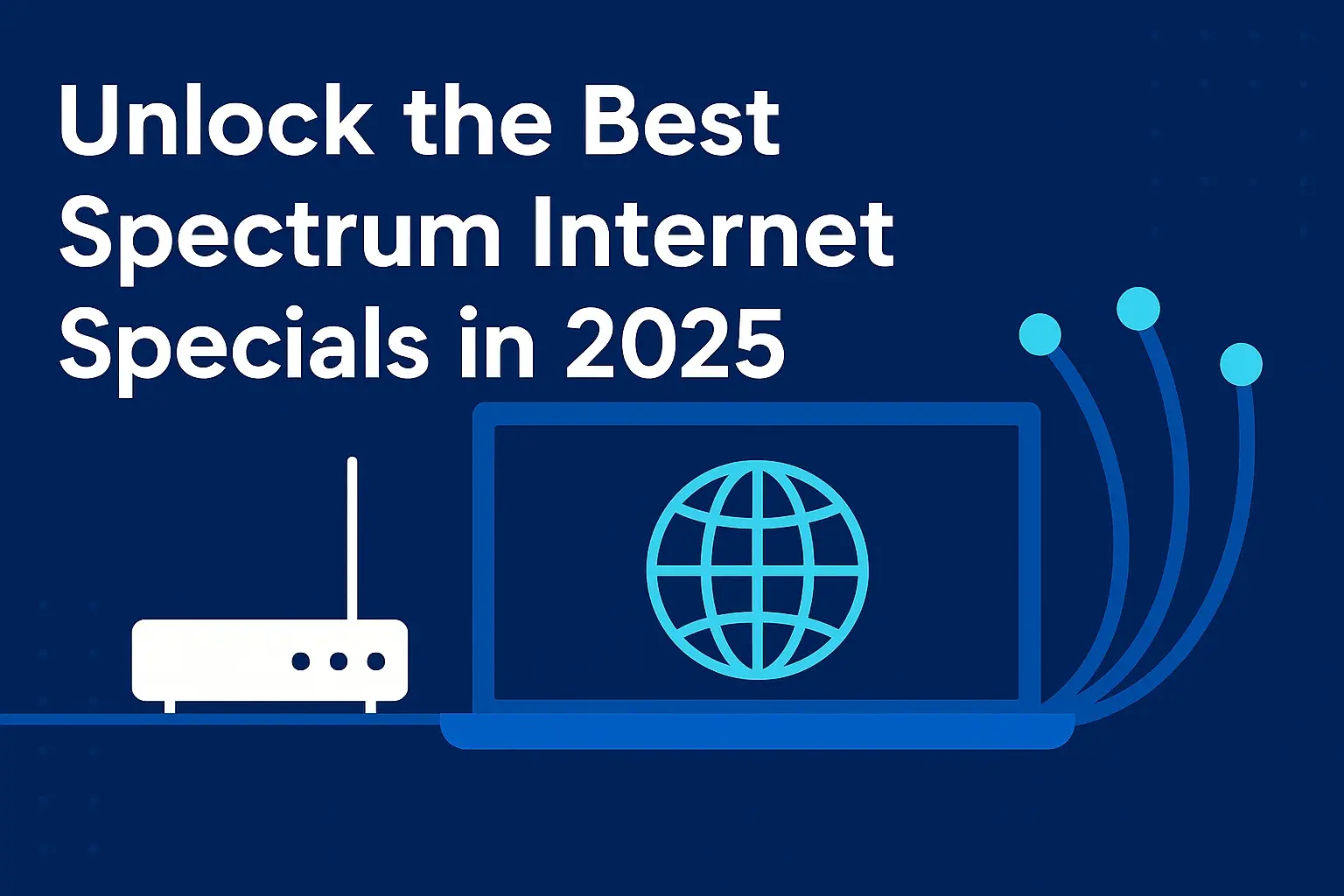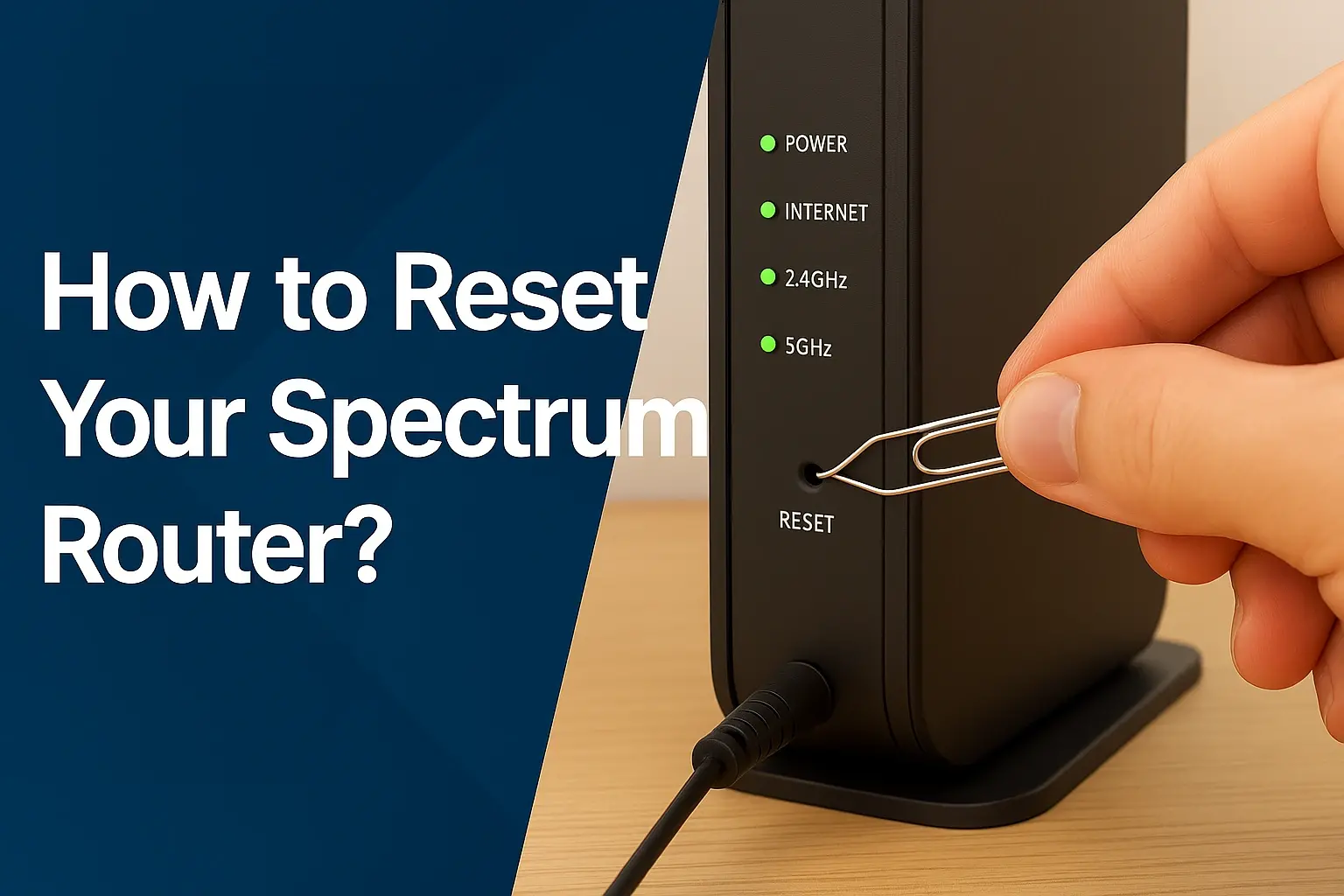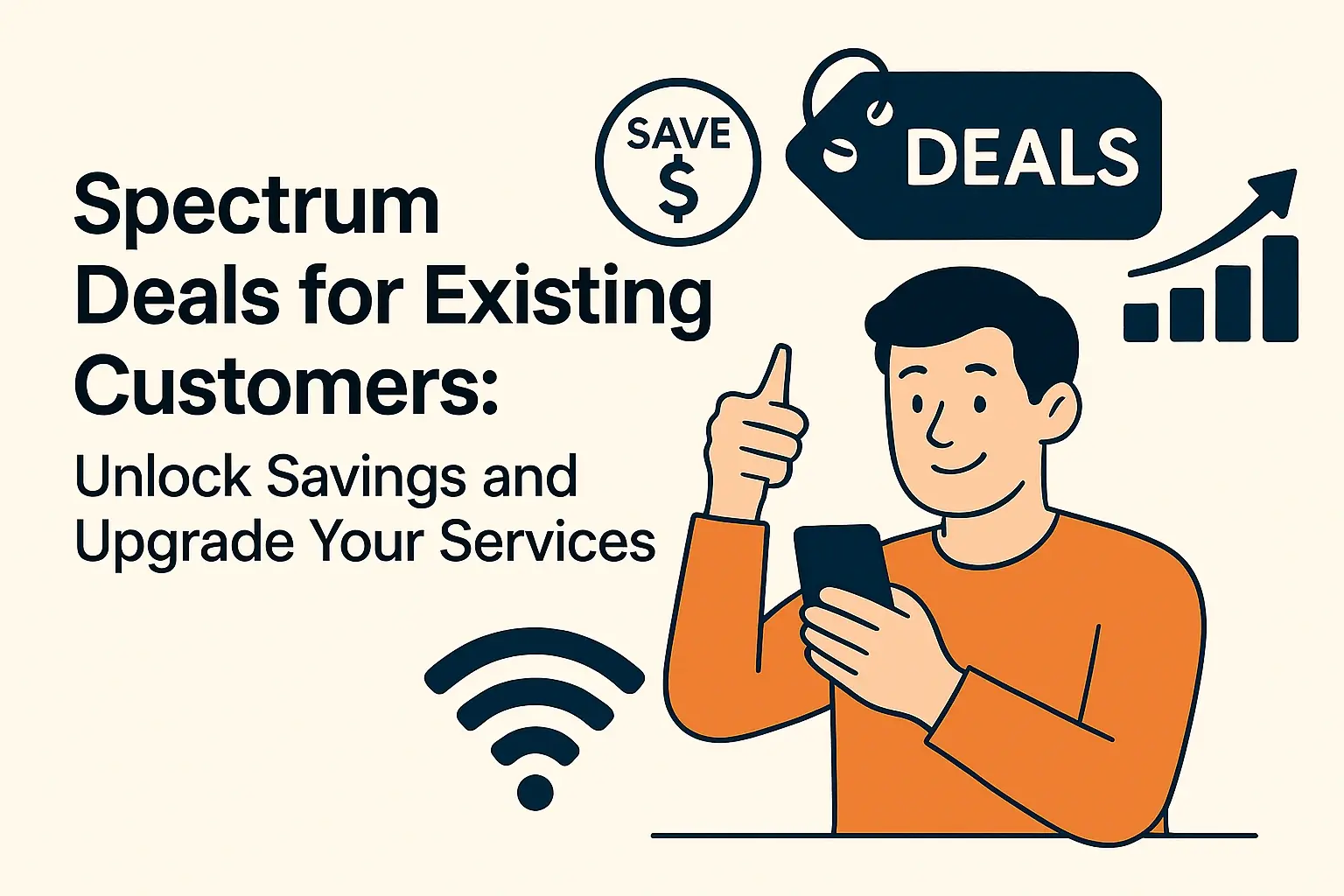Experiencing an internet outage with Spectrum can be frustrating. This guide provides immediate steps to diagnose if your Spectrum internet is down, troubleshoot common issues, and understand what to do next, ensuring you get back online quickly.
Checking for Spectrum Outages in Your Area
The first and most crucial step when you suspect your Spectrum internet is down is to determine if it's a widespread outage affecting your neighborhood or a localized issue with your equipment. Spectrum, like all major internet service providers (ISPs), experiences occasional service disruptions due to maintenance, technical failures, or external factors like severe weather. Knowing how to check for these is paramount to avoid unnecessary troubleshooting.
Using the Spectrum Website and App
Spectrum offers several convenient ways to check for active outages. The most reliable method is to visit their official website or use their mobile application. These platforms are typically updated in near real-time with information about known service interruptions.
- Spectrum Website: Navigate to the Spectrum website and look for a "Support" or "Outage" section. Often, there's a dedicated outage map or a status checker where you can enter your address to see if your area is impacted. As of 2025, Spectrum's outage reporting tools are generally user-friendly and provide estimated restoration times when available.
- Spectrum App: If you have the Spectrum TV or My Spectrum app installed on your smartphone or tablet, you can often access outage information directly within the app. This is particularly useful if your internet is down, as you can use your mobile data to check.
Checking Third-Party Outage Detectors
While Spectrum's official channels are the primary source, third-party websites can offer additional insights, especially if you're experiencing an issue that Spectrum hasn't officially acknowledged yet. These sites aggregate user reports, providing a community-driven view of potential outages.
- DownDetector: Websites like DownDetector are invaluable. They allow users to report internet problems, and the site compiles these reports to show a live map of reported outages. If you see a spike in reports for Spectrum in your region, it's a strong indicator of a wider problem.
- Other Community Forums: Online forums, social media platforms (like Twitter/X), and local community groups can also be places where people discuss internet issues. Searching for "Spectrum outage [your city/state]" can sometimes yield quick results from fellow users.
What to Look for in Outage Information
When you find information about a potential outage, pay attention to the details provided:
- Scope of the Outage: Is it affecting a few blocks, a neighborhood, or a larger region?
- Estimated Restoration Time: Spectrum often provides an estimated time for when service is expected to be restored. While these are estimates and can change, they give you a timeframe to expect.
- Cause of Outage: Sometimes, Spectrum will indicate the cause, such as "equipment failure," "weather-related," or "planned maintenance." This can help manage expectations.
If an official outage is confirmed in your area, there's little you can do beyond waiting for Spectrum to resolve the issue. Patience is key during widespread outages. You can use this waiting time to prepare for when service is restored, such as restarting devices or checking your network configuration.
Common Spectrum Internet Problems and Solutions
When an outage isn't the culprit, the issue likely lies within your home network or with your Spectrum equipment. Identifying the specific problem is the first step toward a solution. These common issues range from simple connectivity glitches to more complex hardware malfunctions.
Slow Internet Speeds
One of the most frequent complaints is slow internet. This can manifest as pages loading slowly, buffering during video streaming, or lag during online gaming. Several factors can contribute to this:
- Bandwidth Congestion: If multiple devices are using the internet heavily simultaneously (streaming, downloading, gaming), your available bandwidth can be spread too thin.
- Wi-Fi Interference: Other electronic devices (microwaves, cordless phones, Bluetooth devices) can interfere with your Wi-Fi signal. The physical location of your router also plays a role; obstructions like walls and furniture can weaken the signal.
- Outdated Equipment: Older modems or routers may not be capable of handling the speeds you're paying for, or they might be prone to overheating and performance degradation.
- ISP Throttling: In some cases, ISPs might throttle speeds for certain types of traffic or after you exceed a data cap (though Spectrum generally offers unlimited data plans).
Solutions for Slow Speeds:
- Restart Your Equipment: A simple power cycle of your modem and router can often resolve temporary performance issues.
- Check Your Speed: Use an online speed test tool (like Ookla Speedtest or Fast.com) while connected directly to your router via Ethernet cable to get an accurate reading. Compare this to the speeds you're supposed to receive from Spectrum.
- Reduce Connected Devices: Temporarily disconnect some devices to see if speeds improve.
- Optimize Wi-Fi: Move your router to a central, open location. Consider changing your Wi-Fi channel if you suspect interference.
- Upgrade Equipment: If your equipment is several years old, consider upgrading to a newer model that supports higher speeds and better Wi-Fi standards (e.g., Wi-Fi 6).
Intermittent Connectivity
This refers to an internet connection that drops in and out, making it unreliable. It's often more frustrating than consistently slow speeds because it disrupts ongoing activities.
- Loose Cables: Ensure all coaxial and Ethernet cables are securely connected to your modem, router, and wall outlet.
- Router Issues: The router might be overheating, malfunctioning, or experiencing firmware issues.
- Signal Problems: For cable internet, signal issues from the street to your home can cause intermittent drops.
- Device Conflicts: Sometimes, a specific device on your network can cause instability.
Solutions for Intermittent Connectivity:
- Secure All Cables: Double-check every connection point.
- Monitor Router Temperature: Ensure your router has adequate ventilation.
- Update Router Firmware: Check your router's settings for firmware updates.
- Test with a Wired Connection: Connect a computer directly to the modem via Ethernet to rule out Wi-Fi issues. If the wired connection is stable, the problem is likely with your router or Wi-Fi setup.
- Isolate Devices: Try disconnecting devices one by one to see if a specific device is causing the problem.
No Internet Connection at All
This is the most severe symptom, indicating a complete loss of connectivity. If you've ruled out a Spectrum-wide outage, the issue is likely within your home network.
- Modem/Router Lights: The status lights on your modem and router are critical diagnostic tools.
- Power Issues: Ensure your modem and router are properly plugged in and receiving power.
- Faulty Equipment: The modem or router itself might have failed.
Solutions for No Internet:
- Check Modem/Router Lights: Consult your Spectrum modem/router manual to understand what the lights indicate. Solid lights usually mean a good connection, while blinking or off lights suggest a problem.
- Power Cycle: Perform a full power cycle (unplug both modem and router, wait 30 seconds, plug in modem first, wait for it to boot up, then plug in router).
- Bypass Router: Connect a computer directly to the modem via Ethernet. If you get internet, the router is the problem. If not, the modem or the incoming line is suspect.
- Test Different Ethernet Cables: A faulty Ethernet cable can prevent communication.
Understanding these common problems and their potential solutions empowers you to troubleshoot effectively before contacting Spectrum support. Often, a simple restart or cable check can resolve the issue.
Troubleshooting Your Spectrum Equipment
Spectrum provides you with a modem and often a router (or a modem/router combo unit). The proper functioning of this equipment is essential for your internet service. When you're experiencing issues, your Spectrum-provided hardware is the first place to look.
Understanding Your Spectrum Modem and Router
Spectrum typically uses DOCSIS 3.0 or DOCSIS 3.1 modems for cable internet. These devices translate the signal from Spectrum's network into a usable internet connection for your home. If you have a separate Spectrum router, it broadcasts the Wi-Fi signal and manages your home network. Many users opt for a Spectrum-provided gateway, which combines both modem and router functionalities into a single device.
Status Lights: Your First Diagnostic Tool
The lights on your Spectrum modem and router are your primary indicators of what's happening. While the exact labels and behavior can vary slightly between models, here's a general guide to what common lights signify:
- Power: Should be solid, indicating the device is powered on.
- Downstream/Receive: Indicates the modem is receiving data from Spectrum. Solid light is good; blinking can mean it's trying to lock onto a channel or having trouble.
- Upstream/Send: Indicates the modem is sending data back to Spectrum. Similar to downstream, solid is good.
- Online/Internet: This is the most critical light. A solid light means your modem has successfully connected to Spectrum's network and is online. If it's blinking or off, there's a connection issue.
- Wi-Fi (on routers/gateways): Indicates the Wi-Fi network is active.
- Ethernet (on routers/gateways): Lights up when a device is connected via an Ethernet cable.
Interpreting Light Patterns:
- All Lights Solid (except maybe Ethernet if no device is plugged in): Generally, this indicates a healthy connection.
- Power Light Off: Check the power outlet and power cord.
- Downstream/Upstream Lights Blinking or Off: This suggests a problem with the signal coming from Spectrum. It could be a loose cable, a line issue, or a problem at the Spectrum network level.
- Online/Internet Light Blinking or Off: The modem is unable to establish a connection to Spectrum's network. This is a strong indicator of an outage or a significant signal problem.
Performing a Power Cycle (The "Reboot")
This is the most common and often effective troubleshooting step. It clears temporary glitches and allows the equipment to re-establish a fresh connection with Spectrum's network.
- Unplug Power: Disconnect the power adapter from your Spectrum modem and, if separate, your Spectrum router.
- Wait: Leave them unplugged for at least 30-60 seconds. This allows the internal components to fully discharge.
- Plug in Modem First: Reconnect the power to your Spectrum modem. Wait for all its lights to stabilize and indicate an online connection (this can take a few minutes).
- Plug in Router: Once the modem is online, reconnect the power to your Spectrum router (if you have a separate one). Wait for its lights to stabilize.
- Test Connection: Try accessing the internet on a connected device.
Checking Physical Connections
Loose or damaged cables are surprisingly common causes of internet problems.
- Coaxial Cable: Ensure the coaxial cable connecting your modem to the wall outlet is screwed in tightly at both ends. Check for any visible damage, kinks, or cuts in the cable.
- Ethernet Cables: If you're using Ethernet cables to connect your router to the modem or your devices to the router, ensure they are securely plugged in. Try swapping out an Ethernet cable if you suspect it might be faulty.
Spectrum Gateway vs. Separate Modem and Router
If you have a Spectrum gateway (a single device for modem and router functions), the power cycle procedure is the same, but you're only dealing with one device. If you have a separate modem and router, the order of the power cycle is crucial: modem first, then router.
When to Consider Replacing Equipment
If you've performed power cycles, checked all cables, and the status lights consistently indicate a problem (especially if the "Online" light never solidifies), your Spectrum equipment might be failing. If you rent your equipment from Spectrum, you can contact them to have it replaced. If you own your modem, you'll need to purchase a new, compatible one.
Properly understanding and troubleshooting your Spectrum equipment is a vital skill for any internet user. It can save you time, frustration, and potentially unnecessary service calls.
Advanced Spectrum Internet Troubleshooting
When the basic steps of checking for outages and power cycling your equipment don't resolve your "Is My Internet Down Spectrum" query, it's time to delve into more advanced troubleshooting. These steps require a bit more technical understanding but can pinpoint issues that might otherwise be overlooked.
Testing Your Internet Speed Accurately
While you might have a general sense that your internet is slow, performing accurate speed tests is crucial for diagnosis. This helps determine if you're getting the speeds you're paying for and can highlight specific issues like high latency or packet loss.
- Use a Wired Connection: Always perform speed tests using an Ethernet cable connected directly from your computer to your Spectrum modem or router. Wi-Fi speeds can be significantly lower due to interference, distance, and device limitations.
- Close Unnecessary Applications: Before running a speed test, close all other applications that might be using bandwidth, such as streaming services, download managers, or cloud syncing services.
- Use Reputable Speed Test Sites: Popular and reliable sites include Speedtest.net by Ookla, Fast.com (by Netflix), and Google's own speed test.
- Run Multiple Tests: Test at different times of the day to see if speeds fluctuate.
Interpreting Speed Test Results:
- Download Speed: This is the speed at which you receive data from the internet. Compare this to the advertised speed of your Spectrum plan.
- Upload Speed: This is the speed at which you send data to the internet. Important for video calls, uploading files, and online gaming.
- Ping/Latency: The time it takes for data to travel from your device to a server and back. Lower is better, especially for gaming and real-time applications. High ping can make online activities feel sluggish even with good download/upload speeds.
- Jitter: The variation in ping over time. High jitter can cause choppy audio or video.
- Packet Loss: The percentage of data packets that fail to reach their destination. Any packet loss indicates a serious connection problem.
If your wired speed tests consistently show significantly lower speeds than your plan, or if you experience high latency or packet loss, it points to a problem with your Spectrum service or equipment.
Checking Router Settings and Firmware
Your router is the hub of your home network. Incorrect settings or outdated firmware can cause a multitude of issues.
- Accessing Router Settings: You'll typically access your router's settings by typing its IP address (often 192.168.1.1 or 192.168.0.1) into a web browser. You'll need your router's administrator username and password.
- Firmware Updates: Check for available firmware updates for your router. Manufacturers release updates to fix bugs, improve performance, and enhance security. Outdated firmware can lead to instability and connectivity issues.
- DHCP Settings: Ensure that the router's DHCP server is enabled. This is responsible for assigning IP addresses to devices on your network.
- Wi-Fi Channel Congestion: If you're experiencing Wi-Fi issues, try manually changing the Wi-Fi channel in your router settings. Use a Wi-Fi analyzer app to find less congested channels in your area.
- QoS (Quality of Service): If you have QoS settings enabled, ensure they are configured correctly. Misconfigured QoS can sometimes deprioritize essential traffic.
Troubleshooting Wi-Fi Specific Issues
Even if your wired internet connection is stable, you might still have Wi-Fi problems.
- Router Placement: As mentioned before, ensure your router is in a central, elevated location, away from obstructions and sources of interference.
- Wi-Fi Band Selection: Modern routers offer both 2.4 GHz and 5 GHz bands. The 2.4 GHz band has a longer range but is more prone to interference and slower speeds. The 5 GHz band offers faster speeds but has a shorter range. Try connecting devices to the 5 GHz band if they are close to the router for better performance.
- Network Name (SSID) and Password: Ensure you're connecting to the correct Wi-Fi network with the correct password.
- MAC Filtering: Check if MAC address filtering is enabled on your router. If it is, ensure your devices' MAC addresses are on the allowed list.
- Guest Network: If you have a guest network enabled, ensure it's not interfering with your main network.
Using Network Diagnostic Tools
Your operating system has built-in tools that can help diagnose network problems.
- Windows: The built-in Network Troubleshooter can often automatically detect and fix common issues. You can also use the Command Prompt to run commands like
ping(to test connectivity to a specific IP address or website) andtracert(to trace the path data takes to reach a destination, helping identify where delays or failures occur). - macOS: The Wireless Diagnostics tool (found in Spotlight search) can help identify Wi-Fi issues. The Terminal application offers similar ping and traceroute capabilities as Windows.
Resetting Your Router to Factory Defaults
As a last resort for router-related issues, you can perform a factory reset. This will revert all settings to their original defaults, effectively wiping your custom configurations.
- Locate Reset Button: Find the small, recessed reset button on your router (usually on the back or bottom).
- Press and Hold: While the router is powered on, use a paperclip or a similar pointed object to press and hold the reset button for 10-30 seconds (refer to your router's manual for the exact duration).
- Reconfigure: After the router reboots, you'll need to set up your Wi-Fi network name (SSID), password, and any other custom settings again.
Advanced troubleshooting requires patience and a systematic approach. By understanding these methods, you can often resolve complex internet issues yourself before needing to involve Spectrum support.
Contacting Spectrum Support Effectively
When your troubleshooting efforts lead you to believe the problem is beyond your control, contacting Spectrum support is the next logical step. To make this process as efficient and productive as possible, it's important to be prepared and know what information to provide.
When to Contact Spectrum
You should contact Spectrum support if:
- You have confirmed there is no widespread Spectrum outage in your area.
- You have performed basic troubleshooting steps (power cycling modem/router, checking cables) without success.
- Your Spectrum equipment's status lights consistently indicate a problem (e.g., "Online" light is off or blinking).
- You are experiencing persistent slow speeds or intermittent disconnections that cannot be resolved by troubleshooting your home network.
- You suspect a problem with the physical cable line coming into your home.
Information to Have Ready
Before you call or initiate a chat, gather the following information. This will significantly speed up the support process and help the representative diagnose your issue more quickly.
- Account Information: Your Spectrum account number or the phone number associated with your account.
- Contact Information: Your name, address, and a contact phone number where you can be reached.
- Equipment Details: The make and model of your Spectrum modem and router (or gateway). This is usually found on a sticker on the device itself.
- Status of Equipment Lights: Be prepared to describe the status of each light on your modem and router (e.g., "Power is solid green, Downstream is blinking blue, Online is off").
- Troubleshooting Steps Taken: List the steps you have already performed. This prevents the support agent from asking you to repeat basic steps. For example, "I have power cycled the modem and router, checked all cable connections, and run speed tests which showed very low speeds."
- Description of the Problem: Clearly explain the issue you are experiencing. Be specific: "My internet has been completely down since this morning," or "My Wi-Fi keeps dropping every 15 minutes," or "Web pages are loading extremely slowly, and videos are constantly buffering."
- When the Problem Started: Note the approximate date and time the issue began.
How to Contact Spectrum
Spectrum offers several channels for customer support:
- Phone Support: This is often the most direct way to speak with a representative. The main customer service number can usually be found on your bill or on the Spectrum website. Be prepared for potential wait times.
- Online Chat: Many users find the online chat feature convenient. It allows you to multitask while waiting for a response. Access this through the Spectrum website's support section.
- Spectrum App: As mentioned earlier, the My Spectrum app often provides access to support options, including chat or links to troubleshooting guides.
- Social Media: Spectrum often has customer support representatives monitoring their official social media channels (e.g., Twitter/X). This can be a quick way to get attention for non-urgent issues or to find out about known outages.
What to Expect During a Support Call
A Spectrum support representative will typically follow a structured process:
- Verification: They will first verify your account information.
- Information Gathering: They will ask you to describe the problem and the troubleshooting steps you've already taken.
- Remote Diagnostics: The representative can often check the status of your modem and signal levels from their end. They can see if your modem is online, what its signal strength is, and if there are any errors.
- Guided Troubleshooting: They may walk you through specific troubleshooting steps, such as performing a remote reset of your modem or asking you to check certain lights.
- Escalation/Technician Visit: If the issue cannot be resolved remotely, they may schedule a technician to visit your home to diagnose and fix the problem. They will inform you of any potential charges associated with a technician visit (though often free if the issue is with Spectrum's equipment or lines).
Tips for a Smoother Interaction
- Be Patient and Polite: Support agents are there to help. A calm and polite demeanor can lead to a more positive and productive interaction.
- Take Notes: Jot down the name of the representative you speak with, the date and time of your call, and any reference or ticket numbers provided.
- Ask Questions: Don't hesitate to ask for clarification if you don't understand something.
- Be Specific: The more precise you are in describing the problem, the better they can assist you.
By preparing thoroughly and understanding the process, you can significantly improve your experience when contacting Spectrum support and increase the likelihood of a swift resolution to your internet issues.
Preventing Future Spectrum Internet Outages
While some internet outages are unavoidable due to factors outside your control, there are proactive steps you can take to minimize the frequency and impact of future disruptions. A well-maintained home network and informed usage habits can go a long way.
Regularly Maintain Your Spectrum Equipment
Your modem and router are the gateways to your internet. Keeping them in good working order is crucial.
- Scheduled Reboots: Consider scheduling a weekly or bi-weekly reboot of your modem and router. This can be done manually or, with some advanced routers, through scheduled tasks. This simple habit can prevent many minor glitches from escalating.
- Ensure Proper Ventilation: Modems and routers can overheat, leading to performance degradation or failure. Ensure they are placed in a well-ventilated area, not in enclosed cabinets or stacked with other electronics.
- Keep Firmware Updated: Regularly check for and install firmware updates for your router. These updates often include performance enhancements and security patches that can prevent issues. If you use a Spectrum-provided gateway, Spectrum typically handles firmware updates automatically, but it's still worth checking if you have a separate router.
Optimize Your Home Network
A robust home network is less prone to problems.
- Use Quality Cables: Ensure all coaxial and Ethernet cables are in good condition and of sufficient quality. Damaged or old cables can degrade signal quality.
- Strategic Router Placement: Position your router in a central location to ensure the best Wi-Fi coverage throughout your home. Avoid placing it near large metal objects, microwaves, or other devices that can cause interference.
- Consider a Mesh Wi-Fi System: For larger homes or areas with dead spots, a mesh Wi-Fi system can provide more consistent coverage than a single router, reducing the likelihood of connection issues in certain rooms.
Manage Your Bandwidth Wisely
Overloading your internet connection can lead to perceived slowness or instability.
- Monitor Usage: Be aware of how many devices are connected and what they are doing. High-bandwidth activities like 4K streaming, large file downloads, and intense online gaming can consume significant bandwidth.
- Schedule Large Downloads: If possible, schedule large downloads or backups for off-peak hours when network congestion is typically lower.
- Prioritize Traffic (QoS): If your router supports Quality of Service (QoS) settings, configure them to prioritize critical applications like video conferencing or online gaming over less time-sensitive activities.
Be Prepared for Outages
Even with the best preventative measures, outages can still occur.
- Have a Backup Plan: For critical work or communication, consider a mobile hotspot from your smartphone as a temporary backup.
- Keep Contact Information Handy: Save Spectrum's customer service number and your account details in an easily accessible place (not just on your internet-connected devices).
- Understand Your Service Agreement: Familiarize yourself with Spectrum's terms of service regarding outages and service credits.
Consider Owned Equipment
While Spectrum provides equipment, some users find that purchasing their own modem and router can offer better performance, more features, and potentially fewer issues. Ensure any owned equipment is on Spectrum's approved list for compatibility.
Stay Informed About Local Infrastructure
Be aware of any planned construction or maintenance in your area that might affect utility lines. Sometimes, local events or infrastructure work can inadvertently cause service disruptions.
By implementing these preventative measures, you can significantly enhance the reliability of your Spectrum internet connection, reduce the chances of experiencing outages, and ensure a smoother online experience.
Conclusion
When you find yourself asking, "Is my internet down Spectrum?", remember that a systematic approach is your best ally. We've covered how to identify widespread Spectrum outages using their official channels and third-party tools, troubleshoot common issues like slow speeds and intermittent connectivity, and delve into advanced diagnostics for your Spectrum equipment. Understanding your modem and router's status lights, performing power cycles, and checking physical connections are foundational steps. For more complex problems, advanced troubleshooting of router settings and Wi-Fi optimization can be invaluable. Crucially, when you need to contact Spectrum support, being prepared with your account details, equipment information, and a clear description of the problem ensures a more efficient resolution. Finally, by proactively maintaining your equipment, optimizing your home network, and managing bandwidth wisely, you can significantly reduce the likelihood of future internet disruptions. Following these steps will empower you to get back online faster and maintain a more reliable connection.