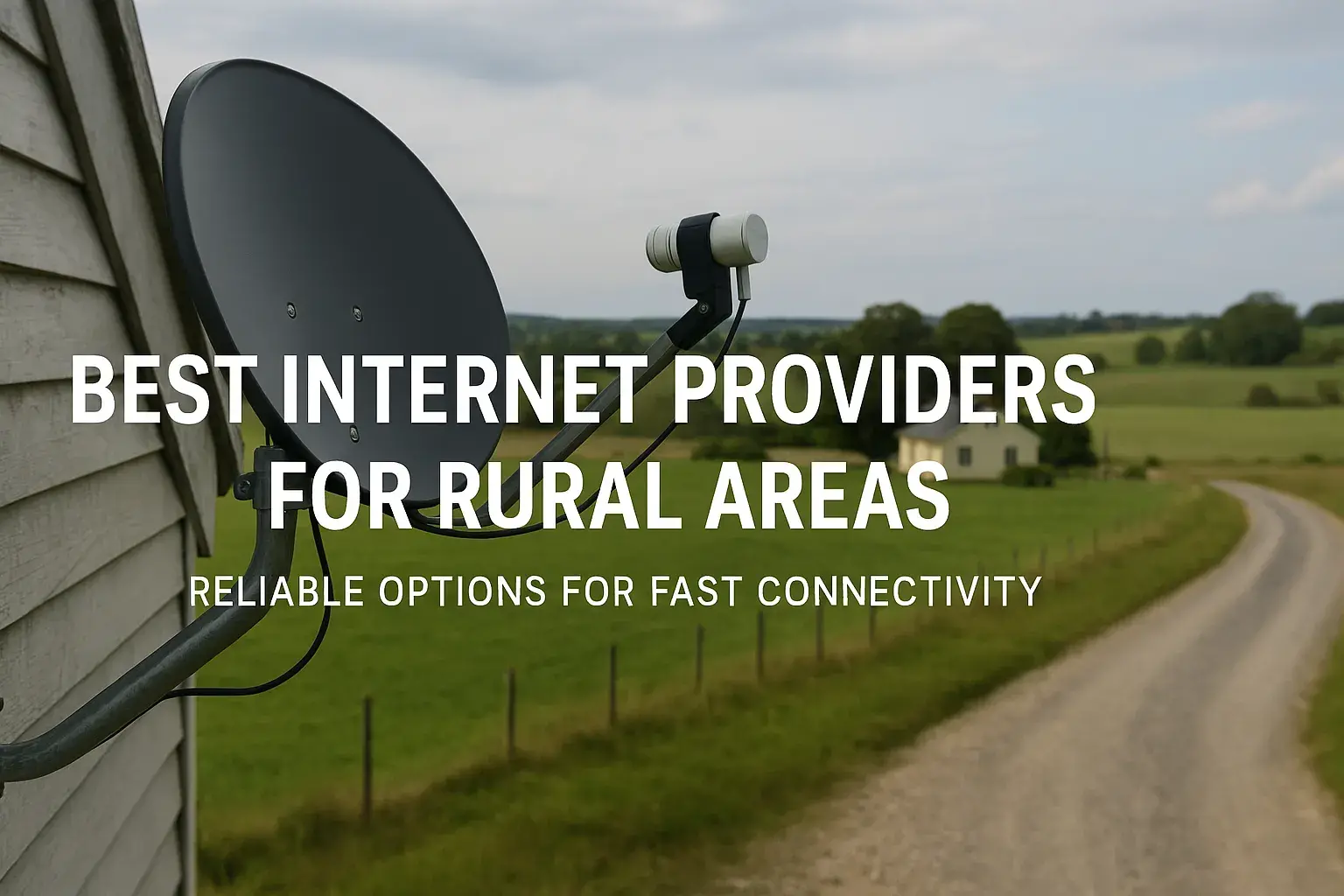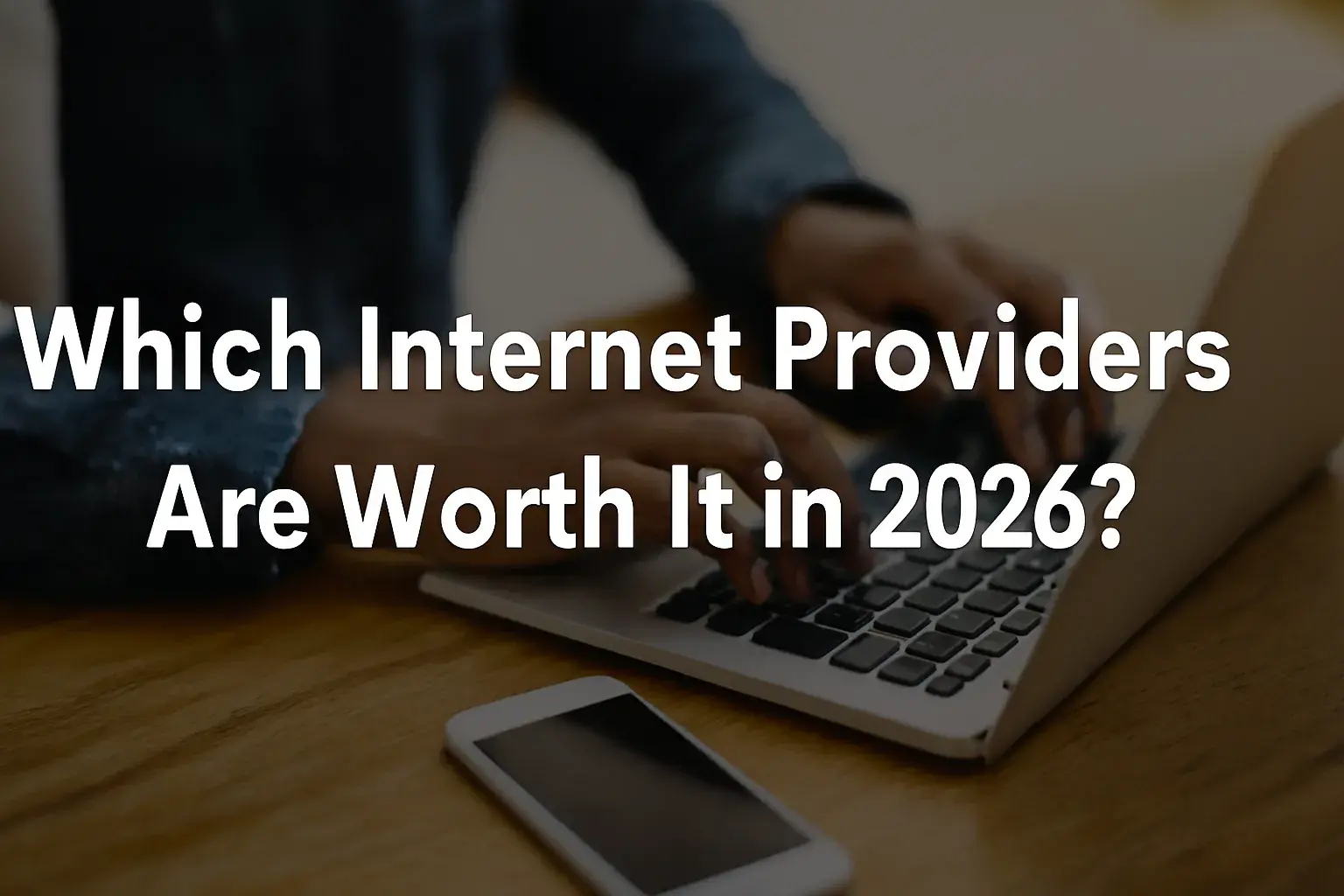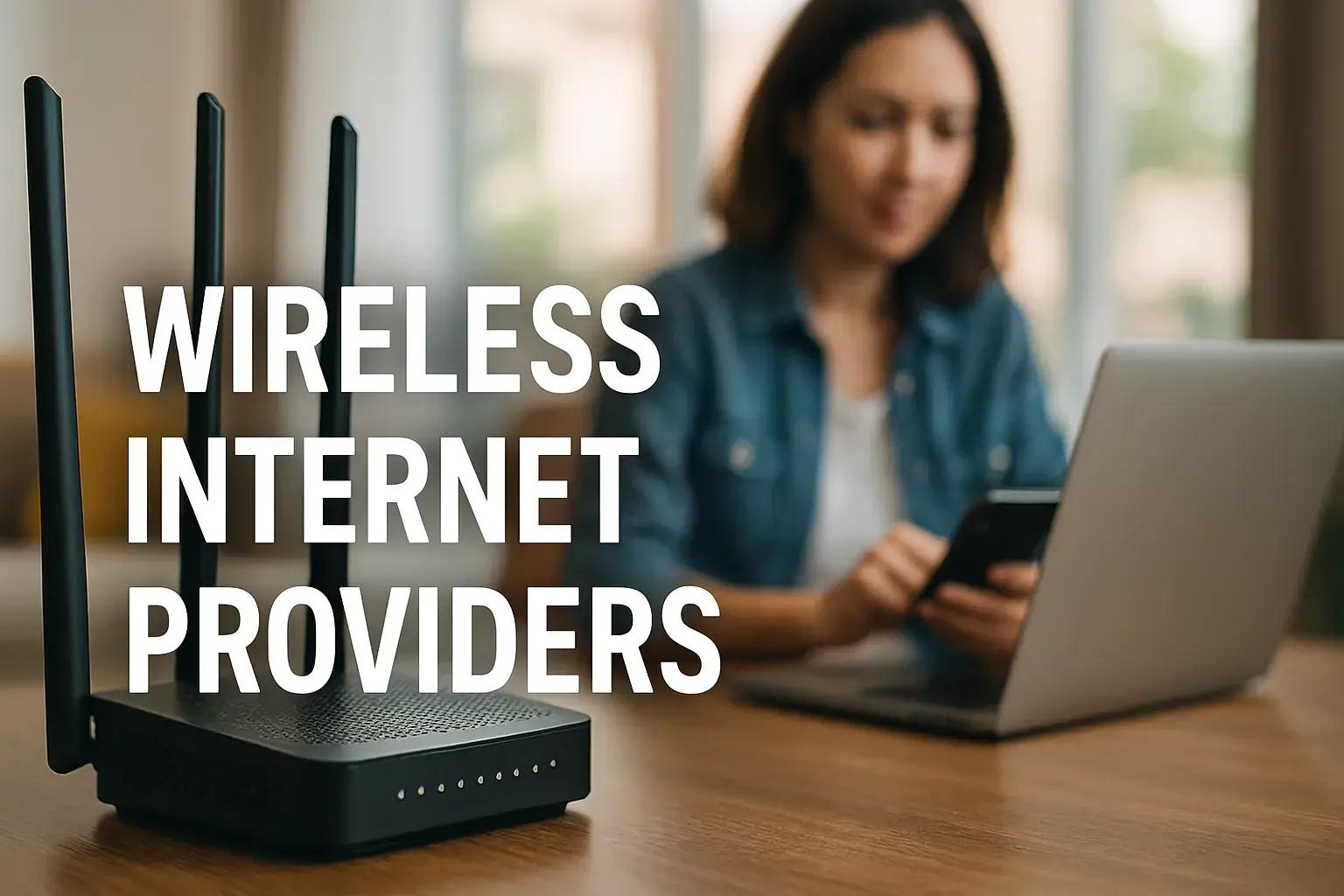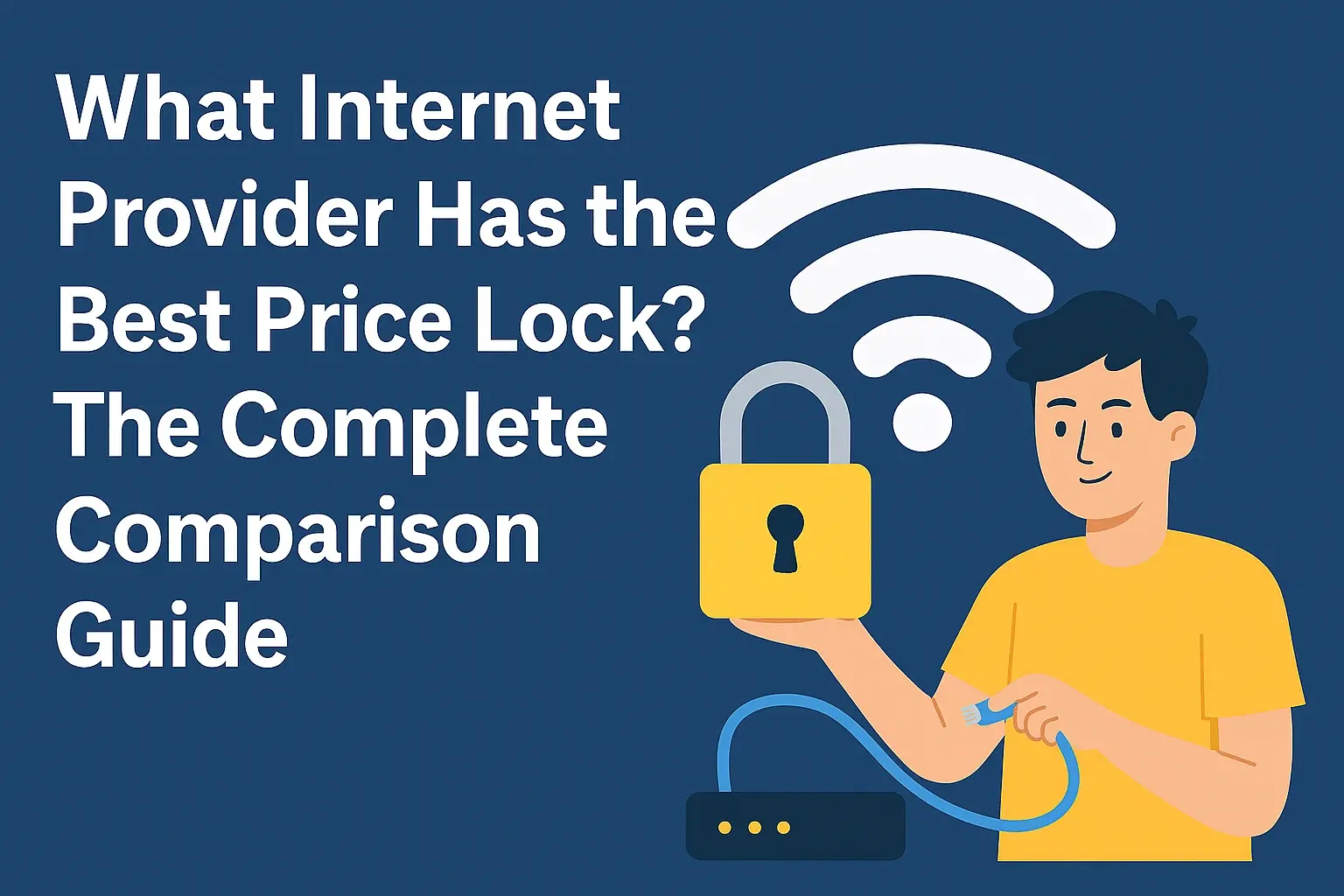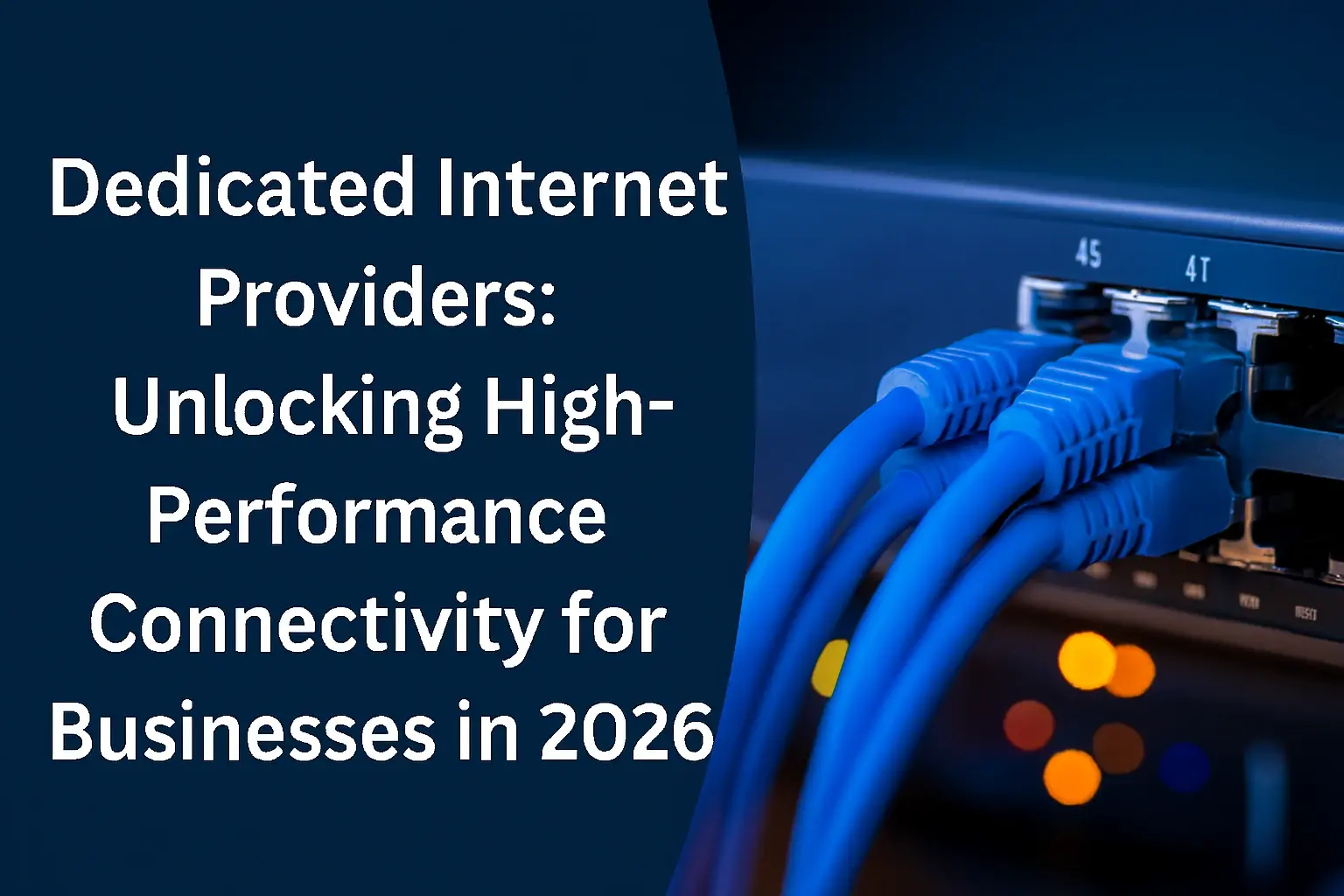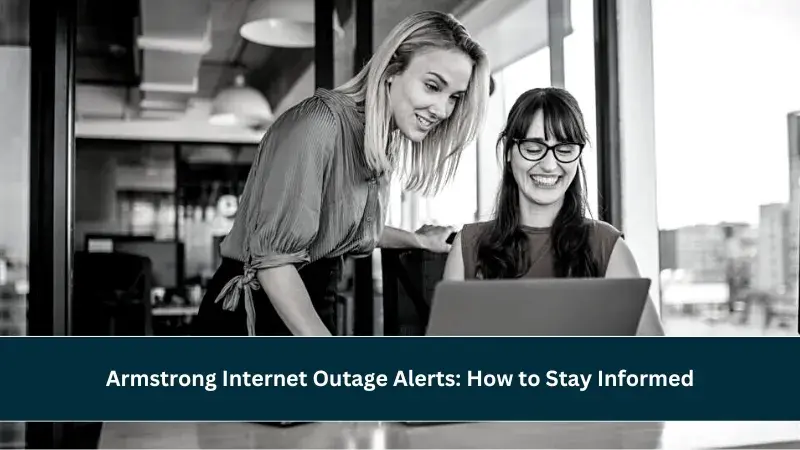
Experiencing an internet outage with Armstrong? This guide provides immediate steps to diagnose and resolve "is Armstrong internet down" issues, offering solutions from quick checks to contacting support, ensuring you get back online swiftly.
Armstrong Internet Troubleshooting Guide
When your Armstrong internet connection suddenly stops working, the immediate question on your mind is likely, "Is Armstrong internet down?" This comprehensive guide is designed to help you navigate through potential issues, from simple self-checks to understanding when to escalate the problem to Armstrong's technical support. We aim to provide clear, actionable steps so you can get back online as quickly as possible. In 2025, reliable internet access is not a luxury but a necessity for work, education, and communication. Therefore, understanding how to troubleshoot effectively is crucial.
This guide will cover the most common reasons for an internet outage, provide a detailed step-by-step troubleshooting process, explain how to check for official Armstrong outages in your area, and offer advice on when and how to contact their customer service. We will also touch upon preventative measures to minimize future disruptions and explore alternative internet solutions if you find yourself without service for an extended period.
Common Causes of Armstrong Internet Outages
Internet outages, whether localized to your home or affecting a wider area served by Armstrong, can stem from a variety of sources. Identifying the potential cause is the first step towards resolution. Understanding these common culprits can save you time and frustration.
1. Equipment Issues
The most frequent cause of a home internet outage is related to your own equipment. This includes your modem, router, or even the cables connecting them.
- Modem/Router Malfunction: These devices, like any electronic equipment, can sometimes freeze, overheat, or simply fail. A simple power cycle (unplugging and plugging back in) often resolves temporary glitches.
- Outdated Firmware: For routers, outdated firmware can lead to connectivity issues. Manufacturers regularly release updates to improve performance and security.
- Loose or Damaged Cables: Ensure all coaxial cables (for cable internet) or Ethernet cables are securely connected at both ends and show no visible signs of damage.
- Power Surges: While less common, a power surge can damage your modem or router, rendering them inoperable.
2. Localized Network Problems
Sometimes, the issue isn't with your specific equipment but with the immediate network infrastructure serving your home.
- Wi-Fi Interference: Other electronic devices in your home (microwaves, cordless phones, Bluetooth devices) can interfere with your Wi-Fi signal, leading to slow speeds or dropped connections.
- Overloaded Network: If too many devices are connected to your network simultaneously, especially if they are all performing bandwidth-intensive tasks (streaming, gaming, large downloads), it can overwhelm your router and lead to performance degradation or outages.
- Router Placement: A router placed in a corner, behind furniture, or near large metal objects can have its signal strength significantly reduced.
3. Armstrong Network-Wide Outages
These are issues affecting a larger geographical area, often caused by problems with Armstrong's infrastructure.
- Maintenance and Upgrades: Armstrong may schedule maintenance or perform upgrades on their network, which can temporarily disrupt service. These are usually announced in advance, but unexpected issues can arise.
- Equipment Failure at Armstrong's End: Like any service provider, Armstrong can experience failures in their network equipment, such as at local hubs or data centers.
- Damage to Infrastructure: External factors can damage Armstrong's physical network infrastructure. This includes:
- Weather Events: Severe storms, high winds, lightning, or heavy snow can damage power lines and communication cables.
- Construction Accidents: Digging or construction work can accidentally sever underground cables.
- Animal Interference: In some rare cases, animals can damage equipment or cables.
- Power Outages in the Area: If the local power grid is down, Armstrong's equipment in that area will also lose power, leading to an outage.
4. Account or Billing Issues
While less common for a sudden, unexpected outage, it's worth considering if there are any account-related reasons for service interruption.
- Unpaid Bills: If your account has outstanding balances, Armstrong may suspend or terminate service.
- Service Changes: If you recently made changes to your service plan, there might have been a temporary interruption during the transition.
Step-by-Step Troubleshooting for Armstrong Internet
When you suspect your Armstrong internet is down, following a structured troubleshooting process can help you pinpoint the problem and potentially resolve it yourself. This methodical approach ensures you don't miss any critical steps.
Step 1: Check Your Devices and Connections
Before assuming a wider outage, start with the basics in your own home.
- Check Indicator Lights on Modem/Router:
- Power Light: Should be solid. If off or blinking, check the power connection and try a different outlet.
- Internet/Online Light: This light typically indicates a connection to Armstrong's network. If it's off, blinking erratically, or red/orange, there's a problem with the connection to Armstrong.
- Wi-Fi Light (if applicable): Indicates the Wi-Fi signal is broadcasting.
- Ethernet Lights (if applicable): Indicate a wired connection.
- Verify Cable Connections:
- Ensure the coaxial cable (if using cable internet) is tightly screwed into the back of the modem and the wall outlet.
- Check that the Ethernet cable connecting your modem to your router (if separate units) is securely plugged in at both ends.
- If using a wired connection to your computer, ensure the Ethernet cable is firmly connected to both the router and your computer.
- Test Multiple Devices: Try accessing the internet on different devices (e.g., a smartphone, tablet, another computer). If only one device is having trouble, the issue is likely with that specific device's settings or Wi-Fi adapter. If all devices are affected, the problem is more likely with the network or Armstrong's service.
- Test Wired vs. Wireless: If you're using Wi-Fi, try connecting a computer directly to the router using an Ethernet cable. If the wired connection works but Wi-Fi doesn't, the problem is with your router's Wi-Fi signal or settings.
Step 2: Power Cycle Your Equipment
This is the most common and often effective fix for temporary glitches.
- Unplug the Power: Disconnect the power cords from both your modem and your router (if they are separate devices).
- Wait: Leave them unplugged for at least 60 seconds. This allows the devices to fully discharge and reset.
- Plug In Modem First: Reconnect the power to your modem. Wait for its indicator lights to stabilize, usually taking 2-5 minutes, indicating it has re-established a connection with Armstrong's network.
- Plug In Router: Once the modem is fully online, reconnect the power to your router. Wait another 1-2 minutes for it to boot up.
- Test Connection: Try browsing a website on one of your devices.
Step 3: Check for Localized Wi-Fi Issues
If your modem appears to be connected but you still can't get online, or if only Wi-Fi devices are affected, consider these Wi-Fi specific checks.
- Router Placement: Ensure your router is in a central, open location, away from obstructions and other electronics that might cause interference.
- Minimize Interference: Temporarily turn off other wireless devices in your home to see if it improves the connection.
- Change Wi-Fi Channel: If your router has settings to change the Wi-Fi channel, try selecting a less congested channel. This is an advanced step and may require accessing your router's administration panel.
- Restart Devices: Reboot the specific device you are trying to use (computer, phone, tablet).
Step 4: Bypass the Router (If Applicable)
If you have a separate modem and router, and the power cycle didn't help, you can test if the router is the source of the problem.
- Disconnect Router: Unplug the Ethernet cable from your router's WAN/Internet port.
- Connect Computer Directly: Connect a computer directly to the modem using an Ethernet cable.
- Power Cycle Modem Again: You may need to power cycle the modem again after connecting the computer directly.
- Test Connection: If you can access the internet with the computer directly connected to the modem, the issue likely lies with your router.
Step 5: Check for Account Status
Although less likely to cause an immediate outage without prior warning, it's worth a quick check.
- Log in to your Armstrong account online or through their app to ensure there are no outstanding billing issues or service suspensions.
Checking Armstrong Outage Status
If your troubleshooting steps indicate that the problem might be with Armstrong's network rather than your home equipment, the next logical step is to check if there's a known outage in your area. This can save you from spending hours troubleshooting a problem that is outside of your control.
1. Armstrong's Official Website and App
Most internet service providers (ISPs) offer tools to check for service status. Armstrong is no exception.
- Visit the Armstrong Website: Navigate to the official Armstrong website. Look for sections like "Support," "Outage Information," "Service Status," or "My Account." They often have a dedicated page or portal where you can enter your address to check for known outages in your specific service area.
- Armstrong App: If Armstrong provides a mobile app, it's often the quickest way to get real-time updates. Many apps allow you to log in to your account and view service status, report issues, and even receive notifications about outages.
2. Social Media
ISPs sometimes use social media platforms to communicate widespread outages.
- Check Armstrong's Official Social Media Pages: Look for their official Facebook, Twitter (X), or other social media accounts. They might post updates about significant outages affecting their service areas.
- Search Social Media: You can also try searching on social media platforms for terms like "Armstrong outage [your town/city]" to see if other users in your area are reporting similar problems. This can be a good indicator of a broader issue.
3. Third-Party Outage Detectors
While not official, these sites aggregate user reports and can sometimes provide insights.
- Websites like Downdetector allow users to report internet outages. Searching for Armstrong on such sites can show if other users in your region are experiencing similar issues. However, treat this information as supplementary, as official sources are always more reliable.
4. Contacting Neighbors
A quick call or message to a neighbor who also uses Armstrong internet can be an informal way to gauge if the issue is widespread.
- If your neighbors are also experiencing an outage, it strongly suggests a problem with Armstrong's network in your area.
What to Look For When Checking Outage Status:
- Specific Area Information: Ensure the outage information is relevant to your exact location. Sometimes, an outage might be affecting a neighboring town but not yours.
- Estimated Restoration Time: If an outage is confirmed, Armstrong may provide an estimated time for service restoration. Keep in mind these are often estimates and can change.
- Cause of Outage: Occasionally, providers will mention the cause (e.g., "weather-related damage," "network maintenance").
When to Contact Armstrong Support
After exhausting your own troubleshooting steps and checking for known outages, it's time to reach out to Armstrong's customer support if the problem persists. Knowing when and how to contact them effectively can expedite the resolution process.
Contact Armstrong Support If:
- Your Troubleshooting Fails: You have completed all the steps in the "Step-by-Step Troubleshooting" section, including power cycling your equipment and testing multiple devices, and your internet is still not working.
- No Known Outage in Your Area: You have checked Armstrong's official channels and confirmed there are no widespread outages reported for your location.
- Persistent Intermittent Issues: Your internet is constantly dropping, or speeds are consistently much slower than they should be, even after troubleshooting.
- New Installation or Equipment Issues: You are experiencing problems immediately after a new installation, or if your provided Armstrong equipment appears to be faulty (e.g., damaged, not powering on).
- You Receive Error Messages: You are encountering specific error messages on your devices or modem that you cannot resolve.
How to Contact Armstrong Support Effectively:
- Have Your Account Information Ready: Before you call or chat, have your account number, name, and service address readily available. This will help the support agent quickly access your account details.
- Document Your Troubleshooting Steps: Be prepared to explain what you have already tried. Mentioning that you've power-cycled your modem and router, checked lights, and tested multiple devices shows you've done your due diligence and helps the agent avoid repeating basic steps.
- Note Indicator Light Status: Be specific about the status of the lights on your modem and router (e.g., "The internet light is off," "The power light is blinking").
- Describe the Problem Clearly: Explain exactly what is happening. Is it no internet at all? Slow speeds? Intermittent connection? When did the problem start?
- Be Patient and Polite: Customer support representatives are there to help. While it can be frustrating to be without internet, maintaining a calm and polite demeanor can lead to a more productive conversation.
- Ask for Escalation If Necessary: If you feel the initial support representative is not resolving your issue, politely ask if the problem can be escalated to a higher level of technical support or a supervisor.
- Inquire About Technician Visits: If the problem cannot be resolved over the phone, ask about scheduling a technician visit to your home to diagnose the issue further. Understand any potential charges associated with a technician visit if the problem is found to be with your own equipment or wiring.
Armstrong Contact Information (as of 2025 - verify on their official site):
- Phone Number: Typically found on your bill or the Armstrong website under "Contact Us" or "Support."
- Online Chat: Many ISPs offer live chat support through their website, which can be a convenient alternative to phone calls.
- Armstrong Service Center Locations: If available in your area, visiting a local service center might be an option for certain inquiries.
By being prepared and communicating effectively, you can significantly improve the chances of a swift resolution when contacting Armstrong support.
Preventative Measures for Internet Stability
While you can't always prevent external factors from causing an Armstrong internet outage, there are several proactive steps you can take to minimize disruptions and ensure your home network is as stable as possible.
1. Invest in Quality Equipment
The modem and router are the gateways to your internet service. Using reliable, up-to-date equipment can make a significant difference.
- Purchasing Your Own Modem/Router: While Armstrong may provide equipment, purchasing your own compatible modem and router can sometimes offer better performance and more control over your network. Ensure they are on Armstrong's approved list to avoid compatibility issues.
- Router Placement: As mentioned earlier, optimal router placement is key for a strong Wi-Fi signal. Avoid placing it in enclosed cabinets, near metal objects, or next to other electronics that emit radio waves.
- Surge Protection: Use a high-quality surge protector for your modem, router, and other essential electronics. This protects them from damage caused by power surges, which can be triggered by lightning or fluctuations in the power grid.
2. Maintain Your Network
Regularly tending to your home network can prevent many common issues.
- Regular Reboots: Schedule a weekly or bi-weekly reboot of your modem and router. This can be done by unplugging them for about 60 seconds. This simple habit can clear temporary glitches and maintain optimal performance.
- Update Router Firmware: If you own your router, regularly check for firmware updates. Manufacturers release these updates to fix bugs, improve security, and enhance performance. Access your router's administration panel to check for and install updates.
- Secure Your Wi-Fi Network: Ensure your Wi-Fi network is secured with a strong WPA2 or WPA3 password. An unsecured network can be exploited by unauthorized users, consuming bandwidth and potentially slowing down your connection.
- Manage Connected Devices: Be mindful of how many devices are actively using your internet connection simultaneously. If you have many devices streaming, gaming, or downloading large files at once, consider scheduling these activities or upgrading your internet plan if your current speed is insufficient.
3. Prepare for Potential Outages
Having a plan in place can make dealing with an outage much smoother.
- Save Important Information: Keep a record of your Armstrong account number, customer service phone number, and any troubleshooting guides or manuals for your equipment in an easily accessible place (e.g., a printed document, a note on your phone).
- Consider a Battery Backup (UPS): For critical devices like your modem and router, a Uninterruptible Power Supply (UPS) can provide a few hours of backup power during short outages, allowing you to continue working or browsing.
- Have a Mobile Hotspot or Alternative: If you rely heavily on internet access for work or essential tasks, consider having a backup solution like a mobile hotspot plan on your smartphone or a separate portable hotspot device.
4. Understand Your Service Agreement
Familiarize yourself with the terms of your Armstrong service agreement.
- Service Level Agreements (SLAs): While residential internet plans often don't have strict SLAs like business plans, understanding what Armstrong promises in terms of uptime and performance can be helpful.
- Reporting Procedures: Know the best way to report an outage and what information Armstrong support will require.
By implementing these preventative measures, you can significantly reduce the likelihood and impact of internet disruptions, ensuring a more consistent and reliable online experience with Armstrong.
Understanding Internet Terminology
Navigating internet troubleshooting and understanding service updates can sometimes feel like learning a new language. Here's a breakdown of common terms you might encounter when dealing with Armstrong internet issues, explained in simple terms.
Key Hardware Terms:
- Modem: This device acts as a translator between your home network and Armstrong's network. It converts the incoming signal (e.g., cable, DSL, fiber) into a format that your router and devices can understand, and vice versa.
- Router: The router creates your home's local network (LAN). It manages the flow of data between your modem and all your connected devices (computers, phones, smart TVs). It also typically provides your Wi-Fi signal.
- Gateway/Modem-Router Combo: Many Armstrong services provide a single device that combines the functions of both a modem and a router.
- Coaxial Cable: The thick, round cable used for cable internet connections, connecting your modem to the wall outlet.
- Ethernet Cable: A cable used for wired network connections between devices, such as connecting a computer to a router or a router to a modem.
Key Connection & Status Terms:
- IP Address: A unique numerical label assigned to each device connected to a computer network that uses the Internet Protocol for communication. Your router gets one from Armstrong, and your devices get one from your router.
- DNS (Domain Name System): The internet's phonebook. It translates human-readable website names (like google.com) into machine-readable IP addresses.
- DHCP (Dynamic Host Configuration Protocol): A network protocol that automatically assigns IP addresses and other network configuration parameters to devices on a network.
- Bandwidth: The maximum rate of data transfer across a given path. Often measured in Mbps (Megabits per second) or Gbps (Gigabits per second). Higher bandwidth means faster downloads and uploads.
- Latency: The time it takes for a data packet to travel from its source to its destination and back. Lower latency is better for real-time applications like online gaming and video conferencing.
- Ping: A utility used to test the reachability of a host on an Internet Protocol (IP) network and to measure the round-trip time for messages sent from the originating host to a destination computer.
- Packet Loss: When one or more data packets traveling across a network fail to reach their destination. This can cause stuttering in streaming or dropped connections.
- Firmware: The software embedded in hardware devices like modems and routers that controls their basic functions.
- Outage: A period when a service is unavailable. This can be due to technical issues, maintenance, or other disruptions.
- Intermittent Connection: A connection that is unstable, frequently dropping and reconnecting.
Troubleshooting Specific Terms:
- Power Cycle: The process of unplugging a device, waiting a short period, and then plugging it back in to reset it.
- Reboot: Similar to a power cycle, but often initiated through software commands or by simply restarting the device.
- Wi-Fi Interference: When other electronic devices or physical obstructions disrupt the wireless signal from your router.
- SSID (Service Set Identifier): The name of your wireless network.
- WPA2/WPA3: Security protocols used to encrypt your Wi-Fi network and protect it from unauthorized access.
Understanding these terms will empower you to better diagnose issues, communicate effectively with Armstrong support, and make informed decisions about your internet service.
Alternative Internet Options While Armstrong is Down
When Armstrong internet is down and the estimated restoration time is lengthy, or if you're experiencing persistent issues, exploring alternative internet options can be a lifesaver, especially if you rely on connectivity for work, school, or emergencies.
1. Mobile Hotspot
Most modern smartphones can be used as a Wi-Fi hotspot, sharing their cellular data connection with other devices.
- How it Works: You enable the hotspot feature on your phone, and other devices can connect to it wirelessly, just like a regular Wi-Fi network.
- Pros: Convenient, readily available if you have a smartphone with a data plan.
- Cons: Data limits can be restrictive; heavy usage can be expensive. Performance can vary based on cellular signal strength and network congestion. It also drains your phone's battery quickly.
- Consider: Check your mobile carrier's plan for hotspot data allowances and potential overage charges.
2. Portable Mobile Hotspot Devices (MiFi)
These are dedicated devices that function like a portable Wi-Fi router, using a cellular connection.
- How it Works: These devices contain a SIM card and connect to a cellular network, broadcasting a Wi-Fi signal for multiple devices to connect to.
- Pros: Can often handle more connections than a phone hotspot, dedicated device means your phone battery isn't drained, some offer larger data plans.
- Cons: Requires purchasing the device and a separate data plan, which can be costly.
3. Public Wi-Fi Hotspots
Many public places offer free Wi-Fi access.
- Locations: Libraries, coffee shops, fast-food restaurants, shopping malls, community centers, and sometimes even public parks.
- Pros: Free or low-cost, can be a good option for quick tasks.
- Cons: Security can be a concern; speeds can be slow and unreliable; may require making a purchase to use. Not ideal for sensitive work.
4. Satellite Internet
While typically a primary internet solution for rural areas, satellite internet can be an option for temporary backup if available.
- How it Works: Uses a satellite dish to communicate with a satellite in orbit, which then connects to ground stations.
- Pros: Available in most locations, including remote areas where cable or DSL isn't an option.
- Cons: High latency, slower speeds compared to cable/fiber, can be expensive, susceptible to weather interference, often involves long-term contracts. Not usually a practical *temporary* solution due to installation requirements.
5. Fixed Wireless Internet
This technology uses radio signals to connect to a tower within line of sight, providing internet access.
- How it Works: A small antenna is installed at your home to receive a signal from a nearby provider's tower.
- Pros: Can be faster than satellite, available in areas underserved by traditional broadband.
- Cons: Requires line of sight to the tower, speeds and reliability can vary. Installation may be required.
6. Emergency Broadband Benefit (if applicable in your region/time)
Government programs may offer temporary internet assistance.
- Check for Programs: Depending on your location and the current year (e.g., if a program like the US's Emergency Broadband Benefit or Affordable Connectivity Program is active or has successors), you might qualify for subsidized internet service or devices.
- Pros: Can significantly reduce the cost of internet service.
- Cons: Eligibility requirements apply; programs may have limited durations.
When Armstrong internet is down, your best immediate alternative is often a mobile hotspot. For more sustained needs, investigate local public Wi-Fi or consider a portable hotspot device. Always check the terms and conditions, data caps, and costs associated with any alternative solution before relying on it.
Conclusion
Experiencing an "is Armstrong internet down" situation can be frustrating, but by following this comprehensive guide, you are now equipped to diagnose, troubleshoot, and resolve most common internet issues. We've covered everything from checking your modem lights and performing a power cycle to understanding network-wide outages and knowing when to contact Armstrong support. Remember that regular maintenance of your home network and equipment can significantly prevent future disruptions.
Should you encounter persistent problems, always verify the status through Armstrong's official channels first. If no outage is reported, systematically work through the troubleshooting steps, starting with your own equipment. Effective communication with Armstrong's support team, armed with the information from your troubleshooting efforts, is key to a swift resolution. In situations where service is interrupted for an extended period, having a backup plan, such as a mobile hotspot, can be invaluable.
By understanding the common causes, applying methodical troubleshooting, and knowing your options, you can minimize downtime and ensure your Armstrong internet connection is restored as quickly as possible. Reliable internet is essential in 2025, and this guide aims to empower you to maintain that connection.