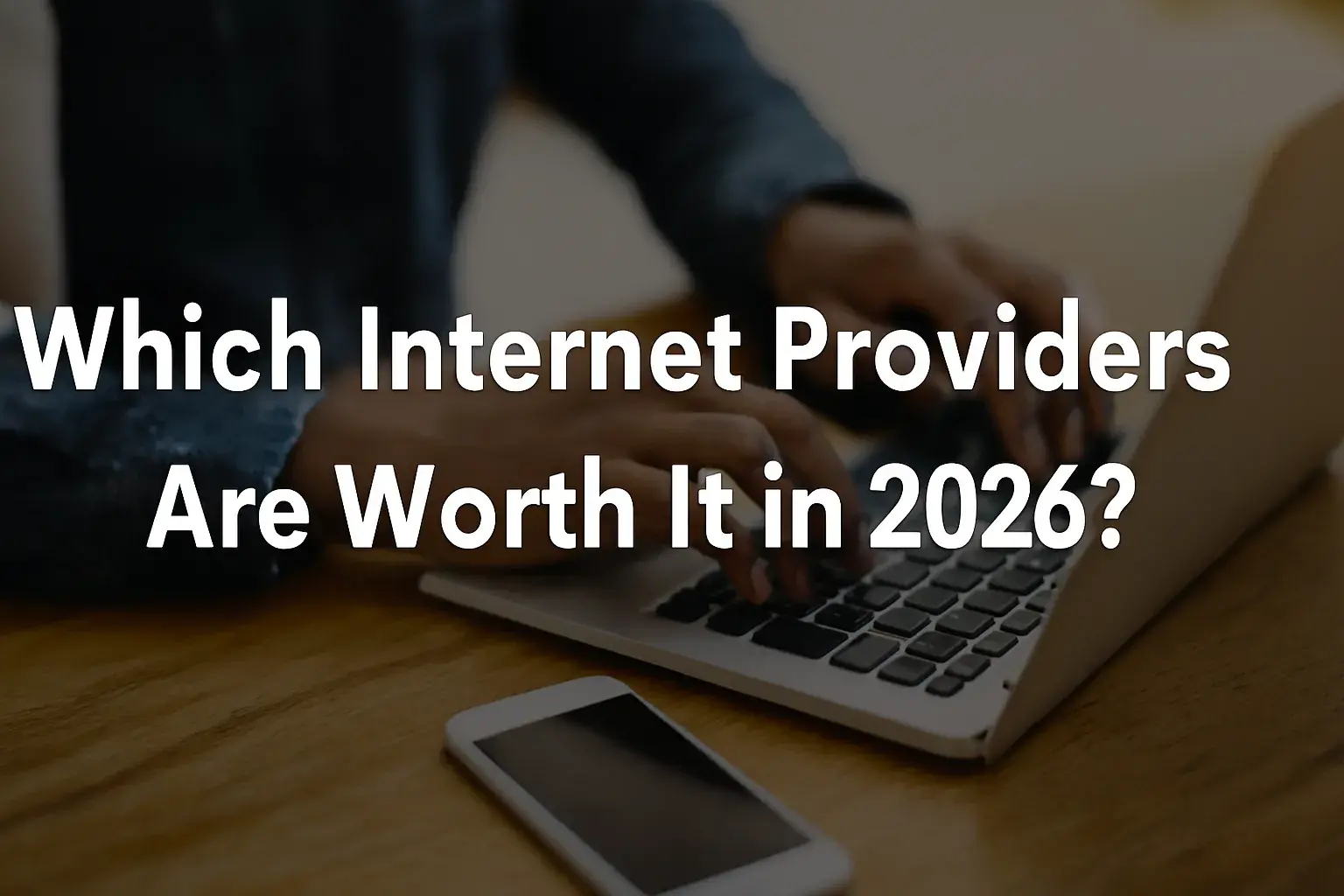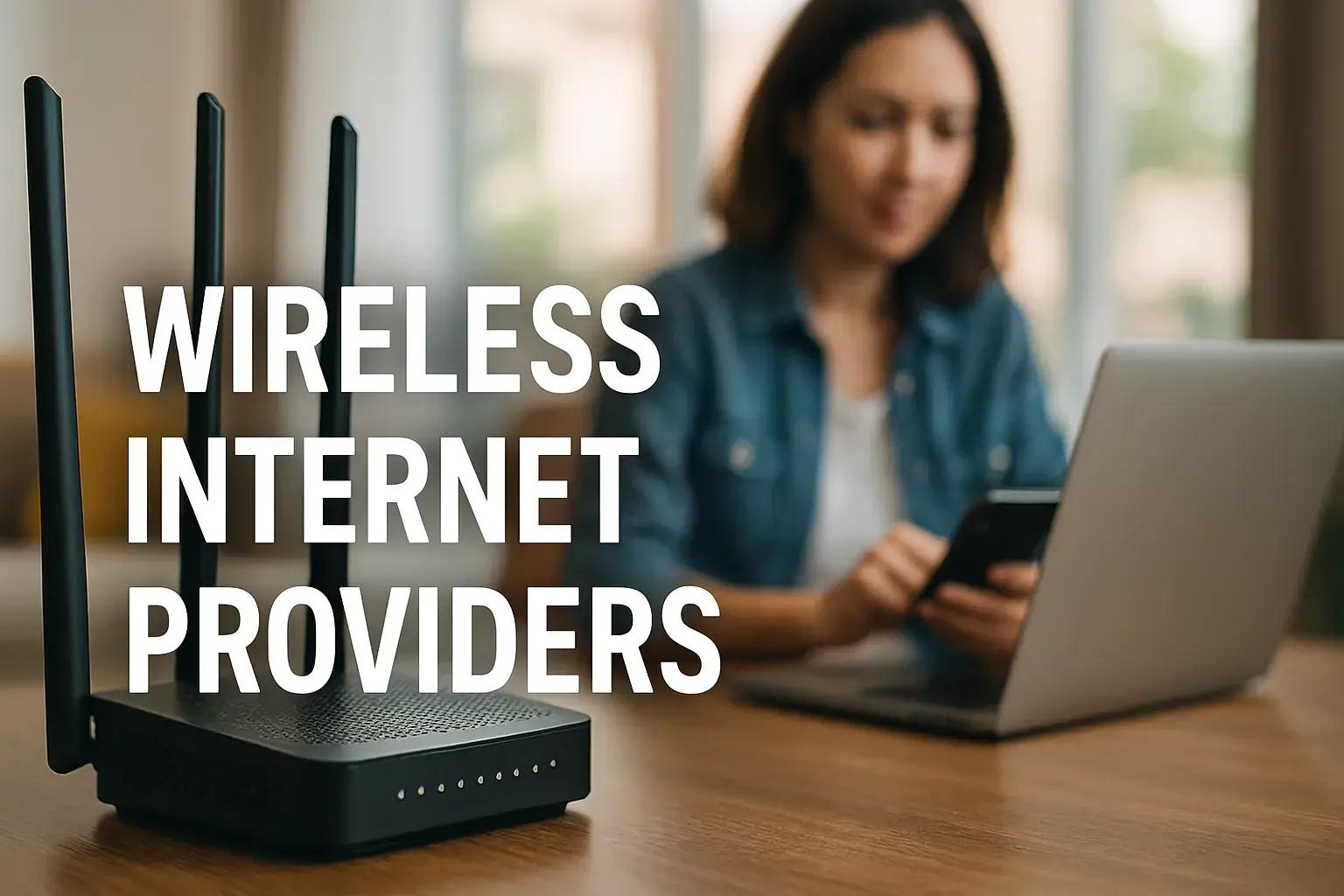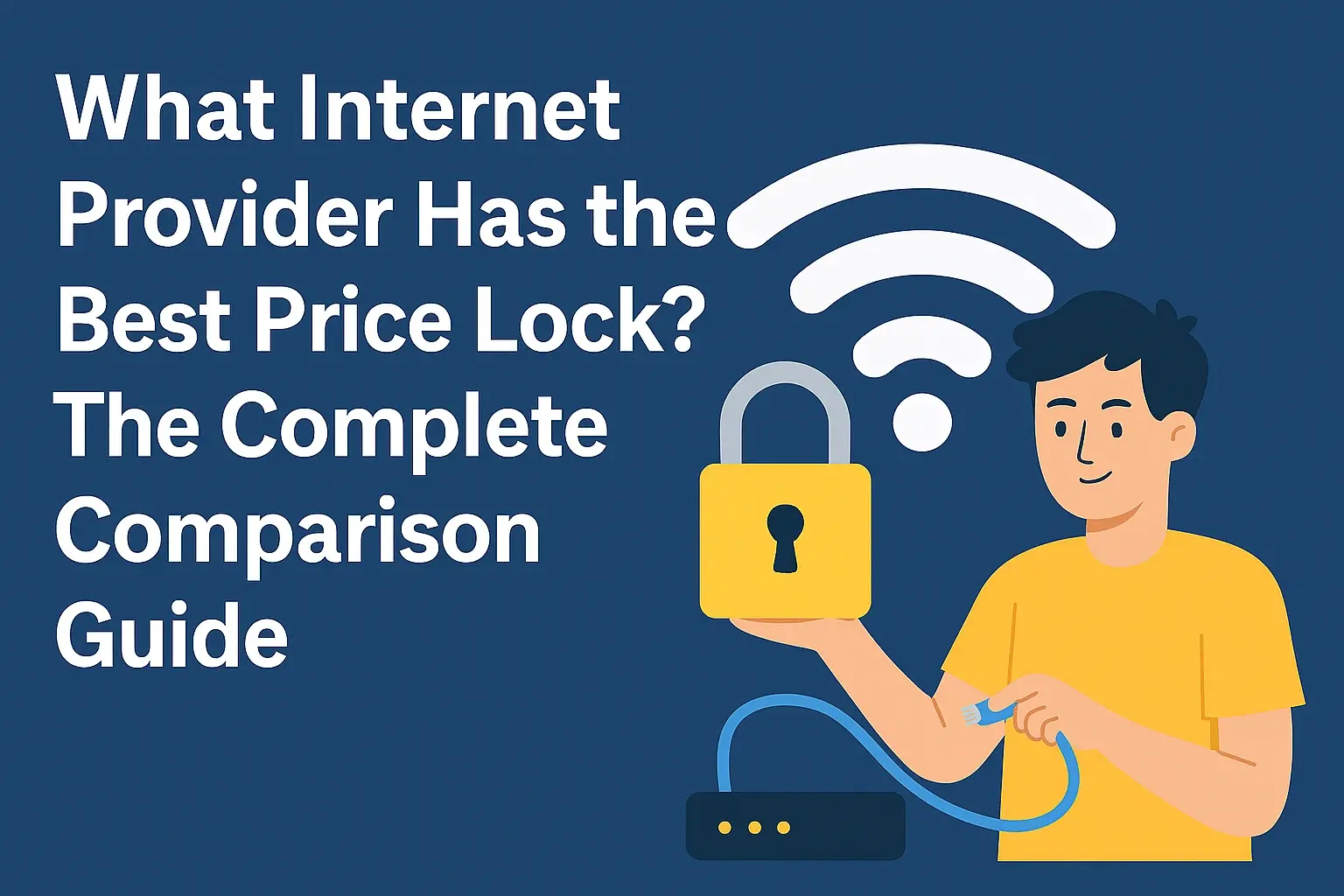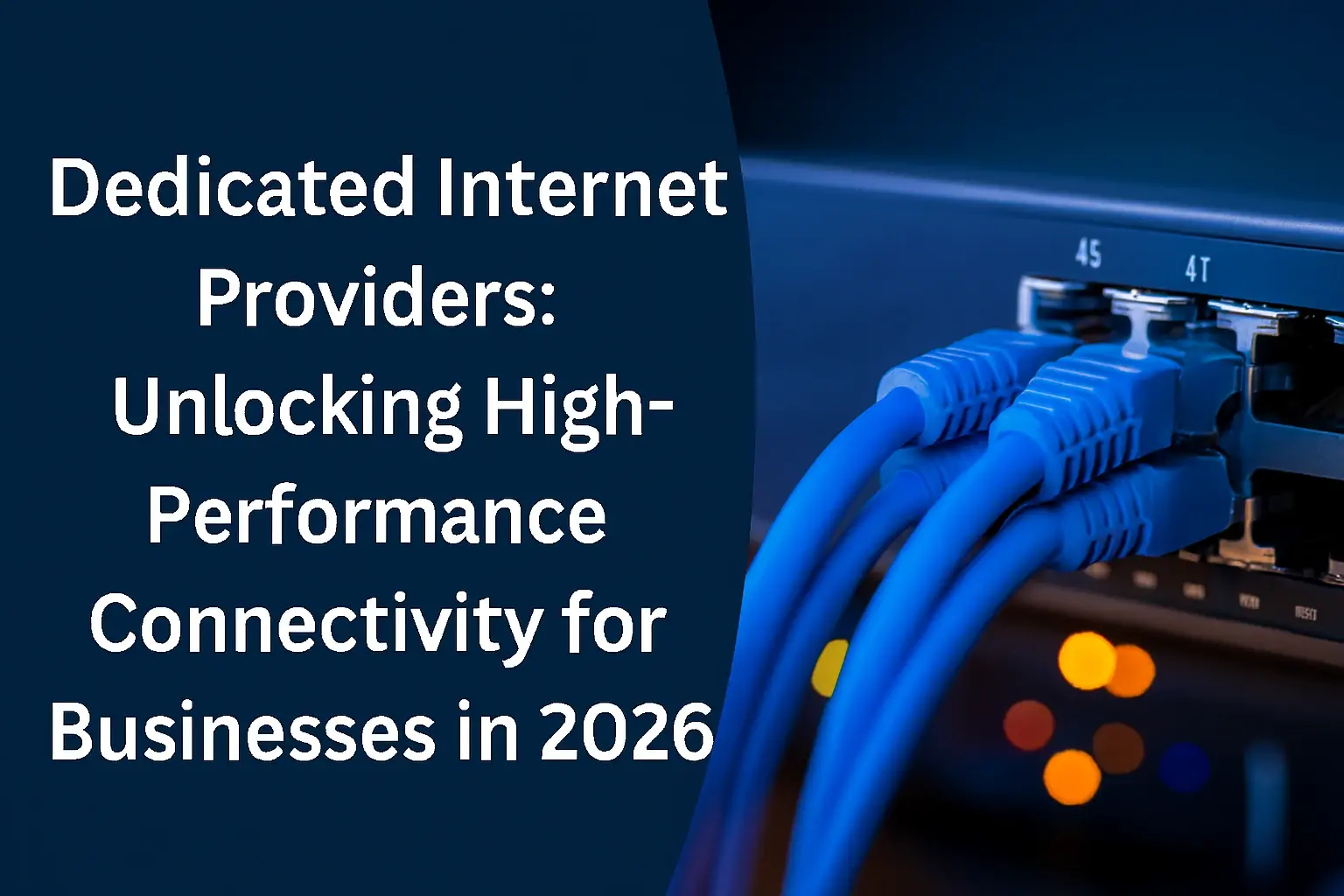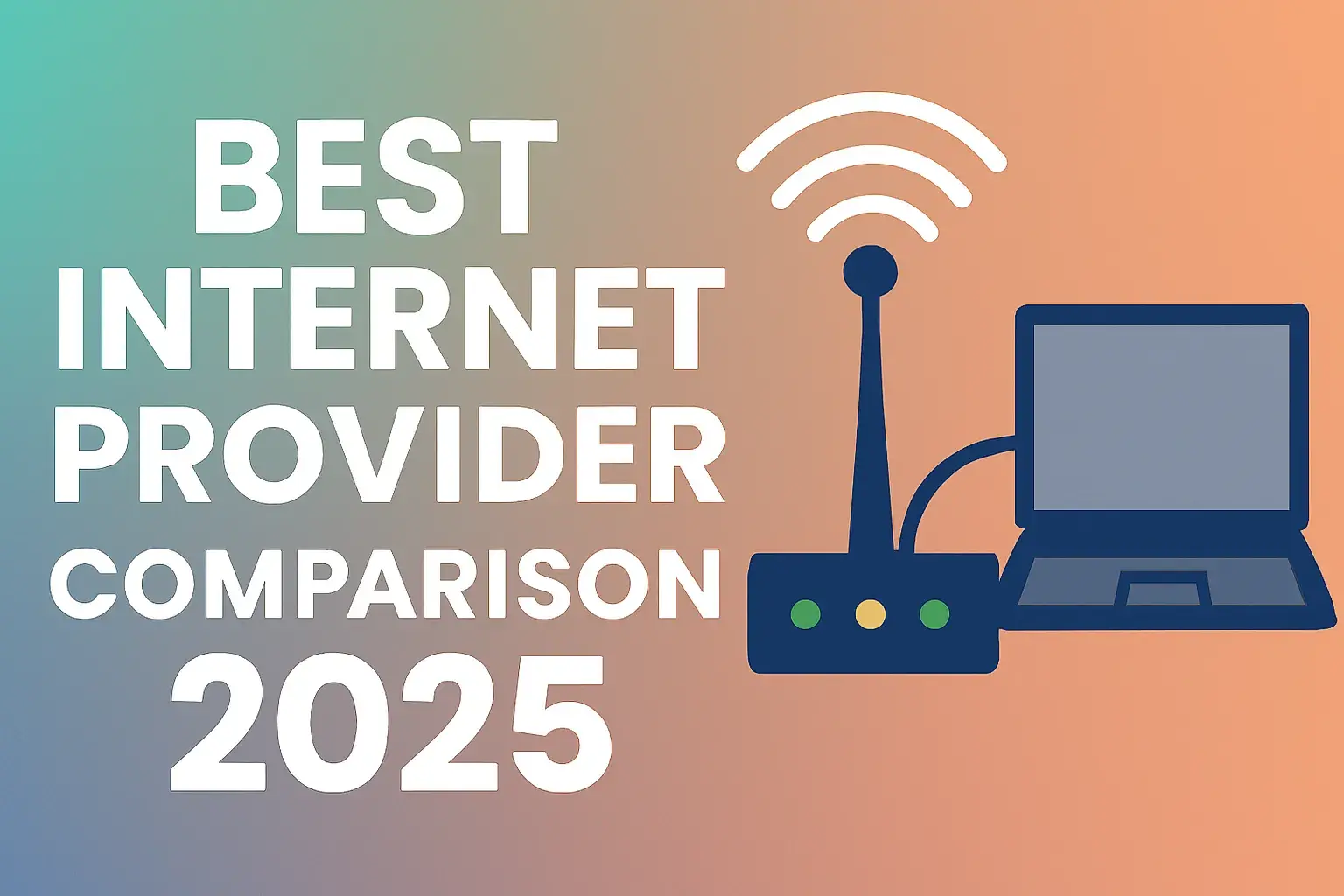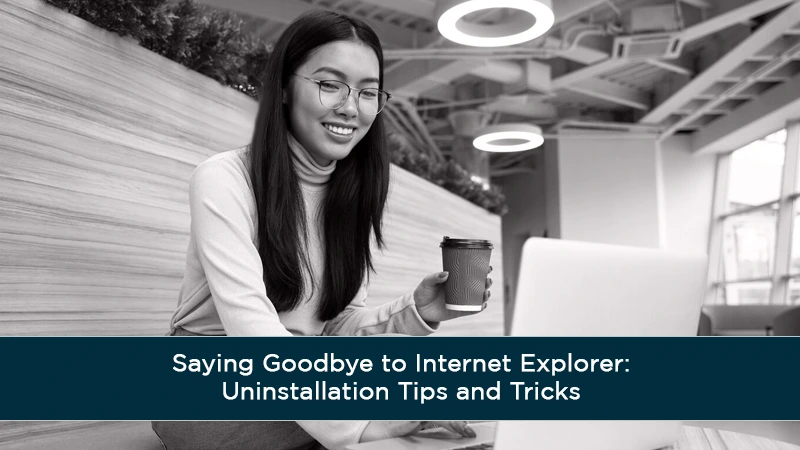
Introduction
Internet Explorer (IE) has been a cornerstone of the Windows operating system since the 1990s, serving as the default browser for millions of users worldwide. However, as web technologies have evolved, IE has struggled to keep pace with modern browsers like Microsoft Edge, Google Chrome, and Mozilla Firefox. Microsoft officially retired Internet Explorer 11 on June 15, 2022, marking the end of its support and security updates. As of July 2025, many users still find remnants of IE on their systems and may want to remove it to enhance security, improve performance, or simply declutter their computers.
This comprehensive guide explores why you might want to uninstall Internet Explorer, whether it’s truly possible to remove it entirely, and provides detailed step-by-step instructions for disabling or removing it on various Windows versions. We’ll also address common questions in a FAQ section to ensure you have all the information needed to make an informed decision.
Why Uninstall Internet Explorer?
There are several compelling reasons to consider disabling or removing Internet Explorer from your system:
-
Security Vulnerabilities: Since Microsoft ended support for IE in June 2022, it no longer receives security updates. Using an unsupported browser can expose your system to malware and other exploits, such as the high-severity MHTML spoofing flaw (CVE-2024-38112) reported in 2025.
-
Performance Limitations: Internet Explorer is slower and less efficient than modern browsers. It struggles to render modern web pages, leading to a suboptimal browsing experience.
-
Compatibility Issues: Many contemporary websites no longer support IE, resulting in broken layouts, missing features, or complete functionality failures.
-
System Decluttering: Removing unused software can help keep your system organized and potentially free up minimal disk space or resources.
-
Encouraging Modern Browsing: Disabling IE encourages the use of more secure and feature-rich browsers, aligning with Microsoft’s recommendation to transition to Microsoft Edge.
Can You Really Uninstall Internet Explorer?
While it’s possible to disable or remove Internet Explorer as a feature, completely eradicating it from your system is not feasible due to its deep integration with Windows. Here’s why:
-
System Integration: IE’s rendering engine and components are used by various Windows features and third-party applications. For instance, some legacy applications rely on IE for rendering web content within their interfaces.
-
Windows Features: On Windows 10 and 11, IE is installed as an optional feature. Disabling it removes the ability to launch it as a browser, but some files and registry entries remain to support system functionality.
-
Legacy Support: Microsoft Edge includes an “Internet Explorer mode” to ensure compatibility with legacy websites and applications that still require IE’s rendering engine.
In essence, while you can make IE inaccessible for regular use, some components will remain to maintain system stability.
How to Uninstall Internet Explorer on Windows 10 and 11
For users on Windows 10 or 11, there are three primary methods to disable Internet Explorer. Below are detailed instructions for each:
Method 1: Using Settings (Recommended for Most Users)
This is the simplest method for disabling Internet Explorer.
-
Open the Settings app by pressing Windows + I.
-
Click on Apps.
-
Select Apps & features from the left menu.
-
Scroll down and click on Optional features.
-
In the list of optional features, locate Internet Explorer 11, select it, and click Uninstall.
-
Confirm the action and restart your computer when prompted.
Note: This method removes IE as a standalone browser but does not delete all its files, as some are required for system processes.
Method 2: Using PowerShell (For Advanced Users)
PowerShell is useful for automating the process or managing multiple computers.
-
Open PowerShell as an administrator. Search for "PowerShell" in the Start menu, right-click, and select Run as administrator.
-
Type the following command and press Enter:
Disable-WindowsOptionalFeature -Online -FeatureName Internet-Explorer-Optional-amd64 -
Confirm the action by typing Y and pressing Enter.
-
Restart your computer to complete the process.
Note: This method is equivalent to using Settings but allows for scripting and automation.
Method 3: Using DISM (Deployment Image Servicing and Management)
DISM is a powerful tool for system administrators managing Windows features.
-
Open Command Prompt as an administrator.
-
Type the following command and press Enter:
dism /online /Disable-Feature /FeatureName:Internet-Explorer-Optional-amd64 -
Restart your computer.
Note: DISM provides a more technical approach and is often used in enterprise environments.
|
Method |
Steps |
Best For |
|---|---|---|
|
Settings |
Use Apps > Optional features to uninstall IE11 |
General users seeking simplicity |
|
PowerShell |
Run Disable-WindowsOptionalFeature command |
Advanced users or automation |
|
DISM |
Run dism /online /Disable-Feature command |
System administrators |
How to Disable Internet Explorer on Older Windows Versions
For users on Windows 7, 8, or 8.1, completely uninstalling Internet Explorer is not possible because it is a core component of the operating system. However, you can disable it to prevent its use.
Method: Using Control Panel
-
Open the Control Panel.
-
Click on Programs > Programs and Features.
-
Click on Turn Windows features on or off.
-
Uncheck the box next to Internet Explorer 11.
-
Click OK and follow the prompts to restart your computer.
Note: This method disables IE but leaves some system files intact to maintain compatibility with Windows and other applications.
|
Operating System |
Method |
Steps |
|---|---|---|
|
Windows 7, 8, 8.1 |
Control Panel |
Uncheck IE11 in Turn Windows features on or off |
|
Windows XP |
Control Panel |
Set Program Access and Defaults > Custom > Disable IE access (requires SP2) |
What Happens When You Uninstall Internet Explorer?
When you disable or remove Internet Explorer, the following changes occur:
-
Executable Removed: The iexplore.exe file, which launches IE, is removed, preventing you from opening it directly.
-
System Files Remain: Some files and registry entries persist because they are used by other Windows components or third-party applications.
-
Legacy Application Support: Applications that rely on IE’s rendering engine may still function, often using Microsoft Edge’s IE mode.
-
Search Behavior: Searching for "Internet Explorer" in the Start menu may redirect to Microsoft Edge or yield no results.
-
No Security Updates: Since IE is retired, it no longer receives security patches, but this is irrelevant if it’s disabled.
Disabling IE may affect legacy applications, so it’s wise to test critical software after making changes. Microsoft Edge’s IE mode can mitigate most compatibility issues.
Alternatives to Internet Explorer
Once you’ve disabled Internet Explorer, you’ll need a modern browser to handle your web browsing needs. Here are some recommended alternatives:
-
Microsoft Edge: The default browser on Windows 10 and 11, Edge is fast, secure, and includes an IE mode for legacy websites. Download Microsoft Edge.
-
Google Chrome: Known for its speed, extensive extension library, and integration with Google services. Download Google Chrome.
-
Mozilla Firefox: A privacy-focused browser with a robust feature set and strong community support. Download Mozilla Firefox.
-
Opera: Offers unique features like a built-in VPN and ad blocker. Download Opera.
How to Set a New Default Browser
To ensure a seamless browsing experience, set a new default browser:
-
Open the Settings app.
-
Go to Apps > Default apps.
-
Click on Web browser and select your preferred browser from the list.
FAQ (Frequently Asked Questions)
1. Can I reinstall Internet Explorer after uninstalling it?
Yes, you can re-enable Internet Explorer on Windows 10 and 11 by going to Settings > Apps > Optional features > Add a feature and selecting Internet Explorer 11. Alternatively, use PowerShell (Enable-WindowsOptionalFeature -Online -FeatureName Internet-Explorer-Optional-amd64) or DISM (dism /online /Enable-Feature /FeatureName:Internet-Explorer-Optional-amd64). However, since IE is no longer supported, it’s not recommended for regular use.
2. Will uninstalling Internet Explorer affect other programs?
Disabling IE might impact legacy applications that rely on its rendering engine. However, most modern applications support alternative browsers. Microsoft Edge’s IE mode can handle many legacy websites, reducing compatibility issues.
3. Is there a way to completely remove all traces of Internet Explorer?
No, complete removal is not possible because IE is integrated into Windows. Some components are necessary for system functionality and cannot be removed without risking system stability.
4. Why does Microsoft still include Internet Explorer if it’s retired?
Microsoft retains IE for compatibility with enterprise environments and legacy applications that depend on its rendering engine. However, it’s no longer supported or updated for general use.
5. How do I know if Internet Explorer is still on my system?
Search for "Internet Explorer" in the Start menu. If it appears, it’s still installed. Alternatively, check Settings > Apps > Apps & features > Optional features for Internet Explorer 11.
6. Can I use Internet Explorer mode in Microsoft Edge?
Yes, Microsoft Edge includes an IE mode that mimics IE’s rendering engine for legacy websites. This is ideal for accessing sites that don’t work in modern browsers.
7. Is Internet Explorer safe to use now?
No, using IE is not safe as it no longer receives security updates, leaving it vulnerable to exploits. Modern browsers like Edge, Chrome, or Firefox are recommended.
8. Will uninstalling Internet Explorer speed up my computer?
Disabling IE may free up minimal disk space and resources, but the performance impact is negligible. Switching to a modern browser can improve browsing speed and efficiency.
9. Can I remove Internet Explorer on Windows Server?
Yes, the process is similar to Windows 10/11. Use Optional Features in Settings or PowerShell/DISM commands to disable IE.
10. What if I need Internet Explorer for a specific application?
If an application requires IE, consider keeping it installed or using Microsoft Edge’s IE mode. Check if the application supports other browsers or has an updated version that doesn’t rely on IE.
Conclusion
Disabling Internet Explorer on Windows is a straightforward process that aligns with Microsoft’s push toward modern browsers like Edge. While complete removal is not possible due to IE’s integration with Windows, disabling it ensures it’s no longer accessible for regular use, reducing security risks and encouraging the adoption of faster, more secure browsers. By following the steps outlined in this guide, you can disable IE on Windows 10, 11, or older versions and transition to a modern browsing experience. Always set a new default browser and test critical applications to ensure compatibility.