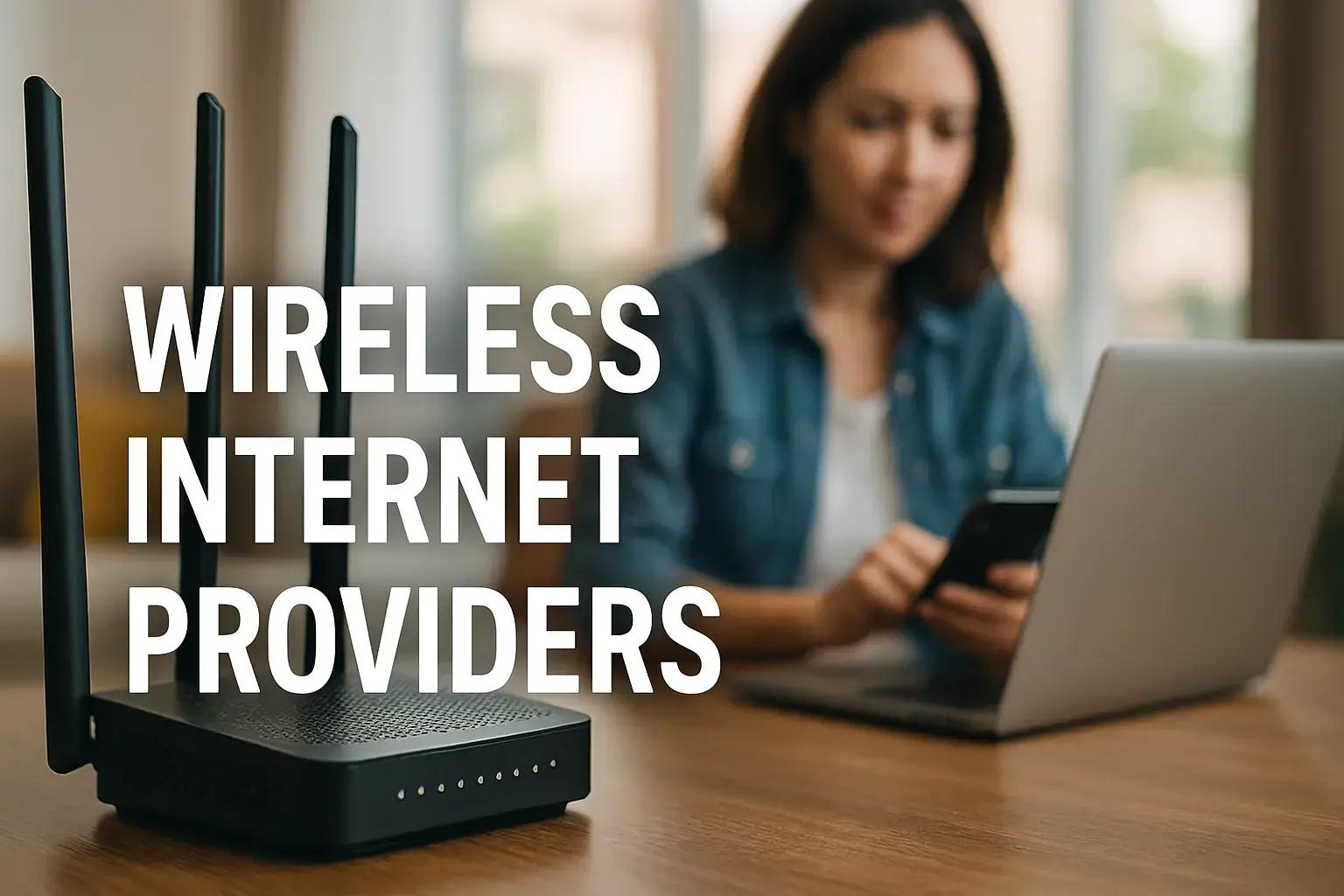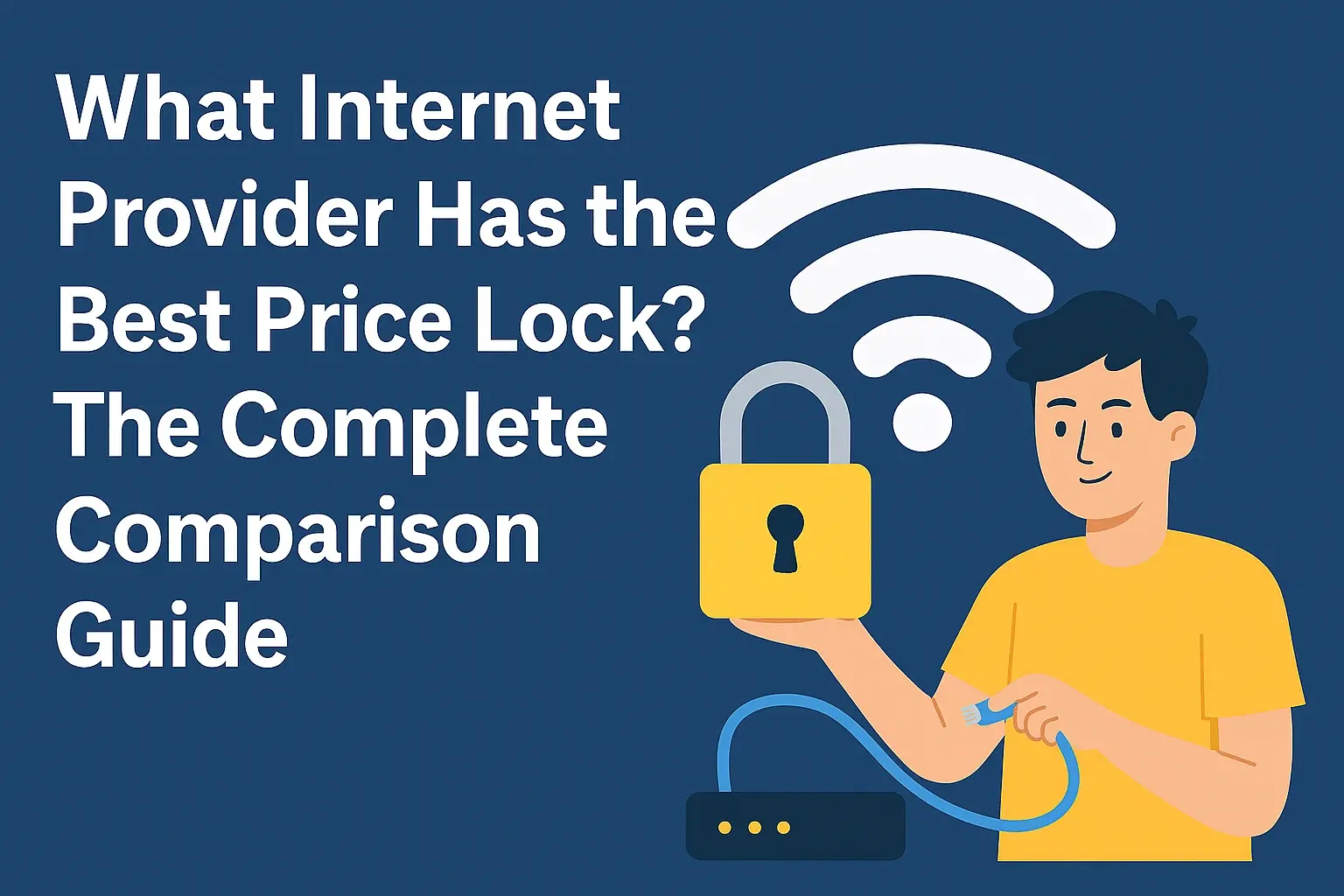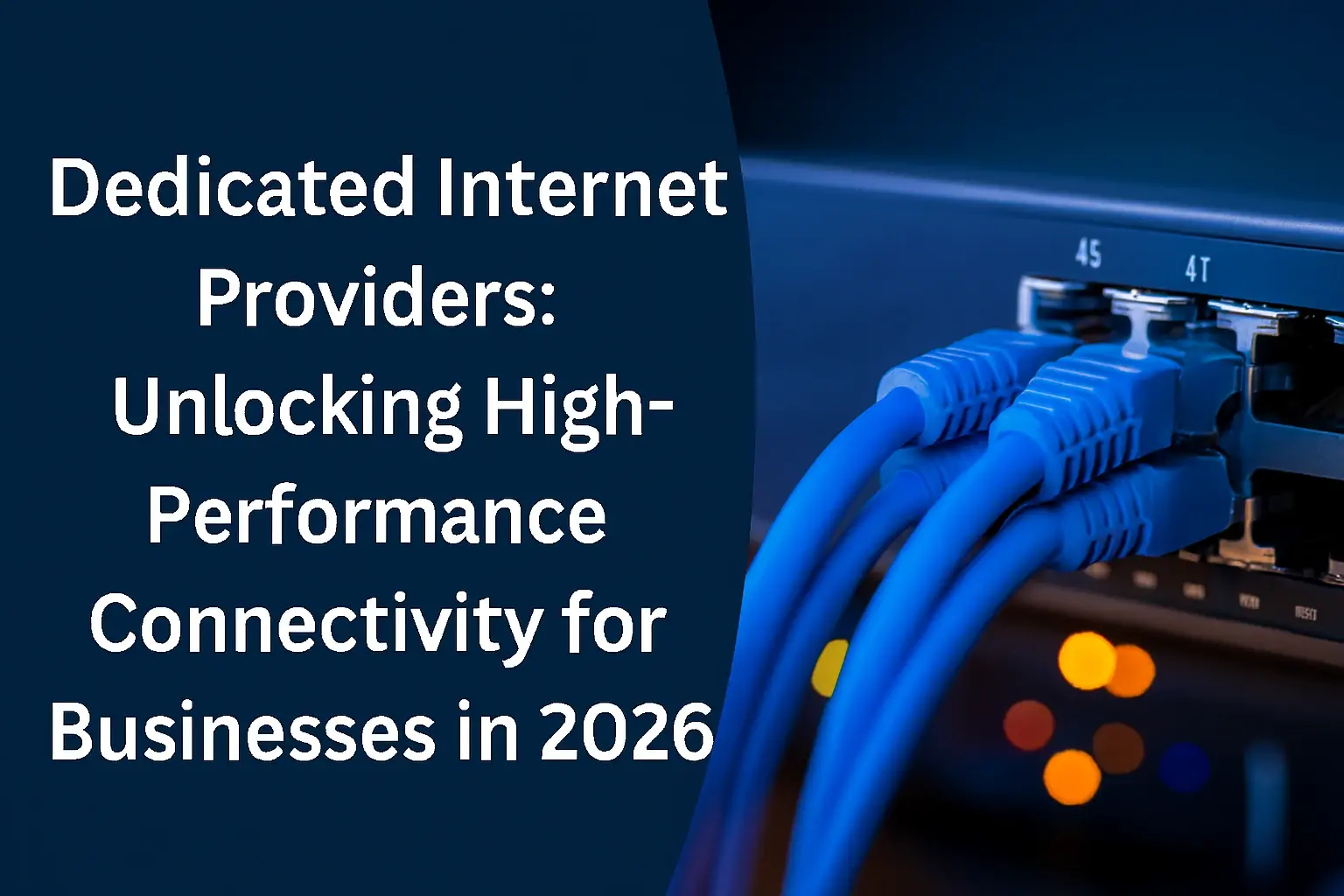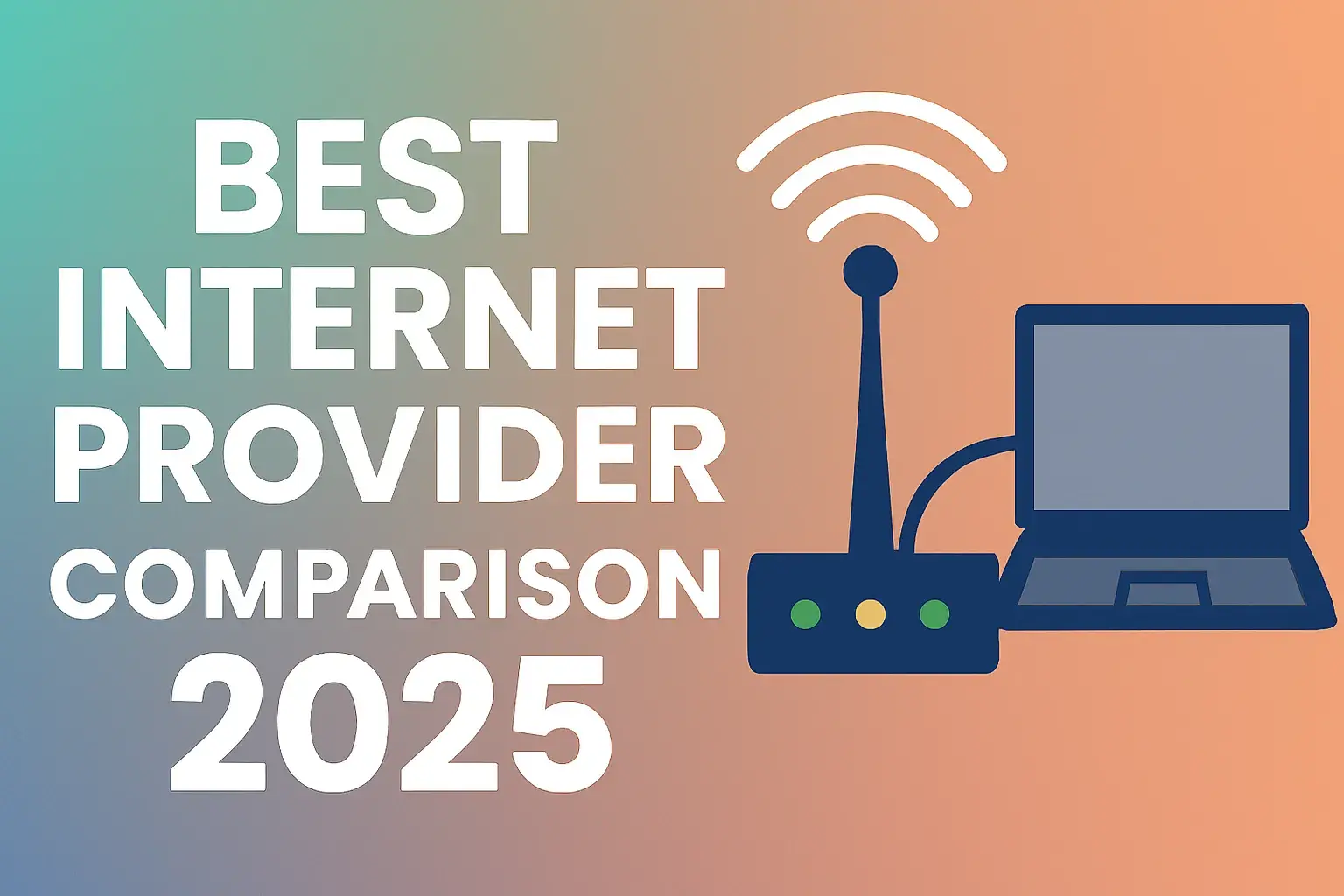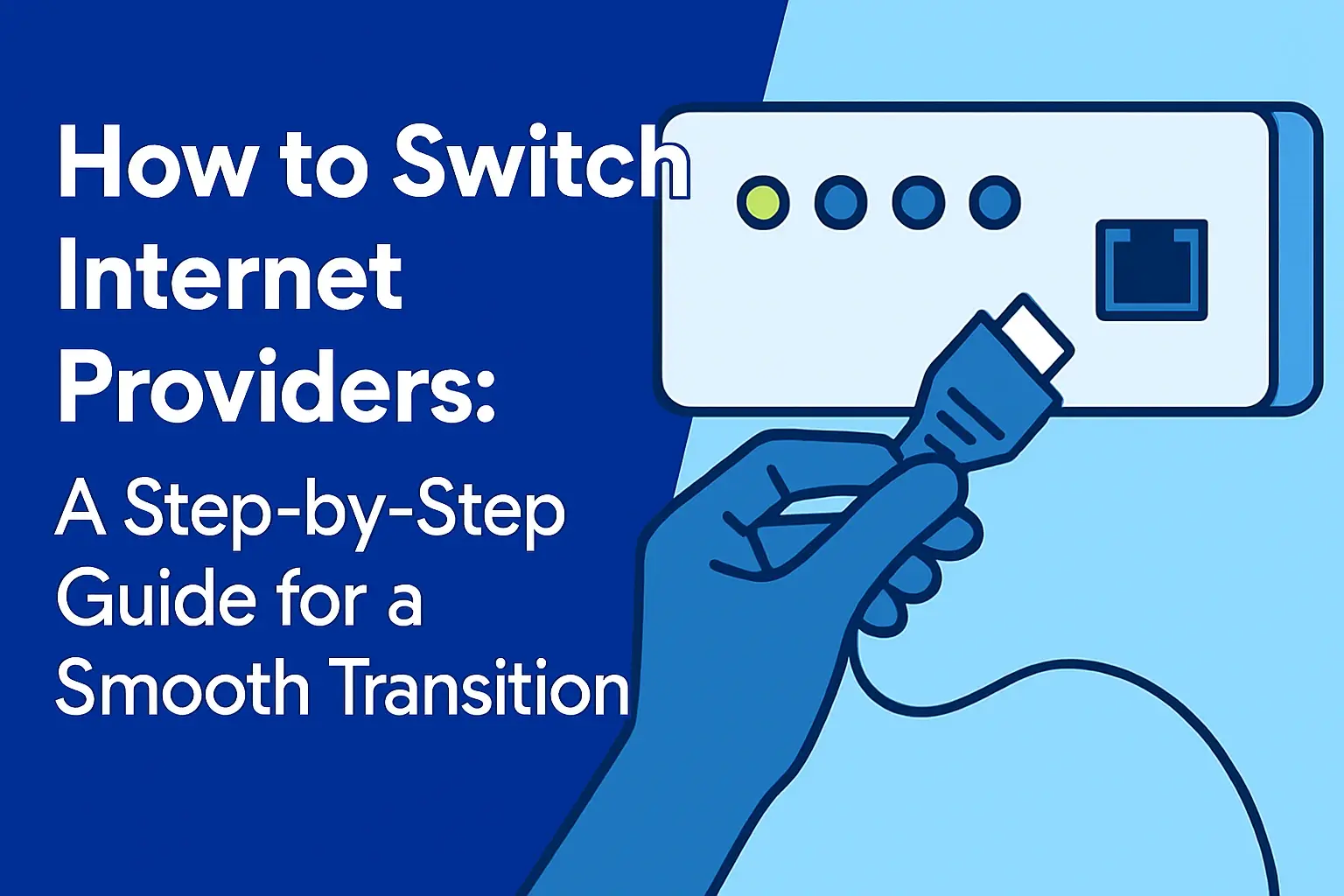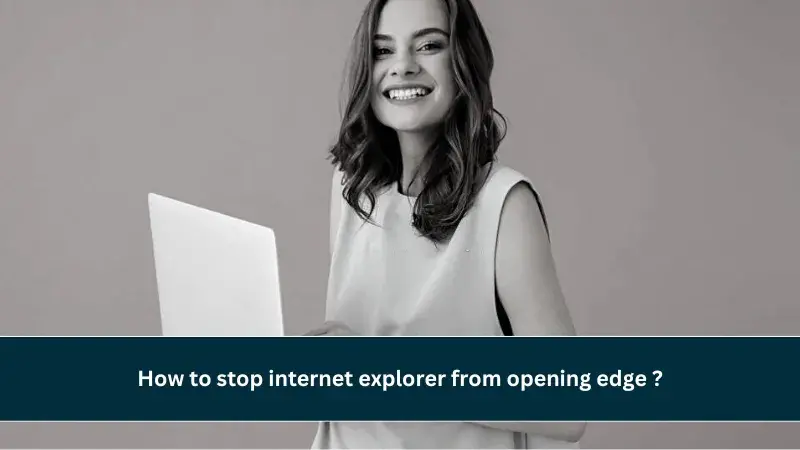
In today’s digital landscape, web browsers are essential tools for work, communication, and entertainment. Microsoft has been transitioning users from its legacy browser, Internet Explorer (IE), to the modern Microsoft Edge, which offers improved speed, security, and compatibility with current web standards. However, this transition can be frustrating for users who rely on IE for specific legacy applications or websites, only to find that IE automatically redirects to Edge when accessing certain sites. This redirection is designed to ensure a better browsing experience but can disrupt workflows, especially for those using older systems or software that require IE’s rendering engine.
This comprehensive guide provides multiple methods to stop Internet Explorer from opening Microsoft Edge, catering to both novice and advanced users. We’ll cover simple settings adjustments, technical workarounds, and the use of Edge’s Internet Explorer mode, along with troubleshooting tips and a detailed FAQ section. Whether you’re a business user managing legacy applications or an individual needing IE for specific tasks, this guide will help you regain control over your browsing experience.
Understanding Why IE Redirects to Edge
Microsoft has been phasing out Internet Explorer, with official support ending for IE11 on June 15, 2022, for most Windows 10 versions, and its complete removal in Windows 11. To bridge the gap, Microsoft designed IE to redirect to Edge when it encounters websites that use modern web technologies, such as HTML5 or advanced JavaScript, which IE struggles to render. This redirection is facilitated by the Browser Helper Object (BHO) policy or specific settings in Edge, ensuring users access a compatible browser.
For example, a user trying to access a modern website like a streaming service in IE might see the page briefly load before Edge takes over, displaying a message about compatibility. This is particularly common for legacy systems, such as older CCTV interfaces or enterprise software, that rely on IE’s ActiveX controls. While Microsoft’s intention is to enhance user experience, this behavior can be problematic for those who need IE for specific purposes.
Method 1: Disable Redirection in Microsoft Edge Settings
One of the simplest ways to prevent IE from opening Edge is to adjust a setting within Microsoft Edge. This method works on older versions of Edge but may not be available in the latest updates, as Microsoft has removed some IE-related settings.
Steps:
-
Open Microsoft Edge on your Windows 10 computer.
-
Click the three dots (menu) in the top-right corner.
-
Select Settings from the dropdown menu.
-
Navigate to the Default browser section (you may need to scroll or click through tabs).
-
Look for the option Let Internet Explorer open sites in Microsoft Edge.
-
If available, set it to Never using the dropdown menu.
-
Restart Edge to apply the changes.
Notes:
-
If this setting is missing, it’s likely due to a recent Edge update. Proceed to other methods below.
-
This method is non-invasive and suitable for all users, requiring no advanced technical knowledge.
-
After changing this setting, test by opening a website in IE that previously redirected to Edge.
Method 2: Use Internet Explorer Mode in Microsoft Edge
Since IE is deprecated, Microsoft introduced Internet Explorer mode in Edge to support legacy websites within a modern browser. This mode uses IE’s rendering engine, allowing you to access sites that require IE without triggering a full redirection to Edge’s standard mode.
Steps to Enable IE Mode:
-
Open Microsoft Edge.
-
Navigate to the website you want to open in IE mode.
-
Click the three dots (menu) in the top-right corner.
-
Select Open with Internet Explorer to load the site in IE mode.
-
To set a site to always open in IE mode:
-
Go to Settings > Default browser.
-
Under Internet Explorer mode, click Add and enter the website’s URL.
-
Save the settings, and Edge will automatically use IE mode for that site.
-
Benefits:
-
Eliminates the need to use standalone IE, reducing redirection issues.
-
Supported by Microsoft for at least five years from Edge’s initial release, ensuring long-term compatibility.
-
Ideal for businesses or users with legacy applications, such as older web-based tools requiring ActiveX.
Example:
A CCTV technician needing to access a 2019-model camera’s interface, which only works with IE’s ActiveX plugins, can use IE mode in Edge to manage settings without redirection.
Method 3: Disable Third-Party Browser Extensions
Third-party browser extensions in IE can sometimes cause conflicts, triggering redirections to Edge. Disabling these extensions can help determine if they’re the cause.
Steps:
-
Open the Control Panel (search for it in the Start menu).
-
Change the view to Large icons using the dropdown in the top-right corner.
-
Click Internet Options.
-
In the Internet Properties window, go to the Advanced tab.
-
Scroll to the Browsing section and uncheck Enable third-party browser extensions.
-
Click Apply, then OK.
-
Restart IE and test the website.
Notes:
-
If this resolves the issue, re-enable extensions one by one to identify the problematic one.
-
This method is simple and safe, suitable for users of all skill levels.
-
Extensions like outdated toolbars or ad blockers are common culprits.
Method 4: Rename the BHO Folder (Advanced)
For advanced users, renaming the Browser Helper Object (BHO) folder in Edge’s installation directory can prevent IE from redirecting to Edge. This method modifies system files, so proceed with caution and back up your system first.
Steps:
-
Press Windows key + R to open the Run dialog.
-
Type %ProgramFiles(x86)%\Microsoft\Edge\Application and press Enter.
-
Locate the folder named with Edge’s version number (e.g., 98.0.1234.56).
-
Inside this folder, find the BHO folder.
-
Right-click and rename it to BHO_disabled.
-
Restart your computer and test IE.
Warnings:
-
Edge updates may recreate the BHO folder, requiring you to repeat this process.
-
Modifying system files can cause unintended issues, so ensure you understand the risks.
-
This method is not officially supported by Microsoft and should be a last resort.
Example:
A user managing an older enterprise application that only works in IE can use this method to ensure uninterrupted access, but they should monitor for Edge updates that might undo the change.
Method 5: Set Internet Explorer as the Default Browser
Setting IE as the default browser may reduce redirections, though it might not prevent them for incompatible sites.
Steps:
-
Press Windows key + I to open the Settings app.
-
Go to Apps > Default apps.
-
Scroll to Web browser and click the current browser (likely Edge).
-
Select Internet Explorer from the list.
-
Restart your computer and test IE.
Notes:
-
This method may not fully stop redirections for sites requiring modern technologies.
-
IE’s deprecated status means it’s not ideal as a default browser for long-term use.
Method 6: Uninstall Microsoft Edge (Advanced)
Uninstalling Edge can prevent IE from redirecting, but it’s not recommended due to Edge’s integration with Windows. This method is only feasible on Windows 10 and requires advanced technical knowledge.
Steps:
-
Open PowerShell as an administrator (search for PowerShell, right-click, select “Run as administrator”).
-
Run the command: Get-AppxPackage Microsoft.MicrosoftEdge | Remove-AppxPackage.
-
Restart your computer.
Warnings:
-
Edge is a system component, and removing it may break features like the Windows Store or system dialogs.
-
In Windows 11, Edge cannot be fully uninstalled, though it can be disabled via Group Policy in Pro editions.
-
Install an alternative browser (e.g., Chrome, Firefox) before removing Edge.
Troubleshooting Tips
If the above methods don’t work, try these additional steps:
-
Check for Updates: Ensure Windows and Edge are updated, as patches may resolve compatibility issues.
-
Reset Browser Settings: Reset IE or Edge to default settings via Internet Options or Edge Settings, but note this clears browsing data.
-
Scan for Malware: Persistent redirections could indicate malware. Use Windows Defender or a trusted antivirus to scan your system.
-
Contact Microsoft Support: Reach out via the My Verizon app or Microsoft’s support page for personalized assistance.
-
Transition to Modern Browsers: For long-term reliability, consider updating legacy applications to work with modern browsers like Edge, Chrome, or Firefox.
Why Microsoft Redirects to Edge
Microsoft’s redirection strategy is driven by IE’s limitations and security vulnerabilities. IE11, the last version, lacks support for modern web standards like HTML5, making it unsuitable for many websites. Edge, built on the Chromium engine, offers better performance and security. Microsoft has also introduced IE mode in Edge to support legacy sites, encouraging users to transition away from standalone IE.
As of June 2022, IE11 is no longer supported on most Windows 10 versions, and Windows 11 has removed it entirely. Microsoft’s long-term plan is to phase out IE, making solutions like IE mode or alternative browsers the future for legacy compatibility.
Table: Comparison of Methods to Stop IE Redirection
|
Method |
Difficulty |
Effectiveness |
Risks |
Best For |
|---|---|---|---|---|
|
Disable Redirection in Edge |
Easy |
Moderate (may not work in newer Edge versions) |
None |
General users |
|
Use IE Mode in EDGE |
Easy |
High |
None |
Legacy site users |
|
Disable Third-Party Extensions |
Easy |
Moderate |
None |
Users with extensions |
|
Rename BHO Folder |
Advanced |
High (temporary) |
System instability |
Tech-savvy users |
|
Set IE as Default Browser |
Easy |
Low |
None |
Temporary fix |
|
Uninstall Edge |
Advanced |
High |
Breaks Windows features |
Last resort |
FAQ
Can I completely remove Microsoft Edge from Windows?
In Windows 10, you can uninstall Edge using PowerShell, but in Windows 11, it’s not possible to fully remove it, though you can disable it via Group Policy in Pro editions. Be cautious, as this may affect system functionality.
Why does Internet Explorer open Microsoft Edge automatically?
IE redirects to Edge for websites using modern technologies that IE can’t handle, as part of Microsoft’s strategy to phase out IE and promote Edge’s superior performance and security.
Will disabling Edge affect other Windows features?
Yes, Edge is integrated into Windows, and disabling or uninstalling it may break features like the Windows Store or system dialogs. Ensure you have an alternative browser installed.
Can I use Internet Explorer without it opening Edge?
Yes, methods like disabling redirection settings, using IE mode in Edge, or renaming the BHO folder can help, though some solutions may be temporary due to Edge updates.
What is Internet Explorer mode in Microsoft Edge?
IE mode is a feature in Edge that uses IE’s rendering engine to open legacy websites, providing compatibility without needing standalone IE.
Is Internet Explorer still supported by Microsoft?
No, IE11 was retired on June 15, 2022, for most Windows 10 versions and is not included in Windows 11. Microsoft recommends using Edge with IE mode for legacy sites.
What should I do if none of these methods work?
Check for Windows and Edge updates, reset browser settings, scan for malware, or contact Microsoft support. Consider transitioning legacy applications to modern browsers for long-term compatibility.
Conclusion
Stopping Internet Explorer from opening Microsoft Edge is achievable through various methods, from simple settings changes to advanced system modifications. Whether you choose to disable redirection in Edge, use IE mode, or rename system folders, each approach offers a way to maintain your preferred browsing experience. However, with IE’s deprecated status, it’s wise to plan for the future by updating legacy applications or adopting modern browsers like Edge, Chrome, or Firefox. By following this guide, you can address immediate redirection issues and make informed decisions about your browsing setup.