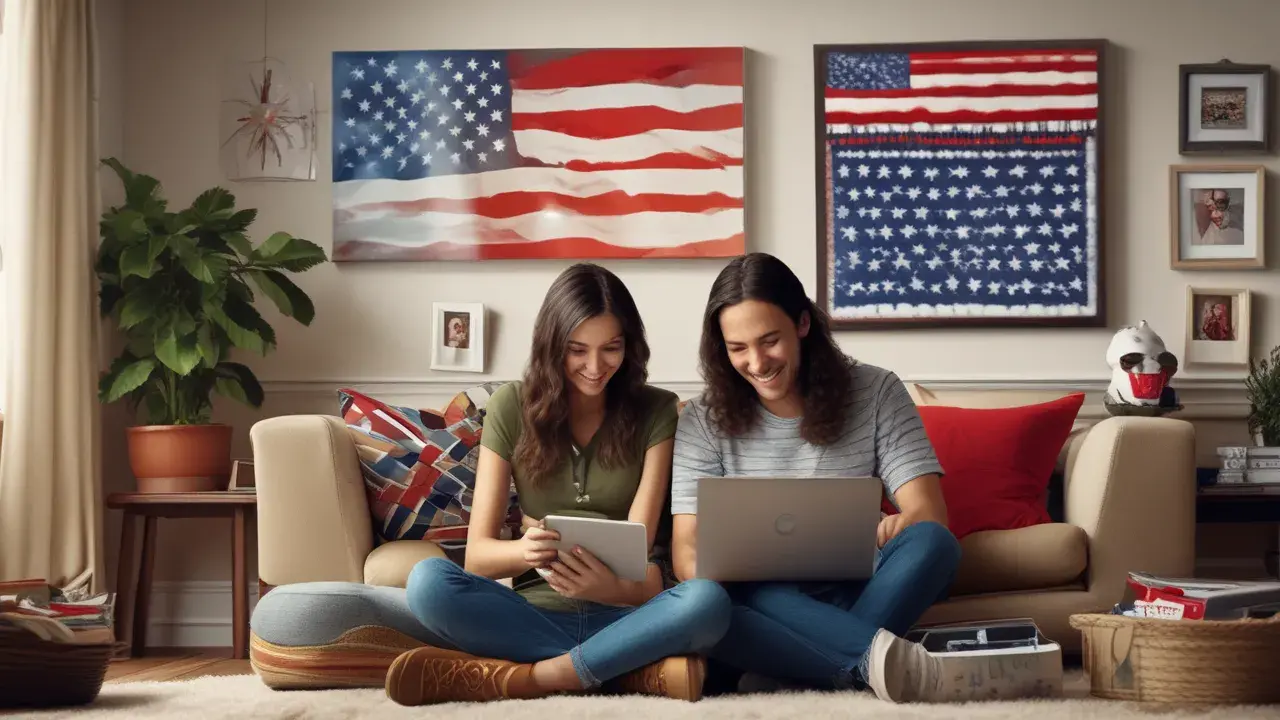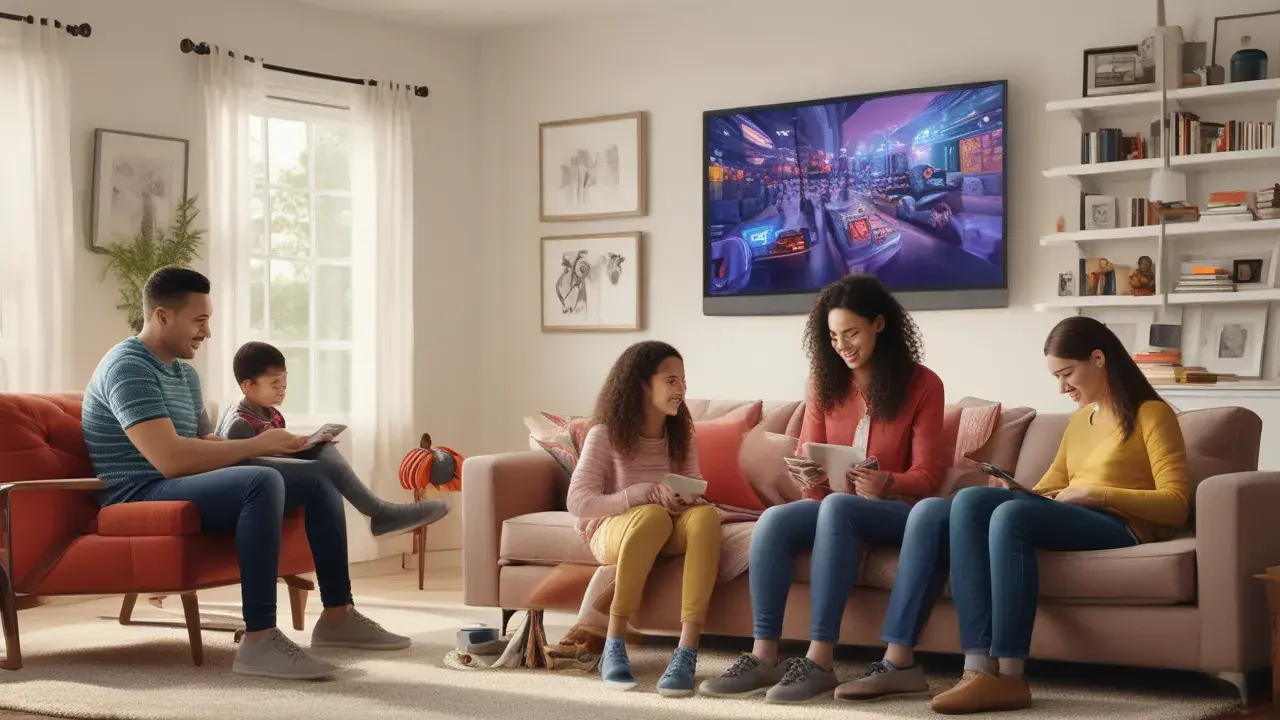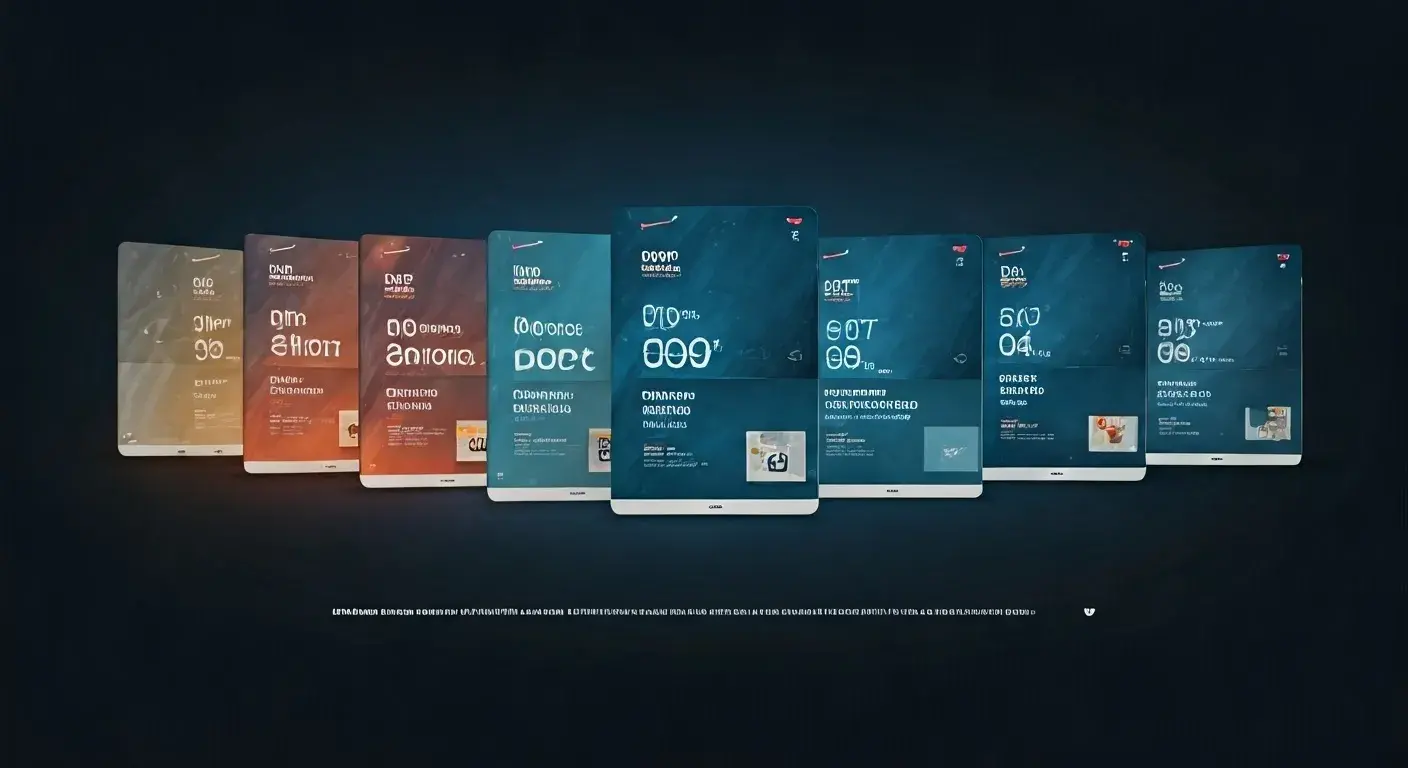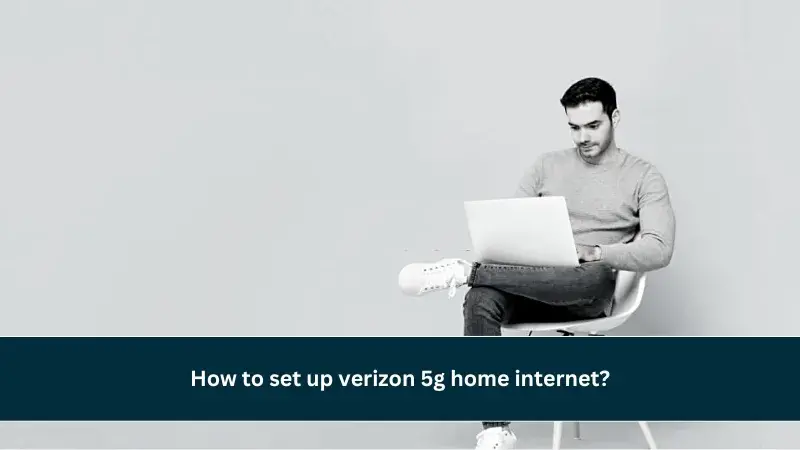
Setting up Verizon 5G Home Internet is a straightforward process designed for quick activation. This guide will walk you through everything you need to know, from unboxing your equipment to enjoying blazing-fast speeds, ensuring you get the most out of your new service with minimal hassle.
Understanding Verizon 5G Home Internet
Verizon 5G Home Internet represents a significant leap forward in home connectivity, leveraging the power of fifth-generation wireless technology to deliver high-speed internet directly to your residence. Unlike traditional cable or DSL, which relies on physical lines that can be costly and time-consuming to install, 5G Home Internet uses wireless signals transmitted from nearby cell towers. This approach offers several key advantages, including faster installation times, greater flexibility in placement, and, for many users, significantly improved speeds and lower latency. In 2025, Verizon continues to expand its 5G network, making this innovative internet solution accessible to a growing number of households across the United States. The service aims to provide a compelling alternative to established broadband providers, especially in areas where fiber optic deployment is lagging or prohibitively expensive. This guide is designed to demystify the process of setting up Verizon 5G Home Internet, ensuring a smooth transition to a faster, more reliable internet experience.
Before You Begin: Preparation is Key
A successful setup hinges on proper preparation. Before you even unbox your equipment, taking a few proactive steps will ensure a seamless and efficient installation process. This includes verifying your eligibility, understanding the hardware you'll receive, and selecting the plan that best suits your household's needs.
Verifying 5G Home Internet Availability
The first and most crucial step is to confirm that Verizon 5G Home Internet is available at your specific address. Verizon's 5G network coverage is extensive but not universal. Availability can depend on factors such as the density of 5G infrastructure in your neighborhood and the specific type of 5G spectrum being utilized (e.g., mmWave for ultra-high speeds in dense urban areas, or mid-band/low-band for broader coverage). To check availability, you will need to visit the official Verizon website or contact their customer service. You'll typically be asked to provide your address. The system will then cross-reference this with their network maps to determine if you are eligible for their 5G Home Internet service. It's important to note that availability can change, so it's always worth checking even if you've checked before, especially if you're considering the service for a new address or if Verizon has recently expanded its network in your area.
Understanding Your Equipment
When you sign up for Verizon 5G Home Internet, you will receive a specialized piece of hardware known as the Verizon 5G Internet Gateway. This device serves as both your modem and your Wi-Fi router. It's designed to receive the 5G wireless signal and then broadcast a Wi-Fi network within your home, allowing all your internet-enabled devices to connect. There are typically a couple of different gateway models that Verizon might provide, depending on your location and the specific 5G technology available. For instance, some gateways might be optimized for mmWave 5G, requiring a more precise placement, while others are designed for broader mid-band 5G coverage. It's essential to familiarize yourself with the specific model you receive by checking the included documentation or Verizon's support website. Understanding its features, ports (like Ethernet ports for wired connections), and indicator lights will be beneficial during the setup and troubleshooting phases.
Choosing the Right Plan
Verizon offers different tiers of 5G Home Internet service, primarily distinguished by speed and price. As of 2025, common plans include:
- 5G Home Internet (Standard): This plan typically offers download speeds ranging from 75-300 Mbps, suitable for most households with moderate internet usage, including streaming in HD, web browsing, and online gaming.
- 5G Home Internet Plus: This premium plan boasts higher speeds, often ranging from 150-1000 Mbps (or even higher in some mmWave areas), catering to households with heavy data usage, multiple simultaneous users, 4K streaming, large file downloads, and demanding online activities.
When choosing, consider the number of devices you regularly connect, the types of online activities you engage in (e.g., streaming, gaming, video conferencing), and the number of people in your household. Verizon often includes unlimited data with their 5G Home Internet plans, a significant advantage over some traditional internet services that impose data caps. Always review the most current plan details and pricing on Verizon's official website, as these can be subject to change. Some plans may also come with introductory offers or bundled services, which can provide additional value.
The Unboxing and Setup Process
Once you have confirmed availability, received your equipment, and chosen your plan, the physical setup is generally designed to be user-friendly. Verizon aims for a DIY installation that can be completed in under an hour for most users.
Step 1: Unboxing Your Verizon 5G Internet Gateway
Carefully open the box containing your Verizon 5G Internet Gateway. Inside, you should find the gateway device itself, a power adapter, and potentially an Ethernet cable and a quick start guide. Inspect all components for any signs of damage that may have occurred during shipping. Keep the original packaging for a short period, just in case you need to return the device or if troubleshooting requires a factory reset and you need to refer back to the original setup instructions.
Step 2: Finding the Optimal Location
This is perhaps the most critical step for ensuring a strong and stable 5G signal. The ideal location for your Verizon 5G Internet Gateway is usually near a window, preferably facing the direction of the nearest Verizon 5G tower. Avoid placing the gateway in enclosed spaces, basements, behind large metal objects, or near other electronic devices that can cause interference (like microwaves or cordless phones). The gateway typically has indicator lights that will help you gauge signal strength. Some gateway models may come with a positioning tool or app feature to assist you in finding the best spot. Generally, a higher location offers better signal reception. If your gateway is the mmWave type, precise alignment is even more important, and you might need to experiment with slight adjustments to achieve the best performance. Consider the placement not just for signal strength but also for optimal Wi-Fi coverage throughout your home. You want it centrally located if possible, though signal strength often takes precedence.
Step 3: Connecting the Power
Once you've identified the best location, plug the provided power adapter into the back of the Verizon 5G Internet Gateway and then plug the adapter into a wall outlet. The gateway will power on automatically. You should see various indicator lights illuminate on the device. These lights typically indicate power status, network connection status, and Wi-Fi activity. Refer to your quick start guide or Verizon's online support for a detailed explanation of what each light signifies. Allow the gateway a few minutes to boot up and establish a connection to the Verizon 5G network. This process can take anywhere from 2 to 10 minutes.
Step 4: Connecting Your Devices
With the gateway powered on and connected to the network, you can now connect your devices. You have two primary methods:
Connecting via Wi-Fi
This is the most common method. Your Verizon 5G Internet Gateway broadcasts a Wi-Fi network. The default network name (SSID) and password are usually printed on a sticker on the gateway itself or on a card included in the packaging. On your smartphone, tablet, laptop, or other Wi-Fi-enabled device, go to your Wi-Fi settings, find the network name, and enter the password. Once connected, your device will have internet access. For enhanced security and easier memorization, you can typically log into the gateway's administration interface (instructions usually provided by Verizon) to change the Wi-Fi network name and password to something more personal.
Connecting via Ethernet Cable
For devices that require a more stable or faster wired connection, or if you prefer a wired setup for certain devices like desktop computers, gaming consoles, or smart TVs, you can use an Ethernet cable. The Verizon 5G Internet Gateway usually has one or more Ethernet ports on the back. Connect one end of the Ethernet cable to one of these ports and the other end to the Ethernet port on your device. Your device should automatically detect the wired connection and establish internet access. Using an Ethernet connection can sometimes offer slightly lower latency and more consistent speeds compared to Wi-Fi, especially for bandwidth-intensive applications.
Step 5: Activating Your Service
In most cases, Verizon 5G Home Internet is designed for plug-and-play activation. Once the gateway is powered on and has established a connection to the Verizon network, your service should be active. However, some users might be prompted to complete an activation step through the My Verizon app or by visiting a specific Verizon webpage. This usually involves logging into your Verizon account to confirm the installation and activate the service linked to your gateway. If you encounter any issues or if your internet is not working after connecting, refer to the troubleshooting section or contact Verizon customer support. They can remotely check your connection status and guide you through any necessary activation steps.
Optimizing Your Verizon 5G Home Internet Experience
Once your Verizon 5G Home Internet is set up, there are several ways to ensure you're getting the best possible performance and a smooth experience for all your online activities.
Understanding Signal Strength
The performance of your 5G Home Internet is directly tied to the strength and quality of the 5G signal it receives. Most Verizon 5G Internet Gateways have indicator lights or a companion app that provides feedback on signal strength. A strong signal typically means higher speeds and lower latency. If you're experiencing slow speeds or intermittent connectivity, revisit Step 2 and try repositioning your gateway. Minor adjustments can sometimes make a significant difference. Factors like weather, temporary network congestion, or physical obstructions can affect signal strength. Understanding these fluctuations will help you diagnose potential issues more effectively.
Managing Your Wi-Fi Network
The gateway acts as your Wi-Fi router, so managing its settings is key to a good home network. You can usually access the gateway's settings through a web browser by typing its IP address (often 192.168.1.1) or by using a dedicated Verizon app. From here, you can:
- Change Wi-Fi Name (SSID) and Password: Create a unique SSID and a strong, memorable password to secure your network and make it easier to connect devices.
- Adjust Wi-Fi Channels: If you live in a densely populated area, your Wi-Fi signal might be competing with neighbors' networks. You can sometimes optimize performance by selecting less congested Wi-Fi channels.
- Guest Network: Set up a separate guest network for visitors, keeping your main network secure.
- Firmware Updates: Ensure your gateway's firmware is up to date, as updates often include performance improvements and security patches.
Troubleshooting Common Issues
Even with a straightforward setup, occasional issues can arise. Here are some common problems and their solutions:
- No Internet Connection:
- Check that the gateway is powered on and all cables are securely connected.
- Restart the gateway by unplugging it, waiting 30 seconds, and plugging it back in.
- Verify that the gateway has a strong 5G signal (check indicator lights or app).
- Ensure your account is active and in good standing with Verizon.
- Slow Speeds:
- Reposition the gateway to improve signal strength.
- Restart the gateway.
- Check for any device on your network consuming a large amount of bandwidth.
- Run a speed test (e.g., Ookla Speedtest) directly connected via Ethernet to the gateway to rule out Wi-Fi issues.
- Ensure your device's Wi-Fi drivers are up to date.
- Wi-Fi Not Appearing:
- Ensure the Wi-Fi feature is enabled in the gateway's settings.
- Restart the gateway.
- Check if your device is too far from the gateway.
- Intermittent Connectivity:
- This often points to signal fluctuations. Try repositioning the gateway.
- Check for sources of interference (microwaves, other wireless devices).
- Ensure the gateway's firmware is up to date.
If problems persist, contacting Verizon customer support is the next step. They have tools to diagnose your connection remotely and can dispatch technicians if necessary.
Verizon 5G Home Internet vs. Traditional Broadband in 2025
As 5G technology matures, it's increasingly positioned as a viable, and often superior, alternative to traditional broadband options like cable, DSL, and even some fiber deployments. By 2025, the landscape of home internet has significantly shifted, with 5G Home Internet carving out a substantial market share.
Speed and Latency Comparison
Speeds: Traditional cable internet speeds can vary widely, typically ranging from 50 Mbps to over 1 Gbps, but often with significant fluctuations during peak hours due to shared bandwidth. DSL speeds are generally much lower, often below 100 Mbps. Fiber optic offers the highest potential speeds, often symmetrical (same upload and download speeds) and exceeding 1 Gbps. Verizon 5G Home Internet, especially its Plus tier, can offer speeds comparable to high-end cable and fiber, with download speeds often exceeding 300 Mbps and reaching up to 1 Gbps or more in areas with mmWave deployment. The key difference is that 5G speeds are delivered wirelessly, and while generally consistent, can be more susceptible to environmental factors than wired fiber.
Latency: Latency, or ping, is the time it takes for data to travel from your device to a server and back. Low latency is crucial for real-time applications like online gaming, video conferencing, and live streaming. Traditional cable and DSL often have higher latency (e.g., 20-50ms or more). Fiber optic typically boasts the lowest latency (often under 10ms). Verizon 5G Home Internet, particularly when utilizing mid-band and mmWave spectrum, can achieve very low latency, often in the range of 10-25ms, making it highly competitive with fiber for many applications and significantly better than cable or DSL. This low latency is a major draw for gamers and professionals relying on real-time communication.
Pricing and Value Proposition
As of 2025, Verizon 5G Home Internet often presents a compelling value proposition. Many plans are priced competitively with traditional cable internet, and sometimes offer better speeds for the same or lower price. A significant advantage is the absence of data caps on most Verizon 5G Home Internet plans, unlike many cable and DSL plans that impose monthly data limits, leading to potential overage charges. The pricing is generally straightforward, often with a fixed monthly rate that doesn't increase after an introductory period, a common practice with traditional providers. For households that qualify for certain Verizon mobile plans, there can be additional discounts applied to their 5G Home Internet service, further enhancing the value. This bundled approach is a strategic move by Verizon to lock in customers across their service offerings.
Installation and Flexibility
One of the most significant advantages of Verizon 5G Home Internet is its ease and speed of installation. Unlike traditional broadband which can require a technician visit, extensive wiring, and can take days or weeks to schedule, 5G Home Internet is typically a do-it-yourself setup. Users receive the gateway, plug it in, and activate it, often getting online within an hour. This DIY approach eliminates installation fees and the inconvenience of scheduling appointments. Furthermore, if you move, you can simply take your gateway with you and set it up at your new location, provided 5G Home Internet is available there. This flexibility is a major benefit for renters or individuals who move frequently, offering a portable internet solution that traditional wired services cannot match.
Advanced Tips for Power Users
For users who want to fine-tune their network performance, Verizon 5G Home Internet offers several advanced configuration options and integration possibilities.
Ethernet Backhaul and Mesh Networks
While the Verizon 5G Internet Gateway provides Wi-Fi, its Wi-Fi coverage might not extend perfectly to every corner of a large home. For optimal whole-home coverage, you can integrate the gateway with a mesh Wi-Fi system or use its Ethernet ports for wired backhaul. If your gateway has multiple Ethernet ports, you can connect it to a mesh Wi-Fi system's primary node. The mesh system then creates a seamless Wi-Fi network throughout your home. Alternatively, you can run Ethernet cables from the gateway to various points in your house and connect them to mesh nodes or Wi-Fi access points, providing a wired backhaul connection for those devices. This method ensures the highest possible speeds and lowest latency to all your connected devices, bypassing potential Wi-Fi congestion or signal degradation.
Managing QoS (Quality of Service)
Some advanced users may wish to prioritize certain types of traffic over others. While not all Verizon 5G Internet Gateways offer granular QoS settings accessible to the end-user, if yours does, you can configure it to give priority to latency-sensitive applications like video conferencing or online gaming. This can be particularly useful in households with many users and devices competing for bandwidth. By assigning higher priority to specific devices or applications, you can ensure smoother performance for critical tasks, even when the network is under heavy load. Check your gateway's administration interface or Verizon's support documentation for QoS configuration options.
Security Best Practices
Securing your home network is paramount. Beyond changing the default Wi-Fi password, consider these practices:
- Strong Wi-Fi Password: Use a complex password combining uppercase and lowercase letters, numbers, and symbols.
- Network Name (SSID): While not a security measure in itself, changing it from the default can make your network less of an obvious target.
- Firmware Updates: Regularly check for and install firmware updates for your gateway. These often contain critical security patches.
- Firewall: Ensure the gateway's built-in firewall is enabled.
- Device Security: Keep the operating systems and applications on all your connected devices updated to protect against malware and vulnerabilities.
- VPN: For sensitive online activities, consider using a Virtual Private Network (VPN) for an additional layer of privacy and security.
Real-World Performance and User Testimonials (2025)
By 2025, Verizon 5G Home Internet has been widely adopted, and user feedback provides valuable insights into its real-world performance. Many users report significant improvements over their previous internet services, particularly in areas where cable internet was slow or unreliable. Gamers often praise the low latency, enabling competitive online play without the lag that plagued their previous connections. Families with multiple users streaming 4K video simultaneously find the higher-tier plans more than capable of handling the demand without buffering. However, some users in areas with less robust 5G coverage or those using mmWave technology in less-than-ideal conditions have noted occasional speed fluctuations. The ease of installation remains a consistent positive, with users frequently highlighting how quickly they were able to get online compared to traditional providers. The lack of data caps is also a major selling point, freeing users from the anxiety of exceeding usage limits. For instance, Sarah K. from Chicago shared, "I switched to Verizon 5G Home Internet Plus last year, and it's been a game-changer. My online gaming is smoother than ever, and my kids can stream and game simultaneously without any issues. Setup was a breeze!" John P. from a suburban area noted, "While speeds aren't always gigabit like fiber, they're consistently over 200 Mbps, and the latency is fantastic. Plus, no data caps means I don't have to monitor my usage. It's a great value." These testimonials reflect a growing satisfaction with 5G Home Internet as a legitimate and often superior alternative to traditional broadband.
Conclusion: Your Path to Faster Internet
Setting up Verizon 5G Home Internet is a remarkably accessible process, designed to get you connected quickly and efficiently. By understanding the availability, preparing your equipment, and following the straightforward steps outlined in this guide, you can transform your home's internet experience. The benefits of high speeds, low latency, and the convenience of a simple, self-install setup make Verizon 5G Home Internet a compelling choice in today's evolving connectivity landscape. Whether you're a gamer, a streamer, a remote worker, or a family with multiple devices, this service offers a robust and reliable solution. Remember to optimize your gateway placement and Wi-Fi settings for the best performance. With its competitive pricing and lack of data caps, Verizon 5G Home Internet is not just an upgrade; it's a smarter way to stay connected in 2025 and beyond. Take the step towards a faster, more responsive internet today!