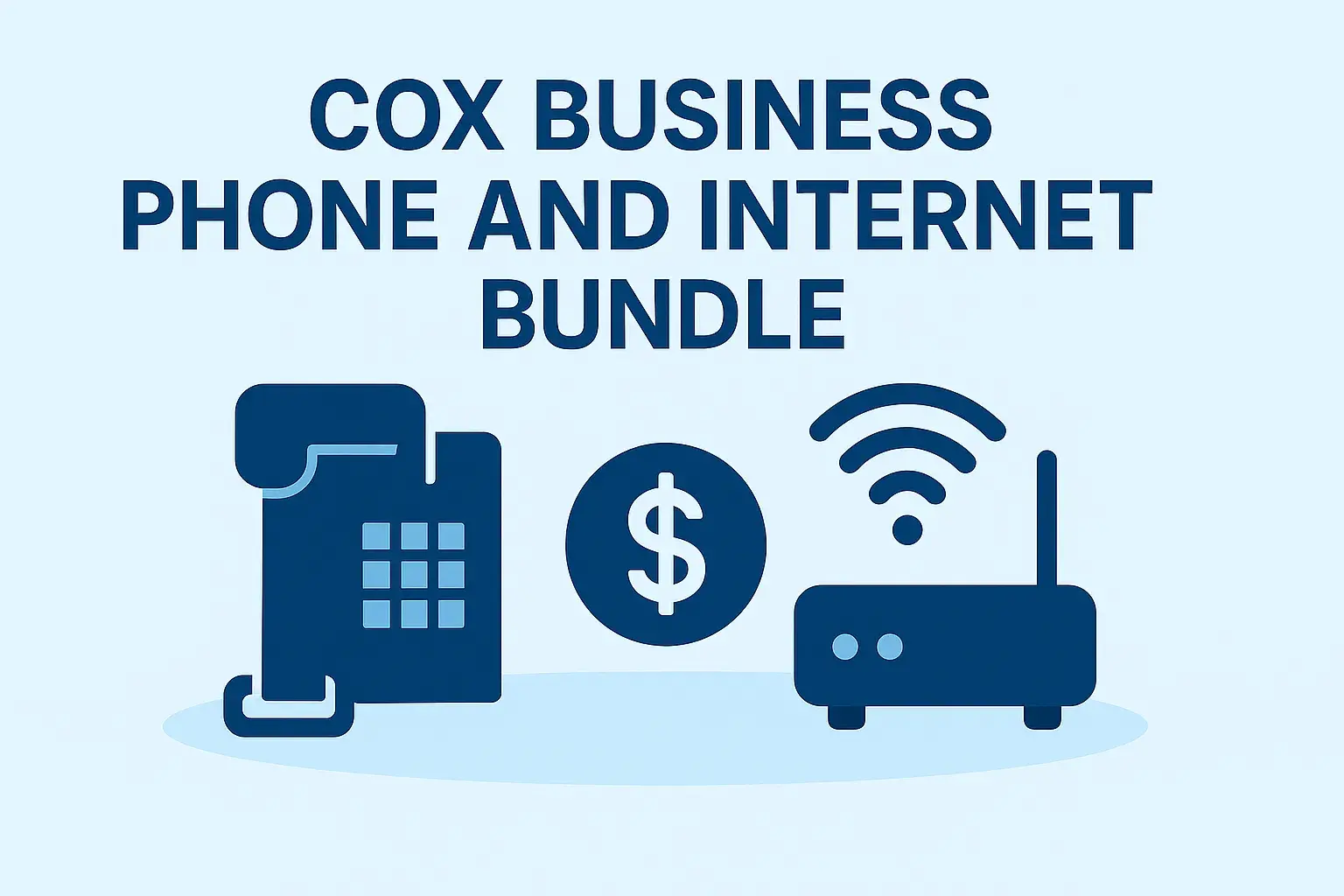Struggling to set up your Cox remote? This comprehensive guide provides clear, step-by-step instructions to help you quickly program your remote for seamless control of your TV, streaming devices, and audio equipment. Get back to enjoying your entertainment without the hassle.
Understanding Your Cox Remote
Cox Communications offers a variety of remote controls designed to simplify your home entertainment experience. These remotes are typically universal, meaning they can control not only your Cox set-top box but also your television, soundbar, and other audio-visual equipment. The primary goal of setting up your Cox remote is to establish a reliable connection and program it to recognize and operate your devices. This process usually involves entering specific codes or using an automatic search function. Understanding the basic functions and buttons on your remote is the first step towards effective setup and daily use. Most remotes feature a power button, volume controls, channel selectors, a navigation pad, playback controls, and dedicated buttons for accessing Cox On Demand or streaming apps.
The Role of Universal Remotes
Cox has largely transitioned to providing universal remotes, which significantly enhances user convenience. Instead of juggling multiple remotes – one for the TV, one for the cable box, one for a soundbar – a universal remote consolidates these functions into a single device. This not only declutters your entertainment center but also streamlines the user experience. When you program a universal remote, you're essentially teaching it the unique infrared (IR) or radio frequency (RF) signals that each of your devices uses to communicate. This allows you to power on your TV, switch to the correct HDMI input, and then control your Cox cable box, all with one remote. The setup process, while sometimes requiring a bit of patience, is designed to be accessible to most users, even those who aren't particularly tech-savvy.
Key Buttons and Their Functions
Familiarizing yourself with the common buttons on your Cox remote is crucial for both setup and everyday operation. While designs can vary slightly, most remotes share a core set of functionalities:
- Power Button: Usually red or clearly marked, this button turns your primary device (often the TV or set-top box) on or off.
- Number Pad: Used for directly entering channel numbers.
- Channel Up/Down: Allows you to cycle through channels sequentially.
- Volume Up/Down: Controls the audio level of your primary audio device (usually the TV or soundbar).
- Mute Button: Silences the audio output.
- Navigation Pad (Arrow Keys & OK/Select): Used to navigate menus, select options, and confirm choices within the Cox interface or your TV's settings.
- Back Button: Returns you to the previous screen or menu.
- Info/Guide Button: Accesses the electronic program guide (EPG) or displays information about the current program.
- Menu Button: Opens the main settings menu for your Cox equipment.
- On Demand/Apps Button: Provides quick access to Cox On Demand content or pre-programmed streaming applications.
- Playback Controls (Play, Pause, Stop, Rewind, Fast Forward): Used for controlling DVR recordings or streaming video playback.
Understanding these buttons will make the setup process, especially when entering codes, much more intuitive.
Types of Cox Remotes
Cox provides several generations of remotes, each with slightly different features and setup methods. Recognizing which type you have is the first step in successfully programming it. The most common types include the Contour Voice Remote and older models like the XR11, XR15, and various universal remotes. Each has its own nuances in how you initiate the programming sequence.
Contour Voice Remote
The Contour Voice Remote is Cox's latest offering, featuring voice command capabilities. It typically has a sleek design, often with a dedicated microphone button for voice search and control. Setting up this remote involves pairing it with your Contour box and then programming it for other devices. The voice functionality is a significant upgrade, allowing users to search for shows, change channels, or even control smart home devices with spoken commands. Its setup process is often more streamlined, sometimes involving on-screen prompts directly from the Contour box.
XR11 and XR15 Remotes
These are popular universal remotes provided by Cox. The XR11 and XR15 models are known for their reliability and ability to control multiple devices. They usually feature dedicated buttons for Cox On Demand and other services. The setup for these remotes typically involves a manual code entry process or an automatic code search. They are robust and widely used, making them a common subject for troubleshooting and setup guides.
Older Universal Remotes
Cox has also distributed older generations of universal remotes. These might have a more traditional button layout and may not include advanced features like voice control or dedicated app buttons. Their setup usually relies heavily on manual code entry, where you cycle through a list of manufacturer codes until one works for your TV, soundbar, or other component. While less common now, understanding how to program these can be helpful if you're using older Cox equipment.
Comparison of Remote Types
Here's a brief comparison to help you identify your remote and its general setup approach:
| Remote Model | Key Features | Primary Setup Method | Voice Control | Typical Device Support |
|---|---|---|---|---|
| Contour Voice Remote | Voice commands, sleek design, dedicated app buttons | On-screen pairing, voice setup | Yes | Set-top box, TV, Soundbar, Streaming Devices |
| XR11/XR15 | Universal control, dedicated Cox buttons | Manual code entry, auto-scan | No (on some models) | Set-top box, TV, Soundbar, DVD/Blu-ray |
| Older Universal Remotes | Basic universal control | Manual code entry | No | Set-top box, TV, Audio Receiver |
Preparing for Setup
Before you begin programming your Cox remote, a few preparatory steps will ensure a smoother and more successful setup process. Gathering the necessary information and ensuring your devices are ready will save you time and frustration.
Gather Your Device Manuals and Codes
The most crucial piece of information you'll need is the manufacturer code for each device you want to control (TV, soundbar, Blu-ray player, etc.). These codes are specific sequences of numbers that tell the remote how to operate a particular brand and model of equipment. You can usually find these codes in the manual that came with your remote or your individual devices. If you've lost the manuals, Cox provides a comprehensive list of codes on their website, often accessible through their support section. Having these codes readily available before you start the programming process is essential.
For example, if you have a Samsung TV, you'll need to find the Samsung TV codes listed by Cox. The same applies to other brands like LG, Sony, Vizio, Bose, Yamaha, and so on. The codes are typically grouped by device type (TV, VCR, DVD, Audio) and then by manufacturer.
Identify Your Cox Equipment
Knowing the model of your Cox set-top box (e.g., Contour Stream Player, Contour Box) is helpful, though the remote setup process primarily focuses on programming the remote itself. The remote will need to communicate with your set-top box to control Cox services, and then be programmed to control your TV and other devices.
Ensure Devices are Powered On and Accessible
For the programming process to work, all devices you intend to control must be powered on. This includes your television, soundbar, or any other component. Ensure they are set to the correct input for your Cox equipment (e.g., if your cable box is connected via HDMI 1, your TV should be on HDMI 1). Also, make sure the remote itself has fresh batteries. A weak battery can cause programming failures or erratic behavior.
When performing an auto-scan, the remote will cycle through codes and send signals. If your TV is off, it won't be able to receive and respond to these signals, making the scan ineffective. Similarly, if your soundbar is off, it won't acknowledge the volume commands being tested.
Locate Your Remote Control
This might seem obvious, but ensure you have the correct Cox remote in hand. Different models have slightly different button layouts and programming sequences. For instance, the Contour Voice Remote might have a specific pairing process distinct from the manual code entry required for older universal remotes.
Basic Remote Setup for TV
The most common task when setting up a Cox remote is programming it to control your television. This usually involves one of two methods: manual code entry or an automatic code search. The process is designed to be straightforward, but requires careful attention to detail.
Method 1: Manual Code Entry
This method involves entering a specific code for your TV's manufacturer. If the first code doesn't work, you'll try the next one on the list.
- Power on your TV. Make sure it's on and not in standby mode.
- Press and hold the Setup button on your Cox remote until the light at the top of the remote blinks twice (or stays solid, depending on the model).
- Press and hold the TV button on the remote until the light blinks twice again.
- Enter the first 4-digit code for your TV brand from the Cox code list. For example, if you have a Samsung TV, you might try 1275. The light on the remote should blink twice after you enter the code.
- Test the remote. Point the remote at your TV and press the Power button. If the TV turns off, the code is successful. If not, repeat steps 2-4 with the next code on the list for your TV brand.
- Confirm the code. Once the TV turns off, press the TV button again, then press the Power button to turn it back on. If it powers on, the code is confirmed.
Example: Programming for a Sony TV
Let's say your Sony TV doesn't respond to the first code. You would then try the next Sony code provided by Cox. The process would be identical, just with a different 4-digit sequence entered in step 4.
Method 2: Automatic Code Search
If you can't find the specific code for your TV, or if manual entry fails, the automatic code search is your next best option. This method has the remote cycle through all available codes until it finds one that controls your TV.
- Power on your TV.
- Press and hold the Setup button on your Cox remote until the light blinks twice.
- Press and hold the TV button until the light blinks twice again.
- Press and hold the Power button on the remote. Keep holding it down.
- Watch your TV. As soon as the TV screen turns off, immediately release the Power button. This indicates that the remote has found a working code.
- Test the remote. Press the TV button, then press the Power button to turn the TV back on. If it powers on, the code is successful.
- Save the code. Press the TV button again, then press the Enter button (or the button indicated by your remote's manual, often the OK button). The light should blink twice, confirming the code is saved.
Important Note on Auto-Search: This process can take several minutes as the remote cycles through hundreds of codes. Be patient and keep holding the Power button until the TV turns off. If you release it too early, you might miss the correct code.
Pairing with Your Cox Set-Top Box
For basic functionality, your Cox remote is usually pre-programmed to work with your Cox set-top box. However, if it's not responding, you might need to pair it. For Contour Voice Remotes, this often involves pressing and holding the microphone button and the Back button simultaneously for a few seconds until the light blinks. For older remotes, it might be a matter of ensuring they are within range or performing a simple reset.
If you're using a voice remote, the pairing process might be initiated through the on-screen menu of your Contour box. Navigate to Settings > Remote Control and follow the prompts. This ensures the voice commands and standard remote functions are correctly linked to your box.
Advanced Remote Setup Features
Beyond basic TV control, Cox remotes can often manage other components like soundbars, audio receivers, and even Blu-ray players. Additionally, features like voice control and programmable buttons offer enhanced convenience.
Programming for Audio Devices (Soundbars and Receivers)
Controlling your audio output with your Cox remote is a significant convenience. This usually involves programming the remote to control your soundbar or AV receiver for volume and power functions.
- Power on your audio device (soundbar, receiver) and your TV.
- Press and hold the Setup button on your Cox remote until the light blinks twice.
- Press and hold the Audio button (often labeled AUX, AUD, or a speaker icon) until the light blinks twice.
- Enter the appropriate 4-digit code for your audio device's brand from the Cox code list.
- Test the remote. Press the Volume Up button. If the volume on your audio device adjusts, the code is likely correct. If not, repeat the process with the next code for your brand.
- Confirm the code. Once you find a working code, press the Audio button, then press the Enter/OK button to save.
Note: Some remotes might require you to press the Audio button before pressing Volume Up/Down to ensure the remote is sending commands to the audio device rather than the TV.
Programming for DVD/Blu-ray Players
Similar to audio devices, you can program your Cox remote to control basic functions of your DVD or Blu-ray player, such as power, play, pause, and stop.
- Power on your DVD/Blu-ray player and your TV.
- Press and hold the Setup button on your Cox remote until the light blinks twice.
- Press and hold the DVD/BD button (or a similar label) until the light blinks twice.
- Enter the appropriate 4-digit code for your player's brand.
- Test the remote. Try pressing the Play, Pause, or Stop buttons. If the player responds, the code is correct.
- Confirm the code. Press the DVD/BD button, then press the Enter/OK button to save.
Setting Up Voice Control on Contour Remotes
The Contour Voice Remote revolutionizes interaction with your entertainment system. Setting it up is usually straightforward:
- Ensure your Contour box is powered on and properly connected.
- Press the Microphone button on your remote.
- Follow the on-screen prompts that appear on your TV. The system will guide you through pairing the remote and enabling voice commands.
- Speak clearly when prompted to test the voice recognition. You can try commands like "Search for [Movie Title]," "Change channel to CNN," or "What's the weather?"
If voice control isn't working, check the remote's battery, ensure it's paired correctly (refer to the pairing section above), and verify your Contour box has a stable internet connection, as voice commands often rely on cloud processing.
Programming Specific Buttons and Macros
Some advanced Cox remotes allow you to program specific buttons to perform a sequence of actions (macros). For example, you might program a single button to turn on your TV, switch to the correct HDMI input, and then power on your Cox box. This feature is less common on standard remotes and more prevalent on high-end universal remotes.
The process for programming macros varies significantly by remote model. It typically involves entering a programming mode, selecting a button to assign the macro to, and then recording the sequence of commands you want it to execute. Consult your specific remote's manual or the Cox support website for detailed instructions on macro programming.
Troubleshooting Common Issues
Even with clear instructions, you might encounter issues when setting up your Cox remote. Here are solutions to some of the most common problems.
Remote Not Responding At All
Check Batteries: This is the most frequent culprit. Replace the batteries with fresh ones, ensuring they are inserted correctly.
Check for Obstructions: Ensure there's a clear line of sight between the remote and the device it's trying to control, especially for infrared (IR) remotes.
Verify Device Power: Make sure the device you're trying to control (TV, soundbar, etc.) is powered on and not in standby mode.
Correct Remote Model: Ensure you are using the correct Cox remote for your equipment.
Pairing Issues (Voice Remotes): For voice remotes, try re-pairing the remote with your set-top box. Refer to the pairing section for your specific model.
Codes Not Working or Partial Functionality
Try All Codes: If a code doesn't work, proceed to the next code listed for your device manufacturer. Sometimes the first code isn't the best fit.
Try Auto-Search: If manual codes fail, use the automatic code search feature. Be patient, as this can take time.
Incorrect Device Type: Ensure you are using the correct setup sequence for the device type (TV, Audio, DVD).
Firmware Updates: For Contour boxes, ensure the software is up to date, as this can sometimes affect remote functionality. Check your Contour box settings for update options.
Check Cox Support Website: Cox maintains an updated list of remote codes online. Verify that you are using the most current codes available.
Voice Commands Not Working
Check Microphone Button: Ensure you are pressing the dedicated microphone button on your Contour Voice Remote.
Speak Clearly: Enunciate your commands clearly and speak at a normal volume.
Check Internet Connection: Voice commands often require an active internet connection for your Contour box. Verify your network is working.
Re-pair Remote: The pairing between the remote and the Contour box might have been lost. Re-pair the remote following the on-screen prompts or the instructions in the "Setting Up Voice Control" section.
Remote Placement: Ensure the remote is within a reasonable range of the Contour box and not obstructed.
Volume Control Issues
Verify Correct Device: Ensure the remote is programmed to control the correct audio device (TV or soundbar/receiver). If you programmed it for the TV but want to control a soundbar, you'll need to re-program it for the soundbar.
Check Input/Output Settings: Make sure your TV's audio output is set correctly (e.g., to external speakers if using a soundbar) and that your soundbar/receiver is on the correct input.
Volume Lock: Some remotes have a feature to lock volume control to a specific device. Check your remote's manual to see if this feature is enabled and how to disable it if necessary.
Resetting Your Cox Remote
If all else fails, a factory reset of the remote can often resolve persistent issues. The reset procedure varies by remote model. Generally, it involves pressing and holding a combination of buttons for an extended period. For example, on some models, you might press and hold the Setup button, then press 9-8-7. The indicator light should blink to confirm the reset. After resetting, you will need to re-program the remote for all your devices.
Always refer to the specific manual for your Cox remote model for the exact reset procedure. You can usually find this information on the Cox website by searching for your remote model number.
Optimizing Your Remote Experience
Once your Cox remote is successfully programmed, you can further enhance your experience by understanding its full capabilities and keeping it in optimal condition.
Understanding Infrared vs. Radio Frequency (RF) Remotes
Most older Cox remotes and some basic universal remotes use Infrared (IR) technology. IR remotes require a direct line of sight to the device they are controlling. This means nothing can be placed between the remote and the IR sensor on your TV, cable box, or soundbar. If your remote is struggling to work intermittently, check for physical obstructions. Newer remotes, especially voice remotes like the Contour Voice Remote, often use Radio Frequency (RF) technology. RF remotes do not require a direct line of sight and can work through cabinets or even in different rooms, as long as they are paired correctly with the receiver.
Tips for Maintaining Your Remote
Clean Regularly: Dust and grime can accumulate on buttons, making them sticky or unresponsive. Use a slightly damp, soft cloth to clean the remote periodically. Avoid harsh chemicals.
Replace Batteries Promptly: Don't wait for the remote to stop working completely. Replace batteries when you notice sluggish performance or intermittent issues. Using high-quality alkaline batteries is recommended.
Avoid Drops: Remotes are electronic devices and can be damaged by drops. Keep your remote in a safe place when not in use.
Keep Manual Handy: Store the user manual for your remote in a safe place. It's an invaluable resource for troubleshooting and advanced programming.
Leveraging Voice Commands Effectively (2025 Trends)
As of 2025, voice control is becoming increasingly sophisticated. Beyond basic channel changes and searches, voice commands can now often:
- Control Smart Home Devices: Integrate with smart lights, thermostats, and other compatible devices.
- Provide Detailed Information: Ask for sports scores, weather forecasts, stock updates, or trivia related to current programming.
- Personalized Recommendations: Some systems learn your viewing habits and can offer tailored suggestions via voice command.
- Accessibility Features: Voice control significantly improves accessibility for individuals with mobility or visual impairments.
To maximize voice command effectiveness, use clear, concise language. For example, instead of "I want to watch that new action movie," try "Search for action movies released in 2024." Familiarize yourself with the specific commands your Contour Voice Remote supports by exploring the on-screen help or Cox's online resources.
Integrating with Other Smart Home Devices
Cox is increasingly integrating its services with broader smart home ecosystems. If you have a Contour Voice Remote, check Cox's compatibility lists for integration with platforms like Amazon Alexa or Google Assistant. This integration allows you to use your voice remote to control devices beyond your entertainment system, creating a more unified smart home experience. For instance, you might be able to say, "Hey Cox, turn off the living room lights," if your remote is linked to your smart home hub.
Conclusion
Mastering how to set up your Cox remote is key to unlocking a seamless and enjoyable home entertainment experience. Whether you're programming a Contour Voice Remote for the first time or troubleshooting an older universal model, understanding the basic steps—gathering codes, identifying your devices, and following the correct procedure—is paramount. We've covered manual code entry, automatic code searches, and the specific nuances of programming for TVs, audio equipment, and even Blu-ray players. Remember to check for fresh batteries, ensure clear line of sight for IR remotes, and utilize the extensive resources available on the Cox support website.
By following this comprehensive guide, you should be able to overcome common setup hurdles and fully leverage your remote's capabilities, including the advanced features like voice control that are becoming standard in 2025. A well-programmed remote not only simplifies channel surfing and volume adjustments but also consolidates control of your entire entertainment center. Don't let remote setup frustrations dim your viewing pleasure; take the time to program it correctly, and you'll be rewarded with effortless control over your favorite content. If you encounter persistent issues, don't hesitate to consult Cox customer support for personalized assistance.