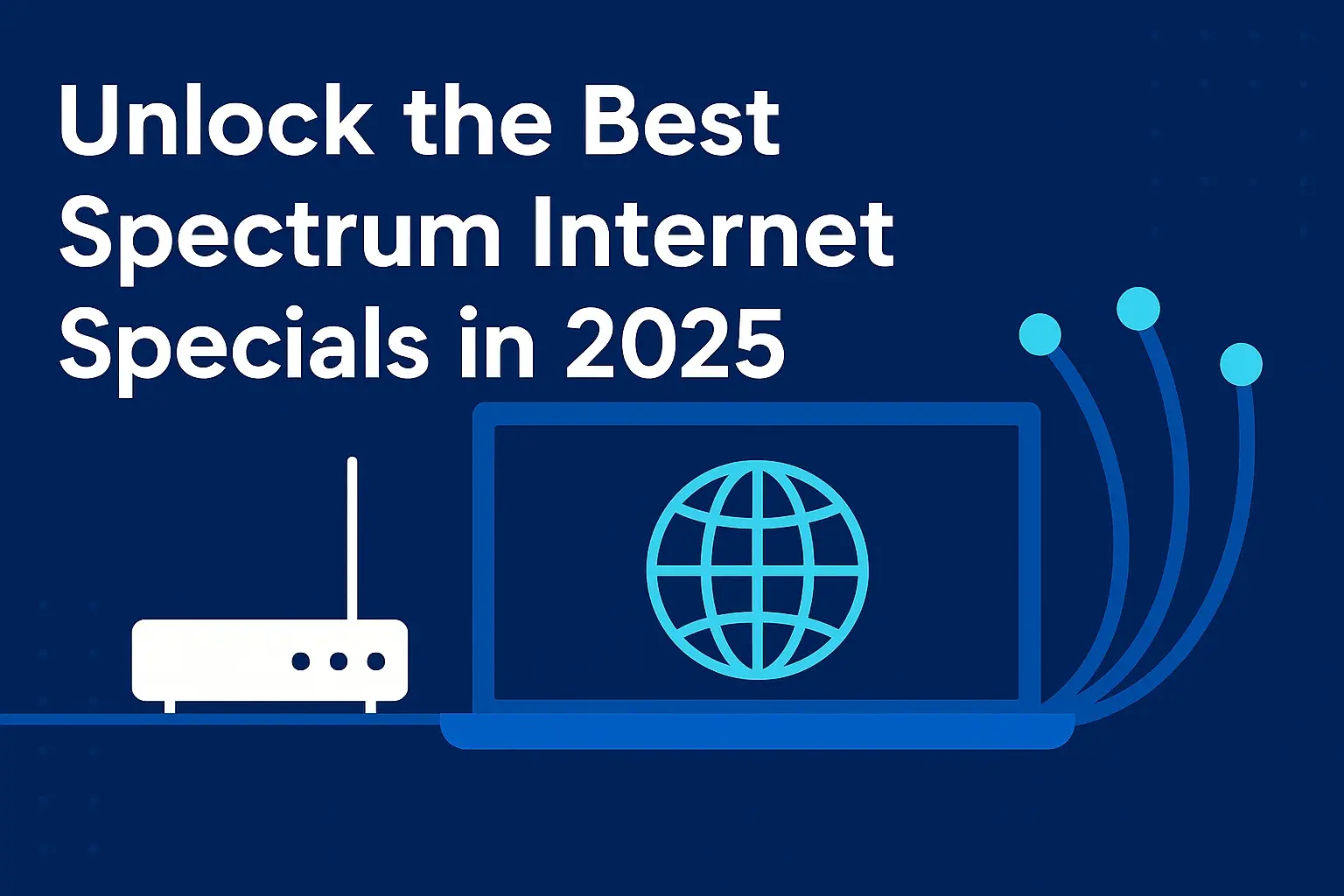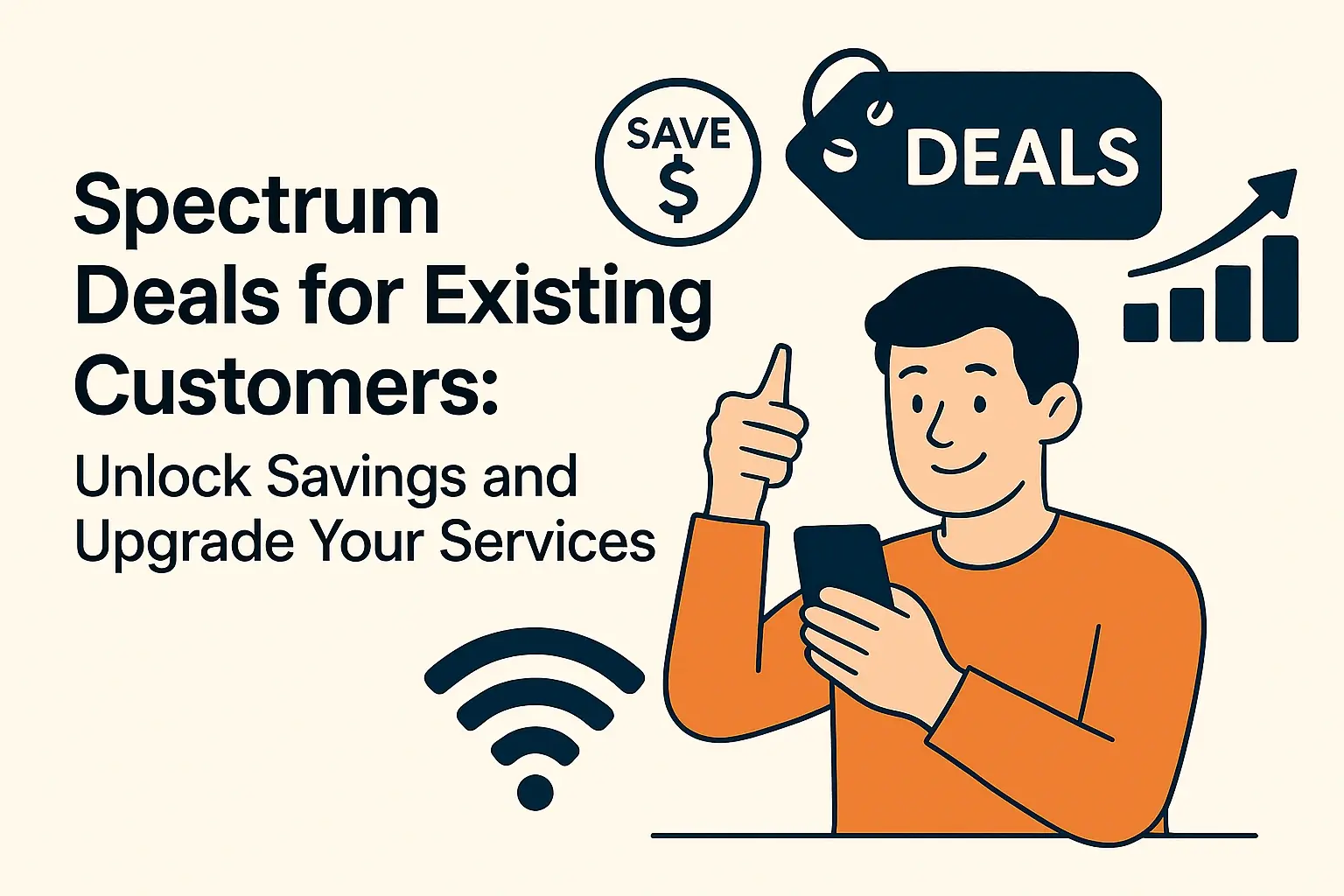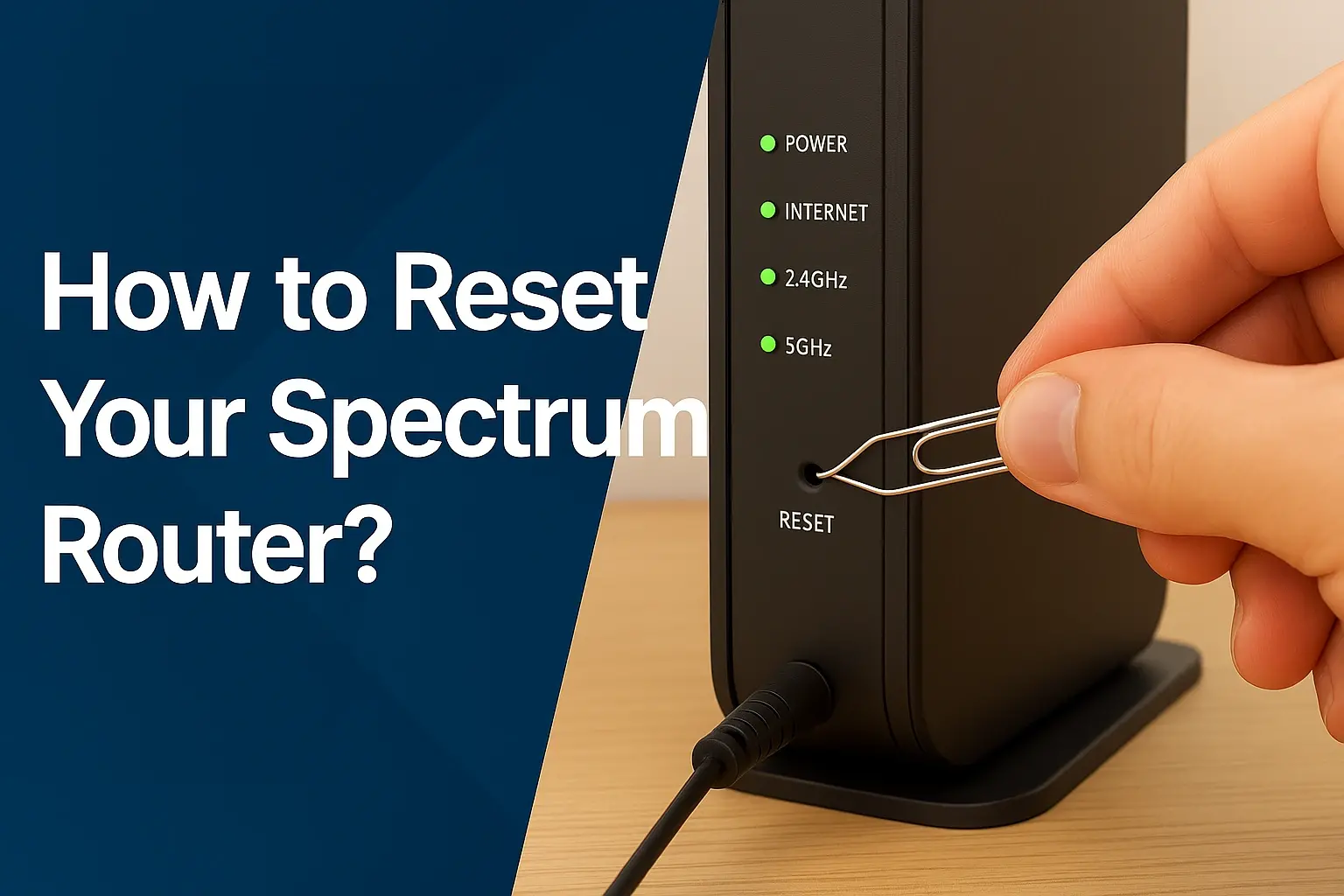
In today’s digital age, a reliable internet connection is vital for work, entertainment, and communication. Your Spectrum router, provided by one of the leading internet service providers in the USA, is the backbone of your home or office network. However, issues like slow speeds, dropped connections, or security concerns can disrupt your online experience. Resetting your Spectrum router is a proven troubleshooting step that can resolve many of these problems. This guide provides a detailed walkthrough of how to reset your Spectrum router using three different methods, along with tips, precautions, and answers to common questions.
Why Reset Your Spectrum Router?
Resetting your Spectrum router can address several issues and is a recommended step in various scenarios:
-
Troubleshooting Connectivity Issues: Slow internet, frequent disconnections, or inconsistent performance may be caused by temporary glitches or corrupted settings. A reset can clear these issues, restoring optimal performance.
-
Enhancing Security: If you suspect unauthorized access to your network or have shared your Wi-Fi password, a factory reset wipes all settings, ensuring your network is secure.
-
Preparing for Sale or Return: If you’re returning your router to Spectrum or selling it, a factory reset removes all personal data and configurations.
-
Routine Maintenance: Some experts suggest resetting your router every few months to maintain performance, though this isn’t always necessary unless issues arise.
Understanding the Difference Between Restart and Reset
Before proceeding, it’s important to distinguish between a restart (soft reset) and a factory reset (hard reset):
-
Restart (Soft Reset): This involves turning the router off and back on, which can fix minor issues without altering settings. For example, unplugging the router for a minute and plugging it back in is a soft reset.
-
Factory Reset (Hard Reset): This restores the router to its original factory settings, erasing all custom configurations, including Wi-Fi names and passwords. You’ll need to set up your network again after a factory reset.
Methods to Reset Your Spectrum Router
There are three primary methods to reset your Spectrum router, each suited to different preferences and situations. Below, we outline the steps for each method, based on reliable sources like PC Guide, XDA Developers, and MiniTool.
Method 1: Using the Physical Reset Button
The physical reset button is the most direct method and requires only a small tool, such as a paperclip. This method works for all Spectrum router models, including WiFi 5 (e.g., SAC2V1A, SAC2V1K, SAC2V2S) and WiFi 6/6E (e.g., SAX1V1R, SAX1V1K, SAX1V1S).
Steps:
-
Locate the Reset Button: Find the reset button on your router. On WiFi 6/6E models, it’s typically on the back, marked with two arrows and the word “Reset.” On WiFi 5 models, it’s a small pinhole below the password sticker on the back or bottom.
-
Prepare a Tool: Use a paperclip, pin, or similar pointed object to press the reset button.
-
Press and Hold: Insert the tool into the reset button hole and hold for 15-30 seconds. For WiFi 6/6E routers, hold for at least 15 seconds; for WiFi 5 routers, hold for about 30 seconds. You may see the router’s lights flash or turn off.
-
Release and Wait: Release the button and allow the router to reboot. This process may take a few minutes, and the lights may take up to 30 minutes to stabilize.
-
Reconfigure Your Router: After the reset, your router will revert to factory settings, requiring you to set up your Wi-Fi network again. You can log in to the router’s admin page (often at 192.168.1.1 for older models) to configure settings like the Wi-Fi name and password.
Note: A factory reset erases all custom settings, so ensure you have your network details handy before proceeding. For setup instructions, refer to PC Guide’s router login guide.
Method 2: Using the My Spectrum App
The My Spectrum app offers a convenient, remote way to reset your router, ideal if you’re away from home or prefer a digital interface.
Steps:
-
Download the App: Install the My Spectrum app from the Google Play Store (Android) or App Store (iOS).
-
Sign In: Open the app and log in with your Spectrum account credentials.
-
Navigate to Services: Tap the “Services” tab in the app.
-
Select Your Router: Choose the router you want to reset from the list of devices.
-
Access Advanced Settings: Look for “Advanced Settings” or a similar option.
-
Initiate Factory Reset: Select “Factory Reset,” then follow the prompts to confirm. The app will handle the reset process.
This method is user-friendly and allows you to manage other account settings, such as billing or parental controls, within the same app.
Method 3: Resetting Via the Spectrum Website
For those who prefer using a computer, the Spectrum provides an online option to reset your router.
Steps:
-
Visit Spectrum.net: Go to spectrum.net and sign in with your Spectrum account credentials.
-
Access Services & Equipment: Click on the “Services & Equipment” tab.
-
Go to Internet Tab: Select the “Internet” sub-tab.
-
Choose Your Router: Select the router you wish to reset from the list of devices.
-
Reset Equipment: Look for an option like “Reset Equipment” or “Factory Reset” and follow the on-screen instructions to complete the process.
This method is ideal for users who are comfortable navigating web interfaces and want to manage their devices remotely.
Reset Instructions for Different Spectrum Router Models
The reset process may vary slightly depending on your router model. Below is a table summarizing the steps for different Spectrum router types:
Additional Tips for a Successful Reset
-
Check Cables: Before resetting, ensure all cables (power, Ethernet, etc.) are securely connected and undamaged. Loose or damaged cables can cause connectivity issues.
-
Restart the Modem: If your router doesn’t connect after a reset, try restarting your modem by unplugging it for at least a minute and plugging it back in.
-
Consider Upgrading: If your router is outdated, upgrading to a newer model, such as Spectrum’s Advanced WiFi or third-party options like Eero Max 7 or TP-Link Archer BE800, may improve performance. Check your monthly bill to see if you’re paying for a rented router, as purchasing your own could save money.
-
Save Login Credentials: After a reset, you may need to log in to your router’s admin page (e.g., 192.168.1.1 for older models) with default credentials (often “admin/admin”). Consider using a password manager to store these securely.
Conclusion
Resetting your Spectrum router is a straightforward yet effective way to troubleshoot network issues, enhance security, or prepare your device for return or sale. Whether you use the physical reset button, the My Spectrum app, or the Spectrum website, the steps outlined in this guide will help you reset your router with ease. After a factory reset, remember to reconfigure your network settings, including your Wi-Fi password. If problems persist, Spectrum’s customer support is available to assist. By following these methods, you can ensure a reliable and secure internet experience.
Call (844) 533-0888 to get a new connection now!