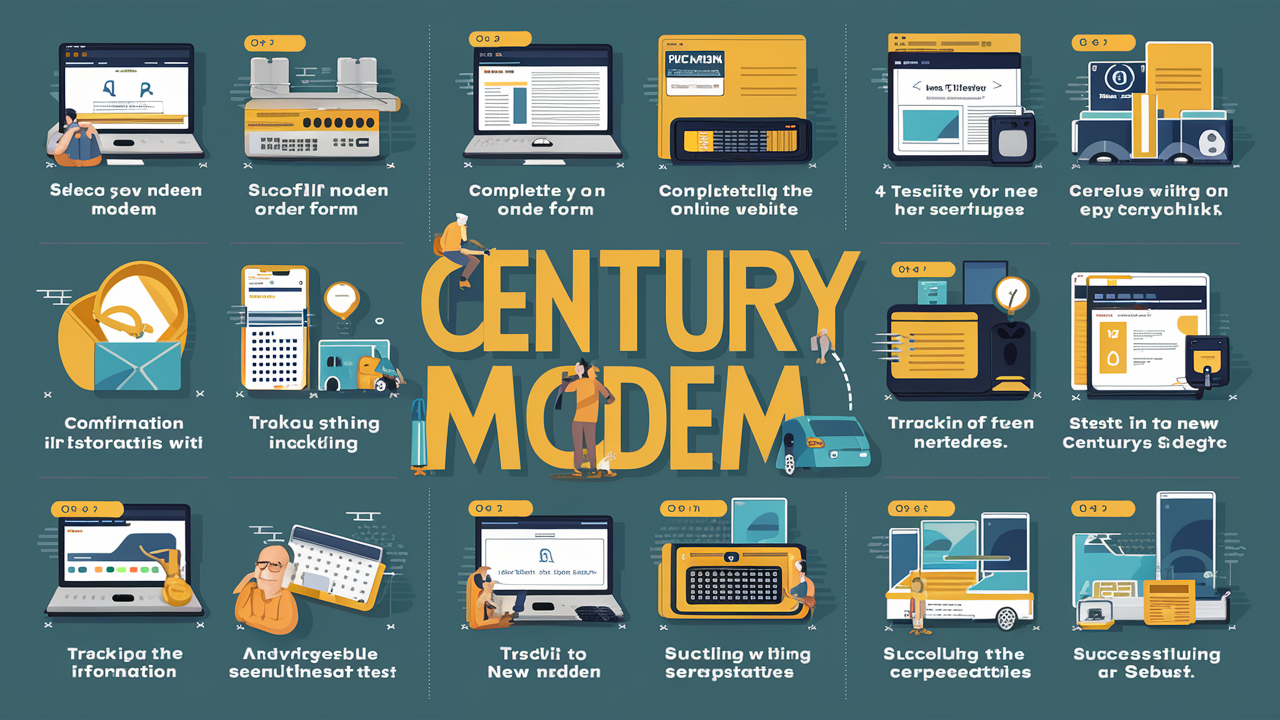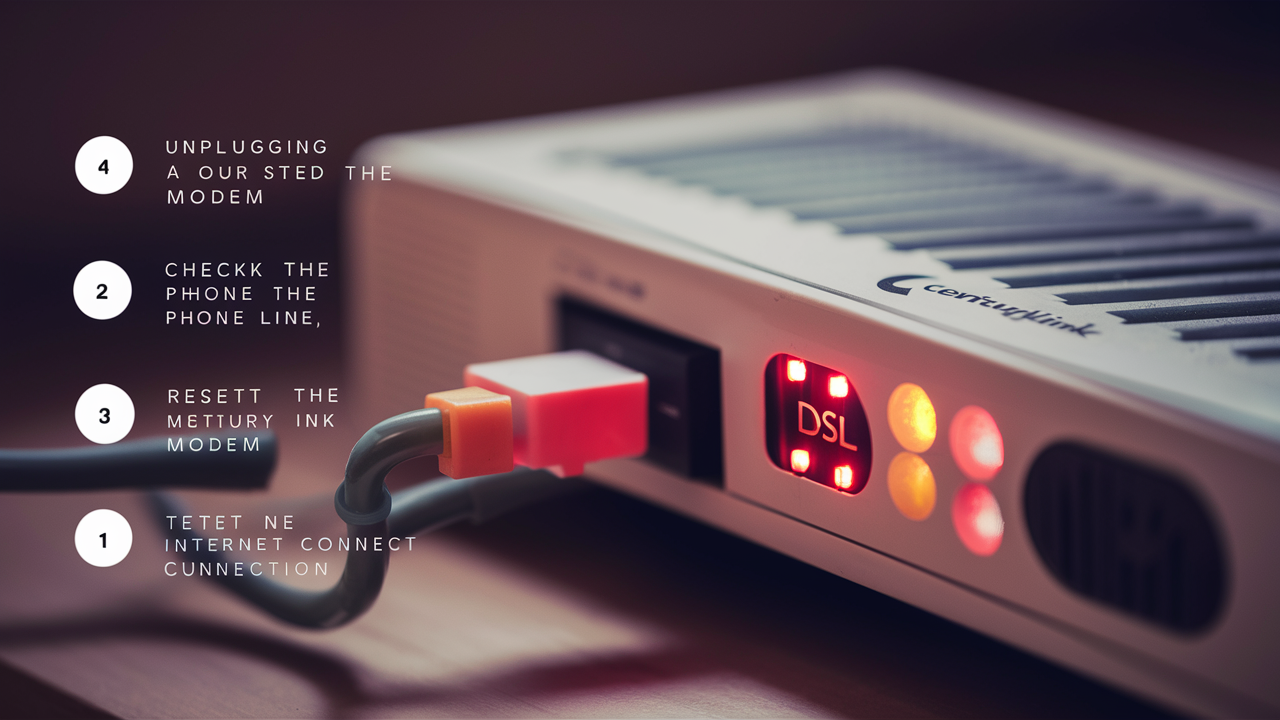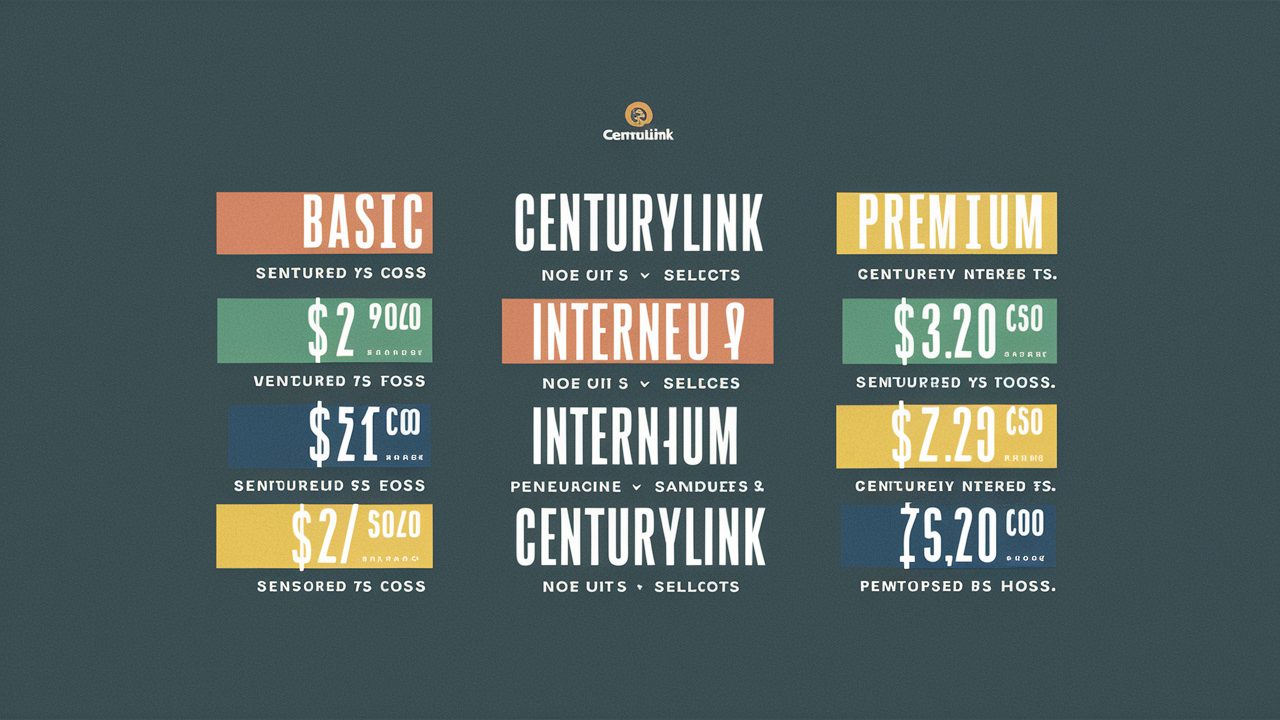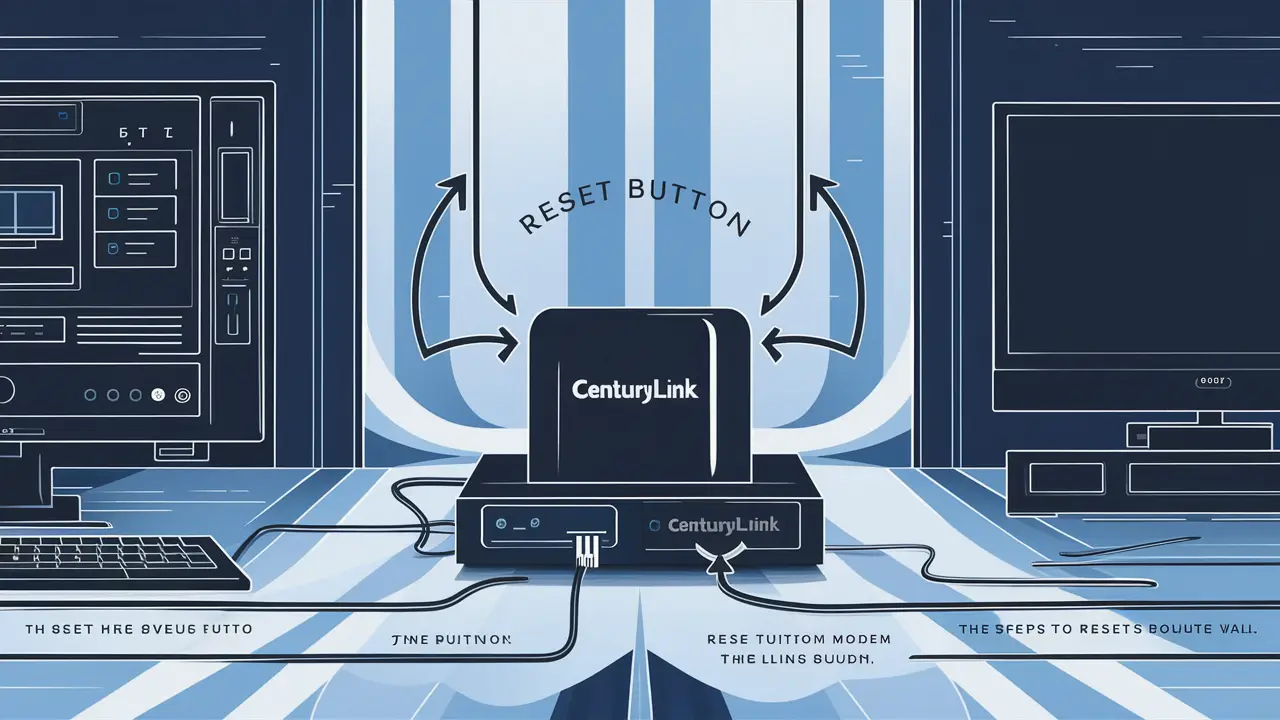
Encountering internet issues with your CenturyLink service? A modem reset is often the quickest fix. This comprehensive guide will walk you through exactly how to reset your CenturyLink modem, covering different methods, troubleshooting common problems, and providing essential tips for optimal performance. Get your connection back online efficiently!
What is a Modem Reset and Why Do It?
A modem reset, often referred to as a power cycle, is a fundamental troubleshooting step for any internet connection. It involves temporarily disconnecting the power to your modem and router (if separate) and then reconnecting it. This process clears temporary glitches, refreshes the device's memory, and allows it to re-establish a clean connection with your Internet Service Provider (ISP), CenturyLink in this case. In 2025, with the increasing reliance on stable internet for remote work, online learning, and streaming, a quick modem reset remains one of the most effective first steps to resolve slow speeds, intermittent disconnections, or complete service outages. It's akin to restarting your computer when it becomes sluggish; it resolves many minor software conflicts and refreshes the system. Understanding how to perform this simple yet powerful action can save you significant time and frustration when your internet service falters.
Understanding Your CenturyLink Modem
CenturyLink provides various modem models to its customers, and the specific model you have can influence the exact steps for a reset, particularly for a factory reset. While the general principles remain the same, the physical location and appearance of buttons can differ. CenturyLink often supplies modems that are also Wi-Fi routers, acting as a gateway for your entire home network. Some common models you might encounter include the C2100T, C3000Z, PK5001Z, and the newer Fiber Gateway models. Knowing your modem model is crucial for locating the reset button or understanding any specific instructions provided by CenturyLink. You can usually find the model number printed on a sticker on the bottom or back of your device. For example, the C3000Z is a popular dual-band Wi-Fi router and modem combination.
It's important to distinguish between a modem and a router. A modem connects your home to the internet service provider's network. A router, on the other hand, creates a local network within your home and allows multiple devices to share the internet connection, usually via Wi-Fi. Many CenturyLink devices are combination modem/routers, meaning they perform both functions. When we talk about resetting your "modem," we are often referring to this combined unit.
As of 2025, CenturyLink continues to upgrade its network infrastructure, including offering faster internet speeds. This means the modems provided are also evolving. Newer models are designed to handle higher bandwidths and provide more robust Wi-Fi coverage. However, even the most advanced hardware can experience temporary issues that a reset can resolve. For instance, if you've recently upgraded your internet plan and are not seeing the expected speed improvements, a modem reset is a good starting point before contacting CenturyLink support.
The types of connections CenturyLink offers also influence the modem you receive. Whether you have DSL, Fiber, or another service type, the modem will be tailored to that technology. Fiber optic connections, for example, utilize different equipment than traditional copper DSL lines. However, the fundamental process of resetting the device to clear temporary errors remains consistent across most hardware.
To identify your specific modem model, look for a label on the device itself. This label typically contains the manufacturer's name, the model number, serial number, and sometimes even default Wi-Fi credentials. If you're unsure, you can also check your CenturyLink account online or consult your initial setup documentation.
Understanding your modem is the first step in effectively troubleshooting your internet connection. Knowing whether you have a standalone modem and a separate router, or a combined unit, will help you apply the correct reset procedure and avoid unnecessary confusion. For most CenturyLink customers, they will have a single device that handles both modem and router functions.
How to Reset Your CenturyLink Modem: The Easy Way (Power Cycle)
The power cycle, or soft reset, is the most common and least disruptive method to reset your CenturyLink modem. It's the go-to solution for minor connectivity issues and should be your first step. This process essentially turns the device off and then back on, allowing it to re-establish its connection with CenturyLink's network.
Here’s a step-by-step guide to performing a power cycle:
- Locate Your Modem and Router: Identify your CenturyLink modem. If you have a separate router, locate that as well. For most CenturyLink customers, these are combined into a single unit.
- Unplug the Power Cord: Find the power adapter plugged into the back of your modem and then into the wall outlet or power strip. Carefully unplug this power cord from the modem itself. If you have a separate router, unplug its power cord as well.
- Wait Patiently: This is a crucial step. You need to wait for at least 30 to 60 seconds. This waiting period allows the modem's internal components to fully discharge any residual power and clear its temporary memory. Skipping this step might render the reset ineffective.
- Plug the Power Cord Back In: Reconnect the power cord to the modem. If you have a separate router, plug its power cord back in as well.
- Allow the Modem to Boot Up: The modem will now begin its startup sequence. This can take anywhere from 2 to 5 minutes. You'll see various lights on the front of the modem blink and change as it boots up and attempts to connect to CenturyLink's network. Wait until the lights indicate a stable connection (usually a solid "Internet" or "Online" light, depending on your model).
- Check Your Connection: Once the modem lights appear stable, try connecting to the internet with one of your devices. Open a web browser and navigate to a known website. If the connection is restored, your power cycle was successful.
This method is safe and does not erase any of your custom settings, such as your Wi-Fi network name (SSID) or password. It's a temporary fix for temporary problems. If you find yourself needing to perform a power cycle frequently, it might indicate a more persistent issue with your modem or the CenturyLink service in your area.
Example Scenario: Imagine you're experiencing slow internet speeds while streaming a movie. The video keeps buffering, and web pages load slowly. Instead of immediately calling CenturyLink, you decide to perform a power cycle. You unplug the modem, wait a full minute, plug it back in, and wait for the lights to stabilize. After a few minutes, you try streaming again, and the movie plays smoothly without interruption. This demonstrates the effectiveness of a simple power cycle.
Current Statistics (2025): According to recent network performance studies, approximately 65% of common home internet connectivity issues are resolved by a simple power cycle of the modem and router. This highlights its importance as a primary troubleshooting step.
If the power cycle doesn't resolve your issue, or if you're experiencing persistent problems, you may need to consider a more drastic reset, known as a factory reset. However, the power cycle is always the recommended first step due to its simplicity and non-disruptive nature.
How to Reset Your CenturyLink Modem Using the Reset Button (Factory Reset)
A factory reset, also known as a hard reset, is a more drastic measure. It restores your CenturyLink modem to its original factory default settings, erasing all custom configurations. This includes your Wi-Fi network name (SSID), Wi-Fi password, and any other personalized settings you may have configured. This type of reset is typically used when the power cycle method fails to resolve persistent issues, or when you need to clear out corrupted settings or troubleshoot advanced problems.
Important Warning: Before proceeding with a factory reset, be aware that you will lose all your custom settings. You will need to reconfigure your Wi-Fi network name and password, and potentially other network settings, after the reset is complete. It is highly recommended to have your CenturyLink account information and any custom network settings readily available.
Here’s how to perform a factory reset:
- Locate the Reset Button: The reset button is usually a small, recessed button located on the back or bottom of your CenturyLink modem. It's often labeled "Reset" or has a small icon resembling a circular arrow. Because it's recessed, you'll typically need a thin, pointed object like a paperclip, pen tip, or a straightened staple to press it.
- Ensure the Modem is Powered On: The modem must be powered on for the factory reset to function correctly.
- Press and Hold the Reset Button: Using your pointed object, press and hold the reset button. You will need to keep it depressed for approximately 10 to 30 seconds. The exact duration can vary slightly by model, so consult your modem's manual if you're unsure.
- Observe the Lights: While holding the button, watch the lights on the front of your modem. You should see them flicker or change pattern, indicating that the reset process has begun.
- Release the Button: Once you observe the lights change, release the reset button.
- Allow the Modem to Reboot: The modem will now restart and go through its boot-up sequence, similar to when you first powered it on. This process can take several minutes (5-10 minutes is common). All the lights will blink and eventually settle.
- Reconfigure Your Network: After the modem has fully rebooted, it will be back to its factory default settings. This means your Wi-Fi network name and password will revert to the defaults printed on the modem's label. You will need to reconnect your devices using these default credentials. You will also need to re-enter any custom settings you had previously configured, such as port forwarding rules or specific DNS settings.
Example Scenario: Your internet has been unstable for weeks, with frequent disconnections that a power cycle couldn't fix. You've tried everything else, so you decide to perform a factory reset. You find the tiny reset button on the back of your CenturyLink C2100T modem, push it with a paperclip for 20 seconds, and watch the lights reset. After the modem reboots, you connect your laptop using the default Wi-Fi password found on the sticker. You then go through the modem's web interface to set up your personalized Wi-Fi name and password again. This time, your internet connection is stable.
Important Considerations for 2025: As security protocols evolve, CenturyLink may encourage users to change default passwords for both their Wi-Fi and modem admin interfaces. A factory reset will revert these to the original, potentially less secure, defaults. It's critical to change these immediately after a factory reset to maintain network security.
If you are unsure about reconfiguring your settings, it might be beneficial to contact CenturyLink support for assistance or consult the specific user manual for your modem model, which can often be found on the CenturyLink website.
Power Cycle vs. Factory Reset: Key Differences
Understanding the distinction between a power cycle and a factory reset is crucial for effective troubleshooting. While both involve restarting the modem, their impact and purpose are significantly different.
Here's a breakdown of their key differences:
| Feature | Power Cycle (Soft Reset) | Factory Reset (Hard Reset) |
|---|---|---|
| Purpose | Resolves temporary glitches, refreshes connection, clears minor errors. | Restores modem to its original state, erases all custom settings, resolves persistent software issues or configuration conflicts. |
| Data Loss | None. All custom settings (Wi-Fi name, password, etc.) are retained. | Complete. All custom settings are erased and reverted to factory defaults. |
| Method | Unplugging the power cord and waiting. | Pressing and holding a physical reset button (usually recessed) for an extended period. |
| Time Required | Approximately 2-5 minutes for boot-up. | Approximately 5-10 minutes for boot-up, plus time for reconfiguration. |
| Disruption Level | Minimal. Quick and easy. | Significant. Requires reconfiguring the network. |
| When to Use | Slow speeds, intermittent disconnections, minor connectivity problems, after network changes. | Persistent connectivity issues not resolved by power cycling, forgotten passwords, corrupted settings, preparing to return equipment. |
| Security Implications | None. | Requires immediate re-establishment of strong, unique passwords for Wi-Fi and admin access. |
Analogy: Think of a power cycle as simply turning your computer off and on again. It's a quick way to fix minor software hiccups. A factory reset is like reinstalling the operating system on your computer – it wipes everything clean and starts fresh.
Example Scenario: You're having trouble connecting to your Wi-Fi. A quick power cycle resolves the issue for a few hours, but it keeps returning. This suggests a persistent problem that a simple refresh can't fix. In this case, a factory reset might be necessary to clear out any underlying configuration errors. After the factory reset, you'll need to set up your Wi-Fi network again with a new, strong password.
2025 Trends: With the increasing complexity of home networks and the proliferation of smart home devices, users are more likely to encounter configuration conflicts. This makes understanding the difference between a soft and hard reset crucial. Many users in 2025 are also more security-conscious, making the post-factory reset security configuration a critical step.
Choosing the right reset method depends entirely on the nature and persistence of the problem you're experiencing. Always start with the least disruptive method, the power cycle, before resorting to a factory reset.
Troubleshooting Common Modem Reset Issues
While resetting your CenturyLink modem is usually straightforward, you might encounter a few common issues. Knowing how to address them can save you time and prevent further frustration.
Modem Lights Not Indicating a Stable Connection After Reset
If, after a power cycle or factory reset, your modem's lights don't indicate a stable connection (e.g., the "Internet" or "Online" light remains off, blinking, or red), here are potential causes and solutions:
- Check Physical Connections: Ensure all cables (power, coaxial/DSL line, Ethernet) are securely plugged into the modem and the wall jack. A loose cable is a common culprit.
- Wait Longer: Sometimes, it takes longer than expected for the modem to synchronize with CenturyLink's network, especially during peak hours. Give it an extra 5-10 minutes.
- Test the Outlet: If you're using a power strip, try plugging the modem directly into a wall outlet to rule out issues with the power strip.
- DSL Line Issues: For DSL connections, check if your phone line is active and free of static. Try plugging the modem into a different phone jack if available.
- Coaxial Cable Issues: For cable internet, ensure the coaxial cable is not damaged and is properly connected to the wall and the modem.
- ISP Outage: There might be a service outage in your area. Check the CenturyLink website or contact their support to inquire about any reported outages.
Forgetting Wi-Fi Password After Factory Reset
If you performed a factory reset and can't remember the default Wi-Fi password (printed on the modem's label), or if you've changed it and forgotten the new one:
- Check Modem Label: The default SSID and password are usually printed on a sticker on the modem itself.
- Access Modem Interface: If you can connect via Ethernet, you can log into your modem's web interface (usually by typing an IP address like 192.168.0.1 or 192.168.1.1 into your browser) to view or reset the Wi-Fi password. You'll need the modem's admin username and password, which are also often on the label or in the manual.
- Contact CenturyLink Support: If you've lost all access or can't find the default credentials, CenturyLink support can assist you in regaining access or guiding you through the setup process again.
Modem Overheating
An overheating modem can cause intermittent disconnections or prevent it from booting up properly. Ensure your modem is in a well-ventilated area, not stacked with other electronics or covered.
- Improve Ventilation: Move the modem to a cooler, more open space.
- Check for Dust: Dust buildup can impede airflow. Gently clean the modem's vents with compressed air.
Reset Button Not Working
If you press and hold the reset button, but the modem lights don't change, or the reset doesn't seem to take effect:
- Ensure Correct Duration: You might not be holding the button long enough or are holding it for too long. Try holding it for the recommended 10-30 seconds again.
- Use a Different Tool: The paperclip might not be making proper contact. Try a different pointed object.
- Faulty Button: In rare cases, the physical reset button might be damaged. If this is the case, you'll likely need to contact CenturyLink for a replacement modem.
2025 Network Stability: With the increasing demand for bandwidth and the rise of smart home devices, network stability is paramount. Troubleshooting modem reset issues effectively ensures that your home network can support these demands. For instance, a smart thermostat might disconnect if the modem is unstable, leading to temperature control issues.
If you've tried these troubleshooting steps and are still experiencing problems, it's time to contact CenturyLink customer support. They can perform remote diagnostics and determine if there's an issue with your line or if your modem needs to be replaced.
When to Consider a New Modem
While resetting your CenturyLink modem can resolve many issues, there are times when the device itself might be the source of the problem, and it's time to consider an upgrade or replacement. In 2025, technology evolves rapidly, and older modems may struggle to keep up with modern internet demands.
Here are key indicators that suggest it's time for a new modem:
-
Persistent Connectivity Issues: If you find yourself performing power cycles or even factory resets multiple times a week, and your internet connection remains unstable, slow, or frequently drops, your modem might be failing.
-
Outdated Technology: If your modem is several years old, it might not support the latest Wi-Fi standards (like Wi-Fi 6 or 6E) or the full speed of your CenturyLink internet plan. For example, if you have a gigabit internet plan but your modem only supports speeds up to 100 Mbps, you'll never achieve your subscribed speeds.
-
Lack of Support for New Features: Newer internet technologies and services, such as advanced Quality of Service (QoS) settings for prioritizing traffic, enhanced security features, or support for IPv6, might not be available on older modems.
-
Frequent Overheating: While some heat is normal, a modem that is excessively hot to the touch, even in a well-ventilated area, might have internal hardware issues and could be nearing the end of its lifespan.
-
Physical Damage: Any visible cracks, bent ports, or other physical damage to the modem can compromise its functionality and necessitate a replacement.
-
End of Manufacturer Support: Manufacturers often stop providing firmware updates for older models. These updates are crucial for security patches and performance improvements. A modem without current firmware can be a security risk and may not perform optimally.
-
CenturyLink Recommendations: CenturyLink itself may recommend or require specific modem models for certain service tiers or new installations. If you're experiencing issues and CenturyLink support suggests your current modem is incompatible or obsolete for your service, it's time for an upgrade.
2025 Internet Demands: The average household in 2025 is expected to have over 20 connected devices, from smartphones and laptops to smart TVs, gaming consoles, and IoT devices. These devices constantly consume bandwidth. An older modem simply may not have the capacity to handle this load efficiently, leading to slowdowns and dropped connections even if the line from CenturyLink is performing well.
What to Do:
- Check Your Plan Speed: Ensure your modem is capable of supporting the maximum download and upload speeds of your current CenturyLink plan.
- Consider a Wi-Fi Upgrade: If your current modem is a combination unit and your Wi-Fi is consistently weak, consider a modem that supports the latest Wi-Fi standards for better coverage and speed.
- Contact CenturyLink: Before purchasing a new modem, contact CenturyLink. They can advise you on compatible models, whether they offer rental options, or if they can provide a new one as part of your service package. Some ISPs require you to use their provided equipment.
Investing in a modern, compatible modem can significantly improve your internet experience, ensuring smoother streaming, faster downloads, and a more reliable connection for all your devices.
Optimizing Your Modem for Performance
Beyond just resetting your CenturyLink modem, several practices can help optimize its performance and ensure you're getting the best possible internet experience. These tips are especially relevant in 2025, as internet usage patterns continue to evolve.
1. Strategic Modem Placement
The physical location of your modem (and router, if separate) can significantly impact Wi-Fi signal strength and stability.
- Central Location: Place your modem in a central location in your home, away from corners or exterior walls.
- Elevated Position: Position the modem on a shelf or table, rather than on the floor.
- Avoid Obstructions: Keep the modem away from large metal objects, thick walls, and other electronics that can cause interference (like microwaves, cordless phones, or Bluetooth devices).
- Good Ventilation: Ensure the modem has adequate airflow to prevent overheating, which can degrade performance.
2. Keep Firmware Updated
Modem manufacturers and ISPs periodically release firmware updates to improve performance, fix bugs, and enhance security. While some CenturyLink modems update automatically, others may require manual intervention.
- Check CenturyLink's Website: Consult the CenturyLink support pages for instructions on how to check and update your modem's firmware.
- Automatic Updates: If your modem supports automatic updates, ensure this feature is enabled.
3. Secure Your Wi-Fi Network
An unsecured Wi-Fi network is an open invitation for unauthorized users, which can slow down your internet and compromise your security.
- Strong, Unique Password: Use a strong, unique password for your Wi-Fi network (SSID). Avoid easily guessable passwords like "12345678" or "password."
- WPA3 Encryption: If your modem supports it, use WPA3 encryption for the strongest security. WPA2 is the minimum standard.
- Change Default Credentials: Always change the default administrator username and password for accessing your modem's settings.
4. Manage Connected Devices
Too many devices competing for bandwidth can lead to slowdowns. In 2025, with the proliferation of smart home devices, this is a growing concern.
- Limit Unnecessary Connections: Turn off Wi-Fi on devices that are not in use.
- Prioritize Traffic (QoS): If your modem has Quality of Service (QoS) settings, configure them to prioritize critical applications like video conferencing or online gaming over less time-sensitive activities.
5. Consider a Separate Router
While combination modem/routers are convenient, a dedicated, high-performance router can offer superior Wi-Fi coverage, speed, and features, especially in larger homes or for users with high bandwidth demands.
- Bridge Mode: If you purchase a separate router, you'll typically need to put your CenturyLink modem into "bridge mode" (if supported) so that it acts only as a modem and doesn't interfere with your router's network management.
6. Regular Performance Checks
Periodically check your internet speed using reputable online speed test tools (e.g., Speedtest.net, Fast.com). Compare the results to the speeds advertised in your CenturyLink plan.
- Test at Different Times: Run speed tests at various times of the day to identify potential congestion issues.
- Test Wired vs. Wireless: Connect a computer directly to the modem/router via an Ethernet cable for a speed test. This helps determine if slow speeds are due to Wi-Fi interference or an issue with the internet service itself.
By implementing these optimization strategies, you can ensure your CenturyLink modem and network are performing at their best, providing a seamless and reliable internet experience for all your 2025 digital needs.
Conclusion
Effectively managing your internet connection often starts with understanding how to reset your CenturyLink modem. Whether you're facing slow speeds, intermittent disconnections, or a complete service outage, a simple power cycle is your first and most crucial troubleshooting step. This process, which involves unplugging the modem for 30-60 seconds, can resolve a surprising number of common connectivity issues without disrupting your custom settings. For more persistent problems, a factory reset using the modem's physical reset button can restore your device to its default state, clearing out corrupted configurations, though it requires reconfiguring your network afterward.
Remember the key differences: a power cycle is a quick refresh, while a factory reset is a complete system restoration. If these methods don't resolve your issues, or if your modem is showing signs of age, consider upgrading to a newer model that can better support the demands of modern internet usage in 2025. By following the guidance in this comprehensive article, you are now equipped to tackle most modem-related problems and optimize your CenturyLink internet performance. Don't hesitate to perform these steps the next time your internet acts up – it could save you a call to support and get you back online faster.