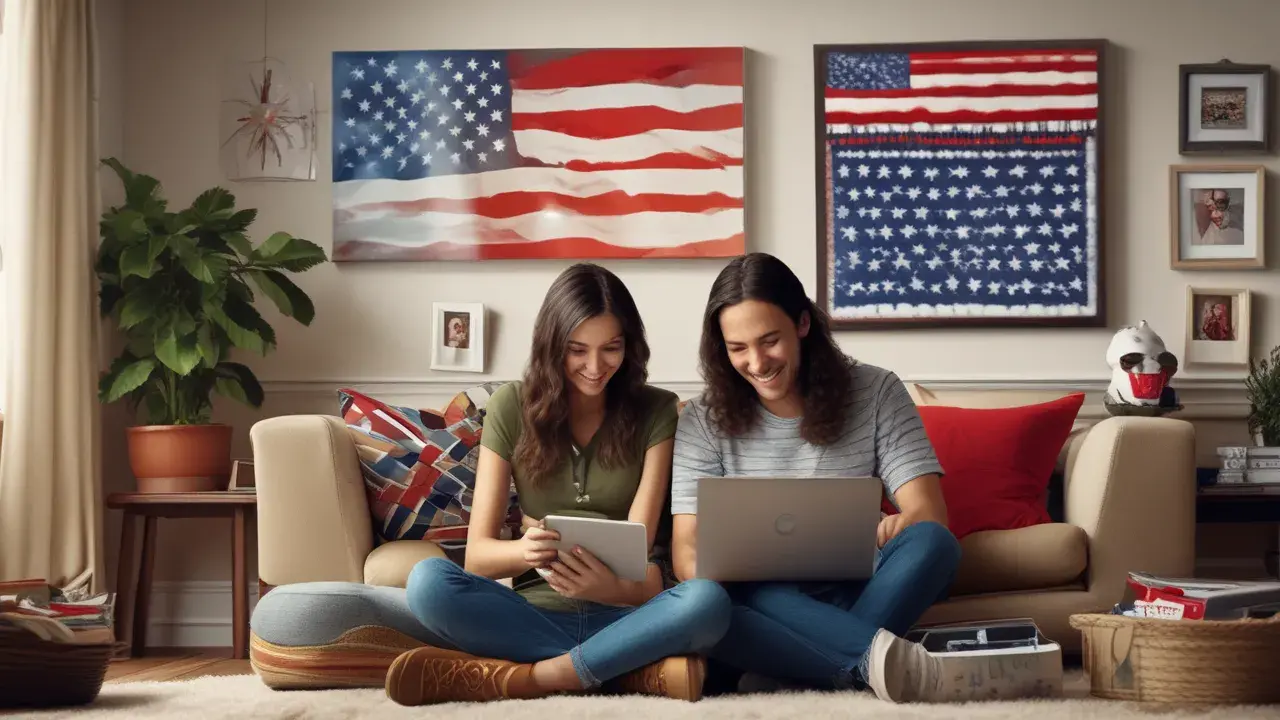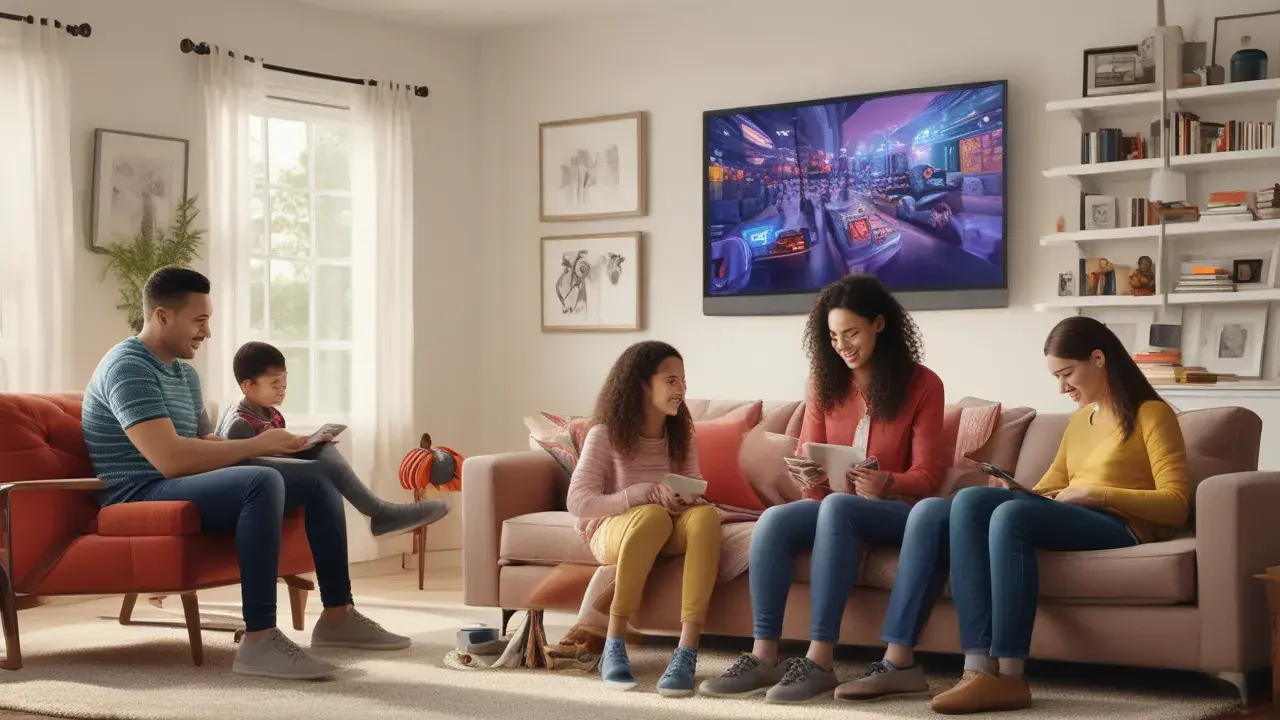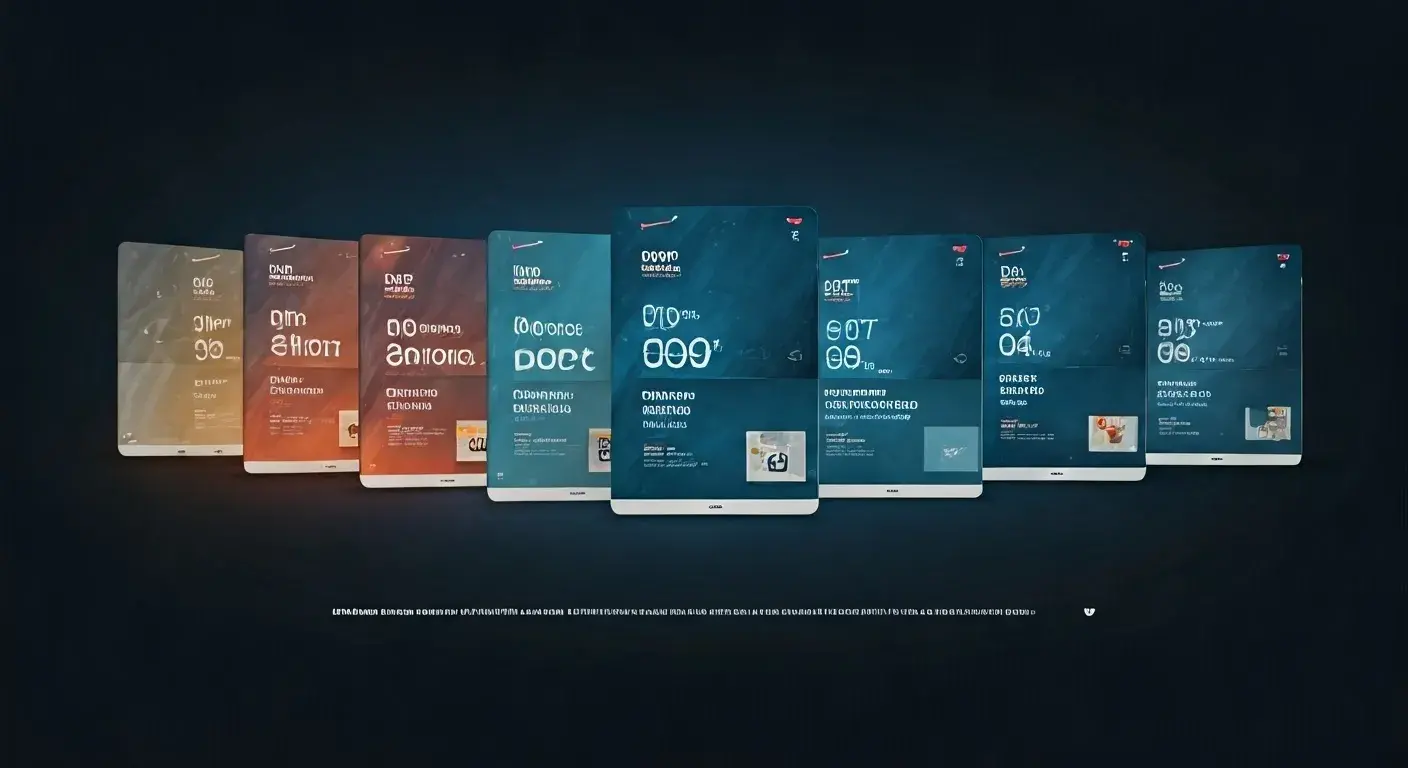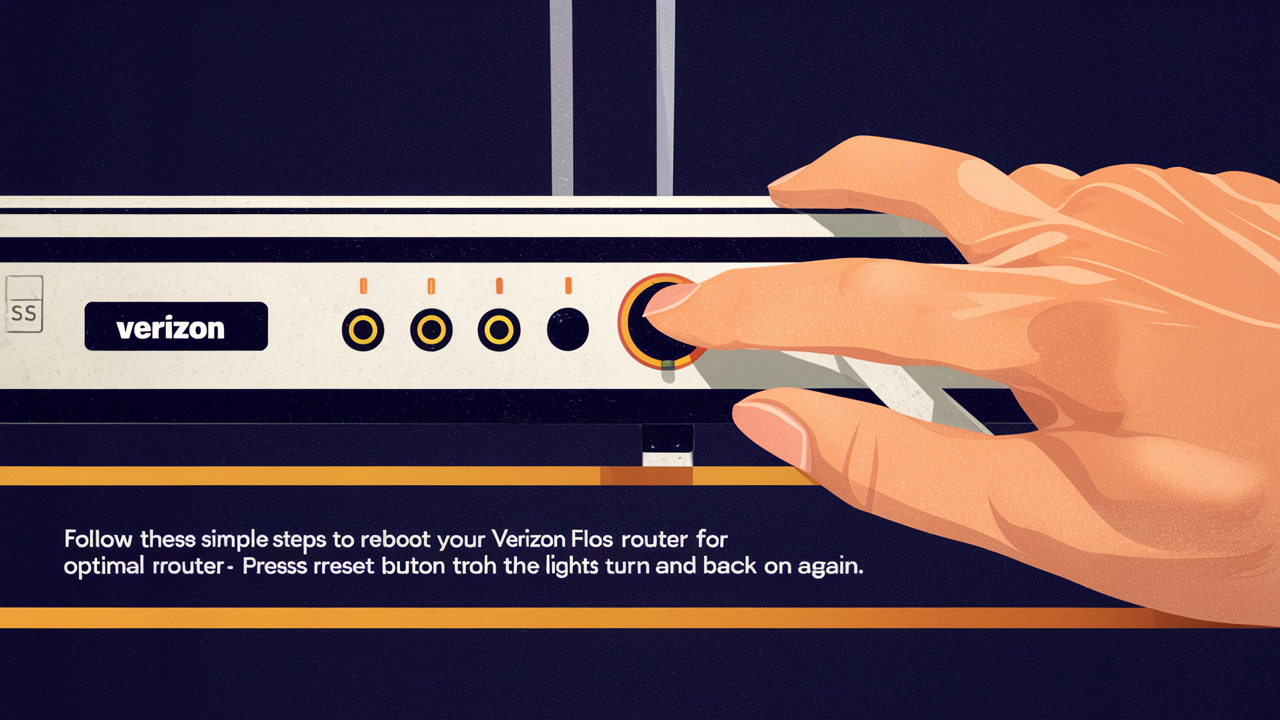
Experiencing slow internet or connectivity issues with your Verizon Fios service? Often, the simplest solution is a router reboot. This guide provides a comprehensive, step-by-step process on how to reboot your Verizon Fios router, ensuring you get back online quickly and efficiently.
Why Reboot Your Verizon Fios Router?
In the ever-connected world of 2025, a stable internet connection is not a luxury; it's a necessity. Whether you're working from home, streaming your favorite shows, or engaging in online gaming, disruptions can be incredibly frustrating. One of the most common and effective solutions for a variety of internet issues, from slow speeds to complete disconnections, is simply rebooting your router. This process, often referred to as a "power cycle," can resolve temporary glitches, clear out memory, and re-establish a fresh connection with your Internet Service Provider (ISP). It's akin to giving your router a quick restart, allowing it to clear its cache and re-initialize its processes, much like restarting your computer can fix minor software hiccups. For Verizon Fios users, understanding how to perform this basic but crucial maintenance task can save you time, frustration, and potentially unnecessary service calls.
Understanding Your Verizon Fios Router Models
Verizon Fios has utilized several router models over the years, and while the core reboot process remains similar, there might be slight variations in appearance and the location of buttons or ports. Recognizing your specific model can help you follow the instructions more precisely. As of 2025, the most commonly encountered Fios routers include:
- Fios Quantum Gateway (G1100): This is a prevalent model known for its robust performance and dual-band Wi-Fi capabilities. It features a sleek, modern design.
- Fios Home Router (CR1000A/CR1000B): These are newer models, often provided with recent Fios installations, offering enhanced Wi-Fi 6 technology for faster speeds and better connectivity for multiple devices.
- Older Fios Routers (e.g., Actiontec Models): While less common now, some users might still have older Actiontec routers. These typically have a more utilitarian design.
The primary difference in rebooting these models lies in the physical location of the power cord and any reset buttons. The fundamental principle of disconnecting power and allowing the device to reset remains the same across all models.
Methods to Reboot Your Verizon Fios Router
There are several ways to reboot your Verizon Fios router, each with its own advantages. The most recommended method is the power cycle, as it's the least intrusive and most effective for general troubleshooting. However, understanding alternative methods can be beneficial.
Method 1: The Power Cycle (Recommended)
This is the go-to method for most Fios users and is highly effective for resolving common connectivity issues. It involves physically unplugging the router from its power source, waiting a short period, and then plugging it back in. This allows the router to completely shut down and restart its internal processes.
Step-by-Step Guide:
- Locate Your Router: Find your Verizon Fios router. It's usually connected to the ONT (Optical Network Terminal), which is typically a small box mounted on a wall, often near where your internet service enters your home.
- Unplug the Power Cord: Carefully unplug the power adapter from the back of the router or from the wall outlet. Ensure you are unplugging the power cord, not the Ethernet cable or any other cables.
- Wait Patiently: This is a crucial step. Allow the router to remain unplugged for at least 30 to 60 seconds. This duration is essential for the router's internal components to fully discharge and for its memory to clear. Rushing this step might negate the benefits of the reboot.
- Plug the Power Cord Back In: Reconnect the power adapter to the router and the wall outlet.
- Observe the Lights: The router will begin its startup sequence. Watch the indicator lights on the front of the device. They will flash and change as the router powers up and establishes a connection. This process can take several minutes (typically 2-5 minutes). You're looking for the power light to be solid, followed by the internet or online light to indicate a successful connection.
- Test Your Connection: Once the lights indicate a stable connection, try accessing the internet on one of your devices. You may need to reconnect your Wi-Fi if your device disconnected during the reboot.
This method is safe, effective, and recommended for regular troubleshooting. It addresses temporary software glitches, network congestion, and IP address conflicts that can arise from prolonged router operation.
Method 2: Using the Router's Web Interface
For users who prefer a more technical approach or cannot physically access the router, rebooting via the router's web interface is an option. This method allows you to manage various router settings remotely.
Step-by-Step Guide:
- Connect to Your Network: Ensure you are connected to your Fios Wi-Fi network or via an Ethernet cable to the router.
- Open a Web Browser: Launch any web browser (e.g., Chrome, Firefox, Safari, Edge) on a device connected to your Fios network.
- Enter the Router's IP Address: In the address bar, type the router's IP address. For most Verizon Fios routers, this is 192.168.1.1. Press Enter.
- Log In: You will be prompted to enter the router's username and password. If you haven't changed them, the default credentials are often printed on a sticker on the router itself or can be found in your router's manual. Common default usernames include "admin" or "user."
- Navigate to Reboot/Restart Option: Once logged in, look for a section related to "Administration," "System," "Maintenance," or "Advanced Settings." Within this section, you should find an option to "Reboot," "Restart," or "Cycle Power."
- Initiate the Reboot: Click on the reboot option. The router will likely ask for confirmation. Confirm that you wish to proceed.
- Wait for Restart: The router will then perform a reboot sequence. This will disconnect all devices from the internet temporarily. The process typically takes a few minutes, similar to a power cycle.
- Test Connection: Once the router lights indicate a stable connection, test your internet access.
Note: Accessing the router's web interface requires knowing your router's IP address and login credentials. If you've forgotten these, you might need to reset your router to factory defaults, which is a more drastic step (see Method 3).
Method 3: Using the Reset Button (Use with Caution)
The reset button on your router performs a factory reset, which not only reboots the router but also erases all custom settings, including your Wi-Fi network name (SSID), password, and any port forwarding or firewall configurations you may have set up. This method should only be used as a last resort if other troubleshooting steps fail or if you intend to start fresh with your router's configuration.
Step-by-Step Guide:
- Locate the Reset Button: Find the small, often recessed, reset button on your Verizon Fios router. It's usually located on the back or bottom of the device and may require a paperclip or a pin to press.
- Power On the Router: Ensure the router is powered on and connected to its power source.
- Press and Hold the Reset Button: Using a paperclip or pin, press and hold the reset button for approximately 10-30 seconds. The exact duration can vary by model, so consult your router's manual if unsure.
- Observe the Lights: While holding the button, you should see the router's indicator lights change or flash, indicating that the reset process has begun.
- Release the Button: Release the button once you observe the lights indicating a reset.
- Wait for Reboot and Factory Defaults: The router will reboot and return to its original factory default settings. This process can take several minutes.
- Reconfigure Your Network: After the router has rebooted, you will need to reconfigure your Wi-Fi network name (SSID) and password, as well as any other custom settings. You will likely need to use the default credentials to log back into the router's web interface (as described in Method 2) to do this.
- Test Connection: Once reconfigured, test your internet connection.
Caution: Because a factory reset erases all your personalized settings, it's crucial to have your network name and password ready, or be prepared to set them up again. This method is generally not recommended for a simple reboot.
Troubleshooting Common Reboot Issues
While rebooting your Verizon Fios router is usually straightforward, sometimes you might encounter issues. Here are some common problems and how to address them:
-
Router Lights Not Coming On:
- Check Power Connection: Ensure the power adapter is securely plugged into both the router and a working wall outlet. Try a different outlet.
- Faulty Power Adapter: If possible, try a compatible power adapter. A damaged adapter won't power the router.
- Router Failure: If the lights still don't come on, the router itself might be faulty and require replacement. Contact Verizon Fios support.
-
Internet Light Remains Off or Blinking After Reboot:
- ONT Connection: Ensure the Ethernet cable connecting your router to the ONT is securely plugged in at both ends.
- ISP Outage: Check if there's a known Verizon Fios outage in your area. You can usually do this via the Verizon Fios app or their website.
- Router Configuration: In rare cases, a router configuration issue might prevent it from connecting. A factory reset (Method 3) might be necessary, followed by reconfiguring your network.
- Faulty ONT or Line: If the issue persists, the problem might be with the ONT or the Fios line itself. Contact Verizon Fios support for assistance.
-
Wi-Fi Network Not Appearing:
- Router Reboot Incomplete: Ensure the router has fully booted up. Wait for all necessary lights to stabilize.
- Wi-Fi Disabled: Check the router's web interface (Method 2) to ensure the Wi-Fi radios are enabled.
- SSID Hidden: Your Wi-Fi network name (SSID) might be hidden. You'll need to manually enter the SSID and password on your devices.
- Router Issue: If the Wi-Fi is still not broadcasting after confirming settings, the router's Wi-Fi functionality might be compromised.
-
Slow Speeds After Reboot:
- Too Many Devices: If you have a large number of devices connected, they can collectively strain your bandwidth.
- Router Placement: Ensure your router is placed in a central, open location, away from obstructions and interference sources (microwaves, cordless phones).
- Outdated Router: Older router models might not support the latest Wi-Fi standards (like Wi-Fi 6), leading to slower speeds with newer devices. Consider upgrading if your router is several years old.
- ISP Throttling or Congestion: Sometimes, slow speeds are due to network congestion in your area or ISP-imposed limitations.
- Malware: Malware on connected devices can consume bandwidth. Run a scan on your devices.
If you continue to experience persistent issues after trying these troubleshooting steps, it's advisable to contact Verizon Fios customer support. They can remotely diagnose your connection and equipment and schedule a technician visit if necessary.
Post-Reboot Optimization Tips
Once your Verizon Fios router has been successfully rebooted, taking a few extra steps can help ensure optimal performance and a more stable connection moving forward. These tips are relevant for users of all Fios router models in 2025.
- Update Router Firmware: Outdated firmware can lead to security vulnerabilities and performance issues. Access your router's web interface and check for available firmware updates. Verizon often pushes updates automatically, but it's good practice to verify.
- Optimize Wi-Fi Channel: Routers broadcast Wi-Fi signals on specific channels. If your neighbors' networks are using the same channel, it can cause interference. In your router's settings, you can often find an option to automatically select the best Wi-Fi channel or manually choose a less congested one (e.g., channels 1, 6, or 11 for 2.4GHz). Newer routers with Wi-Fi 6/6E often handle channel selection more dynamically.
- Adjust Wi-Fi Band: Most modern Fios routers are dual-band (2.4GHz and 5GHz). The 2.4GHz band offers a wider range but slower speeds, while the 5GHz band offers faster speeds but a shorter range. Connect devices that are close to the router and require high bandwidth (like streaming devices or gaming consoles) to the 5GHz band. Devices further away or that don't require high speeds can use the 2.4GHz band. Some routers allow you to create separate SSIDs for each band.
- Secure Your Network: Ensure your Wi-Fi network is secured with a strong, unique password using WPA2 or WPA3 encryption. Regularly review connected devices in your router's settings to ensure no unauthorized users are accessing your network.
- Check Connected Devices: Identify any devices that might be consuming excessive bandwidth. You can often see this information in your router's settings. If a device is consistently hogging bandwidth, consider limiting its usage or checking it for malware.
- Consider Router Placement: As mentioned in troubleshooting, optimal router placement is key. A central location, away from walls, metal objects, and other electronic devices, will maximize Wi-Fi coverage.
- Use Ethernet for Critical Devices: For devices that require the most stable and fastest connection (e.g., desktop computers, gaming consoles, smart TVs), using a wired Ethernet connection directly to the router is always preferable to Wi-Fi.
Implementing these optimization tips after a reboot can significantly enhance your Fios internet experience, ensuring you get the most out of your service.
Regular Router Maintenance for Optimal Performance
Just like any electronic device, your Verizon Fios router benefits from regular maintenance to ensure it operates at peak performance and longevity. Proactive care can prevent many common issues and extend the life of your equipment.
Key Maintenance Practices for 2025:
- Scheduled Reboots: While not always necessary daily, scheduling a weekly or bi-weekly reboot (using the power cycle method) can prevent minor glitches from accumulating. Many users find a Sunday morning reboot to be convenient.
- Firmware Checks: As mentioned, ensure your router's firmware is up-to-date. Verizon Fios routers often update automatically, but manual checks in the web interface provide peace of mind.
- Physical Cleaning: Dust and debris can accumulate on and inside your router, potentially leading to overheating. Periodically dust the exterior of the router with a dry microfiber cloth. Ensure ventilation ports are clear. Never use liquids or compressed air directly on the router's internal components unless specifically instructed by the manufacturer.
- Cable Integrity: Inspect the power adapter cable and Ethernet cables for any signs of damage, fraying, or kinks. Damaged cables can lead to intermittent connectivity or complete failure. Replace any damaged cables immediately.
- Monitor Performance: Pay attention to your internet speed and stability. If you notice a gradual decline in performance, it might be time for a reboot or a deeper check of your network settings. Running speed tests periodically (e.g., using Ookla Speedtest) can help you track your connection's performance.
- Review Connected Devices: Regularly check the list of devices connected to your network via the router's web interface. Remove any unfamiliar or unauthorized devices immediately and change your Wi-Fi password if you suspect a breach.
- Environmental Factors: Ensure your router is placed in a well-ventilated area, away from direct sunlight, heat sources, and moisture. Extreme temperatures can degrade electronic components over time.
- Password Management: Keep your router's login credentials and Wi-Fi password secure. If you change your password, update it on all your devices.
By incorporating these simple maintenance routines, you can significantly improve the reliability and performance of your Verizon Fios internet connection and prolong the lifespan of your router.
Verizon Fios vs. Other ISPs: Why Fios Stands Out
In the competitive landscape of internet service providers, Verizon Fios consistently ranks high for its fiber-optic technology and customer satisfaction. While rebooting your router is a universal fix, the underlying quality of your internet service plays a crucial role in your overall experience. As of 2025, here's how Fios generally compares:
| Feature | Verizon Fios (Fiber) | Cable ISPs (e.g., Xfinity, Spectrum) | DSL ISPs (e.g., AT&T DSL, CenturyLink DSL) |
|---|---|---|---|
| Technology | Fiber-optic cables directly to the home (FTTH) | Hybrid Fiber-Coaxial (HFC) | Digital Subscriber Line over phone lines |
| Download Speeds (Typical Max) | Up to 2 Gbps (Gigabits per second) or higher | Up to 1 Gbps (shared bandwidth) | Up to 100 Mbps (Megabits per second) |
| Upload Speeds (Typical Max) | Symmetrical (equal to download speeds) - e.g., 2 Gbps upload | Significantly lower than download speeds (e.g., 35-50 Mbps) | Significantly lower than download speeds (e.g., 10-20 Mbps) |
| Reliability & Stability | Very high, less susceptible to interference and distance degradation | Good, but can be affected by neighborhood usage (shared bandwidth) | Can be inconsistent, highly dependent on distance from central office |
| Latency | Very low, ideal for gaming and real-time applications | Moderate | Higher, can impact real-time applications |
| Cost | Can be premium, but often competitive with bundled services | Varies widely, often competitive, but upload speeds are a trade-off | Generally lower cost, but performance is limited |
| Availability | Limited to specific geographic areas where fiber is deployed | Widespread in many urban and suburban areas | Widespread, especially in rural areas where fiber/cable is not available |
The primary advantage of Verizon Fios is its fiber-optic infrastructure. Fiber optics transmit data using light signals, offering superior speed, lower latency, and symmetrical upload/download speeds. This means that uploading large files, video conferencing, and online gaming are significantly better on Fios compared to cable or DSL. While rebooting your router can fix temporary issues on any network, the inherent capabilities of Fios mean that fewer issues arise in the first place, and when they do, they are often more easily resolved.
For users in Fios-enabled areas, the decision often comes down to prioritizing speed, reliability, and symmetrical bandwidth. If these are critical for your household, Fios is a compelling choice. Even with the best technology, however, a simple router reboot remains a fundamental troubleshooting step for any internet connection.
The Future of Home Networking with Fios
The evolution of home networking is rapid, and Verizon Fios is at the forefront of delivering cutting-edge technology to consumers. As we move further into the mid-2020s, several trends are shaping the future of internet connectivity, and Fios is well-positioned to capitalize on them.
- Wi-Fi 7 and Beyond: While Wi-Fi 6 and Wi-Fi 6E are becoming standard, the next generation, Wi-Fi 7 (802.11be), is on the horizon. Wi-Fi 7 promises even higher speeds, lower latency, and improved capacity for a multitude of connected devices. Verizon's fiber infrastructure provides the necessary backbone to support these advanced wireless technologies.
- Increased Bandwidth Demands: The proliferation of 8K streaming, immersive virtual reality (VR) and augmented reality (AR) experiences, and the ever-growing Internet of Things (IoT) ecosystem will continue to drive demand for higher bandwidth. Fios's symmetrical upload and download speeds are crucial for these applications, especially for uploading content and real-time interactions.
- Smart Home Integration: As smart homes become more sophisticated, they require a robust and reliable network to connect hundreds of devices seamlessly. Fios's capacity and low latency are ideal for supporting the complex demands of a truly integrated smart home environment.
- Edge Computing and Low Latency Applications: The shift towards edge computing, where data processing happens closer to the source, will rely heavily on low-latency networks. Fios's fiber-optic technology inherently offers the lowest latency, making it ideal for future applications like real-time autonomous vehicle communication, advanced telemedicine, and responsive cloud gaming.
- Network Automation and AI: Future Fios routers and network management systems will likely incorporate more artificial intelligence (AI) and machine learning for automated network optimization, predictive maintenance, and enhanced security. This means your router might proactively identify and resolve issues before you even notice them, potentially reducing the need for manual reboots in some scenarios.
While these advanced technologies are evolving, the fundamental principle of a stable connection remains paramount. Even with the most advanced network, occasional glitches can occur. Therefore, understanding how to perform a simple reboot of your Verizon Fios router will continue to be a valuable skill for any user, ensuring you can quickly restore connectivity and enjoy the benefits of your high-speed internet service.
Conclusion
In conclusion, mastering the art of rebooting your Verizon Fios router is a fundamental skill for any Fios subscriber in 2025. Whether you're facing slow speeds, intermittent disconnections, or a complete loss of service, a simple power cycle often proves to be the most effective and immediate solution. We've explored the primary methods, including the recommended power cycle, the web interface approach, and the factory reset button (to be used with caution). Understanding your specific router model and diligently following the step-by-step guides will empower you to resolve most common connectivity issues swiftly. Furthermore, by implementing post-reboot optimization tips and adhering to regular router maintenance practices, you can ensure your Verizon Fios network operates at its best. Verizon Fios's advanced fiber-optic technology provides a superior foundation for your home internet, and knowing how to perform basic troubleshooting like a router reboot complements this advanced infrastructure, ensuring a consistently reliable and high-performing online experience for all your digital needs.