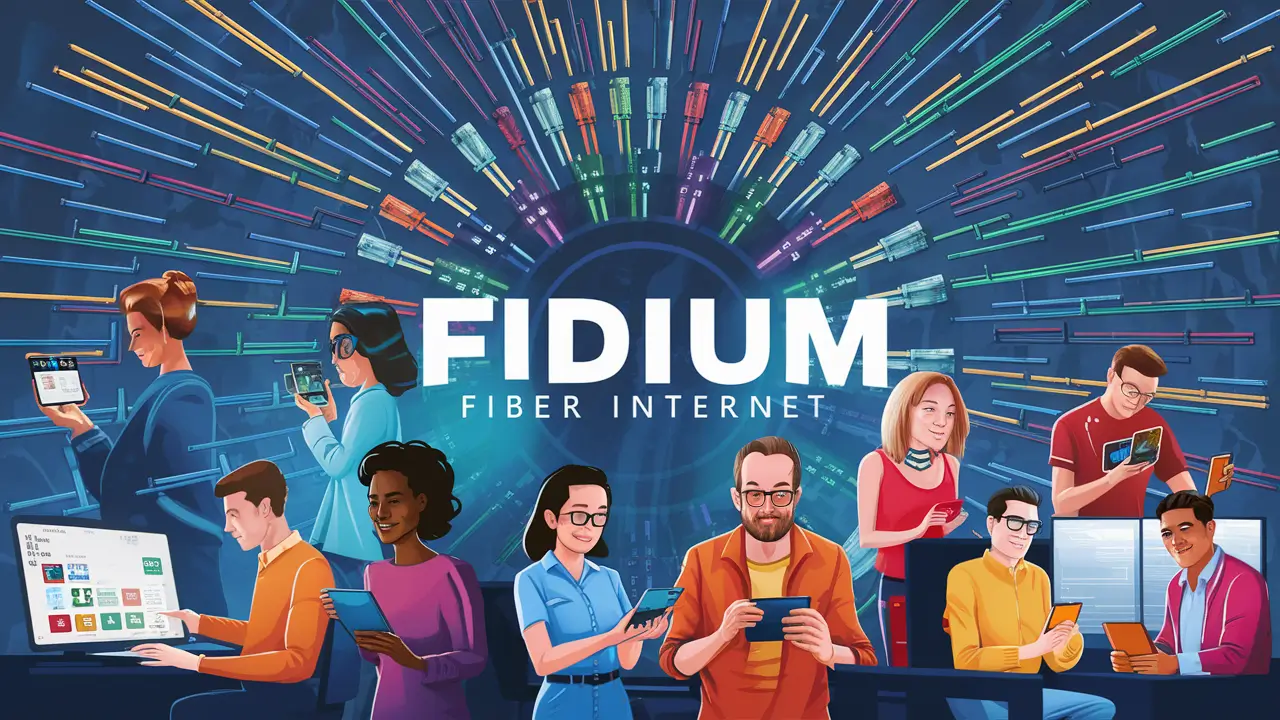Unlock the full potential of your home entertainment system by mastering your DIRECTV remote. This guide provides a comprehensive, step-by-step walkthrough on how to program your DIRECTV remote for seamless control of your TV, audio devices, and more, ensuring you get the most out of your viewing experience.
Understanding Your DIRECTV Remote
DIRECTV remotes are designed to be the central command for your entertainment setup. While they all share the common goal of controlling your DIRECTV receiver, different models offer varying levels of functionality and compatibility with other devices. Understanding the basic layout and purpose of each button is the first step towards effective programming. Most remotes feature a number pad for channel selection, directional buttons for navigation, dedicated buttons for volume and mute, and special function keys like 'Guide,' 'Menu,' and 'Info.' The ability to control your TV and audio equipment through the same remote, however, relies on a process called programming, where you teach the remote how to communicate with these external devices.
Button Layout and Functionality
Before diving into programming, take a moment to familiarize yourself with your specific remote. The most common DIRECTV remotes include the RC700 series, RC71, RC72, and the newer Genie remotes. These typically have:
- Number Pad: For direct channel entry.
- Arrow Keys (Directional Pad): For navigating menus and lists.
- Select/Enter Button: Usually in the center of the directional pad, used to confirm selections.
- Back Button: To return to the previous screen.
- Exit Button: To close menus and return to live TV.
- Guide Button: To access the program guide.
- Menu Button: To access system settings and options.
- Info Button: To display program information.
- Volume Up/Down and Mute Buttons: Typically located on the side of the remote.
- Power Button: For the receiver and often for the TV/audio device once programmed.
- Input/TV/AV Button: To switch between input sources on your TV.
- Red, Green, Yellow, Blue Buttons (Color Buttons): For specific interactive features within the DIRECTV system or connected devices.
The specific placement and functionality of these buttons can vary slightly between models, but their core purpose remains consistent.
Remote Modes
DIRECTV remotes operate in different modes, indicated by small LEDs or on-screen prompts. The primary modes are:
- Receiver Mode (Default): Controls the DIRECTV receiver. This is the mode you're in when you see the small red light blink twice when pressing a button.
- TV Mode: Controls your television's power, volume, and input. This is indicated by a small green light blinking twice.
- Audio Mode: Controls your soundbar, AV receiver, or other audio devices. This is indicated by a small blue light blinking twice.
The programming process involves assigning codes to these TV and Audio modes so the remote can send the correct commands to those devices. For instance, when you press the volume buttons in TV mode, the remote sends signals to your TV, not your DIRECTV receiver.
Common DIRECTV Remote Types and Their Features
DIRECTV has evolved its remote technology over the years, offering a range of remotes with varying capabilities. Understanding which remote you have is crucial for following the correct programming instructions. As of 2025, the most prevalent types include the Genie remotes (like the RC700 series and newer iterations) and some legacy remotes. Newer remotes often feature enhanced capabilities such as voice control and improved device compatibility.
Genie Remotes (RC700 Series and Newer)
These are the most common remotes used with DIRECTV Genie HD DVRs and clients. They are designed for simplicity and advanced functionality. Key features include:
- Universal Control: Capable of controlling the Genie receiver, TV, and an audio device (soundbar or AV receiver).
- Simplified Design: Often have fewer buttons than older models, with many functions accessed through on-screen menus.
- Voice Control (on select models): Allows for hands-free operation using voice commands.
- RF and IR Capabilities: Can operate via infrared (IR) signals (line-of-sight) or radio frequency (RF) signals (no line-of-sight needed), which is particularly useful for controlling receivers located in cabinets.
The programming for these remotes is generally done through the on-screen menu system of the Genie receiver, making it a guided process.
Older DIRECTV Remotes
While less common now, some users may still have older remotes such as the RC32, RC34, or similar models. These remotes typically:
- Require manual code entry: Programming often involves finding a code list and entering specific numbers using the remote's keypad.
- Are primarily IR-based: Requiring a direct line of sight to the devices they control.
- May have more physical buttons: Offering direct access to more functions without navigating menus.
Programming these older remotes can be more intricate and may require more trial and error compared to the newer Genie remotes.
Comparison of Remote Features (2025)
Here's a general comparison of features you might find in DIRECTV remotes currently in use:
| Feature | Genie Remote (RC700+) | Older Remotes |
|---|---|---|
| Universal Control | TV, Audio, Receiver | Receiver, sometimes TV |
| Programming Method | On-screen menu guided | Manual code entry, scan |
| Voice Control | Available on select models | Not available |
| RF/IR Capability | Both | Primarily IR |
| Button Count | Fewer, menu-driven | More, direct access |
| Setup Complexity | Easier, guided | More complex, trial-and-error |
Understanding these differences will help you select the appropriate programming method for your situation.
Preliminary Checks Before Programming
Before you begin the programming process, a few quick checks can save you time and frustration. Ensuring your equipment is ready and you have the necessary information will make the programming of your DIRECTV remote a smoother experience. These steps are crucial for a successful setup, especially when aiming for seamless control of your entire home theater system.
Ensure Devices Are Powered On
This might seem obvious, but it's a common oversight. Your DIRECTV receiver, TV, and audio device (soundbar or AV receiver) must all be powered on during the programming process. This allows the remote to send signals and receive confirmation (or lack thereof) from each device. If a device is off, the remote won't be able to detect it or program it correctly.
Identify Your Device Models
Knowing the exact make and model of your TV and audio device is essential for finding the correct codes. Look for labels on the back or bottom of your TV and audio equipment. If you can't find them, consult your device's user manual or search online using the serial number. Having this information readily available will significantly speed up the process of finding compatible codes.
Locate Your DIRECTV Remote Model
As discussed earlier, different DIRECTV remotes have different programming methods. The model number is usually printed on the back of the remote. Common Genie remote series include RC700, RC71, RC72, and newer variations. Knowing your remote model will help you find the most accurate instructions. If you're unsure, the general steps for Genie remotes are often applicable to most modern DIRECTV remotes.
Check Remote Batteries
Low battery power can cause erratic behavior, including failed programming attempts. Before you start, ensure your remote has fresh batteries. This simple step can prevent many common issues. If your remote has been sluggish or unresponsive, replacing the batteries is always a good first troubleshooting step.
Understand Line-of-Sight Requirements
Most DIRECTV remotes use infrared (IR) signals to communicate with devices. IR signals require a direct, unobstructed line of sight. If your receiver, TV, or audio device is inside a cabinet or behind an obstruction, the remote might not work correctly. Newer Genie remotes also support Radio Frequency (RF) mode, which does not require line-of-sight. Ensure your remote is set to the appropriate mode for your setup. If you're using RF, make sure the receiver is paired with the remote.
Gather Device Codes (If Necessary)
For older remotes or if the automatic search fails, you might need to manually enter codes. DIRECTV provides extensive lists of codes for various TV and audio manufacturers. You can usually find these on the DIRECTV website or in your remote's user manual. Having these codes handy will be crucial for manual programming methods.
The Basics of Programming Your DIRECTV Remote
Programming your DIRECTV remote involves teaching it how to send commands to your TV and audio devices. This process typically involves putting the remote into a specific mode (TV or Audio) and then using a method to find the correct codes for your devices. The two primary methods are automatic code search and manual code entry. Understanding these fundamental approaches is key to successfully controlling your entire entertainment system with a single remote.
Automatic Code Search Method
This is the most common and often the easiest method, especially for newer DIRECTV remotes like the Genie series. The remote cycles through a list of manufacturer codes until it finds one that controls your device. The process usually involves:
- Ensuring the device (TV or audio) you want to program is powered on.
- Putting the remote into the correct mode (e.g., TV mode by pressing and holding 'TV' and 'Mute' until the light blinks twice).
- Initiating the search sequence (e.g., pressing and holding 'Mute' and 'Enter' for a few seconds).
- The remote will then send a power-off command. You'll need to press 'Channel Up' or 'Channel Down' to advance through codes until the device turns off.
- Once the device powers off, you press 'Enter' to lock in the code.
This method is generally user-friendly and requires minimal technical knowledge. It's particularly effective because it automates the trial-and-error process.
Manual Code Entry Method
This method is used when the automatic search is unsuccessful or for older remotes. It requires you to have a list of codes for your specific device manufacturer. The steps typically are:
- Find a code list for your TV or audio device manufacturer. These are often available on the DIRECTV website or in your remote's manual.
- Ensure the device you want to program is powered on.
- Put the remote into the correct mode (e.g., TV mode).
- Press and hold the 'Setup' button until the remote light blinks twice.
- Enter the first 5-digit code for your manufacturer from the list. The remote light should blink twice to confirm.
- Point the remote at your device and press the 'Power' button. If the device turns off, you've found a working code.
- If the device doesn't turn off, repeat steps 4-6 with the next code on the list.
This method can be more time-consuming but is often more reliable if you have the correct codes.
Understanding Device Modes
As mentioned, your DIRECTV remote can control up to three devices: the receiver, your TV, and an audio device. Each device mode has a corresponding indicator light on the remote:
- Receiver Mode (Red Light): The default mode for controlling your DIRECTV box.
- TV Mode (Green Light): Used for controlling your television's power, volume, and input.
- Audio Mode (Blue Light): Used for controlling your soundbar, AV receiver, or other audio equipment.
When programming, you'll need to switch the remote to the specific mode (TV or Audio) for the device you are trying to program. For example, to program your TV, you'll put the remote in TV mode (green light). To program your soundbar, you'll put it in Audio mode (blue light).
Confirming Successful Programming
After entering a code or completing the automatic search, it's crucial to test the remote's functionality. For TV programming, try turning the TV on and off, adjusting the volume, and changing the input source. For audio programming, test the volume controls and power. If all functions work as expected, the programming was successful. If not, you may need to repeat the process or try a different code.
How to Program Your DIRECTV Remote for Your TV
Programming your DIRECTV remote to control your television is one of the most common and useful setup tasks. This allows you to use a single remote for both your DIRECTV receiver and your TV, simplifying your entertainment experience. The process is straightforward, especially with modern Genie remotes, and generally involves either an automatic search or manual code entry. By following these steps, you can consolidate control and reduce clutter.
Step-by-Step Guide for Genie Remotes (RC700 Series and Newer)
This method is guided by the on-screen menus of your DIRECTV Genie receiver and is the recommended approach for most users. Ensure your TV is powered on and that the remote is currently in receiver mode (red light).
- Access the Menu: Press the MENU button on your DIRECTV remote.
- Navigate to Settings: Use the arrow keys to highlight Settings & Help and press Select.
- Select Remote Setup: Highlight Settings and press Select. Then, highlight Remote Setup and press Select.
- Choose Device: Select TV from the list of devices you can control.
- Initiate Programming: The system will ask if you want to program the remote for your TV. Select Yes or Program Remote.
- Follow On-Screen Prompts: The receiver will guide you through the process. It will likely instruct you to press and hold certain buttons on your remote. For example, it might ask you to press and hold the TV button and the Mute button simultaneously until the green light on the remote blinks twice.
- Code Search: The receiver will then attempt to find the correct code. You may be prompted to press Channel Up or Channel Down to advance through codes until your TV turns off.
- Confirm Code: Once your TV powers off, press Enter to lock in the code. The remote light should blink twice.
- Test Functionality: The system will then prompt you to test the remote. Press the Power button to turn your TV back on. If it powers on, the programming is successful. You'll also want to test volume and input controls.
- Save Settings: If the test is successful, confirm the settings. If not, you may need to repeat the process or try the manual code entry method.
Step-by-Step Guide for Manual Code Entry
This method is useful if the automatic search fails or if you're using an older remote. You'll need a list of codes for your TV manufacturer.
- Find Your TV Codes: Obtain a list of 5-digit codes for your TV brand. These can often be found on the DIRECTV support website or in your remote's manual.
- Power On Your TV: Ensure your television is turned on.
- Put Remote in TV Mode: Press and hold the TV button and the Mute button simultaneously until the green light on the remote blinks twice.
- Initiate Setup: Press and hold the Setup button until the green light blinks twice.
- Enter First Code: Using the number pad, enter the first 5-digit code for your TV manufacturer. The green light should blink twice to confirm the code entry.
- Test the Code: Point the remote at your TV and press the Power button. If the TV turns off, you've found a working code.
- Confirm and Save: If the TV turns off, press Enter. The green light will blink twice, indicating the code has been accepted. Now, test other functions like volume and input.
- Try Next Code if Unsuccessful: If the TV does not turn off, repeat steps 3-6 with the next code on your list.
Troubleshooting TV Programming Issues
- Remote Not Responding: Ensure fresh batteries are installed and that you are holding the correct buttons for the specified duration.
- TV Doesn't Turn Off: You may have the wrong code. Try the next code in the sequence for your manufacturer. Ensure there's a clear line of sight between the remote and the TV.
- Some Buttons Don't Work: Not all codes provide full functionality. You may need to try a different code that offers better control. Some universal remotes might not control every single function of every TV model.
- Remote Light Blinks Four Times: This usually indicates an error, such as an invalid code entry or an unsupported device. Double-check the code and try again.
- Using the Correct Mode: Always ensure the remote is in TV mode (green light) when programming for your TV.
By following these detailed steps, you should be able to successfully program your DIRECTV remote to control your television, enhancing your viewing convenience.
Programming for Audio Devices (Soundbars, Receivers)
Once your TV is programmed, the next step in creating a truly unified entertainment system is to program your DIRECTV remote to control your audio device. This typically includes soundbars, AV receivers, or home theater systems. This allows you to manage volume and power for your audio equipment using the same remote you use for DIRECTV and your TV. The process is very similar to programming for your TV, but you'll be using the 'Audio' mode on your remote.
Step-by-Step Guide for Audio Devices (Genie Remotes)
This method utilizes the on-screen menus of your DIRECTV Genie receiver. Ensure your audio device (soundbar, receiver) is powered on and that the remote is in receiver mode (red light).
- Access the Menu: Press the MENU button on your DIRECTV remote.
- Navigate to Settings: Use the arrow keys to highlight Settings & Help and press Select.
- Select Remote Setup: Highlight Settings and press Select. Then, highlight Remote Setup and press Select.
- Choose Device: Select Audio Device from the list of devices you can control.
- Select Device Type: Choose the type of audio device you are programming (e.g., Soundbar, AV Receiver).
- Initiate Programming: The system will ask if you want to program the remote for your audio device. Select Yes or Program Remote.
- Follow On-Screen Prompts: The receiver will guide you. It will likely instruct you to press and hold the Audio button and the Mute button simultaneously until the blue light on the remote blinks twice.
- Code Search: The receiver will attempt to find the correct code. You may be prompted to press Volume Up or Volume Down (or sometimes Channel Up/Down) to advance through codes until your audio device powers off or mutes.
- Confirm Code: Once your audio device responds (e.g., powers off or mutes), press Enter to lock in the code. The remote light should blink twice.
- Test Functionality: The system will prompt you to test the remote. Press the Volume Up and Volume Down buttons to ensure they control your audio device. Also, test the Mute button and the power button.
- Save Settings: If the test is successful, confirm the settings. If not, you may need to repeat the process or try the manual code entry method.
Step-by-Step Guide for Audio Devices (Manual Code Entry)
This method is used if the automatic search for audio devices fails or if you are using an older remote. You will need a list of codes for your audio device manufacturer.
- Find Your Audio Codes: Obtain a list of 5-digit codes for your audio device brand (e.g., Bose, Sonos, Yamaha, Sony). These are usually available on the DIRECTV website or in your remote's manual.
- Power On Your Audio Device: Ensure your soundbar or AV receiver is turned on.
- Put Remote in Audio Mode: Press and hold the Audio button and the Mute button simultaneously until the blue light on the remote blinks twice.
- Initiate Setup: Press and hold the Setup button until the blue light blinks twice.
- Enter First Code: Using the number pad, enter the first 5-digit code for your audio device manufacturer. The blue light should blink twice to confirm the code entry.
- Test the Code: Point the remote at your audio device and press the Volume Up or Volume Down button. If the volume on your audio device changes, you've found a working code.
- Confirm and Save: If the volume changes, press Enter. The blue light will blink twice, indicating the code has been accepted. Now, test other functions like Mute and Power.
- Try Next Code if Unsuccessful: If the volume does not change, repeat steps 3-6 with the next code on your list.
Troubleshooting Audio Programming Issues
- No Volume Control: Ensure you are in Audio mode (blue light) when testing. Verify that the correct code was entered or selected. Try the next code in the sequence for your brand.
- Device Doesn't Power On/Off: Not all codes control power functions for audio devices. Some codes might only control volume. If power control is critical, you may need to research if a specific code exists for your model or consider a dedicated remote for your audio system.
- Remote Light Blinks Four Times: This signifies an error. Double-check the code and re-attempt the programming sequence.
- Interference: Ensure there are no other infrared devices or strong light sources interfering with the signal.
- Compatibility: Some very new or very old audio devices might not have compatible codes available in the DIRECTV database. In such cases, you might need to use the original remote for your audio device.
Successfully programming your audio device allows for a seamless experience, where you can adjust your entire home theater system's sound with just one remote.
Advanced Programming Tips and Troubleshooting
While the basic programming steps for your DIRECTV remote are generally straightforward, you might encounter situations that require a deeper dive. This section covers advanced tips, common troubleshooting scenarios, and ways to optimize your remote's performance. Whether it's dealing with stubborn devices, understanding RF pairing, or managing multiple remotes, these insights will help you achieve full control.
Resetting Your DIRECTV Remote
If your remote is behaving erratically, not responding, or if you've made a mess of programming, a factory reset can often resolve the issue. The reset procedure varies slightly by remote model, but for most Genie remotes:
- Press and hold the INFO button and the Back button simultaneously for about 5 seconds.
- The green light at the top of the remote should blink twice.
- Release the buttons.
- The remote is now reset to its factory default settings. You will need to re-program it for your receiver, TV, and audio device.
For older remotes, the reset process might involve removing the batteries for a minute and then reinserting them, or a specific button combination. Always refer to your remote's manual if unsure.
Pairing Your Remote in RF Mode
Genie remotes can operate in Radio Frequency (RF) mode, which means you don't need line-of-sight to control your Genie receiver. This is incredibly useful if your receiver is in a cabinet or another room. To pair your remote in RF mode:
- Ensure your Genie receiver is powered on.
- On the remote, press and hold the INFO button and the Back button simultaneously for about 5 seconds until the green light blinks twice.
- Press and hold the INFO button again for about 5 seconds until the green light blinks twice.
- Then, press the Mute button and the Enter button simultaneously.
- The green light should blink twice, indicating successful pairing.
- If it doesn't pair, you may need to go into the Genie receiver's menu: Menu > Settings & Help > Settings > Remote Setup > Pair Remote. Follow the on-screen instructions.
Note that RF mode is primarily for the receiver; TV and audio control typically revert to IR unless your specific setup supports RF for those devices (which is rare).
Troubleshooting Code Search Failures
If the automatic code search consistently fails to find a working code for your TV or audio device:
- Check for Updates: Ensure your DIRECTV receiver's software is up to date. Updates can sometimes include new device codes.
- Try a Different Remote: If you have another DIRECTV remote, try programming with that one.
- Manual Scan: Some remotes allow for a manual scan where you hold down a button (like 'Channel Up') and the remote sends codes one by one without needing you to press it repeatedly. Check your remote's manual for this feature.
- Consult Manufacturer Support: Reach out to your TV or audio device manufacturer. They might have specific instructions or codes for universal remotes.
- Consider a Universal Remote: If DIRECTV codes consistently fail, a dedicated universal remote (like Logitech Harmony, though discontinued, or similar brands) might offer broader compatibility.
Managing Multiple Devices and Codes
If you have multiple devices of the same type (e.g., two soundbars) or are switching out equipment, you might need to re-program your remote. Remember that a single remote can only be programmed to control one TV and one audio device at a time. If you replace your TV, you'll need to go through the TV programming steps again with the new TV's codes.
Advanced Settings and Features
Some DIRECTV remotes offer advanced features:
- Macro Functions (on some older remotes): Allows you to program a single button to perform a sequence of actions (e.g., pressing one button turns on the TV, receiver, and sets the input). This is less common on newer Genie remotes.
- Direct IR Control for TV/Audio: Even if your receiver is in RF mode, your TV and audio devices will still be controlled via IR. Ensure the remote has a clear line of sight to these devices when using their respective modes.
- Volume Lock: You can often choose whether the volume buttons control the TV or the audio device by default. This setting is usually found in the remote setup menu on your Genie receiver. For example, you might want the volume buttons to always control your soundbar, regardless of whether the remote is in TV or Audio mode.
When to Seek Professional Help
If you've tried all troubleshooting steps and are still unable to program your remote, it might be time to contact DIRECTV customer support or a professional AV installer. There could be an issue with the remote itself, the receiver, or compatibility that requires expert diagnosis. Sometimes, a faulty remote needs to be replaced.
Leveraging Voice Remote Features
The integration of voice control into DIRECTV remotes represents a significant leap in user convenience. These advanced remotes, often found with Genie systems, allow you to control your entertainment experience using spoken commands. This feature goes beyond simple button presses, offering a more intuitive and efficient way to navigate content, manage settings, and even search for specific programs. Understanding how to activate and use these voice commands can dramatically enhance your interaction with your DIRECTV system.
How to Activate Voice Control
Voice control functionality is typically built into newer DIRECTV remotes, often identifiable by a microphone icon button. Activation is usually seamless, provided the remote is properly paired with your Genie receiver. The primary requirement is that the remote must be in Receiver Mode (red light) for voice commands to be processed by the DIRECTV system. If you're trying to control your TV or audio device via voice, the system will attempt to route the command through the programmed codes, but direct voice control is primarily for the DIRECTV interface.
Common Voice Commands
To use voice control, press and hold the microphone button on your remote, then speak your command clearly. Release the button when you're finished speaking. Here are some of the most useful commands:
- "Search for [Movie Title/Show Name]": This is one of the most powerful commands, allowing you to find content across live TV, On Demand, and streaming apps. For example, "Search for The Mandalorian."
- "Go to Channel [Number]": Quickly switch to a specific channel. "Go to Channel 200."
- "What's playing on [Channel Number]?": Get information about the current program on a specific channel.
- "Show me [Genre] movies": Find movies within a particular genre. "Show me action movies."
- "Record [Show Name]": Initiate a recording for a specific series or movie.
- "What's on tonight?": Get a summary of the evening's programming.
- "Open [App Name]": Launch integrated streaming apps like Netflix, Max, or YouTube. "Open Netflix."
- "Volume up/down" or "Mute": While the remote is in Receiver Mode, these commands might control the receiver's volume if it's connected via HDMI-CEC or if the remote is programmed to control audio devices. However, for dedicated audio control, switching to Audio Mode and using physical buttons is often more reliable.
- "Go to the Guide": Opens the DIRECTV program guide.
- "Rewind/Fast Forward [Time]": Navigate through recorded content or live TV playback. "Rewind 30 seconds."
The effectiveness of these commands can vary based on the content available through your DIRECTV subscription and integrated apps. DIRECTV continuously updates its voice command capabilities, so experimenting with different phrases is encouraged.
Tips for Effective Voice Command Usage
- Speak Clearly and Naturally: Avoid mumbling or speaking too quickly.
- Press and Hold the Mic Button: Ensure you press and hold the microphone button before speaking and release it after your command.
- Be Specific: The more specific your command, the better the results. Instead of "Show me something," try "Show me comedies."
- Check for Updates: Ensure your Genie receiver and remote are up to date to benefit from the latest voice command features.
- Understand Mode Limitations: Remember that voice commands primarily interact with the DIRECTV interface when the remote is in Receiver Mode. For direct control of your TV or audio device's specific functions (like TV input selection or soundbar settings), you might still need to use the remote's buttons in their respective modes.
- Use for Search and Navigation: Voice control excels at finding content and navigating menus, saving you time compared to manual input.
Voice Control and Third-Party Devices
While DIRECTV voice remotes are designed to control the DIRECTV system, some advanced integrations might allow for limited control of other devices via HDMI-CEC (Consumer Electronics Control). If your TV and receiver support HDMI-CEC, you might be able to use voice commands to turn your TV on/off or adjust volume. However, this functionality is not guaranteed and depends heavily on the compatibility of all connected devices. For comprehensive control of smart home devices or complex AV setups, a dedicated smart home hub or universal remote with voice integration might be necessary.
Remote Maintenance and Care for Longevity
Your DIRECTV remote is a crucial tool for managing your entertainment. Proper maintenance and care will ensure its longevity and consistent performance. Simple habits can prevent common issues like sticky buttons, battery drain, or physical damage, ensuring your remote remains a reliable part of your home theater setup for years to come. As of 2025, with remotes becoming more sophisticated, taking care of them is more important than ever.
Battery Management
- Use Quality Batteries: Always use high-quality alkaline batteries. Avoid rechargeable batteries unless specifically recommended by DIRECTV, as they can sometimes have different voltage outputs that may affect performance.
- Replace Batteries Promptly: When you notice the remote becoming sluggish or unresponsive, replace the batteries immediately. Low battery power is a common cause of programming failures and erratic behavior.
- Remove Batteries for Long Storage: If you plan to store the remote for an extended period, remove the batteries to prevent potential leakage and damage.
Cleaning Your Remote
Remotes can accumulate dust, grime, and fingerprints over time. Regular cleaning will keep them hygienic and functioning well.
- Power Down: Before cleaning, ensure the remote is powered off and batteries are removed.
- Exterior Cleaning: Use a slightly damp, soft, lint-free cloth to wipe down the exterior. For stubborn grime, you can use a mild soap solution, but ensure the cloth is only slightly damp, not wet.
- Button Areas: For cleaning around the buttons, use a cotton swab lightly dampened with water or rubbing alcohol (isopropyl alcohol). Be careful not to let liquid seep into the remote's interior.
- Avoid Harsh Chemicals: Never use abrasive cleaners, solvents, or aerosol sprays, as they can damage the plastic and markings on the remote.
Preventing Physical Damage
- Avoid Drops: Treat your remote with care. Dropping it, especially on hard surfaces, can dislodge internal components or crack the casing.
- Keep Away from Liquids: Spills can be catastrophic for electronic devices. Keep drinks and other liquids away from your remote.
- Storage: When not in use, place the remote in a designated spot, such as a remote caddy or a side table, rather than leaving it on the edge of furniture where it can easily fall.
- Pet and Child Safety: If you have pets or young children, consider a remote holder or drawer to keep the remote out of reach and prevent chewing or accidental damage.
Protecting Your Remote
Consider using a remote control cover or silicone sleeve. These accessories can:
- Protect against spills and dust.
- Provide a better grip, reducing the chance of drops.
- Offer some cushioning against minor impacts.
Many covers are designed to be easily cleaned and allow full access to all buttons and functions.
Troubleshooting Common Issues
- Sticky Buttons: This is often due to accumulated grime. Try cleaning around the buttons with a cotton swab dampened with rubbing alcohol. If the stickiness persists, it might indicate internal damage that requires professional attention or remote replacement.
- Intermittent Functionality: This can be due to low batteries, poor connection in the battery compartment, or internal damage. Ensure fresh batteries and clean the contacts. If the issue persists, consider a reset or replacement.
- Remote Not Responding at All: Check batteries first. If new batteries don't help, try a factory reset. If it still doesn't work, the remote may be damaged and need replacement.
By implementing these simple maintenance practices, you can ensure your DIRECTV remote continues to function optimally, providing a seamless and enjoyable control experience for your home entertainment system.
The Future of DIRECTV Remote Technology
The evolution of DIRECTV remote technology is a continuous journey, driven by advancements in user interface design, smart home integration, and artificial intelligence. As we look ahead from 2025, we can anticipate several key trends shaping the future of how we interact with our entertainment systems. These innovations aim to make control more intuitive, personalized, and integrated than ever before, moving beyond simple button presses to a more holistic experience.
Enhanced Voice and AI Integration
Voice control is already a significant feature, but its capabilities will undoubtedly expand. Expect more sophisticated natural language processing, allowing for more complex commands and conversational interactions. Artificial intelligence will play a larger role in personalizing the user experience. Future remotes might learn your viewing habits and proactively suggest content or adjust settings based on your preferences and even your presence in the room. AI could also help troubleshoot issues more effectively, guiding users through solutions or even diagnosing problems remotely.
Deeper Smart Home Integration
As smart homes become more prevalent, DIRECTV remotes are likely to become central hubs for controlling not just your entertainment but also other connected devices. Imagine a remote that can dim your smart lights, adjust your thermostat, or even lock your doors, all through voice commands or pre-set scenes initiated from the remote. This integration will require robust communication protocols and partnerships with various smart home ecosystems, making the remote a truly universal controller for your connected living space.
Biometric Authentication and Personalization
To enhance personalization and security, future remotes might incorporate biometric authentication. Fingerprint scanners or even facial recognition could allow the remote to instantly identify different users in a household, automatically loading their personalized profiles, favorite channels, and viewing history. This would eliminate the need for multiple profiles or manual switching, providing a seamless experience for everyone in the family.
Gesture Control and Haptic Feedback
While voice and touch are dominant, gesture control could emerge as another intuitive input method. Simple hand movements could be recognized by the remote to perform actions, offering an alternative for noisy environments or when speaking is not preferred. Additionally, advanced haptic feedback could provide more nuanced tactile responses, allowing users to feel subtle confirmations or alerts directly from the remote, enhancing the user's sense of interaction and control.
Streamlined Setup and Connectivity
The complexity of initial setup is a common pain point. Future remotes will likely feature even simpler, more automated setup processes, possibly using QR codes, NFC (Near Field Communication), or advanced Bluetooth pairing to connect to receivers and other devices with minimal user intervention. Enhanced wireless connectivity, including Wi-Fi 6E and beyond, will ensure faster, more reliable communication between the remote, the receiver, and other network devices, reducing latency and improving overall performance.
Sustainability and Energy Efficiency
With a growing global focus on environmental responsibility, future DIRECTV remotes may incorporate more sustainable materials and advanced power management features. This could include more efficient battery usage, solar charging capabilities, or even kinetic energy harvesting to reduce reliance on disposable batteries. The design might also focus on modularity, allowing for easier repair and component replacement, further extending the product's lifespan and reducing electronic waste.
The trajectory of DIRECTV remote technology points towards devices that are not just controllers but intelligent companions, deeply integrated into our digital lives and tailored to individual needs. The goal is to make interacting with technology as effortless and natural as possible, allowing users to focus on enjoying their entertainment.
In conclusion, mastering the programming of your DIRECTV remote is an essential skill for any subscriber looking to optimize their home entertainment setup. Whether you're controlling your TV, audio system, or leveraging the convenience of voice commands, a well-programmed remote simplifies operation and enhances your viewing experience. By following the step-by-step guides, understanding the different remote types, and employing effective troubleshooting techniques, you can ensure seamless control over all your devices. Remember to keep your remote in good condition through proper maintenance, and stay informed about the evolving technologies that promise even more intuitive interactions in the future. Unlock the full potential of your DIRECTV service by taking control of your remote today.