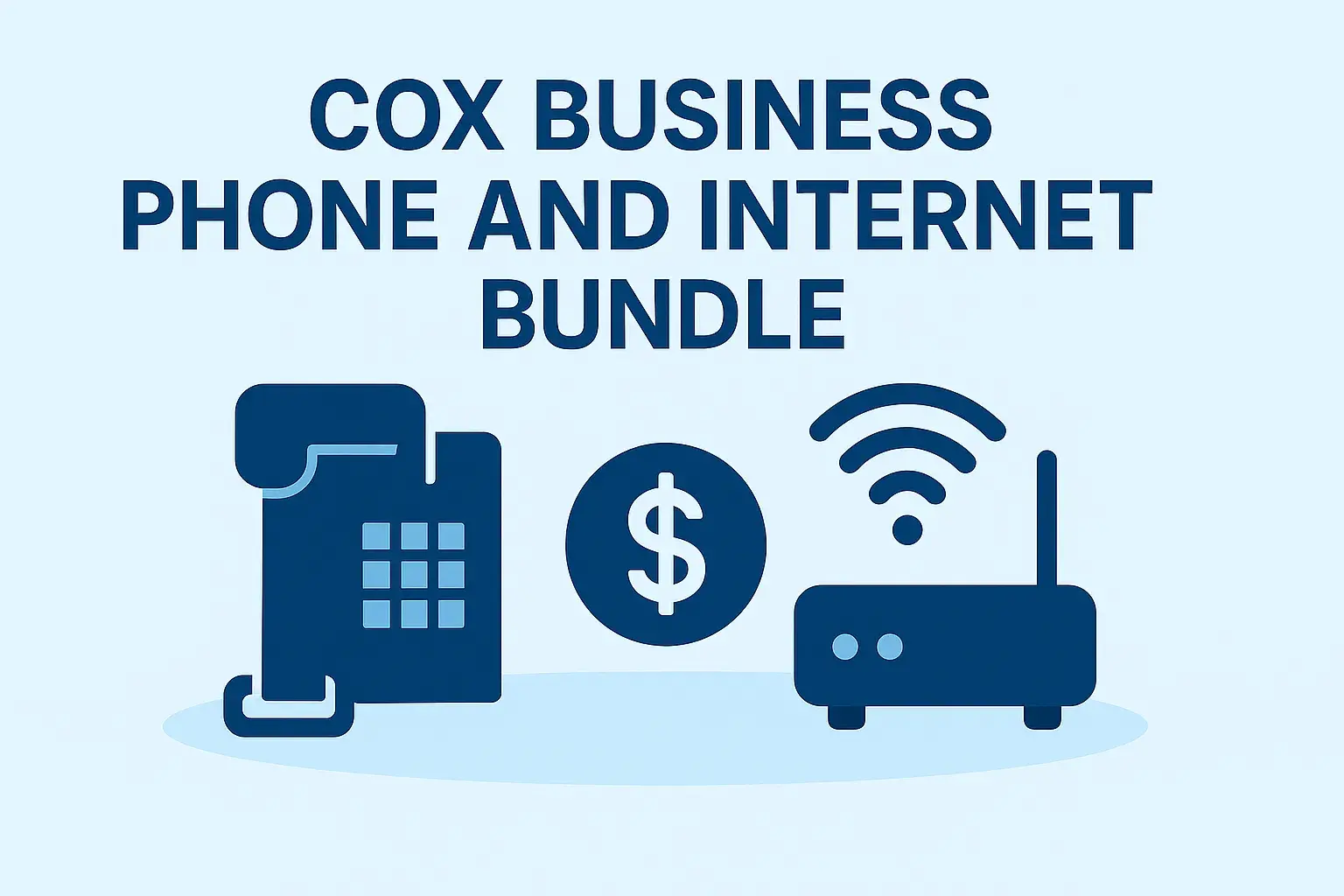Unlock Your TV's Potential: Programming Your Cox Remote Without a Code
Struggling to connect your Cox remote to your new television? You're not alone. Many users face the challenge of programming their universal remote, especially when the traditional code-lookup method proves elusive. This comprehensive guide will equip you with the knowledge and step-by-step instructions to successfully program your Cox remote to your TV, even without needing a specific code. We'll delve into the nuances of remote pairing, troubleshooting common hiccups, and exploring alternative methods to ensure you can control your entertainment system with ease.
Understanding Cox Remote Codes and Their Purpose
Before we dive into programming without codes, it's essential to understand what these codes are and why they exist. Universal remotes, like those provided by Cox, are designed to operate a wide range of electronic devices, including televisions, DVD players, soundbars, and more. To achieve this versatility, these remotes store a library of numerical codes. Each code corresponds to a specific brand and model of an electronic device. When you enter a code, you're essentially telling the remote which set of infrared (IR) signals to use to communicate with your TV.
The process typically involves entering a 3-digit or 4-digit code that is specific to your TV manufacturer. For example, a code for a Samsung TV will be different from a code for a Sony TV. Cox provides lists of these codes, often found in their user manuals or on their website. The remote then cycles through its programmed codes for your TV brand, sending out signals until it finds one that your TV recognizes and responds to, such as powering on or changing the channel.
However, the challenge arises when the exact code for your specific TV model isn't readily available, or when the provided codes don't work. This is where alternative programming methods become crucial.
Why You Might Need to Program Your Cox Remote Without a Code
There are several compelling reasons why you might find yourself needing to program your Cox remote without resorting to the traditional code-entry method. Understanding these scenarios can help you approach the process with the right mindset and expectations.
- Obsolete TV Models: If you have an older television set, the specific code for your model might not be included in the current Cox remote's database. Manufacturers update their code lists periodically, and older models can sometimes fall through the cracks.
- Newer TV Models: Conversely, very new TV models might not yet have their codes integrated into the remote's programming database. Manufacturers are constantly releasing new products, and it can take time for universal remote companies to update their compatible code lists.
- Lost or Damaged Manuals: The user manual that contains the code list is often misplaced or damaged. While Cox typically provides these online, some users prefer a physical guide or may not have easy internet access during the setup process.
- Unreliable Code Lists: Sometimes, the code lists provided by the cable company or the remote manufacturer are simply incomplete or contain errors. You might try all the listed codes for your brand and still find no success.
- Desire for a Simpler Process: For some users, the idea of searching through lengthy code lists and trying multiple codes can be daunting. They may prefer a more direct, automated method if available.
- Troubleshooting Unresponsive Remotes: Even if a code was previously programmed, it might stop working. In such cases, re-programming the remote using a different method can resolve the issue.
In 2025, the landscape of smart TVs and home entertainment continues to evolve rapidly. While code-based programming remains a staple, the increasing complexity and integration of devices mean that alternative methods are becoming more important than ever. The following sections will guide you through the most effective ways to achieve seamless control of your television.
Troubleshooting Common Cox Remote Programming Issues
Before attempting to program your Cox remote without a code, it's beneficial to be aware of common issues that can arise and how to address them. Proactive troubleshooting can save you time and frustration.
One of the most frequent problems is simply not following the instructions precisely. Remote programming often requires a specific sequence of button presses and timing. Even a slight deviation can lead to the remote not entering programming mode or not finding a compatible code.
Another common pitfall is having too much ambient light interference. Infrared signals can be disrupted by direct sunlight or other strong light sources. Ensure you are in a well-lit but not overly bright environment when attempting to program.
Low battery power in the remote is another culprit. A weak battery might not have enough power to send the necessary signals for programming. Always ensure your remote has fresh batteries before starting the process.
Interference from other electronic devices is also a possibility. Devices that emit IR signals or strong electromagnetic fields can sometimes interfere with the remote's ability to communicate. Try to minimize the presence of other active electronics in the immediate vicinity during programming.
Finally, ensure your TV is in a state where it can receive commands. While it should be powered on, some TVs have specific modes or settings that might interfere with initial setup.
If you encounter these issues, try the following general troubleshooting steps:
- Replace Batteries: Always start with fresh, high-quality batteries.
- Clear the Remote's Memory: Some remotes have a reset function. Consult your remote's manual (if available) or search online for your specific model's reset procedure.
- Ensure Direct Line of Sight: Make sure there are no obstructions between the remote and the TV's IR receiver.
- Reduce Ambient Light: Dim the lights or move away from direct sunlight.
- Check TV's IR Receiver: Ensure the IR receiver on your TV is not blocked by a soundbar, decorative item, or even smudges on the TV screen.
- Follow Instructions Exactly: Pay close attention to the timing and sequence of button presses.
By addressing these common issues first, you can often resolve problems that might otherwise lead you to believe you need to program without a code, when in fact, a simple fix was all that was needed.
Advanced Techniques for Cox Remote Setup
When the standard code-entry method fails, and you need to program your Cox remote without a specific code, several advanced techniques come into play. These methods rely on the remote's ability to scan through its vast library of codes automatically or learn signals directly from your original remote.
Method 1: Auto Code Search (Scan)
This is the most common and effective method for programming a universal remote without knowing the specific code. The auto code search function instructs the remote to cycle through its entire database of codes for your TV brand, one by one, until it finds one that operates your TV.
Steps for Auto Code Search:
- Turn on your TV: Ensure the TV you want to control is powered on.
- Point the remote at the TV: Maintain a clear line of sight.
- Enter Programming Mode: Press and hold the [SETUP] button on your Cox remote until the LED indicator light on the remote stays lit. Release the button.
- Select the Device: Press and hold the [TV] button on your Cox remote. Release it once the LED indicator blinks.
- Initiate the Search: Press and hold the [POWER] button on your Cox remote. Keep holding it down.
- Watch Your TV: As you hold the [POWER] button, the remote will begin sending out different power-off signals. Watch your TV screen closely. The moment your TV turns off, immediately release the [POWER] button.
- Confirm the Code: Quickly press the [OK] or [ENTER] button on your remote. This tells the remote to lock in the last code it sent.
- Test Functionality: Turn your TV back on using the remote's [POWER] button. If it powers on, try other functions like volume and channel up/down to ensure they work correctly.
Important Notes for Auto Code Search:
- Timing is Crucial: The moment your TV turns off is critical. If you miss it, you'll need to restart the process.
- Be Patient: This process can take several minutes as the remote cycles through hundreds of codes.
- If it Doesn't Work: If the TV doesn't turn off, or if other functions don't work after confirming, repeat the process from step 3. You might need to try pressing the [POWER] button in shorter intervals if the TV turns off too quickly.
- Different Remote Models: The exact button names ([SETUP], [POWER], [TV], [OK]/[ENTER]) might vary slightly depending on your specific Cox remote model. Always refer to your remote's markings.
Method 2: Learning Function (If Available)
Some advanced universal remotes, including certain Cox models, have a "learning" capability. This feature allows the remote to "learn" commands directly from your original TV remote. This is an excellent method if your original remote is still functional.
Steps for Learning Function:
- Position Remotes: Place your Cox remote and your original TV remote head-to-head, with their IR emitters pointing directly at each other. Ensure they are about 1-2 inches apart.
- Turn on TV: Make sure your TV is powered on.
- Enter Learning Mode on Cox Remote: Press and hold the [SETUP] button until the LED indicator stays lit. Release.
- Select Device: Press and hold the [TV] button. Release once the LED indicator blinks.
- Initiate Learning for a Specific Button: Press and hold the button on the Cox remote that you want to program (e.g., [POWER]). The LED indicator will likely blink or turn off.
- Transmit Command from Original Remote: While holding the button on the Cox remote, press and hold the corresponding button on your original TV remote (e.g., the [POWER] button on your TV's remote).
- Confirmation: The LED indicator on the Cox remote will typically blink twice or stay lit to confirm it has learned the command. Release both buttons.
- Repeat for Other Buttons: Repeat steps 5-7 for each button you want to program (e.g., Volume Up, Volume Down, Channel Up, Channel Down, Mute, Input).
- Exit Learning Mode: Once all desired buttons are programmed, press the [SETUP] button on the Cox remote to exit learning mode.
Important Notes for Learning Function:
- Original Remote Functionality: This method requires your original TV remote to be working correctly.
- Battery Strength: Ensure both remotes have sufficient battery power.
- IR Alignment: Precise alignment of the IR emitters is crucial for successful learning.
- Specific Cox Remote Models: Not all Cox remotes have a learning function. Check your remote's manual or markings.
Method 3: Manual Code Entry (If You Find a Code)
While this guide focuses on programming without a code, it's worth mentioning that if you do happen to find a code that works, manual entry is the quickest method.
Steps for Manual Code Entry:
- Turn on your TV.
- Press and hold [SETUP] on your Cox remote until the LED indicator stays lit. Release.
- Press and hold [TV]. Release once the LED indicator blinks.
- Enter the 3-digit or 4-digit code for your TV brand using the number buttons. The LED indicator will blink after the last digit is entered and then go off.
- Test the remote. If it works, you're done. If not, repeat steps 2-4 with the next code for your brand.
Finding compatible codes can sometimes be done by searching online forums, manufacturer websites, or by using third-party universal remote code databases. In 2025, these online resources are more comprehensive than ever.
Cox Remote Model-Specific Guides (2025 Update)
Cox offers various remote models, and while the general programming principles are similar, specific button layouts and programming sequences can differ. Here, we'll touch upon common Cox remote types and general approaches, emphasizing that users should always consult their specific remote's documentation for definitive instructions.
Common Cox Remote Models and Their Characteristics:
- Standard Cox Remotes (e.g., TR-107, XR11): These are typically basic universal remotes that rely heavily on code entry or auto-scan. They usually feature a [SETUP], [TV], [POWER], [VOLUME], and [CHANNEL] buttons. The auto-scan method is often the go-to for programming without a code.
- Voice Remote Models (e.g., XR15, XR16): These remotes integrate voice control and may have slightly different programming interfaces. While they often still support code-based or auto-scan programming, the activation of programming mode might involve a different button combination or sequence. For instance, some voice remotes might require pressing and holding the [BACK] and [XFINITY] buttons simultaneously to enter setup mode. The auto-scan process using the [POWER] button remains a common method.
- Advanced Universal Remotes: Cox may occasionally provide more advanced universal remotes with dedicated buttons for different devices or more complex setup options. These might include a learning function or direct device selection buttons.
General Steps for Programming Common Cox Remotes (2025):
For most Cox remotes, the auto code search method is the most reliable way to program without a specific code. The general sequence is as follows:
- Power on your TV.
- Press and hold the [SETUP] button on your Cox remote until the indicator light turns solid.
- Press and hold the [TV] button until the indicator light blinks.
- Press and hold the [POWER] button. Watch your TV.
- Release [POWER] the moment the TV turns off.
- Press [OK] or [ENTER] to confirm.
- Test all functions.
Example Scenario: Programming a Cox XR15 Voice Remote to a New TCL TV (2025 Model)
Let's say you've purchased a new TCL Smart TV and your Cox XR15 voice remote isn't automatically controlling it. The TCL TV isn't listed in your Cox manual, or the codes provided don't work.
- Turn on your TCL TV.
- On the XR15 remote, press and hold the [BACK] and [XFINITY] buttons simultaneously until the LED light at the top turns solid. Release both buttons.
- Press and hold the [TV] button until the LED light blinks.
- Press and hold the [POWER] button. Watch the TCL TV.
- The moment the TCL TV powers off, release the [POWER] button immediately.
- Press the [XFINITY] button to confirm the code. The LED light should turn off.
- Turn the TCL TV back on using the XR15's [POWER] button. Test volume and channel controls.
If this doesn't work, you might need to repeat the process, potentially trying to press the [POWER] button in shorter bursts if the TV turns off too quickly. Some models may also have a "brand search" feature where you cycle through brands before initiating the power search. Always refer to the specific model's online support documentation from Cox for the most accurate, up-to-date instructions.
As of 2025, Cox continues to update its remote technology. For the most current programming guides and potential firmware updates for your remote, always check the official Cox Communications support website.
Alternative Solutions When Code-Based Programming Fails
Sometimes, even with the most advanced techniques, a Cox remote might stubbornly refuse to pair with your TV. In such situations, exploring alternative solutions can provide the seamless control you're looking for. These alternatives often leverage modern connectivity or offer simpler, albeit sometimes less integrated, solutions.
1. Using the TV's Original Remote
This might seem obvious, but if your Cox remote isn't cooperating, the most straightforward solution is to revert to your TV's original remote. While it means managing multiple remotes, it guarantees full functionality of your television's features. For users who don't mind this, it's the simplest path.
2. Smartphone Apps as Universal Remotes
Many modern smartphones come equipped with IR blasters, or can connect to your home Wi-Fi network to control devices. Numerous apps are available on both Android and iOS platforms that can emulate universal remotes.
- IR Blaster Apps: If your phone has an IR blaster, apps like SURE Universal Remote, Mi Remote, or AnyMote can often find compatible codes or allow you to learn commands from your original remote.
- Wi-Fi Based Apps: For smart TVs that connect to your Wi-Fi, manufacturer-specific apps (e.g., Samsung SmartThings, LG ThinQ) or general smart home control apps can often control your TV through your network. This bypasses the need for IR signals entirely.
In 2025, the prevalence of smart TVs means that Wi-Fi-based control is increasingly common and reliable, often offering more features than traditional IR remotes.
3. HDMI-CEC (Consumer Electronics Control)
HDMI-CEC is a feature that allows devices connected via HDMI to control each other. If both your TV and your Cox equipment (like a streaming box or DVR) support HDMI-CEC, you might be able to control basic TV functions using your Cox remote.
How it works: When enabled on both devices, commands sent from your Cox remote to the Cox box can be passed through via HDMI to control compatible functions on your TV, such as power on/off and volume.
Setup:
- Enable HDMI-CEC on your TV. The setting name varies by manufacturer (e.g., Anynet+ for Samsung, BRAVIA Sync for Sony, Simplink for LG, VIERA Link for Panasonic).
- Enable HDMI-CEC on your Cox equipment. This setting might be labeled differently or might be enabled by default. Check your Cox equipment's settings menu.
HDMI-CEC offers a more integrated experience without requiring direct remote programming, but its compatibility and effectiveness can vary between different brands and models.
4. Dedicated Universal Remotes
If Cox remotes consistently fail to meet your needs, consider investing in a high-quality, third-party universal remote. Brands like Logitech Harmony (though now discontinued, older models are still functional and widely used), or newer alternatives, often have more extensive code databases, more robust learning capabilities, and better customer support for programming assistance. These remotes are designed from the ground up for universal control and can often handle complex setups involving multiple devices.
5. Contacting Cox Support
If all else fails, reaching out to Cox customer support is a viable option. They may have access to more up-to-date code lists, specific troubleshooting steps for your remote model, or be able to provide a replacement remote that is known to be compatible with your TV. In 2025, their support channels are likely to be more advanced, potentially including chat support or remote diagnostics.
Conclusion: Mastering Your Cox Remote for Seamless Entertainment
Programming your Cox remote to your TV without a code might seem daunting, but as we've explored, it's a manageable process with the right techniques. Whether you employ the auto code search, utilize the learning function, or explore advanced options like HDMI-CEC and smartphone apps, the goal is to regain seamless control over your entertainment system. Remember that patience and precise execution of the steps are key. Always ensure your remote has fresh batteries and a clear line of sight to your TV. For the most accurate guidance, refer to your specific Cox remote model's manual or online support resources, which are continually updated by Cox to reflect the latest technology in 2025. By following this comprehensive guide, you're well-equipped to overcome any programming hurdles and enjoy an uninterrupted viewing experience.