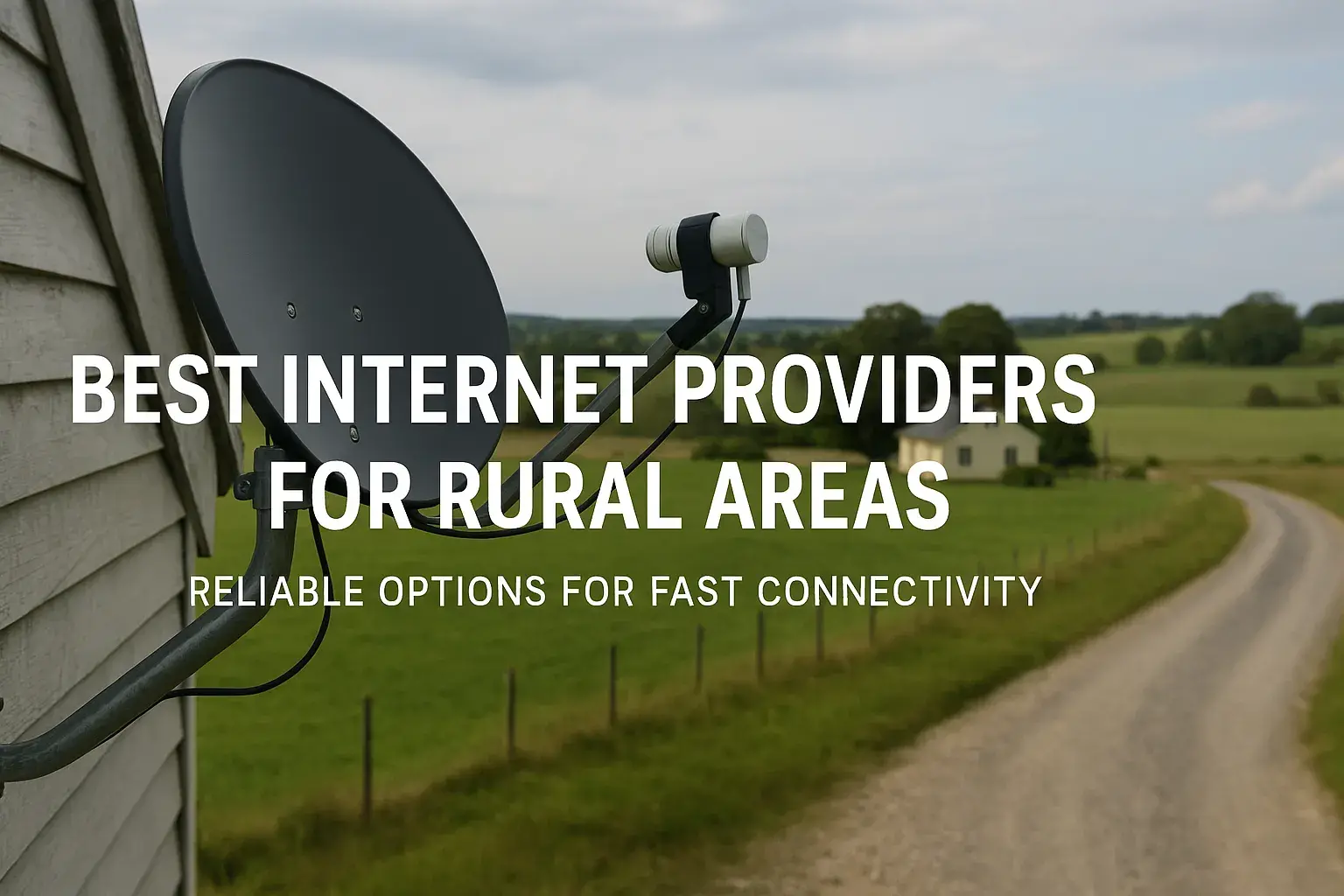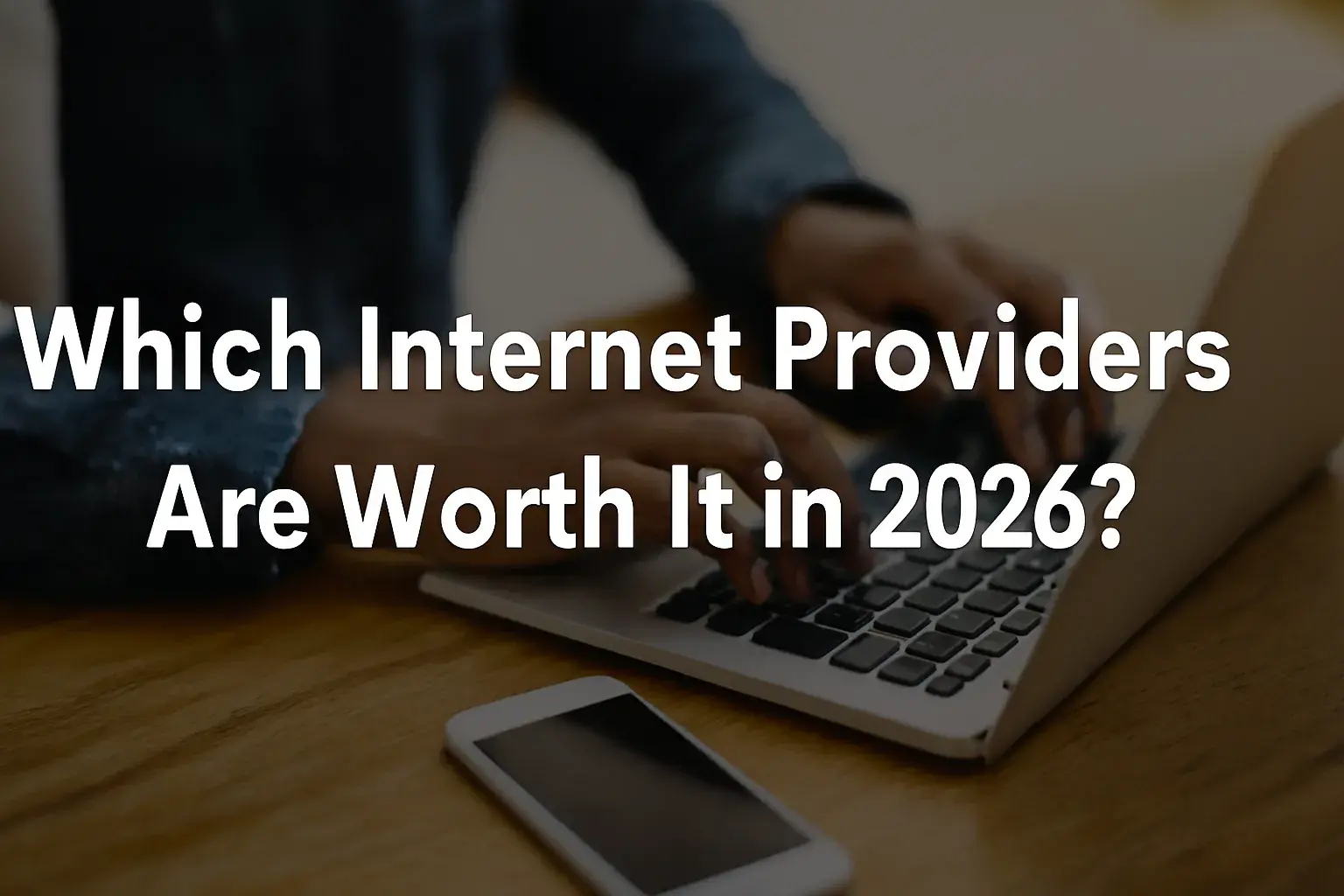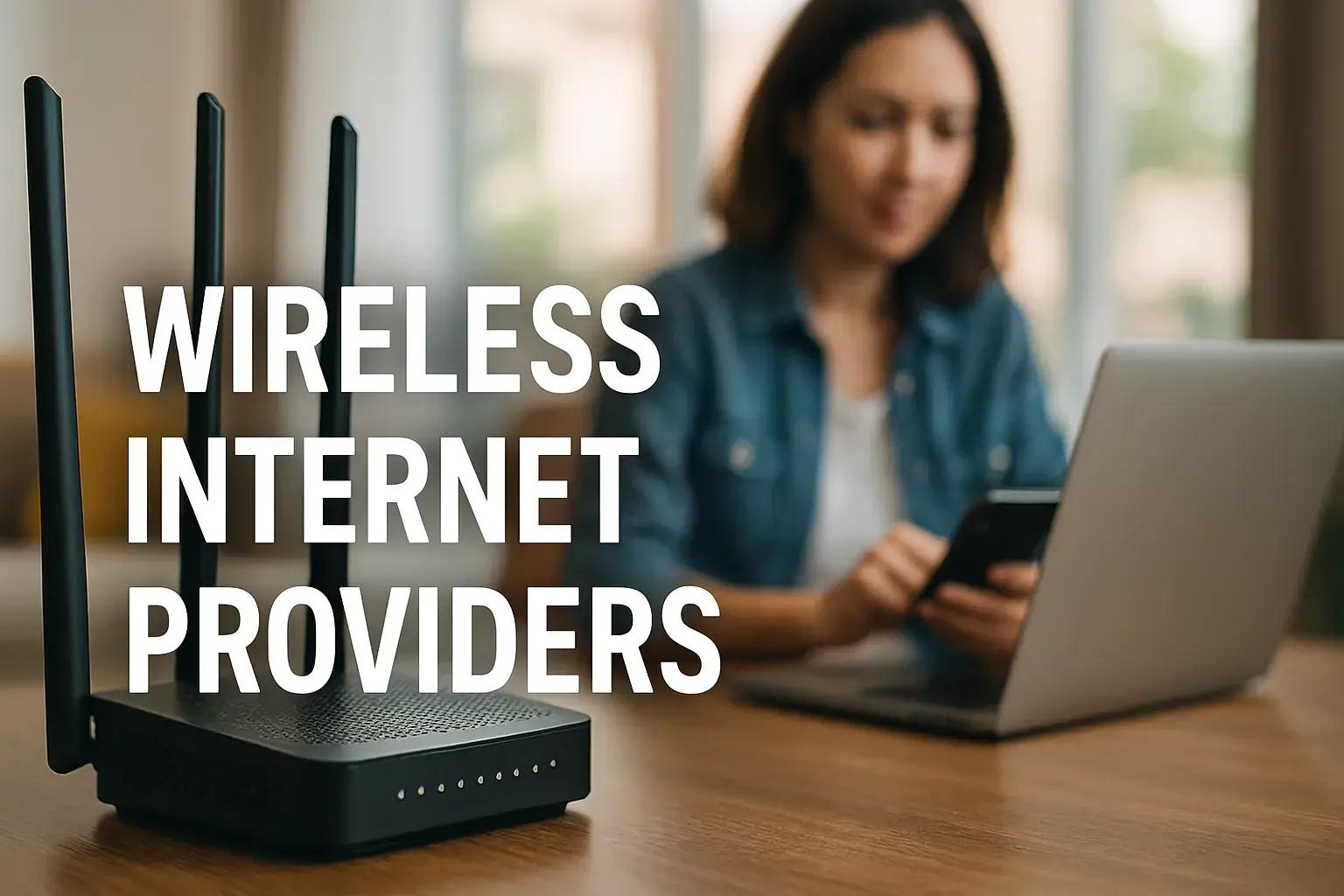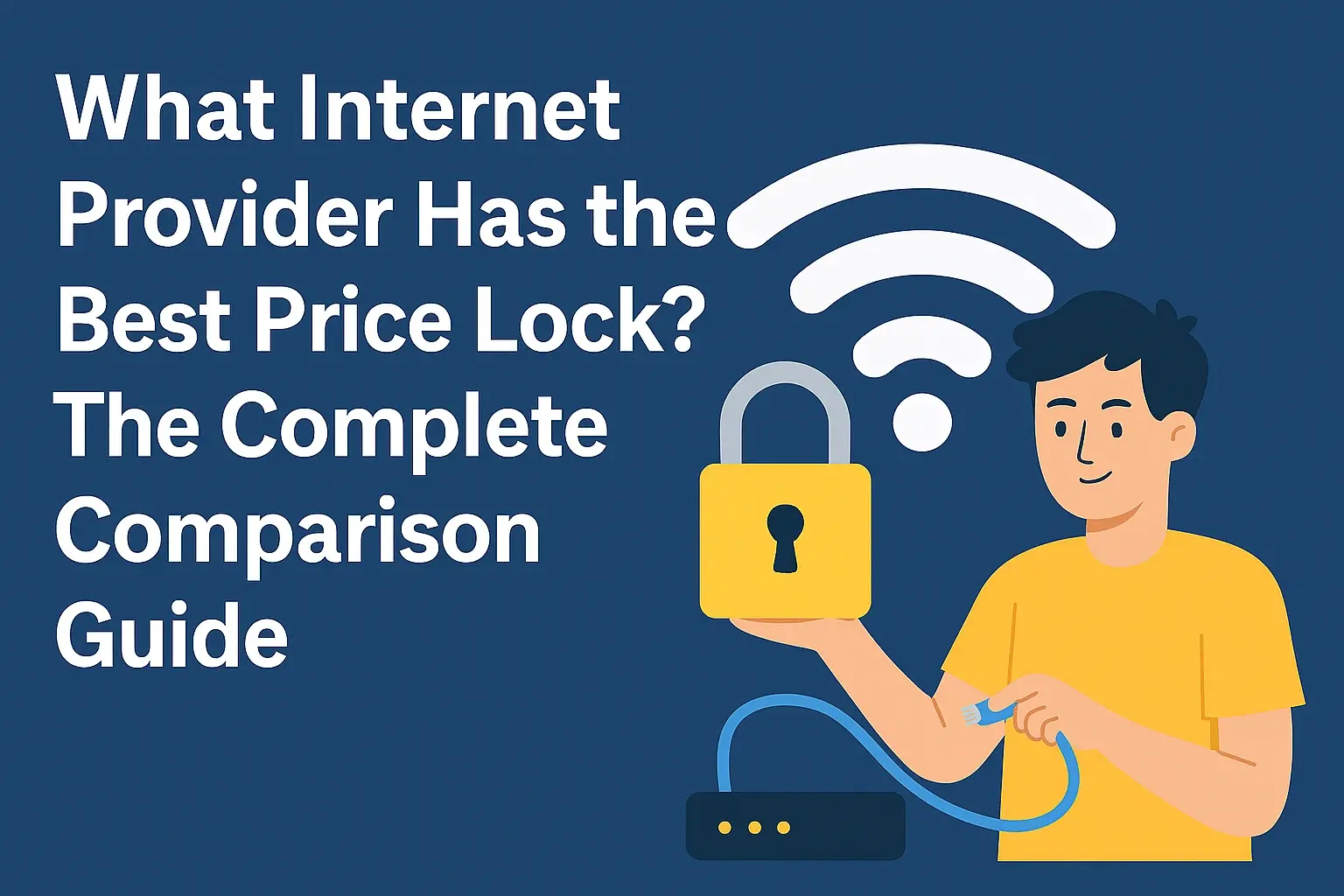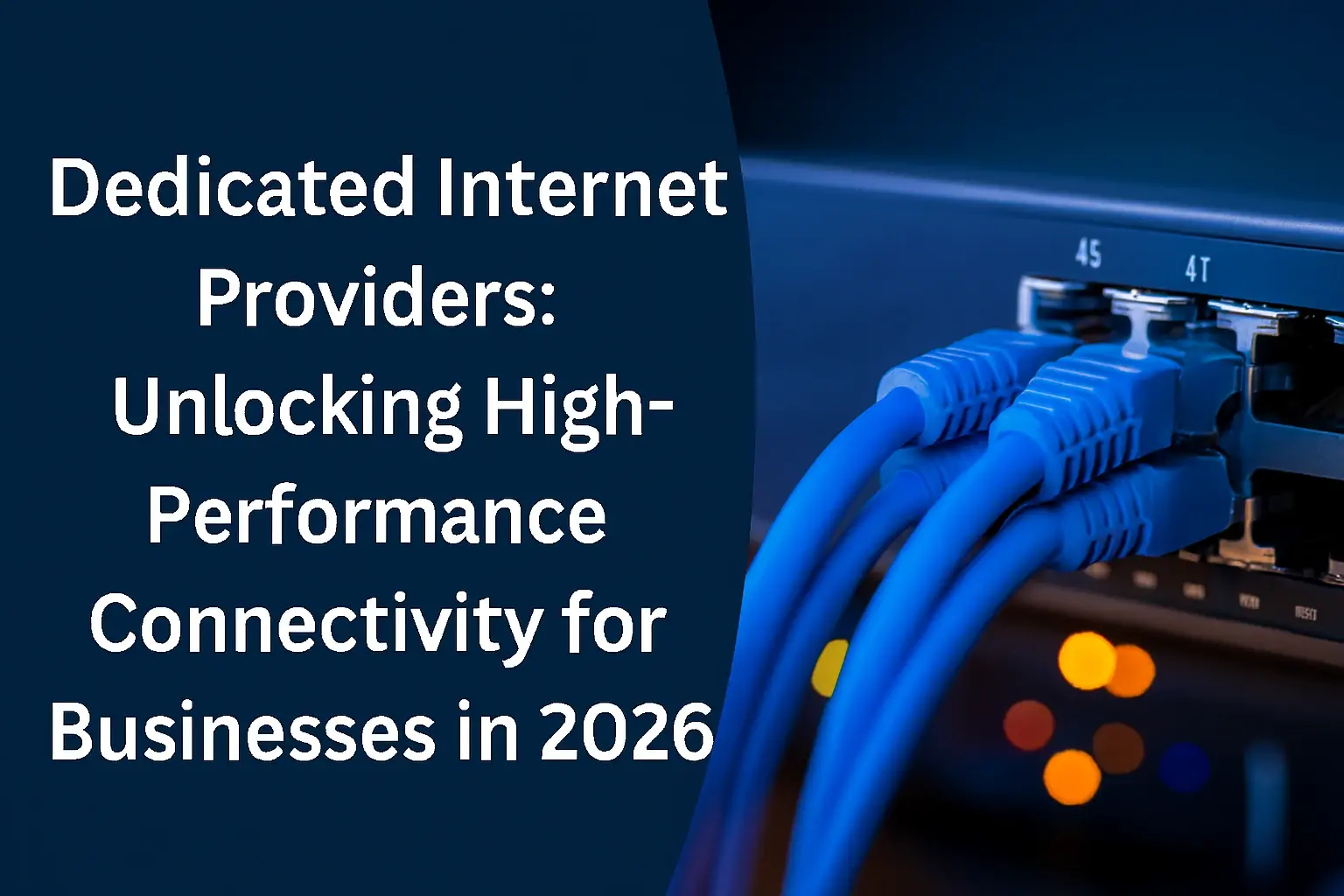Installing Windows 11 without an internet connection might seem counterintuitive in today's connected world, but it's a crucial capability for many scenarios. This guide provides a comprehensive, step-by-step walkthrough, empowering you to set up your new Windows 11 system offline, ensuring privacy and functionality even without immediate network access.
Understanding Offline Windows 11 Installation
The process of installing Windows 11 typically involves an internet connection, primarily for account verification and downloading necessary updates and drivers. However, Microsoft has acknowledged that users may need or prefer to perform an offline installation. This involves bypassing the initial network requirement during setup and configuring a local account instead of a Microsoft account. While the core installation can be done offline, many features and functionalities of Windows 11 are designed with online connectivity in mind, so understanding the limitations and subsequent steps is vital.
In 2025, the landscape of operating system installations continues to evolve. While cloud integration is a significant trend, the need for robust offline capabilities remains strong for security-conscious users, those in remote areas, or for initial system setup before network configuration. This guide focuses on the most reliable methods to achieve a complete Windows 11 installation without an active internet connection during the setup phase.
Why Install Windows 11 Without Internet?
Several compelling reasons drive the need to install Windows 11 without an internet connection. These reasons often stem from security, privacy, convenience, or necessity. Understanding these motivations helps users decide if an offline installation is the right path for them.
Security and Privacy Concerns
For many users, particularly in sensitive environments or those highly concerned about data privacy, avoiding an internet connection during the initial setup is paramount. Connecting to the internet during installation can potentially expose the new system to immediate online threats or allow Microsoft to collect telemetry data that users might wish to defer. An offline installation allows users to maintain complete control over when and how their system connects to the outside world.
Limited or No Internet Access
In many parts of the world, reliable internet access is still a luxury. Users in rural areas, temporary work sites, or locations with unstable network infrastructure may find it impossible to complete an internet-dependent installation. Having a method to install Windows 11 offline ensures that these users are not excluded from using the latest operating system.
Controlled Software Deployment
For IT professionals and system administrators, deploying Windows 11 across multiple machines often requires a controlled environment. Installing offline allows for a standardized setup that can later be integrated into a network with specific configurations and policies applied. This prevents unexpected updates or software installations that could interfere with deployment plans.
Faster Initial Setup
While Windows 11 aims for a streamlined online experience, the initial download and verification processes can sometimes be time-consuming, especially on slower connections. Performing an offline installation and then selectively connecting for necessary updates can sometimes feel faster for the initial boot-up and basic usability.
Testing and Development Environments
Developers and testers often need to set up clean, isolated environments. Installing Windows 11 offline provides a baseline installation that can be tested without external dependencies, ensuring that the operating system's core functionality is stable before introducing network-related variables.
Prerequisites for Offline Installation
Before embarking on the journey of installing Windows 11 without an internet connection, ensuring you have the necessary tools and information is crucial. A smooth installation hinges on proper preparation. Here’s what you’ll need:
A Compatible Computer
Ensure your hardware meets the minimum system requirements for Windows 11. This includes a compatible 64-bit processor, 4GB of RAM, 64GB of storage, UEFI firmware with Secure Boot, TPM version 2.0, and a DirectX 12 compatible graphics card with WDDM 2.0 driver. You can check these requirements on the official Microsoft website.
Windows 11 Installation Media
This is the most critical component. You will need a bootable USB drive or DVD containing the Windows 11 installation files. This media must be created before you begin the installation process, ideally on a machine with internet access.
Product Key (Optional but Recommended)
While you can install Windows 11 without a product key, it will be in an unactivated state. You will be prompted for a product key during installation. If you have one, have it ready. If not, you can skip this step and activate Windows later when you have internet access.
Backup of Important Data
If you are upgrading an existing system or performing a clean install on a drive that contains data, ensure all important files are backed up to an external storage device. A clean installation will erase all data on the target drive.
Drivers (Optional but Highly Recommended)
While Windows 11 includes many generic drivers, having specific drivers for your network adapter, graphics card, and chipset readily available on a separate USB drive can be incredibly helpful. This is especially true for the network adapter, as you'll need it to connect to the internet after the initial offline setup.
Understanding the Installation Media
The Windows 11 installation media is essentially a collection of files that the computer boots from to start the Windows setup process. This can be a USB flash drive (most common and recommended) or a DVD. The creation of this media is a key step that requires an internet connection on another machine.
Checking System Compatibility
Before you even think about creating installation media, verify your PC's compatibility with Windows 11. Microsoft provides a tool called the "PC Health Check" app for this purpose. Running this app on your target machine will inform you if your hardware meets the requirements, including the crucial TPM 2.0 and Secure Boot features. For 2025, compatibility checks remain a fundamental first step.
Creating Windows 11 Installation Media
The most straightforward and recommended method to create bootable Windows 11 installation media is by using Microsoft's official Media Creation Tool. This tool allows you to download the latest Windows 11 ISO image and create a bootable USB drive directly.
Using the Media Creation Tool (Recommended)
This process requires a working computer with a stable internet connection and a USB flash drive with at least 8GB of storage space. The USB drive will be formatted, so ensure it doesn't contain any important data.
-
Download the Media Creation Tool:
Visit the official Microsoft Windows 11 download page. Look for the "Create Windows 11 Installation Media" section and click "Download Now."
Note: As of 2025, the download link will point to the latest stable version of the Windows 11 Media Creation Tool.
-
Run the Tool:
Once downloaded, run the Media Creation Tool executable. Accept the license terms.
-
Select Language, Edition, and Architecture:
The tool will typically default to the recommended options for your current PC. If you're creating media for a different PC, uncheck "Use the recommended options for this PC" and select your desired language, edition (e.g., Windows 11 Home, Windows 11 Pro), and architecture (usually 64-bit).
-
Choose Media Type:
Select "USB flash drive" as the media to use. Ensure your USB drive is plugged in.
-
Select Your USB Drive:
The tool will list available USB drives. Select the correct one. Double-check this step to avoid formatting the wrong drive.
-
Download and Create:
The tool will now download the Windows 11 files and create the bootable USB drive. This process can take a significant amount of time depending on your internet speed and the USB drive's speed. Be patient.
Alternative: Downloading the ISO and Using Rufus
If you prefer to have more control or if the Media Creation Tool encounters issues, you can download the Windows 11 ISO file directly from Microsoft's website and then use a third-party tool like Rufus to create the bootable USB drive.
-
Download the Windows 11 ISO:
Go to the Microsoft Windows 11 download page. Under the "Download Windows 11 Disk Image (ISO)" section, select Windows 11 (multi-edition ISO) and click "Download." Choose your product language.
-
Download Rufus:
Download the latest version of Rufus from its official website (rufus.ie). Rufus is a free, open-source utility for creating bootable USB drives.
-
Run Rufus:
Insert your USB drive and run Rufus. Select your USB drive under "Device."
-
Select ISO Image:
Click the "SELECT" button next to "Boot selection" and browse to the Windows 11 ISO file you downloaded.
-
Configure Rufus Settings:
- Image option: Standard Windows installation
- Partition scheme: GPT (for UEFI systems, which is standard for Windows 11)
- Target system: UEFI (non CSM)
- File system: NTFS
- Cluster size: Default
Rufus may offer options to bypass certain Windows 11 requirements (like TPM, Secure Boot, or Microsoft Account). For an offline installation, these options can be useful, though we will cover how to bypass the Microsoft account requirement during setup itself.
-
Start Creation:
Click "START." Rufus will warn you that all data on the USB drive will be destroyed. Confirm to proceed. Rufus will then create the bootable USB drive.
Step-by-Step Guide to Installing Windows 11 Offline
Now that you have your bootable Windows 11 installation media, you're ready to perform the offline installation. This guide assumes a clean installation, which is the most common scenario for avoiding internet requirements.
1. Boot from the Installation Media
- Insert the bootable USB drive into the computer where you want to install Windows 11.
- Restart or turn on the computer.
- You will need to access your computer's BIOS/UEFI settings or boot menu to change the boot order. The key to press varies by manufacturer (common keys include F2, F10, F12, DEL, ESC). Look for a prompt on your screen during startup (e.g., "Press F12 for Boot Menu").
- In the BIOS/UEFI or boot menu, select your USB drive as the primary boot device.
- Save the changes and exit the BIOS/UEFI. The computer will restart and boot from the USB drive.
2. Start the Windows Setup
- When the Windows Setup screen appears, select your language, time and currency format, and keyboard layout. Click "Next."
- Click "Install now."
- If prompted for a product key, you can click "I don't have a product key" to proceed with an offline installation. You can activate Windows later.
- Select the edition of Windows 11 you want to install (e.g., Windows 11 Home, Windows 11 Pro). Ensure it matches your license if you have one. Click "Next."
- Accept the license terms and click "Next."
- Choose the installation type: Select "Custom: Install Windows only (advanced)." This option is for clean installations.
3. Partitioning and Formatting the Drive
- You will see a list of drives and partitions on your computer.
- For a clean install on a new drive: Select the unallocated space and click "New" to create a partition, then click "Apply." Windows will automatically create necessary system partitions. Select the primary partition you just created and click "Next."
- For a clean install on an existing drive (erasing data): Select the drive/partition where you want to install Windows 11. You may need to delete existing partitions to create unallocated space first. Be extremely careful here, as this will erase all data on those partitions. Once you have unallocated space, create a new partition and select it. Click "Next."
- Windows will now begin installing. This process involves copying files, installing features, and installing updates. The computer will restart several times.
4. The "OOBE" (Out-of-Box Experience) - Bypassing Internet Connection
This is the critical stage where you'll explicitly bypass the internet requirement. Microsoft has made this slightly more challenging in recent versions of Windows 11, but there are reliable methods.
After the initial installation and restarts, you will reach the "Let's connect you to a network" screen.
Method 1: Using Command Prompt (Most Reliable)
This method is generally the most effective and consistent across different Windows 11 builds.
- On the "Let's connect you to a network" screen, press Shift + F10. This will open a Command Prompt window.
- In the Command Prompt, type the following command and press Enter:
OOBE\BYPASSNRO - Your computer will restart automatically.
- When you reach the "Let's connect you to a network" screen again, you should now see an option that says "I don't have internet." Click this option.
- You will then be presented with a screen asking if you want to connect to a network. Click "Continue with limited setup."
Method 2: Creating a Local Account via Command Prompt (Alternative if Method 1 Fails)
If the `OOBE\BYPASSNRO` command doesn't work as expected, you can try creating a local account directly.
- On the "Let's connect you to a network" screen, press Shift + F10 to open Command Prompt.
- Type the following command and press Enter:
explorer.exe shell:::{20D04FE0-3AEA-1069-A2D8-08002B30309D}\::{7C5A176F-1661-4776-B218-1349E39C539B}This command should open File Explorer. Navigate to
C:\Windows\System32\oobe\. - Find the file named
oobe.cmd(or similar, it might be `oobe.exe` or `oobe.dll` depending on the build, but `oobe.cmd` is usually the entry point). - If you find `oobe.cmd`, double-click it. This might restart the OOBE process.
- Alternatively, in the Command Prompt, you can try typing:
taskmgrIn Task Manager, go to File > Run new task. Type
OOBE\BYPASSNROand press Enter. This is essentially the same as Method 1. - If none of the above work, you might need to use a modified ISO or a tool like Rufus that explicitly removes the network requirement during setup.
Important Note for 2025: Microsoft occasionally updates Windows 11 builds, and the methods to bypass the internet connection might change. The `OOBE\BYPASSNRO` command is currently the most reliable. If you encounter issues, searching for the latest bypass methods for your specific Windows 11 build is recommended.
5. Setting Up Your Local Account
Once you've bypassed the internet connection, you'll be prompted to create an account.
- You will now be able to create a local user account. Enter a username for your account.
- You will be asked to set a password and a password hint. Choose these carefully.
- Complete the remaining setup steps, such as privacy settings. You can choose to disable as many telemetry and data collection options as you like since you are offline.
- Windows 11 will finalize your settings, and you will eventually be greeted by the Windows 11 desktop.
Post-Installation Considerations and Updates
Congratulations! You've successfully installed Windows 11 without an internet connection. However, the journey isn't quite over. To ensure your system is secure, stable, and fully functional, you'll need to address a few things, especially when you do connect to the internet.
Connecting to the Internet
The first priority is to connect your computer to the internet. This is essential for downloading critical security updates, drivers, and enabling many Windows features.
- For wired connections (Ethernet): Simply plug in an Ethernet cable from your computer to your router. Windows should automatically detect the connection.
- For wireless connections (Wi-Fi):
- If you have your Wi-Fi adapter drivers pre-installed or if Windows detected a generic driver, click the network icon in the system tray (bottom right corner).
- Select your Wi-Fi network from the list and click "Connect."
- Enter your Wi-Fi password when prompted.
- If Wi-Fi drivers are missing: This is where having your network adapter drivers on a separate USB drive becomes crucial. Install them first, then connect to your Wi-Fi network. If you didn't prepare drivers, you'll need to download them on another computer and transfer them via USB.
Installing Essential Drivers
Even with generic drivers, some hardware might not perform optimally. After connecting to the internet, Windows Update will often find and install the necessary drivers. However, it's good practice to manually check and install drivers for:
- Network Adapter: Crucial for stable internet.
- Graphics Card: For optimal display performance and gaming.
- Chipset: Ensures proper communication between system components.
- Audio: For sound output.
- Other Peripherals: Printers, webcams, etc.
You can usually find the latest drivers on the manufacturer's website for your motherboard, graphics card, and other components. Visiting your PC manufacturer's support page (e.g., Dell, HP, Lenovo) is also a good strategy.
Running Windows Update
Once connected and drivers are mostly in place, run Windows Update immediately. This is vital for security.
- Go to Settings (Windows key + I).
- Click on "Windows Update" in the left-hand menu.
- Click "Check for updates."
- Download and install all available updates, including optional ones that might contain driver updates.
- You may need to restart your computer multiple times to complete all updates.
Activating Windows
If you skipped entering a product key during installation, you'll need to activate Windows to unlock all features and remove the watermark. If you have a digital license linked to your Microsoft account (if you ever used one on a previous Windows installation on this hardware), it might activate automatically once connected. Otherwise, you'll need to enter your product key.
- Go to Settings > System > Activation.
- Click "Change product key" and enter your valid Windows 11 product key.
Configuring Your Microsoft Account (Optional)
While you installed Windows 11 with a local account, you can switch to a Microsoft account later if you wish. This offers benefits like syncing settings across devices, accessing Microsoft Store apps, and using OneDrive.
- Go to Settings > Accounts > Your info.
- Click "Sign in with a Microsoft account instead."
- Follow the on-screen prompts to link your Microsoft account.
If you prefer to keep using a local account, that's perfectly fine. You can still access Microsoft Store apps by signing in to individual apps.
Troubleshooting Common Offline Installation Issues
Even with careful preparation, installation issues can arise. Here are some common problems and their solutions:
Issue: Computer Not Booting from USB Drive
- Cause: Incorrect boot order in BIOS/UEFI, USB drive not properly created, or USB port issue.
- Solution:
- Re-enter BIOS/UEFI and ensure the USB drive is set as the primary boot device.
- Try a different USB port (preferably USB 2.0 if you're having trouble with USB 3.0).
- Recreate the bootable USB drive using the Media Creation Tool or Rufus, ensuring you select the correct options.
- Check if your BIOS/UEFI has a "Secure Boot" option that might be preventing booting from external media. Temporarily disabling it might help, but remember to re-enable it after installation if possible.
Issue: "Let's connect you to a network" Screen Without "I don't have internet" Option
- Cause: Microsoft has changed the OOBE process, or the `BYPASSNRO` command didn't execute correctly.
- Solution:
- Ensure you are pressing Shift + F10 correctly on the network screen.
- Double-check the command syntax:
OOBE\BYPASSNRO(ensure the backslash is correct). - If it fails, try restarting the computer and re-entering the command.
- As a last resort, you might need to create a new installation media, potentially using a modified ISO or Rufus with options to disable network requirements during setup.
Issue: Missing Drivers After Installation (No Internet, No Sound, etc.)
- Cause: Windows 11 couldn't find compatible drivers during the offline installation.
- Solution:
- Prepare drivers beforehand: The best approach is to download essential drivers (especially network and chipset) from the manufacturer's website on another computer and save them to a separate USB drive.
- Install drivers manually: After connecting to the internet (even if it's via a phone hotspot temporarily), go to Device Manager, right-click on the device with a yellow exclamation mark, and select "Update driver." Browse to the location on your USB drive where you saved the drivers.
- Use Windows Update: Once online, Windows Update is usually good at finding drivers.
Issue: Installation Fails with Error Codes
- Cause: Corrupted installation media, hardware issues (RAM, hard drive), or incompatible hardware.
- Solution:
- Try recreating the installation media.
- Run Windows Memory Diagnostic (search for it in the Start Menu) to check your RAM.
- Use disk checking tools (e.g., `chkdsk` in Command Prompt) to check your hard drive for errors.
- Ensure your hardware meets the minimum Windows 11 requirements. If your PC is borderline, an offline install might still be possible, but it's more prone to issues.
Issue: Windows 11 Activates with the Wrong Edition
- Cause: Selecting the wrong edition during installation or a mismatch with your license.
- Solution:
- You may need to perform a clean installation again, ensuring you select the correct edition (Home or Pro) that matches your product key.
- If you have a digital license, it's usually tied to the hardware. You might be able to use the Activation Troubleshooter after connecting to the internet and signing in with your Microsoft account.
Alternatives and Advanced Scenarios
While the primary focus is on a clean installation, there are other scenarios and advanced methods to consider when dealing with Windows 11 and offline setups.
Upgrading to Windows 11 Offline (Not Recommended for Initial Setup)
Microsoft strongly recommends an internet connection for upgrades to ensure all compatibility checks and necessary files are downloaded. Attempting an offline upgrade is generally not supported and can lead to instability or failure. If you must perform an upgrade, it's best to download the latest ISO, mount it, and run setup.exe, but ideally, you'd have an internet connection for the initial phase.
Using Enterprise/Volume Licensing Images
For businesses, enterprise editions of Windows 11 often come with deployment tools like Microsoft Deployment Toolkit (MDT) or System Center Configuration Manager (SCCM). These tools allow for highly customized, offline deployments using answer files (unattend.xml) that can pre-configure user accounts, skip network prompts, and install drivers and applications without user intervention during setup. This is an advanced method typically managed by IT professionals.
Customizing Installation Media
Experienced users might consider creating custom Windows 11 installation media. This involves using tools like DISM (Deployment Image Servicing and Management) to modify the Windows image (WIM file) within the ISO. You can integrate drivers, updates, and even pre-configure certain settings. However, this is a complex process that requires significant technical knowledge and can potentially lead to an unstable installation if not done correctly.
Windows 11 LTSC (Long-Term Servicing Channel)
For certain specialized environments (like industrial PCs or embedded systems), Microsoft offers LTSC versions of Windows. These versions are designed for stability and receive fewer feature updates, making them more predictable for offline or long-term deployments. However, LTSC versions are not typically available for general consumer use.
Virtual Machines
When setting up a virtual machine (VM) in software like VMware, VirtualBox, or Hyper-V, you have complete control over the VM's network settings. You can choose to create a VM with no network adapter attached during the Windows 11 installation, effectively performing an offline installation within the virtual environment. This is an excellent way to test Windows 11 or use it for specific offline tasks without affecting your host operating system.
The Future of Offline Installation
As of 2025, Microsoft's direction leans heavily towards cloud-connected experiences. While they provide methods for offline installation, it's possible that future versions of Windows may further streamline or even enforce online requirements for initial setup. Staying informed about Microsoft's policies and utilizing reliable bypass methods like the `OOBE\BYPASSNRO` command is key for users who prioritize offline installations.
In conclusion, installing Windows 11 without an internet connection is achievable and necessary for many users. By preparing your installation media correctly and following the step-by-step guide, particularly the methods to bypass the network requirement during setup, you can achieve a fully functional offline Windows 11 system. Remember to prioritize driver installation and Windows updates once you establish an internet connection to ensure your system remains secure and optimized.