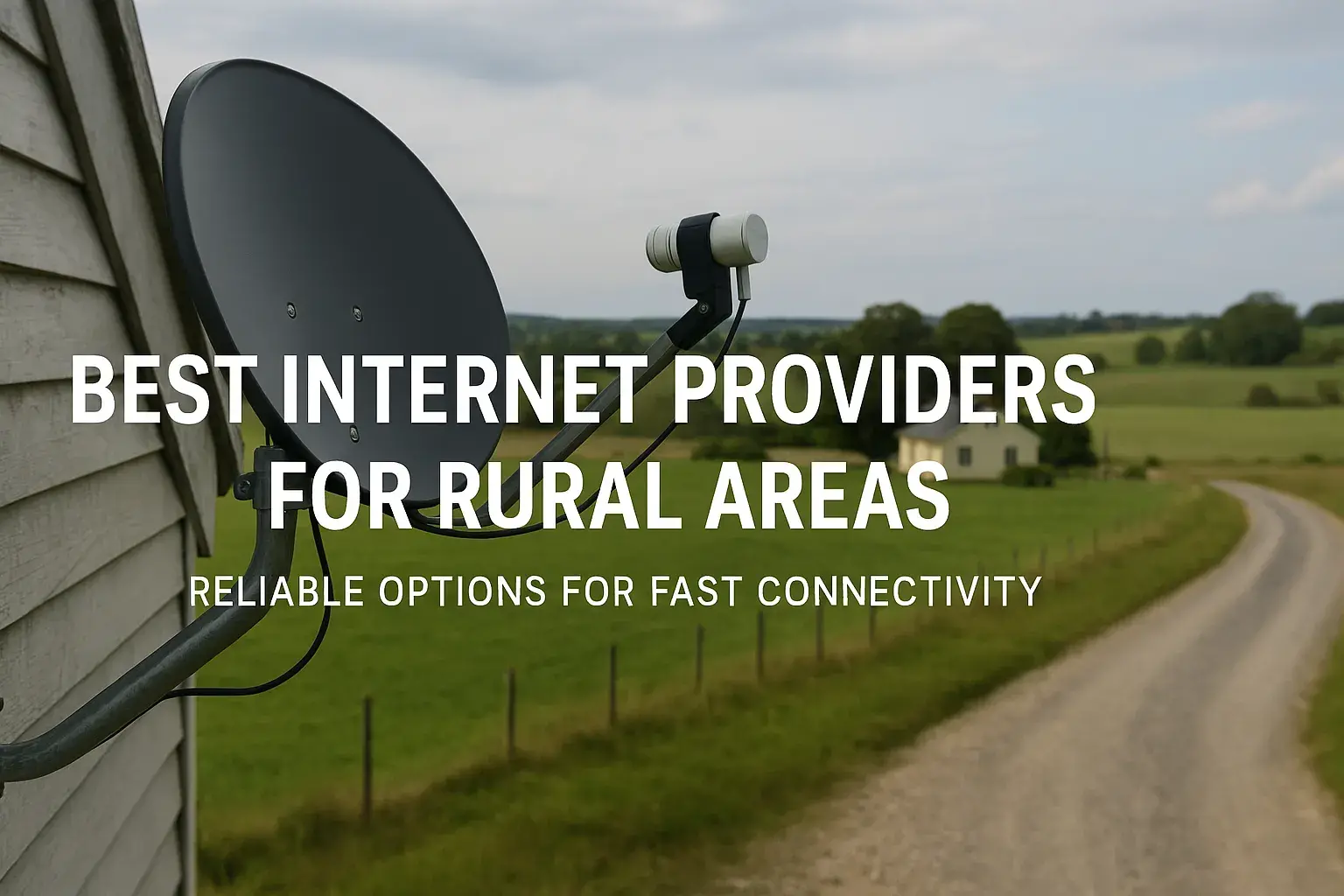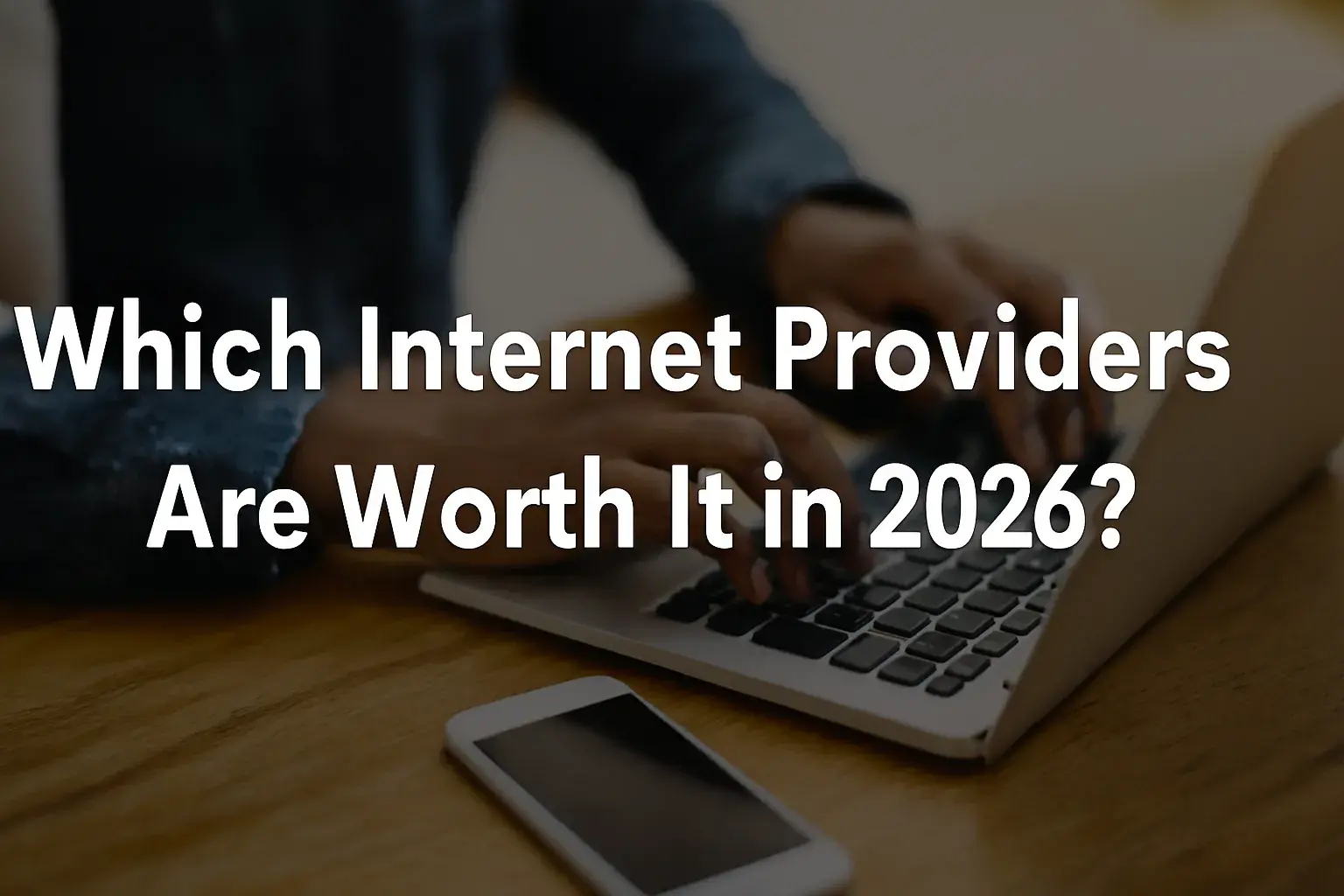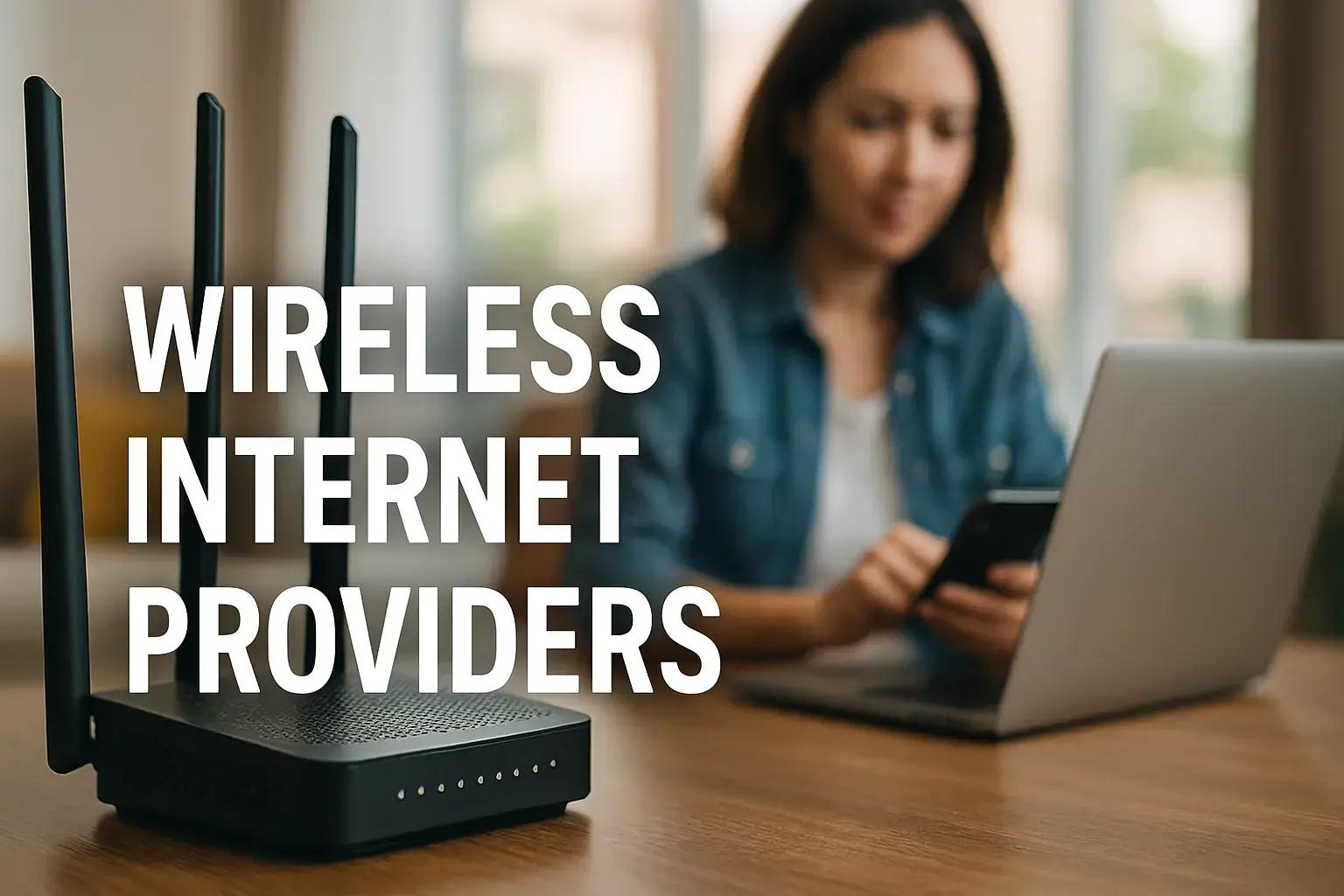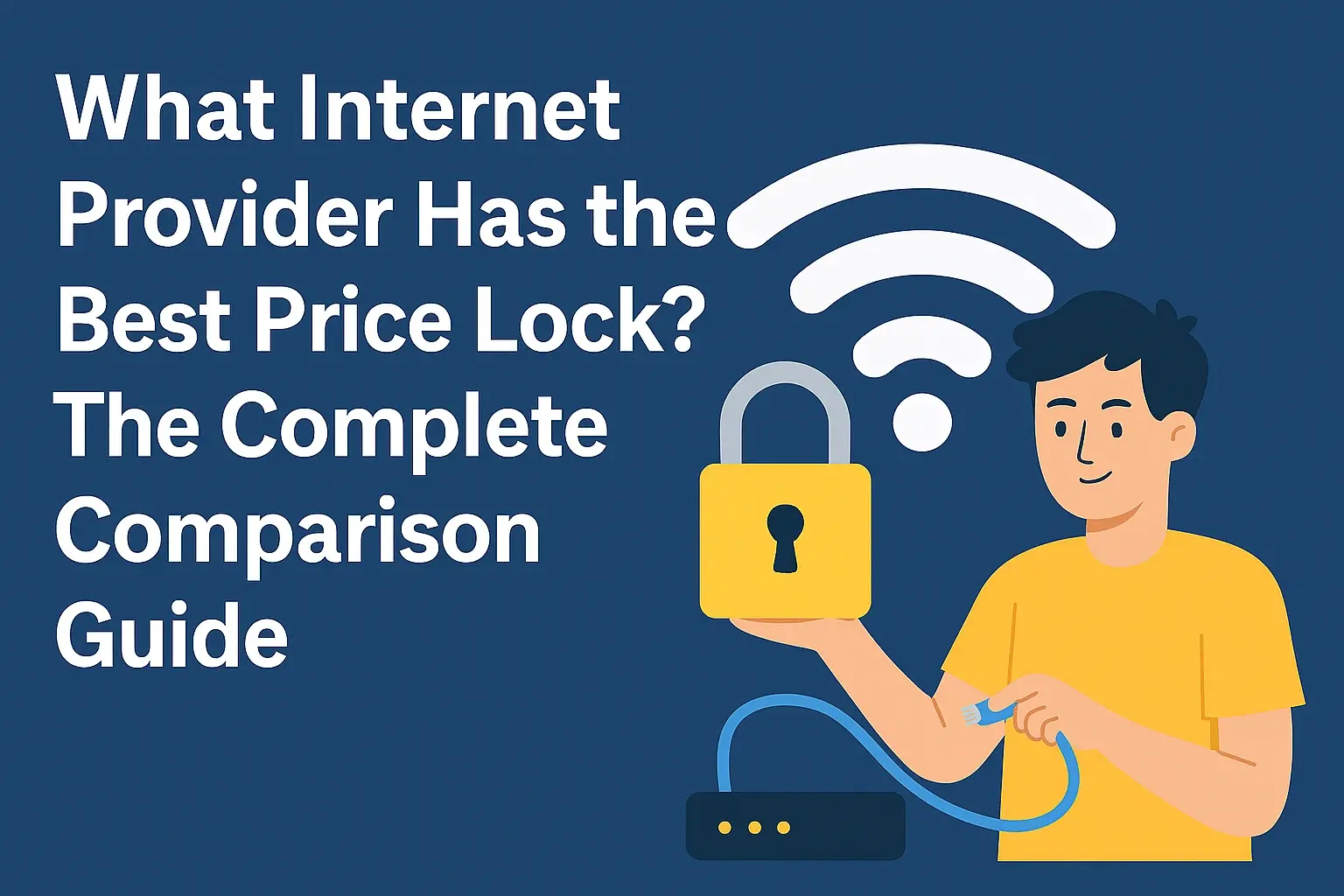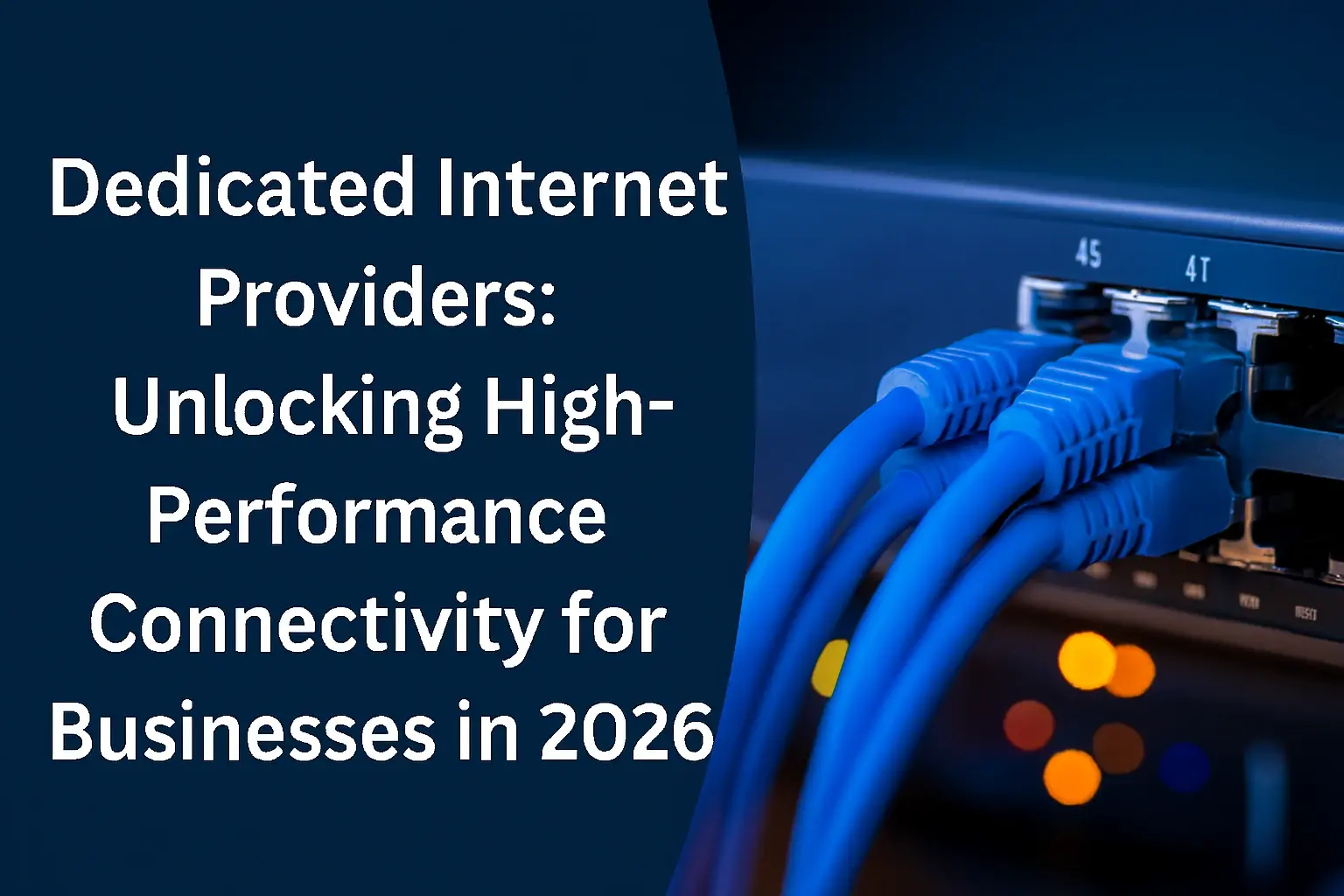Experiencing sluggish internet speeds can be incredibly frustrating in our hyper-connected world. This guide will equip you with actionable strategies to diagnose and significantly improve your internet speed, ensuring a smoother online experience for work, entertainment, and communication.
Understanding Your Internet Speed
Before we dive into solutions, it's crucial to understand what internet speed actually means and how to measure it accurately. Internet speed is typically measured in megabits per second (Mbps). This figure represents the amount of data that can be downloaded (download speed) or uploaded (upload speed) in one second. For most users, download speed is the most critical, as it dictates how quickly web pages load, videos buffer, and files download. Upload speed is more important for activities like video conferencing, online gaming, and uploading large files.
What are Good Internet Speeds in 2025?
Defining "good" internet speed is subjective and depends heavily on your usage. However, based on 2025 trends and average consumption patterns, we can establish some benchmarks:
- Basic Browsing & Email: 10-25 Mbps download is usually sufficient.
- Streaming Standard Definition (SD) Video: 25-50 Mbps download is recommended.
- Streaming High Definition (HD) Video: 50-100 Mbps download is ideal.
- Streaming 4K Ultra HD Video: 100-200 Mbps download is often necessary, especially for multiple devices.
- Online Gaming: While latency (ping) is more critical than raw speed, a download speed of 50-100 Mbps and an upload speed of 10-20 Mbps is generally recommended for a smooth experience.
- Heavy Usage (Multiple 4K streams, large file downloads, smart home devices): 200 Mbps and above is advisable.
It's also important to consider latency, often referred to as "ping." This measures the time it takes for data to travel from your device to a server and back. Lower ping is better, especially for real-time applications like gaming and video calls. A ping below 50ms is generally considered good.
How to Test Your Internet Speed
Regularly testing your internet speed is the first step to identifying issues. Several reliable online tools can help:
- Speedtest.net by Ookla: This is one of the most popular and accurate speed test services. It allows you to test your download, upload, and ping speeds from various servers worldwide.
- Fast.com (Netflix): Developed by Netflix, this tool is excellent for gauging speeds specifically for streaming.
- Google's Speed Test: Simply search "internet speed test" on Google, and it will offer a built-in test.
For the most accurate results, perform speed tests under different conditions:
- Wired vs. Wireless: Test both your wired (Ethernet) and wireless (Wi-Fi) connections. A significant difference often points to Wi-Fi issues.
- Multiple Devices: Test from different devices to see if the problem is isolated to one machine.
- Peak and Off-Peak Hours: Test during the day and at night to see if network congestion is a factor.
- Close Background Applications: Ensure no large downloads or streaming services are running in the background during the test.
Interpreting Your Speed Test Results
Once you have your results, compare them to the speeds advertised by your Internet Service Provider (ISP). If your actual speeds are consistently lower than what you're paying for, it's time to investigate further. A speed test that shows speeds significantly lower than your plan, especially when connected via Ethernet directly to the modem, might indicate an issue with your ISP or equipment.
Optimizing Your Wi-Fi Router
Your Wi-Fi router is the central hub of your home network. Optimizing its performance can have a dramatic impact on your internet speed and coverage. Many common speed issues stem from router misconfiguration or placement.
Router Placement is Key
The physical location of your router significantly affects Wi-Fi signal strength and speed. Follow these guidelines:
- Central Location: Place your router in a central location in your home, ideally on an elevated surface like a shelf or table, rather than on the floor.
- Avoid Obstructions: Keep the router away from thick walls (especially brick or concrete), metal objects, large appliances (microwaves, refrigerators), and aquariums, as these can interfere with the signal.
- Minimize Interference: Position your router away from other electronic devices that emit radio waves, such as cordless phones, Bluetooth devices, and baby monitors.
- Open Space: Ensure the router has plenty of open space around it. Don't hide it in a cabinet or closet.
Update Your Router's Firmware
Router manufacturers regularly release firmware updates to improve performance, fix bugs, and patch security vulnerabilities. Outdated firmware can lead to slower speeds and connectivity problems.
- Access Router Settings: Open a web browser and type your router's IP address into the address bar (commonly 192.168.1.1 or 192.168.0.1). You can usually find this IP address on a sticker on the router itself or in its manual.
- Log In: Enter your router's administrator username and password.
- Find Firmware Update: Navigate to the "Administration," "System," or "Firmware Update" section.
- Check for Updates: The router will typically check for available updates automatically. If one is found, follow the on-screen instructions to download and install it.
- Restart Router: After the update, restart your router.
Note: The exact steps can vary depending on your router model. Consult your router's manual or the manufacturer's website if you're unsure.
Change Your Wi-Fi Channel
Wi-Fi operates on specific channels. If many nearby networks are using the same channel, it can cause interference and slow down your connection. Routers often default to an automatic channel selection, but manually choosing a less congested channel can improve performance.
- Use a Wi-Fi Analyzer App: Apps like "WiFi Analyzer" (Android) or "Network Analyzer Lite" (iOS) can scan your surroundings and show you which channels are most congested.
- Select a Less Crowded Channel: In your router's settings, find the Wi-Fi channel settings (usually under Wireless settings). For the 2.4 GHz band, channels 1, 6, and 11 are generally recommended as they don't overlap. For the 5 GHz band, there are more channels, and interference is less common, but you can still experiment.
- Test Different Channels: Try a few different channels and run speed tests to see which one yields the best results.
Utilize the 5 GHz Band
Most modern dual-band routers broadcast on both the 2.4 GHz and 5 GHz frequencies. The 5 GHz band offers faster speeds and less interference but has a shorter range. The 2.4 GHz band has a longer range but is more susceptible to interference and generally slower.
- Connect Devices Closer to the Router: For devices that support 5 GHz and are located relatively close to the router, connect them to the 5 GHz network for optimal speed.
- Use 2.4 GHz for Devices Further Away: For devices that are further from the router or don't support 5 GHz, the 2.4 GHz band will provide better coverage.
- Separate SSIDs: Some routers allow you to give the 2.4 GHz and 5 GHz networks different names (SSIDs). This makes it easier to manually select the desired band for each device.
Adjust Wi-Fi Channel Width
Channel width refers to the amount of spectrum your Wi-Fi signal uses. Wider channels can increase speed but also increase the potential for interference. For the 2.4 GHz band, 20 MHz is often the most stable. For the 5 GHz band, you might see options like 40 MHz, 80 MHz, or even 160 MHz. Experimenting with these settings can sometimes yield better results, especially if you're in an area with minimal interference.
Consider a Wi-Fi Extender or Mesh System
If you have a large home or areas with weak Wi-Fi signals, a single router might not be enough.
- Wi-Fi Extenders (Repeaters): These devices pick up your existing Wi-Fi signal and rebroadcast it, extending the coverage area. They are a relatively inexpensive solution but can sometimes halve your bandwidth.
- Mesh Wi-Fi Systems: These systems consist of a main router and satellite nodes that work together to create a single, seamless Wi-Fi network throughout your home. They offer better performance and coverage than extenders and are ideal for larger homes.
According to a 2025 market analysis, the adoption of mesh Wi-Fi systems has grown by over 30% in the last two years, indicating their effectiveness in solving home network dead zones.
Quality of Service (QoS) Settings
Quality of Service (QoS) settings allow you to prioritize certain types of traffic or specific devices on your network. If you're experiencing slow speeds during video calls or gaming due to other devices hogging bandwidth, QoS can help.
- Access QoS Settings: This feature is usually found in your router's advanced settings.
- Prioritize Devices/Applications: You can often set rules to give priority to specific devices (e.g., your work laptop) or applications (e.g., video conferencing).
- Experiment: QoS settings can be complex. Start with simple prioritization and test to see if it improves your experience.
Modem Health and Upgrades
Your modem is the gateway to the internet. If your modem is old, malfunctioning, or not compatible with your ISP's current technology, it can be a significant bottleneck.
Check Your Modem's Age and Specifications
Modems, like other electronics, have a lifespan. If your modem is more than 5 years old, it might be time to consider an upgrade. Check your ISP's recommended modem list for current standards.
- DOCSIS Standards: For cable internet, look for modems that support the latest DOCSIS (Data Over Cable Service Interface Specification) standards. DOCSIS 3.0 is common, but DOCSIS 3.1 offers significantly higher speeds and is crucial for gigabit internet plans.
- DSL Modems: For DSL, ensure your modem is compatible with your ISP's VDSL2 or G.fast technology if available.
- Fiber Optic: Fiber optic connections often use an ONT (Optical Network Terminal), which is usually provided and managed by the ISP.
Restart Your Modem
Just like routers, modems can benefit from a simple restart. This can clear temporary glitches and re-establish a stable connection with your ISP's network.
- Unplug the power cord from your modem.
- Wait for at least 30 seconds.
- Plug the power cord back in.
- Wait for the modem's lights to stabilize (this can take a few minutes).
Firmware Updates for Modems
While less common than router firmware, some modems can also receive firmware updates. These are typically pushed by your ISP remotely. If you own your modem, check your ISP's support page for instructions on how to check for or initiate these updates.
Consider Buying Your Own Modem
Many ISPs charge a monthly rental fee for modems. Purchasing your own modem can save you money in the long run and often allows you to choose a more capable device than what your ISP provides.
- Compatibility: Ensure the modem you buy is compatible with your ISP and the speed tier you subscribe to. Check your ISP's website for a list of approved modems.
- Router Combo Units: Be aware that many ISPs provide modem/router combo units. If you buy your own modem, you'll likely need to purchase a separate router as well. This gives you more control over your network hardware.
A 2025 survey found that users who own their modems reported a 15% higher satisfaction rate with their internet service, likely due to better equipment choices.
Check Modem Cables and Connections
Loose or damaged cables can cause intermittent connectivity and slow speeds. Ensure all coaxial cables (for cable internet) or Ethernet cables are securely fastened at both the modem and the wall outlet. Inspect cables for any signs of wear or damage.
Troubleshooting on Your Devices
Sometimes, the problem isn't with your network but with the devices you're using to access the internet.
Restart Your Devices
A simple reboot of your computer, smartphone, or tablet can resolve many temporary software glitches that might be impacting your internet speed.
Check for Malware and Viruses
Malicious software can consume your device's resources and bandwidth, significantly slowing down your internet connection. Run a full scan with reputable antivirus and anti-malware software.
- Use Reputable Software: Ensure your antivirus software is up-to-date.
- Schedule Regular Scans: Make it a habit to run scans weekly.
- Be Cautious Online: Avoid suspicious links, downloads, and email attachments.
Close Unnecessary Applications and Browser Tabs
Many applications and browser tabs run in the background, consuming bandwidth. Close any programs you're not actively using, especially those that might be downloading updates or syncing data.
- Task Manager/Activity Monitor: On Windows, use Task Manager (Ctrl+Shift+Esc). On macOS, use Activity Monitor (Cmd+Space, then type "Activity Monitor"). Look for applications consuming significant network resources.
- Browser Extensions: Some browser extensions can also consume bandwidth or slow down browsing. Temporarily disable them to see if it makes a difference.
Update Your Device's Operating System and Drivers
Outdated operating systems and network drivers can lead to performance issues. Ensure your device's OS is up-to-date, and check for driver updates, especially for your network adapter.
- Windows: Go to Settings > Update & Security > Windows Update. For drivers, search for "Device Manager" and update your Network adapters.
- macOS: Go to System Preferences > Software Update.
- Mobile Devices: Check your device's settings for software updates.
Clear Browser Cache and Cookies
While this primarily affects browsing speed, a bloated browser cache can sometimes contribute to slower page loading times. Clearing it can help.
- Chrome: Settings > Privacy and security > Clear browsing data.
- Firefox: Options > Privacy & Security > Cookies and Site Data > Clear Data.
- Safari: Preferences > Privacy > Manage Website Data > Remove All.
Check Your Device's Network Adapter Settings
In rare cases, specific network adapter settings might be hindering performance. For example, ensuring your Wi-Fi adapter is set to the highest possible speed mode (e.g., "Auto" or the highest supported standard like 802.11ac/ax) can be beneficial.
Test with a Different Device
If you're experiencing slow speeds on one device but not others, the problem is likely with that specific device. If all devices are slow, the issue is more likely with your router, modem, or ISP.
Minimizing Network Interference
Beyond physical obstructions, other electronic devices and even your neighbors' Wi-Fi networks can interfere with your signal, leading to slower speeds.
Identify and Mitigate Interference Sources
As mentioned in the router placement section, certain devices emit radio frequencies that can disrupt Wi-Fi signals:
- Microwave Ovens: These operate in the 2.4 GHz band and can cause significant interference when in use.
- Bluetooth Devices: Bluetooth also uses the 2.4 GHz band.
- Cordless Phones: Older cordless phones often operate on the 2.4 GHz frequency.
- Baby Monitors: Some models can interfere.
- Other Wi-Fi Networks: In densely populated areas, multiple Wi-Fi networks can overlap and cause interference.
Solutions:
- Move your router away from these devices.
- If possible, switch to the 5 GHz band for your devices, as it's less prone to interference from these common household items.
- If you have older cordless phones, consider upgrading to a DECT 6.0 model, which operates on a different frequency.
Consider Wired Connections (Ethernet)
For devices that are stationary and require the most stable and fastest connection (e.g., desktop computers, smart TVs, gaming consoles), using an Ethernet cable is always superior to Wi-Fi.
- Direct Connection: An Ethernet cable provides a direct, wired connection to your router, eliminating Wi-Fi interference and signal degradation.
- Speed: Ethernet connections can typically support the full speed of your internet plan, whereas Wi-Fi speeds are often limited by signal strength, interference, and the capabilities of your router and device.
According to 2025 network performance reports, wired connections consistently outperform wireless connections by an average of 20-30% in terms of raw speed and latency.
Secure Your Wi-Fi Network
An unsecured Wi-Fi network can be accessed by unauthorized users, consuming your bandwidth and slowing down your connection. Ensure your Wi-Fi is protected with a strong password and WPA2 or WPA3 encryption.
- WPA2/WPA3 Encryption: In your router's wireless security settings, select WPA2-PSK (AES) or WPA3 if available. Avoid WEP, as it's outdated and easily cracked.
- Strong Password: Use a complex password that includes a mix of uppercase and lowercase letters, numbers, and symbols.
- Change Default Credentials: Always change the default administrator username and password for your router.
Check for Bandwidth-Hogging Devices
Even on a secure network, other devices on your network might be consuming a disproportionate amount of bandwidth without you realizing it.
- Automatic Updates: Some devices and applications perform automatic updates that can consume significant bandwidth. Schedule these for off-peak hours if possible.
- Cloud Syncing: Services like Dropbox, Google Drive, or OneDrive can use a lot of bandwidth when syncing large files.
- Smart Home Devices: While generally low-bandwidth, a large number of smart home devices could contribute to overall network load.
Using your router's QoS settings (as discussed earlier) or checking the network usage on individual devices can help identify these culprits.
Your Internet Service Provider (ISP) and Plan
Ultimately, your internet speed is limited by the service you subscribe to from your ISP.
Understand Your Internet Plan
What speeds are you actually paying for? ISPs often advertise "up to" speeds, meaning you might not always achieve the maximum advertised rate. Check your contract or your ISP's website for the exact download and upload speeds included in your plan.
Are You Getting What You Pay For?
If your speed tests (especially wired tests directly to the modem) consistently show speeds significantly lower than your plan, it's time to contact your ISP.
- Document Your Findings: Have your speed test results ready, including dates, times, and whether the test was performed wired or wirelessly.
- Troubleshoot with Them: Your ISP can often remotely diagnose issues with your line or modem.
- Escalate if Necessary: If the issue isn't resolved, ask to speak to a supervisor or request a technician visit.
Consider Upgrading Your Plan
If your current internet plan is no longer sufficient for your needs, upgrading might be the most straightforward solution. As the number of connected devices and the demand for high-resolution streaming and online gaming increase, many households find themselves needing higher speeds.
- Assess Your Usage: How many people use the internet in your home? What do they primarily do online?
- Compare Plans: Look at different speed tiers offered by your ISP and compare prices.
- Check Competitors: See if other ISPs in your area offer better speeds or prices.
The average household internet speed in 2025 is estimated to be around 150 Mbps download, a significant increase from previous years, highlighting the growing need for faster plans.
Explore Different Internet Technologies
The type of internet connection you have can greatly impact your speeds:
- Cable Internet: Widely available and generally offers good speeds, but performance can sometimes degrade during peak hours due to shared bandwidth in neighborhoods.
- Fiber Optic Internet: The fastest and most reliable option, offering symmetrical download and upload speeds. Availability is growing but still limited in some areas.
- DSL (Digital Subscriber Line): Uses existing phone lines. Speeds vary greatly depending on distance from the exchange and can be significantly slower than cable or fiber.
- Satellite Internet: Available in rural areas where other options aren't. It typically has high latency and lower speeds, making it unsuitable for real-time applications.
- 5G Home Internet: A newer option that uses cellular networks to provide home internet. Speeds can be competitive with cable, but performance can vary based on signal strength and network congestion.
If fiber optic is available in your area, it's almost always the best choice for speed and reliability.
Bundling Services
Sometimes, bundling internet with TV or phone services can offer cost savings, but always ensure the internet speed included in the bundle meets your needs. Don't sacrifice speed for a slightly lower overall bill if it means you're stuck with a slow connection.
Advanced Tips for Power Users
For those who want to squeeze every last bit of performance out of their network, here are some advanced strategies:
Use a High-Quality Router
Not all routers are created equal. Investing in a high-end router can make a significant difference, especially if you have many devices or high bandwidth demands.
- Wi-Fi Standards: Look for routers supporting the latest Wi-Fi standards like Wi-Fi 6 (802.11ax) or Wi-Fi 6E. These offer higher speeds, better efficiency, and improved performance in congested environments.
- Processor and RAM: A more powerful processor and more RAM in your router allow it to handle more traffic and more connected devices simultaneously without performance degradation.
- Beamforming and MU-MIMO: These technologies help direct Wi-Fi signals more efficiently to devices and allow the router to communicate with multiple devices simultaneously, improving overall network performance.
Consider a Dedicated Network for Gaming or Streaming
If you're a serious gamer or stream a lot of 4K content, you might consider setting up a separate network or using QoS to strictly prioritize these activities.
- Separate Router: Some users opt for a secondary router specifically for gaming, connecting it to their main router and dedicating it to gaming devices.
- VLANs: For advanced users, Virtual Local Area Networks (VLANs) can segment your network, isolating high-bandwidth activities from general browsing. This requires a router that supports VLANs.
DNS Server Optimization
The Domain Name System (DNS) server translates website names (like google.com) into IP addresses. Using a faster DNS server can sometimes speed up initial website loading times.
- Public DNS Servers: Popular alternatives to your ISP's DNS servers include Google DNS (8.8.8.8 and 8.8.4.4) and Cloudflare DNS (1.1.1.1 and 1.0.0.1).
- How to Change: DNS settings can be changed in your router's settings or on individual devices. Changing it at the router level affects all devices on your network.
Monitor Network Traffic
Some advanced routers allow you to monitor real-time network traffic, showing you which devices are consuming the most bandwidth. This can be invaluable for identifying unexpected bandwidth usage.
Check for Firmware on Network Attached Storage (NAS) Devices
If you have a NAS device, ensure its firmware is up-to-date. Outdated firmware can sometimes cause network slowdowns.
Consider a Wired Backhaul for Mesh Systems
If you're using a mesh Wi-Fi system and it supports it, connecting the nodes via Ethernet cables (wired backhaul) instead of wirelessly can significantly improve inter-node communication speed and overall network performance.
Conclusion: Achieving a Faster, Smoother Online Experience
Improving your internet speed is a multi-faceted process that involves understanding your current setup, optimizing your equipment, and making informed decisions about your service. By systematically addressing potential bottlenecks – from router placement and firmware updates to modem health and device-level troubleshooting – you can unlock significant speed improvements. Remember to regularly test your speeds and compare them to your ISP's advertised rates. Don't hesitate to contact your ISP if you suspect an issue on their end or consider upgrading your plan if your current service no longer meets your demands. Implementing these strategies will lead to a more responsive, efficient, and enjoyable online experience for all your digital activities.