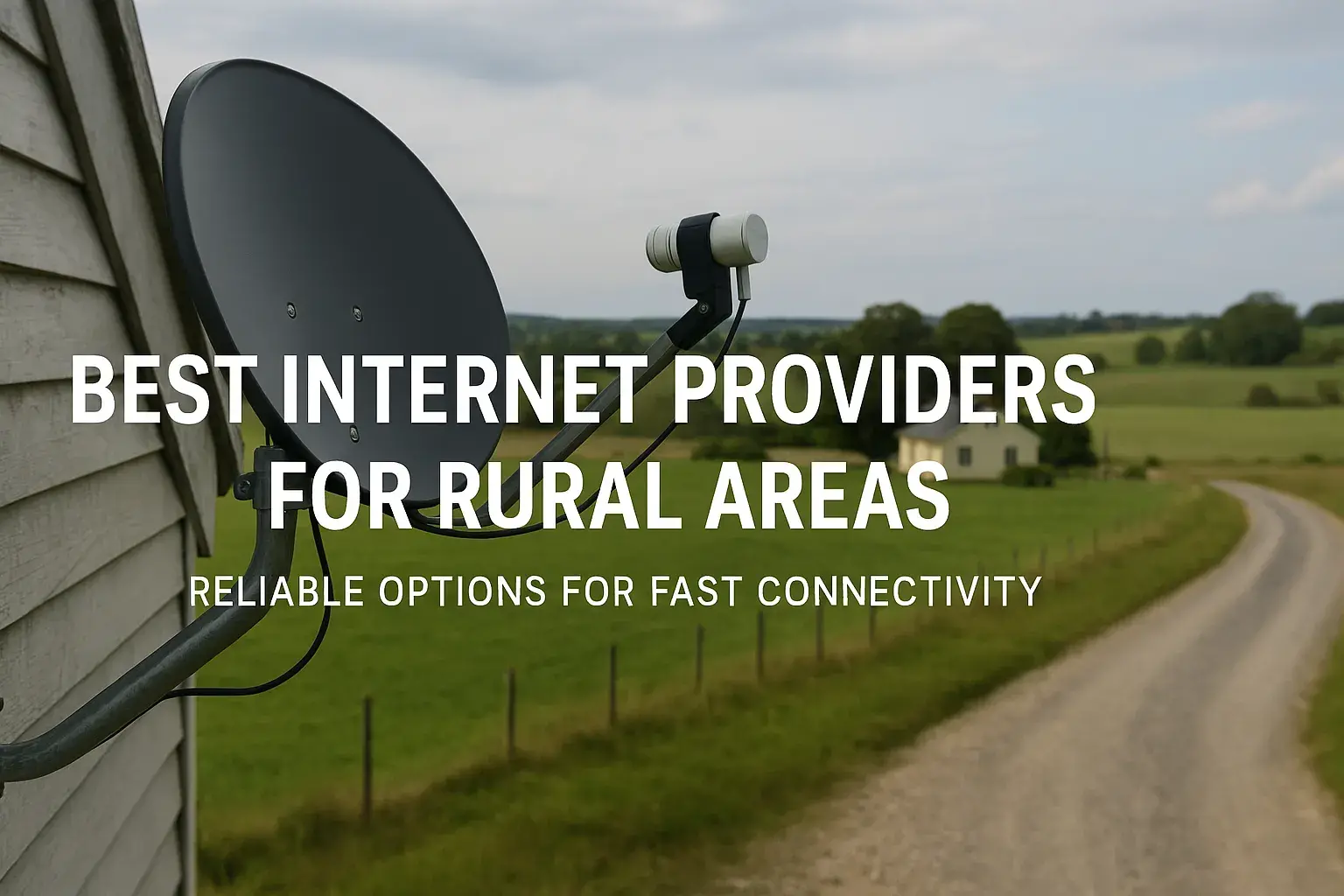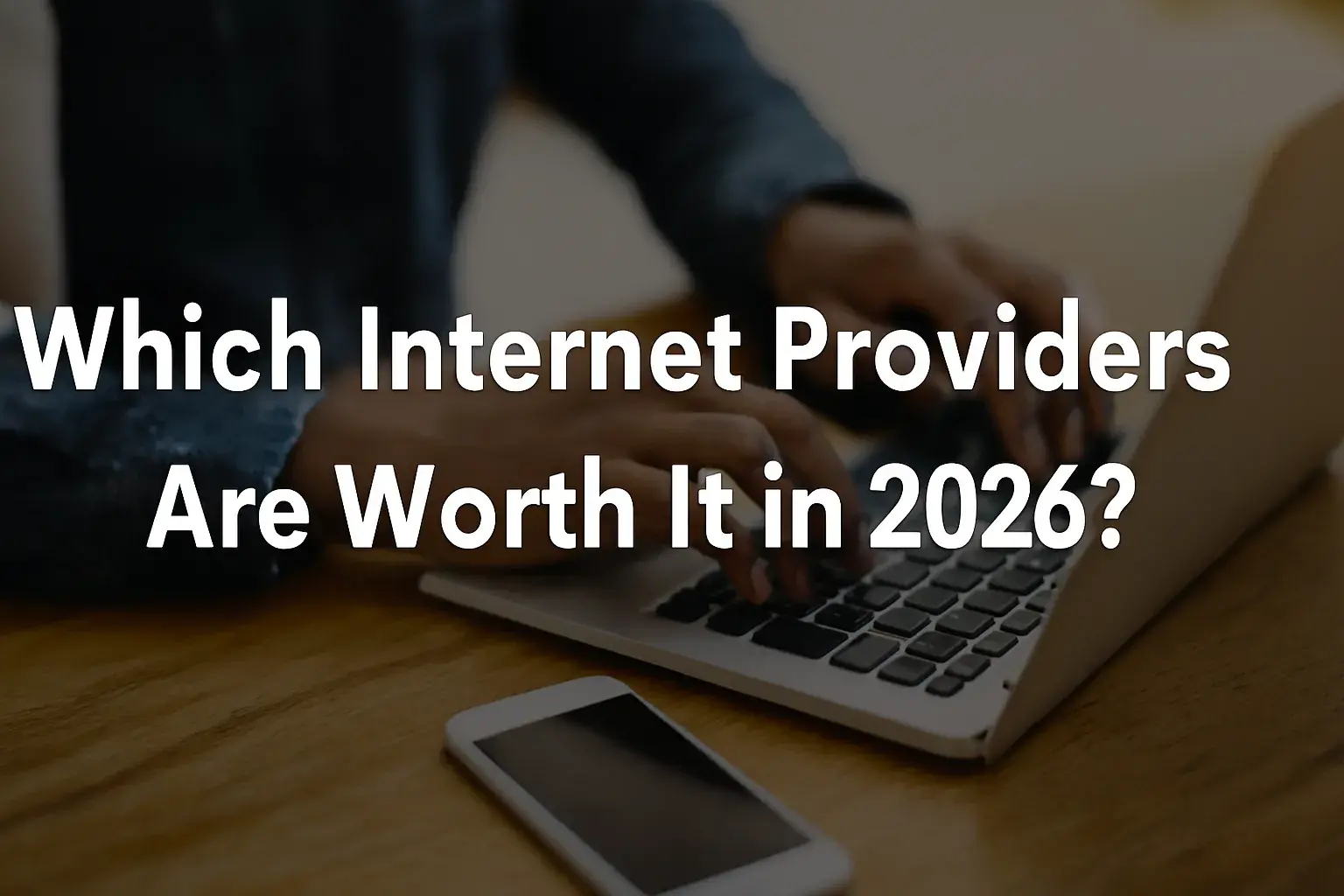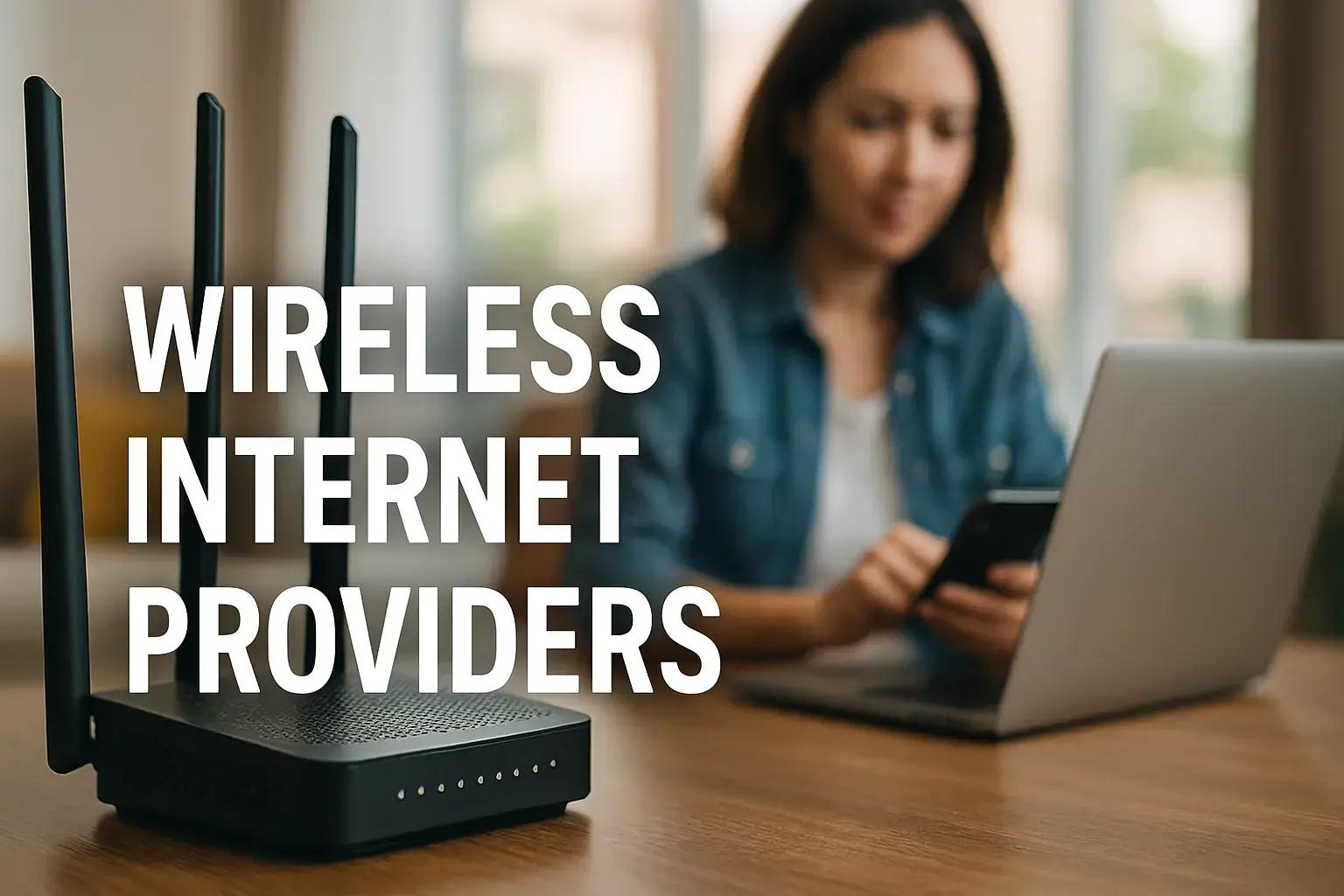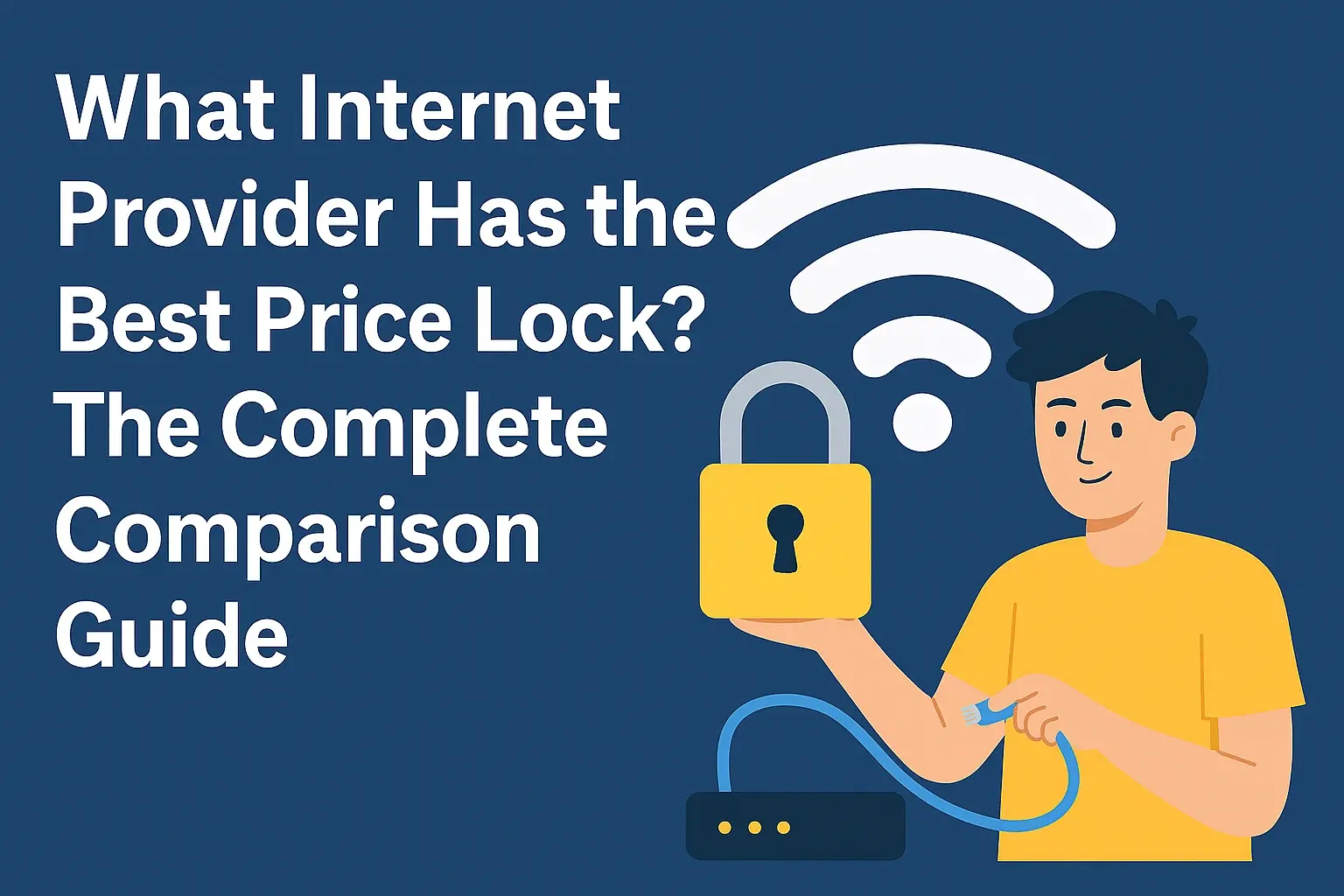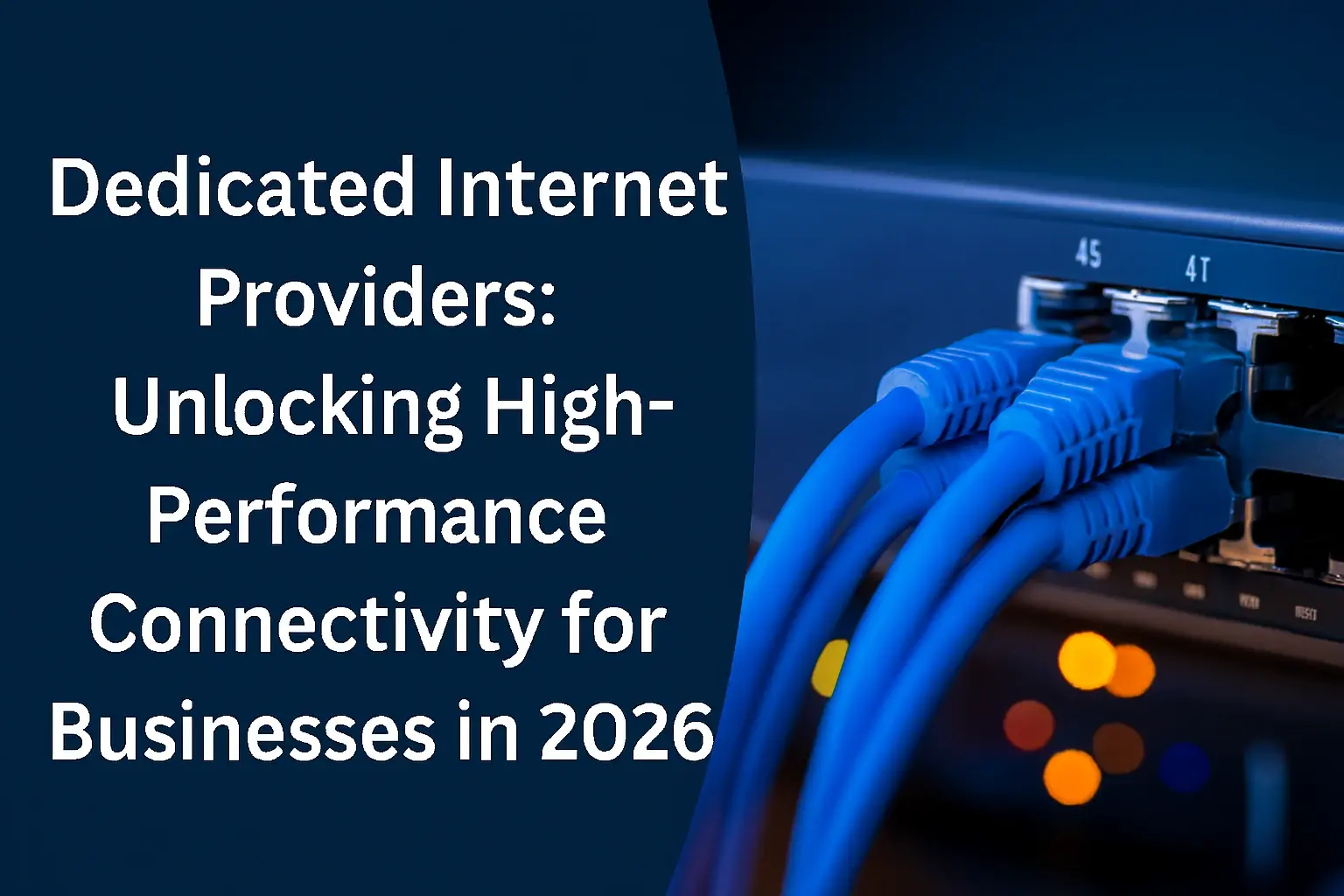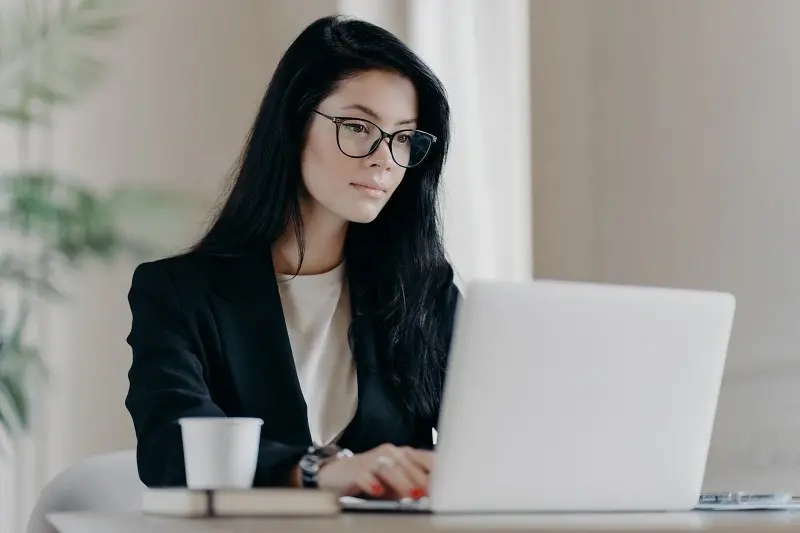
Connecting your Nintendo Wii to the internet unlocks a world of gaming possibilities, from online multiplayer adventures to downloading classic titles and accessing essential system updates. This guide provides a comprehensive, step-by-step walkthrough to ensure you can easily get your Wii online in 2025.
Understanding Wii Internet Connectivity
The Nintendo Wii, despite its age, offers robust internet capabilities that significantly enhance the gaming experience. In 2025, while official Nintendo services for the Wii have largely ceased, homebrew and community-driven initiatives continue to keep its online functionalities alive for many enthusiasts. Understanding how your Wii connects is the first step to unlocking these features. The Wii primarily supports two methods of internet connection: wireless (Wi-Fi) and wired (Ethernet). Each method has its own set of advantages and potential challenges. This section will delve into the fundamental aspects of how your Wii communicates with the internet, setting the stage for a successful setup.
The Wii utilizes a built-in Wi-Fi adapter, making wireless connection the most common and convenient method for many users. This allows you to connect to your home wireless network without the need for additional cables, provided you have a compatible router. For those who prefer a more stable connection or have issues with Wi-Fi, an official Nintendo Wii LAN Adapter (or a compatible third-party adapter) can be used to connect directly to your router via an Ethernet cable. This wired connection is often perceived as more reliable, especially in environments with fluctuating Wi-Fi signals.
The core of Wii internet connectivity lies in its ability to communicate with Nintendo's servers (or alternative servers for homebrew applications). This communication allows for a range of activities, from downloading games from the Virtual Console to participating in online multiplayer matches. Even though official support has waned, the underlying technology remains sound, and with the right approach, you can still enjoy many of these features. Understanding the basic requirements, such as network security protocols and IP addressing, will prevent common pitfalls during setup.
In 2025, the landscape of Wii online connectivity has evolved. While the Wii Shop Channel is no longer accessible for purchases, many users have turned to custom firmware and homebrew applications to access a wealth of content and online features. These often involve connecting to community-run servers or utilizing custom DNS settings. This guide will focus on the foundational steps that are applicable whether you're aiming for a standard connection or preparing for homebrew modifications, ensuring you have the knowledge to tackle any scenario.
Wii Network Protocols and Compatibility
The Nintendo Wii supports standard networking protocols common in the mid-2000s. For Wi-Fi, it primarily uses WPA/WPA2 encryption. Older WEP encryption is also supported but is highly insecure and strongly discouraged in 2025. Most modern routers offer WPA2 or WPA3, and compatibility is generally good. The Wii can also obtain an IP address automatically via DHCP from your router, which is the standard and easiest method. Manual IP configuration is possible but rarely necessary for basic connectivity.
Understanding your router's settings is crucial. Features like MAC address filtering, guest networks, or advanced firewall rules can sometimes interfere with the Wii's connection. For a smooth experience, it's often recommended to disable MAC filtering or add your Wii's MAC address to your router's whitelist. The Wii itself doesn't require any special software installation to connect to the internet; all the necessary settings are managed through its system menu.
Wii Online Services: Past and Present
Historically, the Wii offered services like the WiiConnect24, online multiplayer for select games, and the Wii Shop Channel. While these official services are defunct, the console's ability to connect to the internet remains. This opens the door for enthusiasts to use homebrew channels like the Twilight Hack or Letterbomb to install custom firmware. This firmware can then enable access to unofficial servers for games, homebrew applications that stream content, or even emulators that support online play. For the purposes of this guide, we will cover the fundamental connection steps that are a prerequisite for both official (if any remain accessible) and unofficial online activities.
Preparing for Connection: What You'll Need
Before you can embark on the journey of connecting your Nintendo Wii to the internet, a few essential items and pieces of information are required. Ensuring you have these ready will streamline the process and minimize potential frustrations. Think of this as your pre-flight checklist for Wii online connectivity in 2025.
Here's what you'll need:
- A Nintendo Wii Console: Obviously, you'll need the Wii console itself. Ensure it's powered on and functioning.
- A TV and Necessary Cables: You'll need to see the Wii's menu to configure the network settings. This includes the AV cable or component cables and a working television.
- A Wireless Router (for Wi-Fi): If you plan to connect wirelessly, you'll need a functioning Wi-Fi router. Make sure it's powered on and broadcasting a signal.
- Your Wi-Fi Network Name (SSID): This is the name of your wireless network that appears when you scan for available networks.
- Your Wi-Fi Network Password (WPA/WPA2 Key): This is the password required to join your wireless network. It's case-sensitive.
- An Ethernet Cable (for Wired Connection): If you opt for a wired connection, you'll need a standard Ethernet cable (Cat 5e or Cat 6 is recommended).
- A Nintendo Wii LAN Adapter (for Wired Connection): The Wii does not have a built-in Ethernet port. You will need the official Nintendo Wii LAN Adapter or a compatible third-party USB-to-Ethernet adapter.
- Access to Your Router's Settings (Potentially): In some cases, you might need to access your router's administration page to check settings like MAC filtering or DHCP.
Gathering Your Network Information
The most critical pieces of information you'll need are your Wi-Fi network name (SSID) and password. These are typically found on a sticker on your router or in your internet service provider's documentation. If you've forgotten them, you can usually reset your router to its default settings (though this will erase any custom configurations) or log into your router's administrative interface via a web browser. For wired connections, you generally don't need specific network details beyond ensuring your router has DHCP enabled, which is the default for most home networks.
Checking Router Compatibility
Most modern routers manufactured after 2010 will be compatible with the Wii's networking capabilities. The Wii supports WPA/WPA2 encryption, which is standard. If you have a very old router still using WEP, it's highly recommended to upgrade for security reasons. While the Wii can technically connect using WEP, it's incredibly vulnerable. Ensure your router is broadcasting on the 2.4GHz band, as the Wii does not support 5GHz networks.
In 2025, many routers also support dual-band (2.4GHz and 5GHz). Make sure your Wii is attempting to connect to the 2.4GHz network. If your router uses the same SSID for both bands, you might need to temporarily separate them in your router's settings to ensure the Wii connects to the correct one.
Wii LAN Adapter Details
For wired connections, the official Nintendo Wii LAN Adapter is a small USB device that plugs into one of the Wii's USB ports and provides an Ethernet port. Third-party adapters are also widely available and often function identically. Ensure the adapter is compatible with the Wii. You'll also need a standard Ethernet cable to connect the adapter to your router. This setup is straightforward and generally offers a more stable connection than Wi-Fi, which can be beneficial for consistent online play or downloading larger files.
Connecting Your Wii Via Wi-Fi (Wireless)
Connecting your Nintendo Wii to your home Wi-Fi network is the most common and convenient method. This process involves navigating through the Wii's system menu to find and select your network, then entering your password. Follow these steps carefully to establish a wireless connection.
Step 1: Access Wii Options
Turn on your Nintendo Wii console. From the main Wii Menu, navigate to the Wii button in the lower-left corner of the screen. Click on it to open the Wii Options menu.
Step 2: Navigate to Wii Settings
Within the Wii Options menu, select "Wii Settings." This will take you to the console's main settings screen.
Step 3: Select Internet Settings
On the Wii Settings screen, you'll see several icons. Click on the "Internet" icon, which typically looks like a globe or a network symbol.
Step 4: Access Wireless Setup
In the Internet settings menu, select "Wireless Setup." This is where you'll configure your Wi-Fi connection.
Step 5: Search for Access Points
The Wii will prompt you to search for available wireless networks. Select "Search for Access Points." The console will then scan for nearby Wi-Fi networks. This process may take a minute or two.
Step 6: Select Your Network (SSID)
A list of detected Wi-Fi networks will appear. Find your network's name (SSID) in the list and select it by clicking "OK" or pressing the "A" button. If your network is hidden (not broadcasting its SSID), you will need to manually enter the SSID by selecting the "Enter manually" option. This is generally not recommended for ease of use.
Step 7: Enter Your Wi-Fi Password
Once you've selected your network, the Wii will prompt you to enter your Wi-Fi password (also known as the WPA key or passphrase). Use the on-screen keyboard to carefully type your password. Remember that passwords are case-sensitive. Double-check your entry for accuracy. If your network uses WEP security (again, not recommended), the input method might differ slightly.
Step 8: Confirm Settings and Connect
After entering your password, you'll be presented with a summary of your network settings. Confirm that everything is correct and select "OK" or "Connect." The Wii will then attempt to connect to your Wi-Fi network.
Step 9: Connection Test
Upon successful connection, the Wii will perform an automatic connection test. You'll see messages indicating whether the connection was successful. If the test passes, congratulations! Your Wii is now connected to the internet.
Step 10: Save Settings
Once the connection test is successful, make sure to save your settings. The Wii will usually prompt you to do this automatically. This ensures that your Wii remembers your network information for future use.
If you encounter any issues during this process, refer to the troubleshooting section. In 2025, many users might find that older Wi-Fi security protocols are no longer supported by their routers, or that specific router settings are causing interference. Always ensure your router is configured for WPA2 and broadcasting on the 2.4GHz band.
Troubleshooting Common Wi-Fi Connection Issues
Even with careful setup, you might encounter problems connecting your Wii to your Wi-Fi network. This section addresses some of the most common issues and provides solutions to get you back online. Many of these solutions remain relevant in 2025, as fundamental networking principles haven't changed.
Issue 1: Network Not Found or Not Listed
Cause: Your Wi-Fi network might be hidden (SSID broadcasting is turned off), too far from the Wii, or using a frequency band the Wii doesn't support (like 5GHz).
Solution:
- Check SSID Broadcasting: Log into your router's administration page and ensure SSID broadcasting is enabled. If you need to keep it hidden for security, you'll need to manually enter the SSID in the Wii's manual setup.
- Check Signal Strength: Move the Wii closer to the router, or consider a Wi-Fi extender if your Wii is in a distant room.
- Verify Band: Ensure your router is broadcasting on the 2.4GHz band. If you have a dual-band router (2.4GHz and 5GHz) with the same SSID, try temporarily separating them or assigning a different SSID to the 2.4GHz network and connecting the Wii to that.
Issue 2: Incorrect Password Error
Cause: The Wi-Fi password entered is incorrect. Passwords are case-sensitive.
Solution:
- Re-enter Password Carefully: Go back to the password entry screen and type it in again, paying close attention to uppercase and lowercase letters, numbers, and symbols.
- Check Router Settings: Log into your router and confirm the exact Wi-Fi password.
- Reset Router (Last Resort): If you've tried everything and are still unsure, you can reset your router to factory defaults (consult your router's manual) and set up your Wi-Fi network again from scratch.
Issue 3: Connection Test Failed (Other Errors)
Cause: This is a general error that can stem from various network configuration issues, including IP address conflicts, firewall settings, or incorrect security protocol.
Solution:
- Restart Devices: Turn off your Wii, router, and modem. Wait 30 seconds, then turn them back on in this order: modem, router, then Wii. This often resolves temporary network glitches.
- Check Router Security Settings: Ensure your router is set to WPA2-PSK (AES) encryption. The Wii may have issues with WPA3 or older WPA/WEP.
- Disable MAC Filtering: If your router has MAC address filtering enabled, the Wii's MAC address needs to be added to the allowed list. You can find the Wii's MAC address in the Internet settings.
- Check DHCP Settings: Ensure DHCP is enabled on your router. This allows the Wii to automatically receive an IP address.
- Try Manual IP Configuration (Advanced): If automatic configuration fails, you can try setting a static IP address manually. You'll need to know your router's IP address, subnet mask, and DNS server addresses. This is usually found in your router's settings.
- Check Router Firmware: Ensure your router's firmware is up to date.
Issue 4: Slow Connection or Frequent Disconnects
Cause: Weak Wi-Fi signal, network congestion, interference from other devices, or outdated router firmware.
Solution:
- Improve Signal Strength: As mentioned, move the Wii closer to the router or use a Wi-Fi extender.
- Reduce Interference: Other electronic devices (microwaves, cordless phones, Bluetooth devices) can interfere with Wi-Fi signals. Try to minimize their proximity to the Wii or router.
- Update Router Firmware: Check your router manufacturer's website for firmware updates.
- Change Wi-Fi Channel: Log into your router and try changing the Wi-Fi channel. Some channels might be less congested than others.
- Use Wired Connection: If Wi-Fi remains problematic, a wired connection via the LAN adapter is a more stable alternative.
Issue 5: Wii Cannot Reach Nintendo Servers (for homebrew)
Cause: If you're trying to access homebrew services, the issue might be with the custom DNS settings or the availability of the community servers.
Solution:
- Verify Custom DNS: Ensure you have entered the correct custom DNS server addresses provided by the homebrew community.
- Check Server Status: Community-run servers can sometimes go offline for maintenance or other reasons. Check relevant online forums or communities for status updates.
- Update Homebrew Software: If you're using specific homebrew applications, ensure they are updated to the latest versions.
Connecting Your Wii Via Ethernet Adapter (Wired)
For users who prefer a more stable and potentially faster connection, or for those experiencing persistent Wi-Fi issues, connecting the Wii via an Ethernet adapter is an excellent alternative. This method bypasses wireless interference and provides a direct link to your home network. This section details the steps involved in setting up a wired connection.
Step 1: Gather Your Equipment
You will need the following:
- Nintendo Wii Console
- Nintendo Wii LAN Adapter (or compatible USB-to-Ethernet adapter)
- Standard Ethernet Cable (Cat 5e or Cat 6 recommended)
- A Router with an available Ethernet port
Step 2: Connect the LAN Adapter
Plug the Nintendo Wii LAN Adapter into one of the Wii console's USB ports. The Wii has two USB ports located on the back, underneath the console. Ensure it's securely seated.
Step 3: Connect the Ethernet Cable
Take one end of your Ethernet cable and plug it into the Ethernet port on the Wii LAN Adapter. Then, take the other end of the Ethernet cable and plug it into an available LAN port on your router. These ports are usually numbered and located on the back of your router.
Step 4: Power On Devices
Turn on your Nintendo Wii console and your router (if it wasn't already on). Ensure your modem is also powered on and connected to the internet.
Step 5: Access Wii Internet Settings
From the Wii Menu, click the Wii button in the lower-left corner, then select "Wii Settings."
Step 6: Navigate to Internet Settings
In the Wii Settings menu, click on the "Internet" icon.
Step 7: Select Wired Setup
In the Internet settings, select "Wired Setup." This option will only appear if the Wii detects a compatible LAN adapter connected.
Step 8: Automatic Configuration (DHCP)
The Wii will attempt to automatically configure its network settings using DHCP (Dynamic Host Configuration Protocol) from your router. This is the standard and easiest method. You will see messages indicating it's searching for an IP address and configuring settings.
Step 9: Connection Test
Once the configuration is complete, the Wii will perform an automatic connection test to ensure it can communicate with the internet. If the test is successful, you'll see a confirmation message.
Step 10: Save Settings
Confirm and save your settings. Your Wii is now connected to the internet via Ethernet.
For most users, the automatic configuration will work flawlessly. If you encounter issues, refer to the troubleshooting section for wired connections. The stability of a wired connection is a significant advantage for any online gaming or downloading activities in 2025.
Troubleshooting Common Ethernet Connection Issues
While wired connections are generally more straightforward, issues can still arise. Here are common problems and their solutions for Ethernet connections on the Wii.
Issue 1: Wired Setup Option Not Available
Cause: The Wii does not detect the LAN adapter.
Solution:
- Check Adapter Connection: Ensure the LAN adapter is securely plugged into the Wii's USB port.
- Try a Different USB Port: If your Wii has multiple USB ports, try plugging the adapter into another one.
- Test the Adapter: If possible, try the LAN adapter on another Wii or test it with a different USB device to rule out a faulty adapter.
- Ensure Correct Adapter: Verify you are using a Wii-compatible LAN adapter.
Issue 2: Connection Test Failed (Ethernet)
Cause: Issues with the Ethernet cable, router configuration, or DHCP.
Solution:
- Check Cable Connections: Ensure the Ethernet cable is securely plugged into both the Wii LAN adapter and the router. You should hear a click.
- Try a Different Ethernet Cable: Cables can sometimes be damaged. Test with a known working Ethernet cable.
- Restart Devices: Power cycle your Wii, router, and modem.
- Check Router Port: Try plugging the Ethernet cable into a different LAN port on your router.
- Ensure DHCP is Enabled: Verify that DHCP is enabled on your router. This is usually the default setting.
- Manual IP Configuration (Advanced): If automatic configuration fails, you can attempt manual IP setup. You'll need your router's IP address, subnet mask, and DNS server addresses.
Issue 3: Slow or Unstable Connection (Wired)
Cause: While less common than with Wi-Fi, this can still occur due to a faulty Ethernet cable, router issues, or network congestion on your home network.
Solution:
- Use a High-Quality Ethernet Cable: Ensure you are using a Cat 5e or Cat 6 cable.
- Check Router Performance: If other devices on your network are experiencing slow speeds, the issue might be with your router or internet connection itself.
- Update Router Firmware: Outdated router firmware can sometimes cause performance issues.
Issue 4: Cannot Reach Specific Servers (for homebrew)
Cause: Similar to Wi-Fi, this can be due to incorrect custom DNS settings or server downtime.
Solution:
- Verify Custom DNS: Double-check the custom DNS server addresses entered in the Wii's network settings.
- Check Server Status: Consult relevant online communities for updates on server availability.
Optimizing Your Wii Connection
Once your Wii is successfully connected to the internet, there are several steps you can take to optimize its performance, ensuring a smoother online experience. These optimizations are particularly relevant in 2025, where bandwidth demands and network complexities have increased.
Prioritize Wired Connections
As previously mentioned, a wired Ethernet connection is inherently more stable and often faster than Wi-Fi. If stability and speed are paramount, especially for downloading larger files or consistent online multiplayer, using the Wii LAN Adapter is the best optimization strategy. This minimizes the chances of dropped connections due to wireless interference.
Ensure Up-to-Date Router Firmware
Your router acts as the gateway to the internet for all your devices, including the Wii. Keeping your router's firmware updated is crucial for security, performance, and compatibility. Manufacturers regularly release updates to fix bugs, improve network efficiency, and patch security vulnerabilities. Consult your router's manual or manufacturer's website for instructions on how to check for and install firmware updates. This is a fundamental step for any connected device in 2025.
Use Strong Encryption Protocols
For Wi-Fi connections, always use WPA2-PSK (AES) encryption. Avoid WEP at all costs due to its severe security vulnerabilities. While WPA3 is the latest standard, the Wii was not designed with WPA3 compatibility in mind, so WPA2 is the most reliable choice. Ensure your router is configured to use this protocol for the 2.4GHz band.
Minimize Network Congestion
Your Wii shares your internet connection with other devices in your home. If multiple devices are simultaneously streaming high-definition video, downloading large files, or engaging in bandwidth-intensive online activities, your Wii's connection may suffer. To optimize, try to schedule large downloads or updates for times when network usage is lower. If your router supports Quality of Service (QoS) settings, you might be able to prioritize traffic for your Wii, although this is an advanced configuration.
Position Your Router Strategically
If you are using Wi-Fi, the placement of your router can significantly impact signal strength. Ideally, your router should be in a central location, away from obstructions like thick walls, metal objects, and other electronic devices that can cause interference (e.g., microwaves, cordless phones, Bluetooth devices). Elevating the router can also help improve signal distribution.
Consider a Wi-Fi Extender or Mesh Network
For larger homes or areas with weak Wi-Fi signals, a Wi-Fi extender or a mesh Wi-Fi system can be a worthwhile investment. These devices create a more robust and widespread Wi-Fi network, ensuring a stronger signal reaches your Wii, even if it's located far from the main router. This is a modern solution that can significantly improve connectivity for older devices like the Wii.
Disable Unnecessary Router Features
Some advanced router features, such as strict firewalls, extensive parental controls, or MAC address filtering (unless you've specifically configured it to allow the Wii), can sometimes interfere with the Wii's ability to connect. If you're experiencing persistent issues, try temporarily disabling these features one by one to see if they are the cause. Remember to re-enable them if they don't resolve the problem or if you need them for other devices.
Clear and Reconfigure Network Settings
Occasionally, corrupted network settings on the Wii can cause problems. You can clear all saved network configurations from the Wii's Internet settings menu. After clearing, you'll need to set up your connection again from scratch. This often resolves persistent, unexplained connection issues.
What You Can Do Once Your Wii is Online
Connecting your Wii to the internet opens up a range of possibilities, even in 2025, with the help of community efforts and the console's inherent capabilities. While official Nintendo services like the Wii Shop Channel are no longer operational for purchases, many features and activities remain accessible or have been revitalized through homebrew.
Downloading Virtual Console and WiiWare Games
Note: The Wii Shop Channel was officially shut down on January 31, 2019, for new purchases and on June 28, 2019, for Wii Mode downloads on the Wii U. However, if you previously purchased games and have them in your "Wii Menu," you can still redownload them. This is a crucial point for existing Wii owners.
For users who had previously purchased games from the Wii Shop Channel, the ability to redownload them remains a key online function. This includes classic games from systems like the NES, SNES, N64, Sega Genesis, and TurboGrafx-16, as well as original WiiWare titles. If you're a long-time Wii owner, this is a great way to revisit your digital library.
Online Multiplayer Gaming
Many popular Wii titles featured online multiplayer modes. While official Nintendo servers for these games have largely been shut down, the homebrew community has stepped in to revive them. Projects like Wiimmfi allow players to connect to custom servers for games such as Mario Kart Wii, Super Smash Bros. Brawl, and New Super Mario Bros. Wii. This is a vibrant aspect of the Wii's online presence in 2025, allowing you to compete with other enthusiasts worldwide.
Internet Browser
The Wii console comes with a built-in Opera web browser. While it's rudimentary by today's standards (limited to basic HTML and lacking modern JavaScript support), it can still be used for simple web browsing tasks. This can be useful for looking up game guides, checking simple websites, or even accessing certain online services that don't require complex rendering. Its performance is, understandably, quite slow in 2025.
System Updates
The Wii system menu occasionally receives minor updates from Nintendo. Connecting to the internet allows your console to check for and download these updates, which can include stability improvements or necessary patches for certain functionalities. While major updates are unlikely in 2025, keeping the system updated is always a good practice.
Accessing News and Weather Channels
The Wii's default channels, such as the News Channel and Weather Channel, relied on internet connectivity to provide up-to-date information. While these services may no longer function as intended due to server shutdowns, some homebrew solutions might offer alternatives or allow for custom data feeds.
Homebrew Applications and Content
For the dedicated enthusiast, connecting a Wii to the internet is often the first step towards installing custom firmware (like the Homebrew Channel). Once installed, you can access a vast array of homebrew applications. These can include:
- Emulators: Play games from other retro consoles directly on your Wii.
- Media Players: Stream music or videos (though performance can be limited).
- Custom Games and Demos: Discover new content created by the homebrew community.
- Modified Game Servers: As mentioned, access community-run servers for online multiplayer.
This is where the Wii's online life truly thrives in 2025, offering a playground for innovation and preservation.
Transferring Data and Save Files
While not a direct online service, connecting to the internet can be part of a workflow for backing up or transferring save files using homebrew tools. Some methods might involve transferring data to an SD card or even cloud storage via specific homebrew applications, indirectly leveraging your internet connection.
Security Considerations for Your Wii
Connecting any device to the internet, including your Nintendo Wii, carries inherent security risks. While the Wii is an older console, it's essential to be aware of these considerations, especially when engaging with homebrew or unofficial services in 2025.
Router Security Protocols
The most critical aspect of securing your Wii's connection lies with your router.
- Use WPA2/WPA3 Encryption: As discussed, always use WPA2-PSK (AES) for your Wi-Fi password. If your router supports WPA3, it's even better, but ensure your Wii is connecting to the WPA2-compatible 2.4GHz band. Avoid WEP entirely.
- Strong Wi-Fi Password: Use a complex, unique password for your Wi-Fi network. This prevents unauthorized access to your home network, which could then lead to compromises on connected devices like your Wii.
Firmware Updates
Keeping your router's firmware up to date is paramount. Manufacturers release updates to patch security vulnerabilities that could be exploited by malicious actors. Regularly check your router manufacturer's website for the latest firmware and install it promptly. This is a fundamental security practice for all network-connected devices in 2025.
Homebrew and Untrusted Sources
When venturing into the world of homebrew for your Wii, exercise caution. While the homebrew community is largely reputable, downloading applications or modifications from untrusted sources can introduce malware or compromise your console. Stick to well-known and recommended homebrew channels and applications. Always be aware of the permissions requested by any homebrew software.
Data Privacy
Be mindful of the information you share online through your Wii. While official Nintendo services are defunct, any online activity, especially on community-run servers, could potentially be monitored. Avoid sharing personal information through online games or applications on your Wii.
Network Segmentation (Advanced)
For users with advanced networking knowledge, consider segmenting your network. This involves creating a separate Wi-Fi network or VLAN for older or less secure devices like the Wii. This way, if the Wii's connection were somehow compromised, it would be isolated from your primary network, protecting your more sensitive devices and data.
Avoiding Public Wi-Fi
It is strongly advised not to connect your Wii to public Wi-Fi networks (e.g., in coffee shops, airports). Public networks are often unsecured or poorly secured, making them prime targets for hackers. Connecting your Wii to such networks could expose your console and potentially your home network if you've used similar credentials.
Understanding Online Risks
Even with security measures in place, online interactions carry risks. Be aware of potential issues like phishing attempts (though less likely on a Wii), unauthorized access to game saves, or exploitation of software bugs. The Wii's online capabilities are limited, but vigilance is always recommended.
The Future of Wii Online in 2025 and Beyond
The Nintendo Wii, a console that revolutionized motion controls and brought gaming to a broader audience, continues to hold a special place in the hearts of many gamers. In 2025, its online presence is a testament to the enduring power of its community and the console's underlying capabilities. While official support from Nintendo has long since concluded, the Wii's digital life is far from over, thanks to the dedication of enthusiasts worldwide.
The most significant factor keeping the Wii online in 2025 is the vibrant homebrew scene. Through custom firmware and applications like the Homebrew Channel, users can bypass the limitations of defunct official services. This has led to the revival of online multiplayer for many beloved titles via community-run servers. Projects like Wiimmfi have become indispensable, allowing players to connect and compete in games like Mario Kart Wii and Super Smash Bros. Brawl, fostering a sense of nostalgia and continued engagement. These servers are actively maintained, ensuring a functional online experience for a dedicated player base.
Beyond multiplayer, the homebrew community is also focused on preservation and accessibility. Efforts are underway to archive and make accessible the vast library of WiiWare and Virtual Console titles that were once available through the Wii Shop Channel. While direct redownloading is limited to those who previously purchased games, these preservation efforts ensure that the digital legacy of the Wii can be enjoyed by future generations, albeit through unofficial means. This includes developing custom channels and loaders that can access and run these games, often from user-created backups.
Furthermore, the Wii's internet browser, though dated, still offers a basic gateway to the web. While not suitable for modern browsing, it can still be used for simple tasks or as a nostalgic novelty. For those interested in the technical aspects, the Wii's networking stack continues to be explored and utilized for various innovative projects, pushing the boundaries of what was originally intended for the console.
Looking ahead, the future of Wii online connectivity in 2025 and beyond hinges on the continued support and innovation of its passionate community. As long as there are dedicated individuals willing to maintain servers, develop new homebrew applications, and share knowledge, the Wii will retain its ability to connect and engage players online. The console serves as a prime example of how a dedicated fanbase can breathe new life into aging technology, ensuring its legacy endures for years to come. The journey to connect your Wii to the internet in 2025 is not just about technical setup; it's about becoming part of this enduring community.
In conclusion, connecting your Nintendo Wii to the internet in 2025 is an achievable and rewarding endeavor. Whether you're aiming to relive classic online multiplayer experiences, explore the world of homebrew, or simply keep your console updated, the steps outlined in this guide provide a comprehensive roadmap. By understanding your network, carefully following the setup procedures for both Wi-Fi and wired connections, and employing effective troubleshooting techniques, you can successfully bring your Wii online. Remember to prioritize security, optimize your connection for the best performance, and embrace the vibrant community that continues to keep the Wii's online spirit alive. Your journey into the connected world of the Wii awaits!