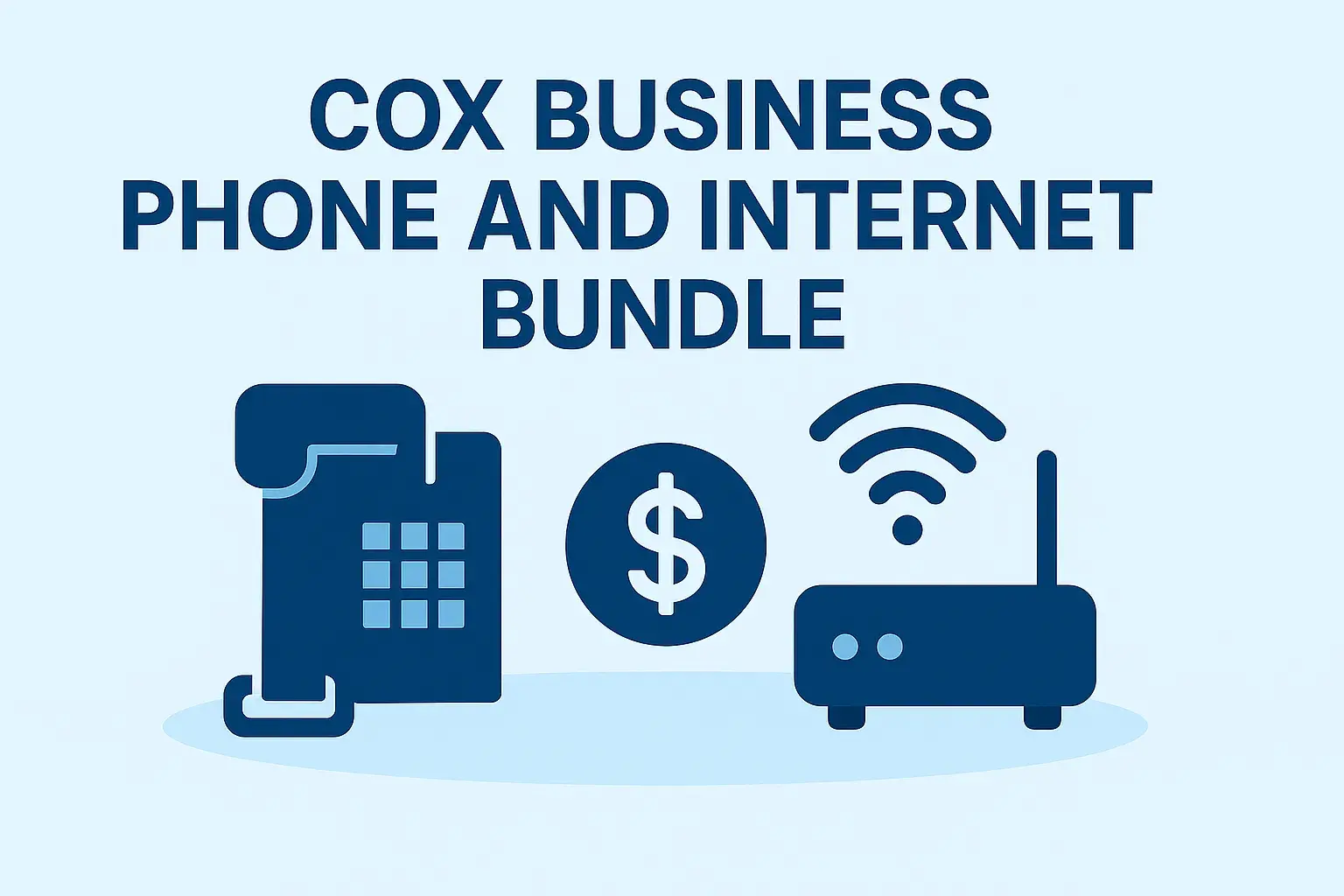Struggling to secure your home network? This guide provides a clear, step-by-step process on how to change your WiFi password on Cox, ensuring your online security and privacy are always protected. We cover all essential methods, from router login to app usage, making it simple for everyone.
Understanding Your Cox WiFi Network
Cox Communications provides internet services to millions of households, and a crucial part of this service is the WiFi network broadcasted by their provided modem/router combination devices. Understanding how your Cox WiFi network operates is the first step toward managing its security effectively. Your WiFi network's password, often referred to as the WPA2/WPA3 key or passphrase, is what authenticates devices to connect to your internet. Without the correct password, no device can access your WiFi. This password is set by default by Cox, but for security and personalization, changing it is highly recommended. As of 2025, the importance of strong, unique passwords cannot be overstated, especially with the increasing number of connected devices in the average home, often referred to as the Internet of Things (IoT).
The default password provided by Cox is usually printed on a sticker on the modem/router itself. While convenient for initial setup, these default credentials are often publicly known or easily guessable, making your network vulnerable. A compromised WiFi network can lead to unauthorized access to your personal data, slower internet speeds due to bandwidth theft, and even potential legal issues if your network is used for illicit activities. Therefore, learning how to change your WiFi password is not just a matter of convenience but a fundamental aspect of digital security for your household.
Methods to Change Your Cox WiFi Password
Cox offers several straightforward methods for users to update their WiFi password, catering to different user preferences and technical comfort levels. Each method achieves the same goal: securing your network with a new, personalized password. Understanding these options ensures you can choose the one that best suits your needs and the equipment you have.
Method 1: Accessing the Cox Modem/Router Interface
This is the most common and comprehensive method. It involves logging directly into your Cox modem/router's administrative interface via a web browser. This method gives you full control over all your network settings, including WiFi name (SSID), password, security protocols, and advanced features. It's the traditional way to manage your home network and is universally applicable to most router brands, including those provided by Cox.
Method 2: Using the Cox App
Cox provides a dedicated mobile application, often referred to as the Cox App or Cox WiFi App, which simplifies many common network management tasks. For users who prefer a mobile-first approach or find web interfaces intimidating, the app offers a user-friendly graphical interface. It allows for quick changes to essential settings like the WiFi password and network name without needing to access the router's IP address. This method is particularly convenient for on-the-go management or for those who primarily use their smartphones or tablets.
Method 3: Contacting Cox Support
If you encounter difficulties with the self-service options or are uncomfortable performing these technical steps, Cox provides customer support to assist you. You can contact Cox by phone or through their online chat service. A support representative can guide you through the process or, in some cases, make the changes remotely for you. This is a reliable fallback option, especially if your modem/router is managed by Cox and you're unsure of your login credentials.
Step-by-Step Guide: Changing Password via Router Interface
This section details the most robust method for changing your Cox WiFi password, which involves accessing your router's web-based administrative panel. This process requires a device (computer, smartphone, or tablet) connected to your Cox network, either via Ethernet cable or WiFi. We'll break down each crucial step to ensure clarity and ease of execution.
Finding Your Router's IP Address
Before you can log into your router, you need to know its IP address. This is the gateway address your devices use to communicate with the router. For most Cox modem/routers, the default IP address is typically 192.168.0.1 or 192.168.1.1. If you're unsure, you can find it on your connected device:
- On Windows: Open the Command Prompt (search for "cmd"), type
ipconfig, and press Enter. Look for the "Default Gateway" under your active network adapter (usually Wi-Fi or Ethernet). - On macOS: Go to System Preferences > Network. Select your active connection (Wi-Fi or Ethernet), click "Advanced," and then go to the "TCP/IP" tab. Your router's IP address will be listed as "Router."
- On Android/iOS: Go to your WiFi settings, tap on your connected network, and look for the router or gateway IP address.
Logging into Your Cox Router
Once you have the IP address, open a web browser (like Chrome, Firefox, Safari, or Edge) on a device connected to your Cox network. In the address bar, type the IP address you found (e.g., http://192.168.0.1) and press Enter. You will be prompted for a username and password. The default credentials for Cox modems/routers are often:
- Username: admin
- Password: password (or sometimes a unique password printed on the router itself)
If these don't work, check the sticker on your modem/router or consult Cox's documentation for your specific model. If you've previously changed these credentials and forgotten them, you may need to perform a factory reset on your router, which will revert all settings to default, including the WiFi password.
Navigating to Wireless Settings
After successfully logging in, you'll see the router's administrative interface. The exact layout and naming conventions can vary slightly depending on the router model provided by Cox. However, you'll generally need to look for sections related to "Wireless," "WiFi," "WLAN," or "Network Settings." Within this section, you should find options to configure your wireless network's name (SSID) and security settings.
Look for a subsection typically labeled "Wireless Security," "WPA/WPA2/WPA3," or "Security." This is where you'll find the current WiFi password and the option to change it.
Setting Your New WiFi Password
In the wireless security settings, you will see a field for the "Password," "Passphrase," or "Pre-Shared Key (PSK)." This is where you will enter your new, strong password. It's crucial to choose a password that is both secure and memorable for you. Best practices for creating a strong password include:
- Length: At least 12-15 characters.
- Complexity: A mix of uppercase and lowercase letters, numbers, and symbols (e.g., !, @, #, $, %).
- Uniqueness: Do not use easily guessable information like your name, address, birthdate, or common words.
- Avoid personal information: Never use easily identifiable personal details.
For example, instead of "MyHomeWiFi123," consider something like "Tr@v3l$un99!n@Mtn."
You may also see options for the security mode (WPA2-PSK, WPA3-PSK, or WPA2/WPA3 mixed mode). WPA3 is the latest and most secure standard, but not all devices support it. WPA2-PSK is still widely used and considered secure. For optimal compatibility and security, WPA2/WPA3 mixed mode is often recommended if available.
Saving Changes and Reconnecting Devices
After entering your new password, look for a button to "Save," "Apply," or "Submit" your changes. Once saved, your router will likely restart or reconfigure its wireless settings. This process may take a minute or two. During this time, all devices connected to your WiFi network will be disconnected.
You will then need to reconnect each of your devices to the WiFi network using the new password you just set. Go to the WiFi settings on each device (smartphone, laptop, tablet, smart TV, etc.), find your network name (SSID), and enter the new password when prompted. It's a good idea to have a list of your devices ready so you don't miss any.
Step-by-Step Guide: Changing Password Using the Cox App
The Cox App offers a more streamlined approach to managing your WiFi password, especially for users who prefer a mobile interface. This method is ideal for quick updates and basic network management without needing to access a web browser.
- Download and Install: If you haven't already, download the Cox App from your device's app store (Google Play Store for Android or Apple App Store for iOS).
- Log In: Open the app and log in using your Cox account credentials. These are the same username and password you use to access your Cox online account.
- Navigate to WiFi Settings: Once logged in, look for a section related to "WiFi," "Network," or "My WiFi." This is usually prominent on the app's dashboard or within a menu.
- Find Password Change Option: Within the WiFi settings, you should see options to view or change your WiFi network name (SSID) and password. Tap on the option to edit or change your password.
- Enter New Password: A field will appear for you to enter your new WiFi password. Follow the same best practices for creating a strong password as outlined in the previous section.
- Save Changes: Tap on the "Save," "Apply," or "Update" button to confirm your new password. The app will then communicate these changes to your Cox modem/router.
- Reconnect Devices: Similar to the web interface method, your devices will be disconnected. You will need to reconnect them using the new password. The Cox App may provide a list of connected devices and prompt you to update credentials on them.
Using the Cox App can be significantly faster for simple password changes. However, it might not offer the same depth of advanced settings that the web interface does. If you need to configure more complex network features, the router interface remains the preferred method.
Best Practices for Your New WiFi Password
Creating and maintaining a strong WiFi password is paramount for network security. Here are key best practices to follow, ensuring your Cox WiFi network remains robust against unauthorized access:
- Use a Strong, Unique Password: As emphasized earlier, aim for a minimum of 12-15 characters, combining uppercase letters, lowercase letters, numbers, and symbols. Avoid common words, personal information, or sequential patterns. A password manager can help generate and store complex passwords.
- Change Default Credentials: Always change the default username and password for accessing your router's administrative interface. This is a critical security step that many users overlook. Use a strong password for router login as well.
- Regularly Update Your Password: It's good practice to change your WiFi password periodically, perhaps every 6-12 months, or immediately if you suspect a security breach or if a guest has had prolonged access to your network.
- Enable WPA3 Security (if available): WPA3 offers enhanced security features over WPA2, including stronger encryption and protection against brute-force attacks. If your Cox router and devices support WPA3, enable it. If not, WPA2-PSK is the next best option. Avoid older, insecure protocols like WEP or WPA.
- Consider Network Segmentation (Guest Network): Many Cox routers allow you to set up a separate guest network. This is ideal for visitors, as it provides them internet access without giving them access to your main network's devices and sensitive files. Use a different, perhaps simpler, password for the guest network.
- Secure Your Router's Administration Interface: Ensure you have a strong password for accessing your router's settings. This prevents unauthorized individuals from logging in and changing your network configuration.
- Keep Router Firmware Updated: Cox periodically releases firmware updates for their modems/routers. These updates often include security patches that fix vulnerabilities. Check for and install these updates regularly through the router's interface or the Cox App.
Implementing these practices will significantly enhance the security posture of your home network.
Troubleshooting Common Issues
While changing your Cox WiFi password is usually straightforward, you might encounter a few common issues. Here’s how to address them:
- Cannot Access Router Interface:
- Ensure you are connected to your Cox WiFi network (wired or wireless).
- Double-check the IP address of your router. Try both 192.168.0.1 and 192.168.1.1.
- Clear your browser's cache and cookies, or try a different browser.
- If you've forgotten the router login credentials, you may need to perform a factory reset on the modem/router. This will erase all custom settings, so you'll need to reconfigure your network from scratch.
- Forgot Router Login Credentials:
- The most common solution is a factory reset. Locate the reset button (usually a small pinhole on the back or bottom of the device). With the router powered on, press and hold the button with a paperclip for 10-30 seconds until the lights flash. Then, reconfigure your network using the default credentials.
- Devices Cannot Reconnect After Password Change:
- Verify you have entered the new password correctly on each device. Passwords are case-sensitive.
- Restart your device and the modem/router. Sometimes a simple reboot can resolve connectivity issues.
- Check if the device is trying to connect to the correct WiFi network (SSID).
- If you are using WPA3 and an older device doesn't support it, switch the security mode back to WPA2/WPA3 mixed mode or WPA2-PSK.
- Cox App Not Working:
- Ensure you have the latest version of the Cox App installed.
- Check your internet connection.
- Try logging out and logging back into the app.
- If the issue persists, contact Cox customer support for assistance.
- Slow Internet Speeds After Changing Password:
- This is usually not directly related to the password change itself. Check if other devices are consuming bandwidth (e.g., large downloads, streaming).
- Ensure your modem/router firmware is up to date.
- Run a speed test to compare current speeds with your subscribed plan. If speeds are consistently low, contact Cox support.
Remember, if you're ever unsure, Cox's customer support is a valuable resource.
Security Implications of a Weak Password
In 2025, the digital landscape is more interconnected and, consequently, more vulnerable than ever. A weak WiFi password on your Cox network is not just an inconvenience; it's a significant security risk that can have far-reaching consequences. Understanding these implications underscores the importance of robust password management.
Unauthorized Access and Data Theft: The most immediate threat is that unauthorized individuals can connect to your WiFi. Once connected, they can potentially access shared files on your network, monitor your online activities, and even attempt to steal personal information such as login credentials for banking, email, and social media accounts. This can lead to identity theft and financial loss.
Bandwidth Theft and Performance Degradation: Every device connected to your network consumes bandwidth. When strangers use your WiFi, they are essentially stealing your internet service. This can lead to significantly slower internet speeds for legitimate users, impacting streaming, gaming, video conferencing, and general web browsing. In some cases, it can make your internet practically unusable.
Malware Distribution and Illegal Activities: A compromised network can be used by attackers to distribute malware to other devices on your network or even to launch cyberattacks against other targets. If your IP address is associated with illegal activities conducted by someone using your WiFi, you could face legal repercussions. Cox, like other ISPs, monitors network activity, and your IP address is logged.
Compromise of IoT Devices: The proliferation of Internet of Things (IoT) devices—smart thermostats, security cameras, smart speakers, etc.—introduces new vulnerabilities. Many IoT devices have weak default security settings. If an attacker gains access to your WiFi, they can potentially exploit these devices, turning your smart home into a security liability. For instance, a compromised security camera could be used for surveillance, or a smart lock could be disabled.
Reputational Damage: If your network is used for malicious purposes, it can potentially lead to your IP address being blacklisted by various online services, affecting your ability to access certain websites or online platforms.
Given these risks, the effort required to change your WiFi password and implement strong security practices is minimal compared to the potential damage of a compromised network. As of 2025, cybersecurity awareness is critical for every internet user.
Comparing Common Cox Modem/Router Models
Cox provides a range of modem and router devices to its subscribers. While the process of changing your WiFi password is largely consistent, the user interface and specific menu names can vary slightly between models. Understanding your specific model can help you navigate the settings more efficiently. Here's a look at some common Cox gateway models and their general characteristics:
| Model Name/Number | Typical Interface IP | Key Features | Password Change Method Notes |
|---|---|---|---|
| ARRIS TG1672G | 192.168.0.1 | Dual-band WiFi, VoIP capabilities, DOCSIS 3.0 | Interface is generally intuitive. Look for "Wireless" or "Wi-Fi" settings. Password field is usually under "Security" or "WPA/WPA2." |
| ARRIS TG3452 | 192.168.0.1 | DOCSIS 3.1, Wi-Fi 5 (802.11ac), enhanced security features | Similar to TG1672G but with a more modern interface. Navigate through "Network Settings" > "Wireless" > "Security." |
| Netgear CM1000 (Modem only) | N/A (requires separate router) | DOCSIS 3.0 modem. Users typically pair this with their own router. | Password change depends entirely on the user's separate router. If using a Cox-provided Netgear router, the interface will be specific to that model. |
| Technicolor CGM4140 (or similar) | 192.168.0.1 | DOCSIS 3.1, Wi-Fi 5 (802.11ac), often used for higher speed tiers. | Interface typically includes a "WiFi" or "Wireless" section. Security settings are usually found within. The Cox App is often well-integrated with these newer models. |
| Cisco DPC3939/DPC3941 | 192.168.0.1 | DOCSIS 3.0, Dual-band WiFi | Interface is functional. Look for "Wireless" settings, then "Security" or "WPA/WPA2." |
Note: Cox may update or change the models they provide. Always refer to the sticker on your specific device for default login information and IP address if unsure. The Cox App is generally designed to work with most of their provided gateways, simplifying management across different models.
Future-Proofing Your Home Network
As technology rapidly evolves, ensuring your home network is future-proof is essential for seamless connectivity and security. Changing your WiFi password is a fundamental step, but a forward-thinking approach involves several other considerations:
- Upgrade to Wi-Fi 6/6E/7: If your current Cox gateway supports Wi-Fi 6 (802.11ax) or newer standards like Wi-Fi 6E or Wi-Fi 7, ensure it's enabled and that your devices are compatible. These standards offer faster speeds, lower latency, and better performance in crowded WiFi environments, which is increasingly common in 2025. If your Cox gateway is older, consider if an upgrade is available or necessary.
- Utilize the 5GHz and 6GHz Bands: Modern routers broadcast on multiple bands (2.4GHz, 5GHz, and 6GHz for Wi-Fi 6E/7). The 5GHz band offers faster speeds but shorter range, while 2.4GHz has better range but is more prone to interference. The 6GHz band (Wi-Fi 6E/7) offers even more capacity and less interference. Assigning devices to the appropriate bands can optimize performance.
- Secure IoT Devices: With the explosive growth of smart home devices, securing them is critical. Use strong, unique passwords for each IoT device. If possible, place them on a separate guest network to isolate them from your main network. Regularly check for firmware updates for these devices.
- Consider a Mesh WiFi System: For larger homes or areas with poor WiFi signal, a mesh WiFi system can provide consistent coverage. While Cox gateways often have decent range, a mesh system can offer superior performance and easier management of a single network name across your entire home.
- Regularly Review Connected Devices: Periodically check the list of devices connected to your Cox WiFi network through the router interface or the Cox App. Disconnect any unfamiliar or unauthorized devices immediately.
- Stay Informed About Security Threats: The cybersecurity landscape is constantly changing. Stay informed about emerging threats and best practices for home network security. This includes understanding the risks associated with phishing, malware, and unsecured networks.
By taking these proactive steps, you can ensure your Cox WiFi network remains secure, efficient, and ready for the demands of modern digital life well into the future.
In conclusion, learning how to change your WiFi password on Cox is a vital skill for any internet user in 2025. Whether you opt for the direct router interface, the convenient Cox App, or require assistance from customer support, the process is designed to be accessible. A strong, regularly updated password is your first line of defense against unauthorized access, data theft, and bandwidth misuse. By implementing best practices like using complex passwords, enabling WPA3 security, and considering guest networks, you significantly bolster your home network's security. Don't underestimate the importance of this simple yet powerful action. Take a few minutes today to secure your digital life.