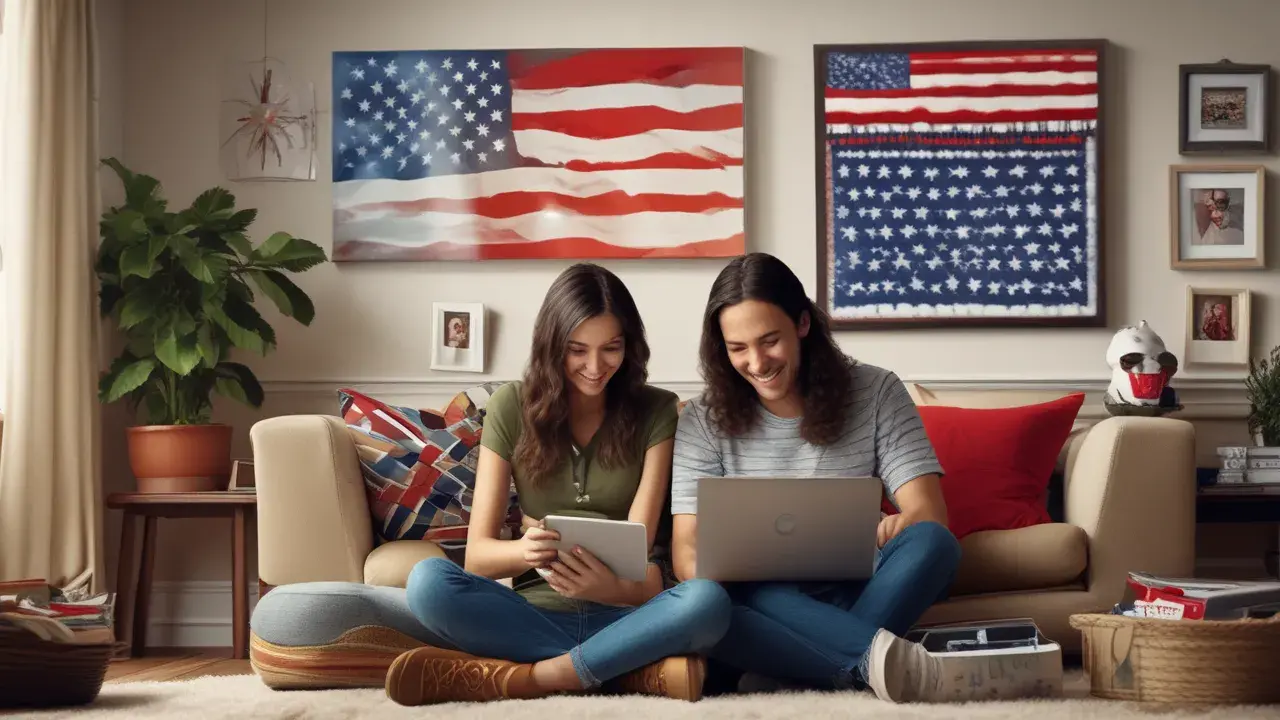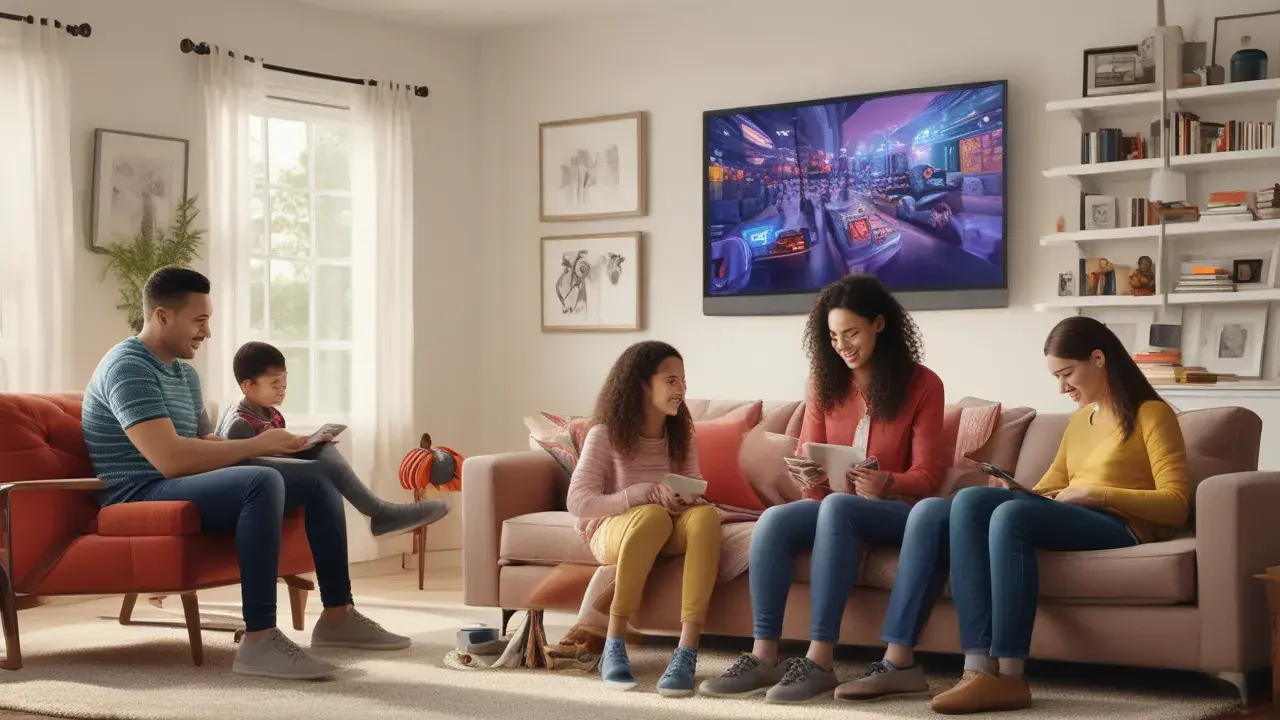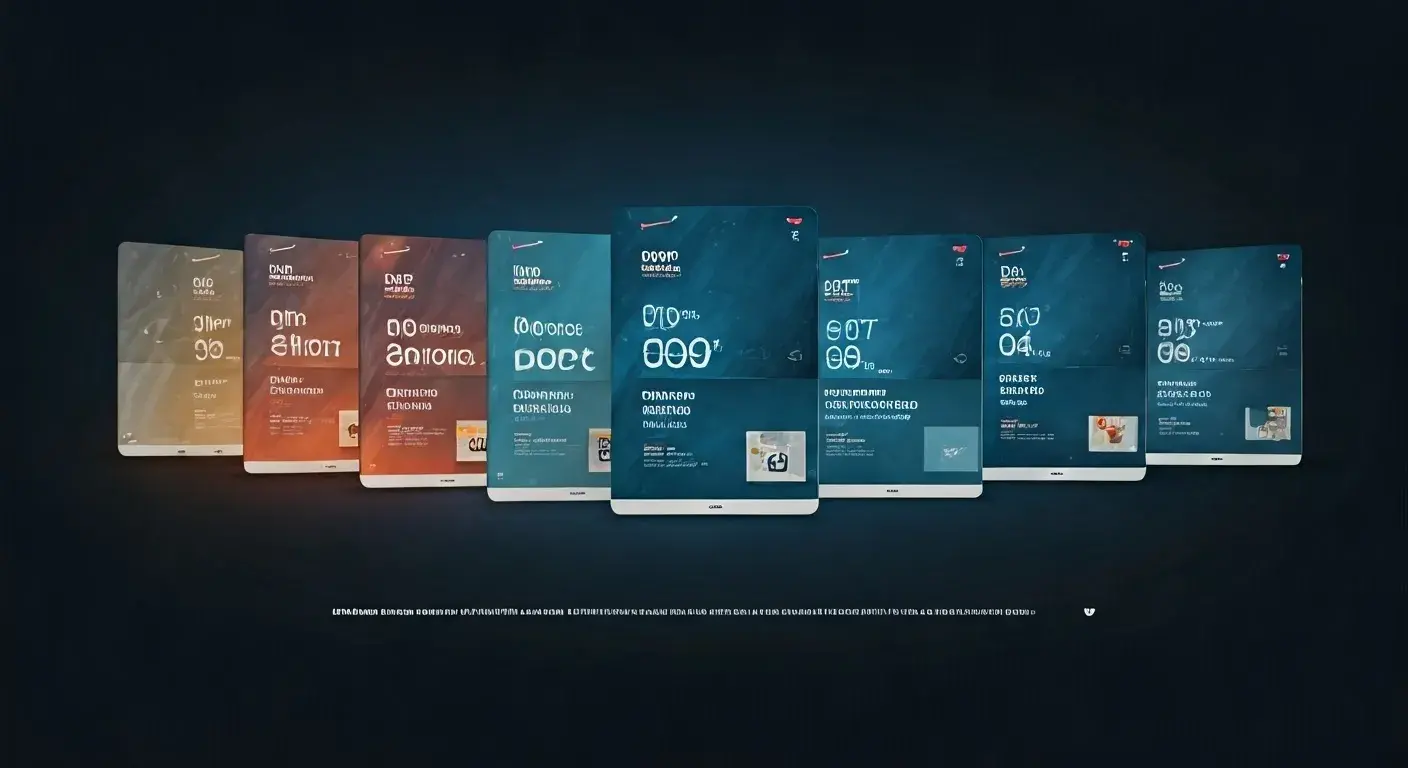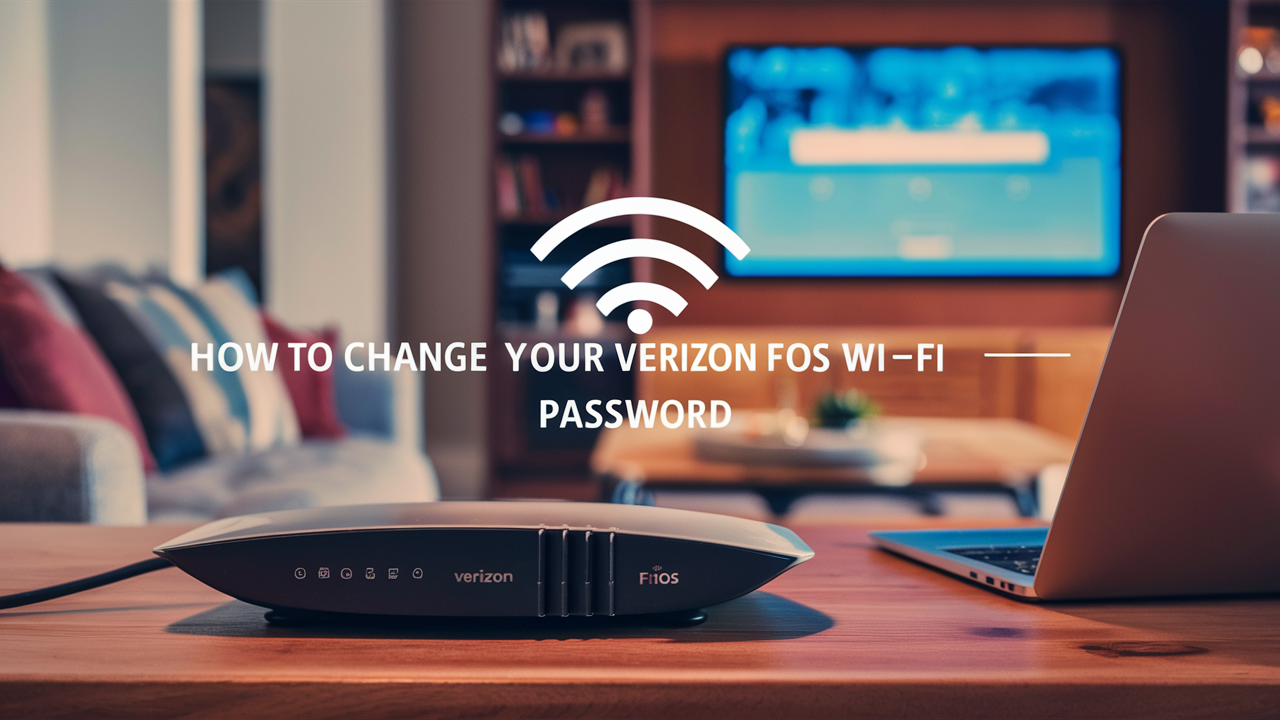
To change your Verizon Fios WiFi password, use either the My Fios app or your router’s admin page—both methods are straightforward and provide secure control over your home network. Below are detailed, step-by-step instructions for all common Fios router types, tips for choosing a strong password, and troubleshooting strategies in case you forget your current credentials.
Changing Password via My Fios App
The My Fios app is the quickest way to update your WiFi password from any smart device:
Download the My Fios app from your device’s app store and sign in using your Verizon credentials.
Tap on Internet and select your active WiFi network under 'My Networks'.
Choose Change Password and enter your new password twice for confirmation.
Save the changes; ensure all connected devices use the updated password to reconnect.
This app streamlines device management, allowing changes to WiFi details without accessing the router’s admin console.
Changing Password via Router Admin Page
If access to the app isn’t available, the router admin page works universally across Verizon’s Fios routers:
Connect a device to your Fios WiFi network. Open a web browser and enter the router’s IP, usually 192.168.1.1.
On the login page, enter your admin username and password. The default for both is ‘admin’ unless you have changed these credentials.
Navigate to the Wireless Settings or WiFi Network section.
Find the field labeled “WiFi Password,” “Pre-Shared Key,” or similar.
Enter your new WiFi password, ideally 12+ characters with a mix of letters, numbers, and symbols for improved security.
Click Save or Apply and reboot the router if prompted.
Update your devices with your new credentials.
These changes take effect immediately once you save; all previously connected devices will need the new password to access your network.
Advanced Router Models
For Fios Quantum Gateway or Verizon Fios Advanced routers:
Log in to your My Verizon account online and select Home.
Hover over the Services menu, choose Internet, and under My Network, select your specific network to manage.
Edit your WiFi credentials and save. This will update both 2.4 GHz and 5 GHz networks simultaneously.
If your router’s model isn’t supported by the app or My Verizon portal, consult the user guide for direct admin page access instructions.
Resetting a Forgotten Password
If the current password is forgotten:
Locate the router and inspect for a sticker that lists the default WiFi password (often labeled as the 'Wireless password').
If this fails, perform a router reset:
Press and hold the reset button on the router’s rear for 10 seconds using a paperclip or pin.
Wait for the router to restart; connect using the default password indicated on the router’s label.
Sign in to the router admin page or My Verizon portal to set a new custom password.
Choosing a Secure WiFi Password
For robust network protection:
Use at least 12 characters comprising uppercase and lowercase letters, numbers, and symbols.
Avoid common words, sequential numbers, or personal info like birthdays or names.
Change your password periodically to reduce the risk of unauthorized access.
Tips for Reconnecting Devices
After updating your password:
Each connected device (phone, tablet, computer, smart TV, etc.) will disconnect once the password changes.
Select your WiFi network on each device and enter the new password to regain access.
If the router includes separate 2.4 GHz and 5 GHz networks, note that both share the same password.
If you experience trouble reconnecting, consider restarting the device or forgetting the WiFi network before entering the new credentials.
Troubleshooting and Support
If issues persist or settings are inaccessible:
Double-check you’re using the correct default credentials from the router sticker or user manual.
Confirm you’re connected to your own Fios network when accessing the router’s IP.
Verizon support is available through the My Verizon app or online portal for additional guidance, including locating lost credentials or correcting network setup issues.
Conclusion
Changing a Verizon Fios WiFi password is a routine task that can be accomplished in minutes using either the My Fios app or your router’s admin webpage. Regular password updates keep your home network secure, and Verizon’s tools and support platforms make the process user-friendly and accessible for all skill levels.
Read More:
How to Return Verizon Fios Equipment?
How to Sync Verizon Fios Remote to TV?
Is Verizon Fios Faster Than Comcast?
How to Reboot a Verizon Fios Box?
How Much is Verizon Fios Internet Only?