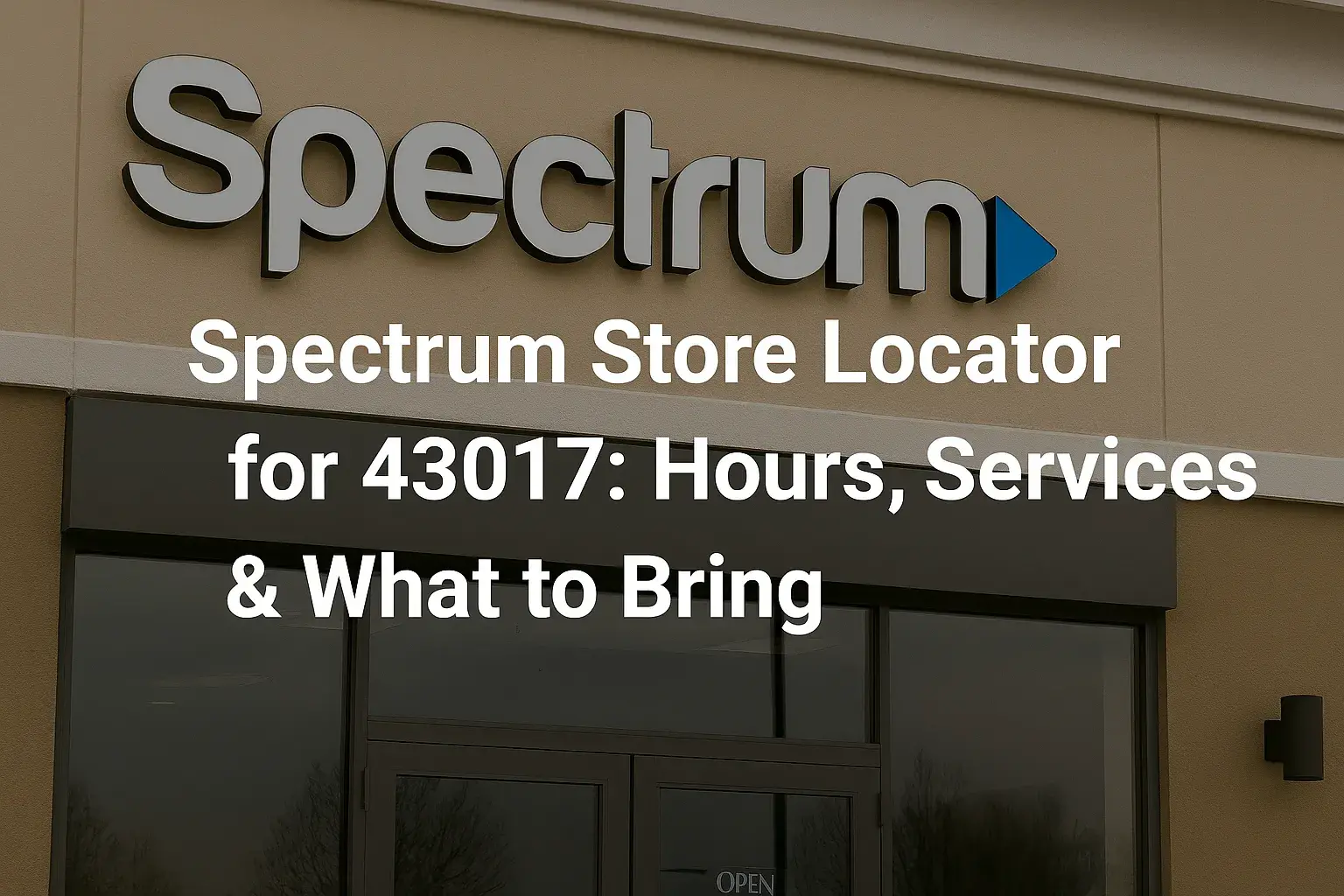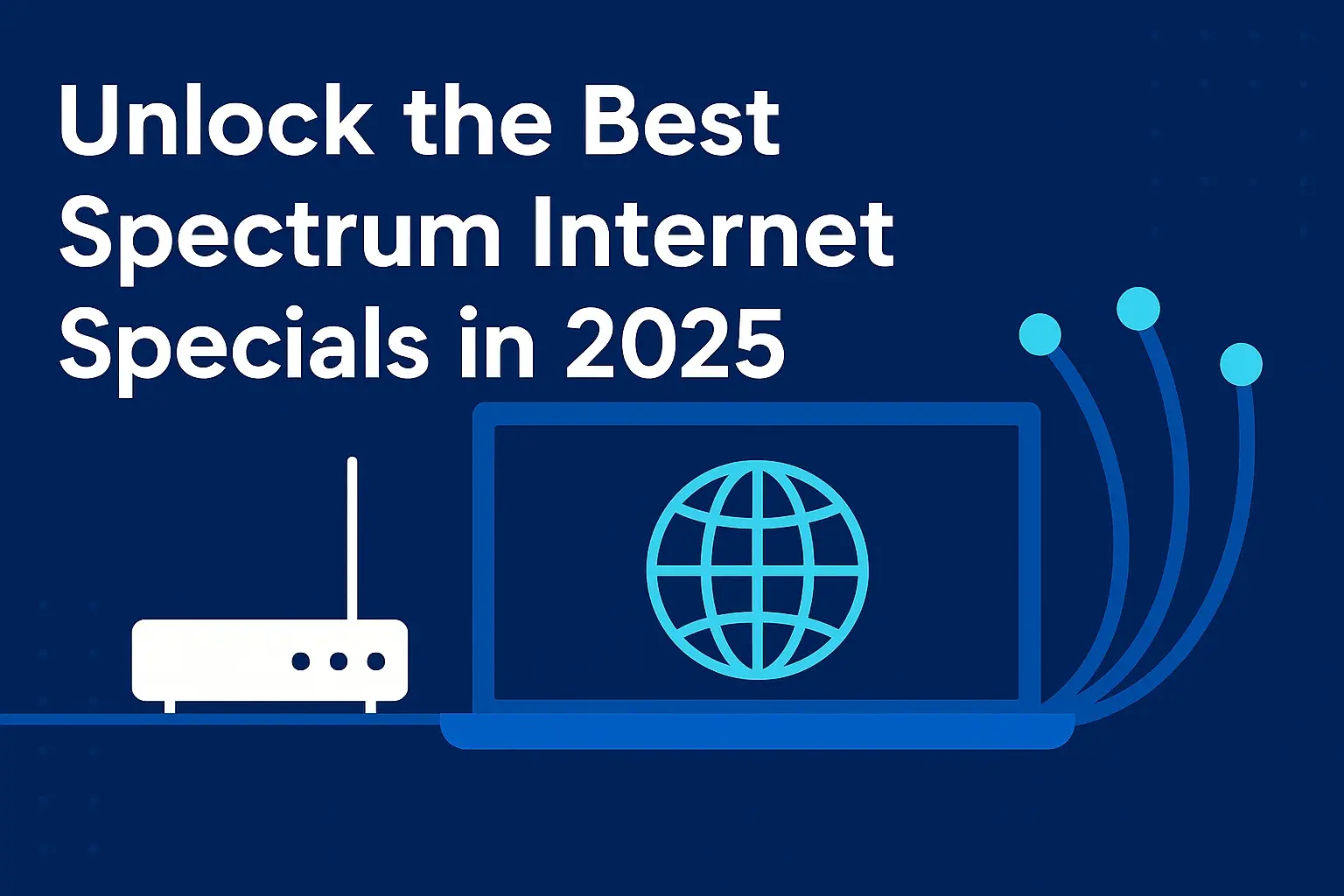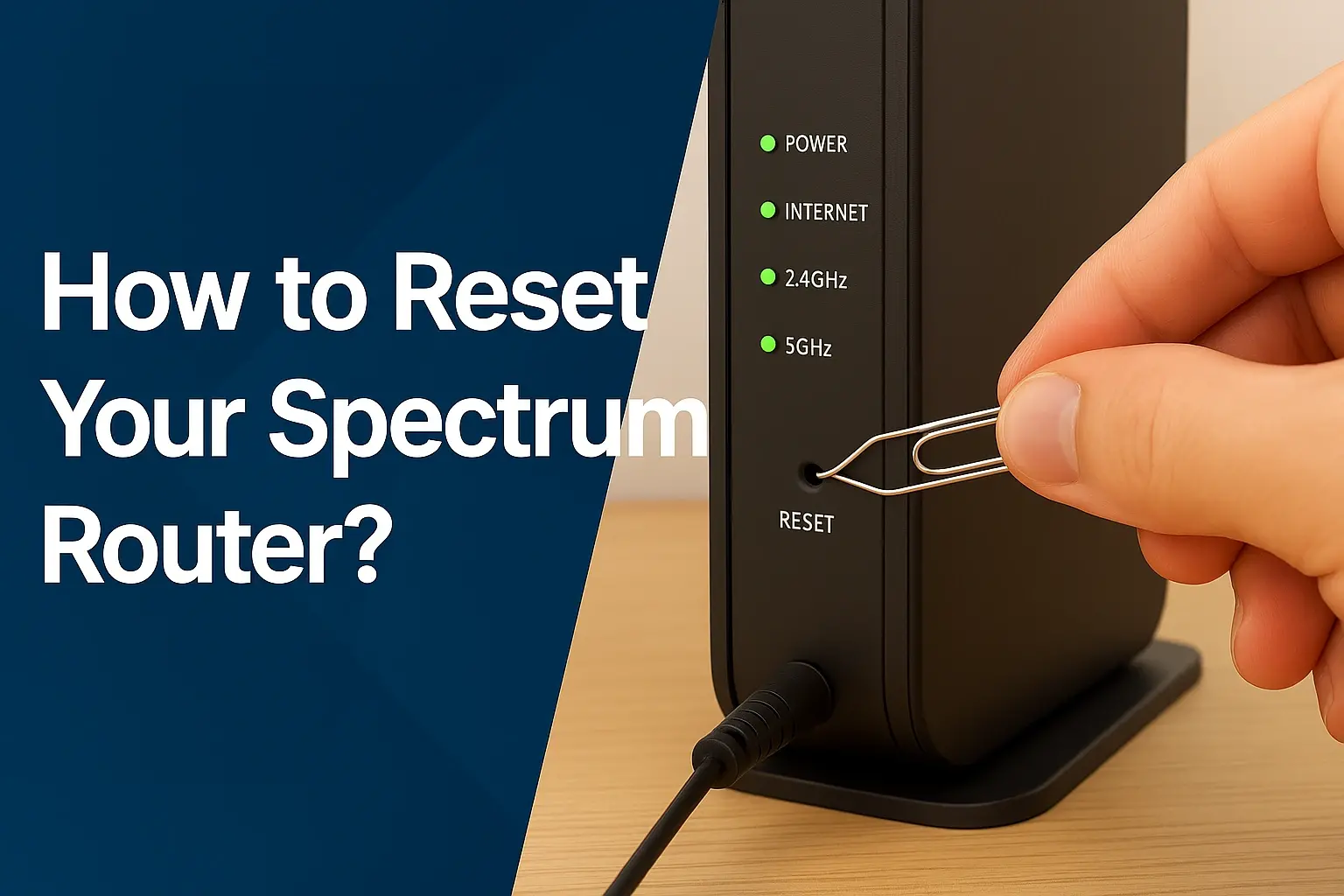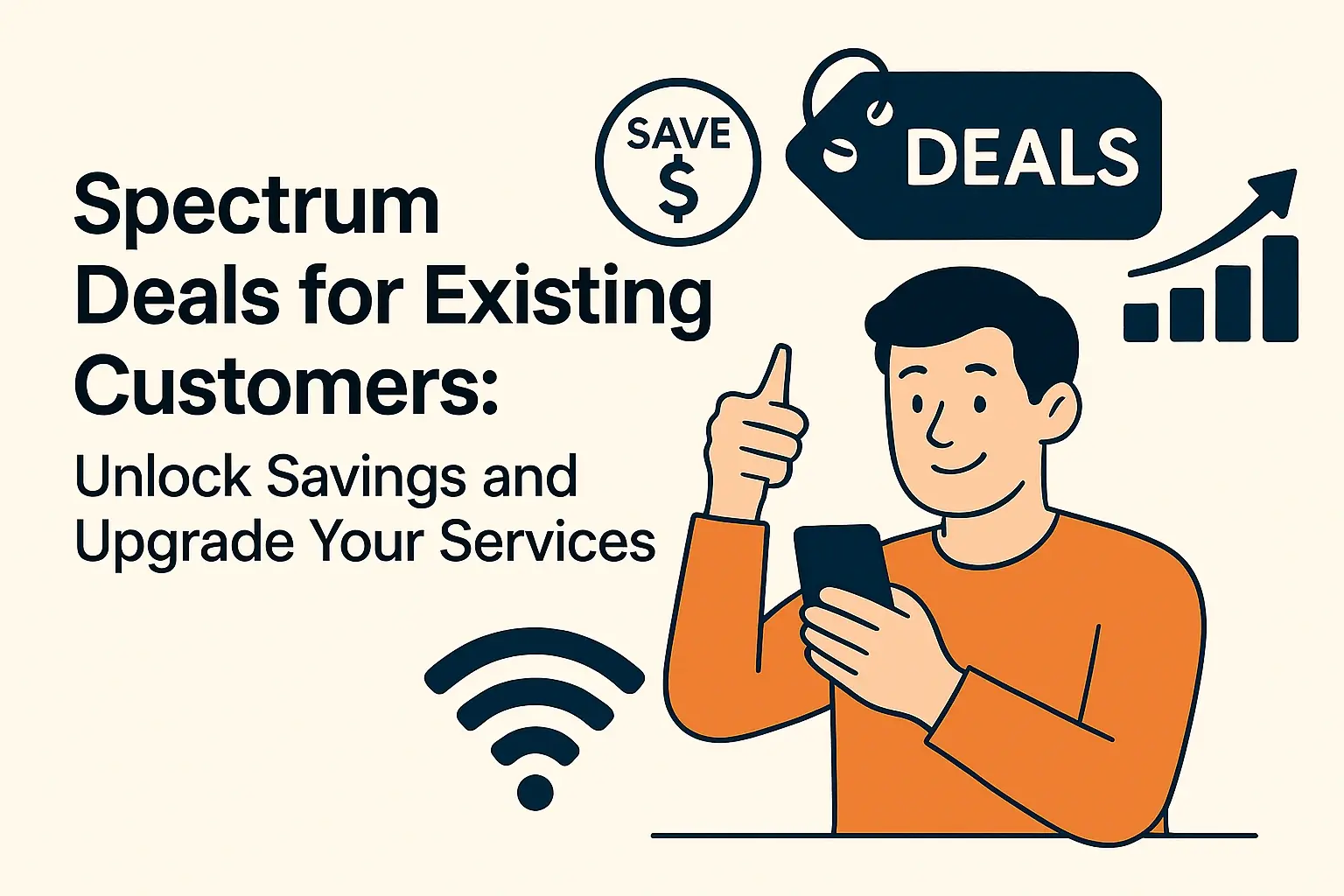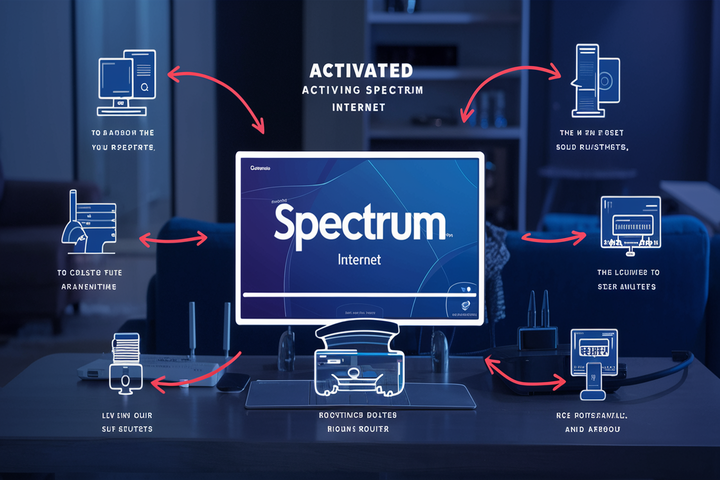
Ready to get your Spectrum Internet up and running? This comprehensive guide walks you through the entire activation process, from unboxing your equipment to enjoying blazing-fast speeds. We'll cover common issues and provide expert tips to ensure a smooth, hassle-free experience, making sure you're online in no time.
Understanding Spectrum Internet Activation
Activating your Spectrum Internet service is the crucial final step after signing up for a new plan and receiving your equipment. This process essentially "turns on" your service, allowing your modem to communicate with Spectrum's network and establish an internet connection. Spectrum offers several streamlined methods to get you online, ensuring flexibility for different user preferences. Whether you're tech-savvy and prefer a self-guided online experience or value the personal touch of a phone call, Spectrum has you covered. The primary goal of activation is to provision your account and modem to the correct service tier, enabling data flow to your home. In 2025, Spectrum continues to emphasize user-friendly activation to reduce customer frustration and expedite the transition to high-speed internet access.
What You Need Before You Start
Before embarking on the activation journey, ensure you have the following essential items readily available. Having these prepared will significantly smooth the process and prevent delays. This preparation is key to a successful activation, whether you choose online or phone methods.
- Spectrum Modem and Router: This is your gateway to the internet. If you're renting equipment from Spectrum, it will be provided. If you're using your own compatible modem, ensure it's on Spectrum's approved list. For Wi-Fi, you'll also need a compatible router.
- Power Cords for Equipment: Ensure all power adapters for your modem and router are present and accounted for.
- Coaxial Cable: This cable connects your modem to the Spectrum wall outlet. Make sure it's in good condition and long enough to reach.
- Ethernet Cable: You'll need at least one Ethernet cable to connect your modem to your router, and potentially to connect a computer directly for initial setup or troubleshooting.
- Your Spectrum Account Number: This is vital for verification. You can usually find it on your service agreement, welcome email, or billing statements.
- The MAC Address of Your Modem: This is a unique hardware identifier. It's typically found on a sticker on the modem itself.
- A Working Computer or Mobile Device: You'll need this to access the online activation portal or to communicate with a Spectrum representative. Ensure it's connected to power.
- A Phone: If you opt for phone activation, have a reliable phone nearby.
- Your Service Address: Spectrum will need to confirm your location.
Having these items organized will make the activation process as straightforward as possible. For instance, locating the MAC address sticker on your modem beforehand saves precious time during the online or phone activation steps.
Spectrum Internet Activation Methods
Spectrum understands that users have different preferences and technical comfort levels. To accommodate this, they offer multiple activation pathways. Each method is designed to be efficient and user-friendly, ensuring you can get online quickly. In 2025, these methods remain the primary ways to activate your service.
Online Activation: The Easiest Route
The online activation portal is Spectrum's recommended and most popular method. It's designed for speed and convenience, allowing you to complete the entire process from your computer or mobile device without needing to speak to anyone. This method leverages automated systems to recognize your equipment and provision your service. It's generally the fastest way to get online, often taking as little as 10-15 minutes once your equipment is connected and powered on.
Phone Activation: For Those Who Prefer a Human Touch
If you're less comfortable with online processes or encounter issues that require direct assistance, phone activation is an excellent alternative. A Spectrum representative will guide you through the activation steps, answer your questions, and troubleshoot any immediate problems. This method provides a more personal experience and can be reassuring if you're new to setting up internet service. While it might take slightly longer due to call wait times and the interactive nature of the process, it ensures you have expert support throughout.
In-Person Activation: When to Visit a Store
In some rare cases, or if you're picking up equipment from a Spectrum store, in-person activation might be an option. However, for most new service activations, Spectrum directs customers to the online or phone methods. Visiting a store is more common for equipment exchanges, plan changes, or if you're experiencing significant installation challenges that require a technician's assessment. It's generally not the primary method for initial service activation.
Step-by-Step Guide: Activating Spectrum Internet Online
This detailed guide will walk you through the online activation process, ensuring you can get your Spectrum Internet up and running smoothly. Follow these steps carefully for the best experience.
Step 1: Unbox and Connect Your Equipment
Carefully unbox your Spectrum modem and router. Identify the coaxial cable and connect one end to the cable outlet on your wall and the other end to the "Cable In" or "RF In" port on your modem. Next, use an Ethernet cable to connect the modem's Ethernet port (often labeled "LAN" or "Ethernet") to the WAN or Internet port on your router. If you are only using a modem (and no separate router), connect your computer directly to the modem's Ethernet port using an Ethernet cable.
Important Note: Ensure all cables are securely fastened. A loose connection is a common culprit for activation failures.
Step 2: Power On Your Modem and Router
Plug in the power adapters for both your modem and router and connect them to a power outlet. Turn on the devices. The modem will typically power on automatically once plugged in. For routers, there might be a power button. Allow your modem several minutes (usually 5-10) to boot up and establish a connection with Spectrum's network. You'll see various lights blinking and then stabilizing. Refer to your modem's manual for specific light indicator meanings.
What to Look For: The modem lights should indicate a stable connection to the network. Typically, there's a power light, a downstream light, an upstream light, and an online/internet light. The online/internet light should be solid, indicating it's connected.
Step 3: Access the Spectrum Activation Portal
Once your modem appears to be online (solid "Online" or "Internet" light), open a web browser on a device connected to your network (either via Ethernet cable to the modem/router or, if your router is already broadcasting a default Wi-Fi signal, connect to that). Navigate to the Spectrum activation website. The most common URL is www.spectrum.net/support/internet/activate-modem/. Some users may be automatically redirected to the activation page when they first try to access any website.
Tip: If you are using a new Spectrum-provided router, it might broadcast a temporary Wi-Fi network. The network name (SSID) and password are often printed on a sticker on the router itself. Connect to this network if you don't have a direct Ethernet connection available.
Step 4: Account Verification
On the activation portal, you will be prompted to verify your account. This typically involves entering your Spectrum account number and the service address associated with your account. You may also be asked to provide other identifying information, such as your last name or the last four digits of your Social Security number, to confirm your identity. Ensure all information is entered accurately.
Why This Step is Crucial: This step links the physical equipment at your address to your specific service plan and billing account, ensuring you receive the correct internet speeds and features you've subscribed to.
Step 5: Device Detection and Configuration
After verifying your account, the Spectrum system will detect your modem's MAC address. It will then communicate with the modem to provision it for your service plan. This is an automated process where Spectrum sends configuration settings to your modem. During this phase, your modem may restart itself. This step can take anywhere from 5 to 15 minutes. The portal will usually display the progress.
If Using Your Own Modem: If you are using a modem you purchased yourself, ensure it is on Spectrum's approved modem list for 2025. If it's not, activation may fail.
Step 6: Final Confirmation and Testing
Once the provisioning is complete, the activation portal will display a confirmation message indicating that your Spectrum Internet service is active. You should now be able to browse the internet without any further prompts. To test your connection, try visiting a few websites. For a more thorough test, you can run a speed test (e.g., by searching "Spectrum speed test" on Google) to ensure you are receiving the speeds outlined in your plan. If you encountered issues, this is where you'd look for troubleshooting tips.
Troubleshooting Prompt: If activation fails, the portal may offer specific error messages or direct you to contact customer support. Don't hesitate to use the provided troubleshooting resources.
Step-by-Step Guide: Activating Spectrum Internet by Phone
For those who prefer personalized assistance, activating your Spectrum Internet service over the phone is a straightforward process. Follow these steps to connect with a Spectrum representative and get your service activated.
Step 1: Prepare for Your Call
Before you dial, gather all the necessary information. This includes your Spectrum account number, the MAC address of your modem (found on a sticker on the device), your service address, and a phone number where you can be reached. Ensure your modem and router are connected and powered on, as the representative will likely guide you through checking the status lights.
Step 2: Dial Spectrum's Activation Number
Call Spectrum's customer service line. The most common number for activation and technical support is 1-833-267-6198. Have your information ready as soon as the call connects to expedite the process.
Step 3: Provide Necessary Information
Once connected with a Spectrum representative, inform them that you need to activate new internet service. They will ask for your account number and other verification details to confirm your identity and locate your account. Be prepared to provide your service address and the MAC address of your modem.
Step 4: Follow the Representative's Instructions
The representative will guide you through the activation process. This may involve confirming that your modem and router are properly connected and powered on. They will then remotely provision your modem to your account and service plan. They might ask you to observe the lights on your modem and router and report their status. This can take several minutes, during which your modem may restart.
Step 5: Confirm Service Activation
Once the representative confirms that your modem has been provisioned, they will instruct you to test your internet connection. This usually involves opening a web browser and attempting to visit a website. The representative may also guide you through a speed test to ensure you are receiving the expected speeds. If any issues arise, the representative can troubleshoot them in real-time.
Key Takeaway: Phone activation ensures you have direct support, which can be invaluable if you're encountering unexpected issues or are unfamiliar with the technical aspects of modem setup.
Troubleshooting Common Spectrum Internet Activation Issues
Even with streamlined processes, activation issues can sometimes arise. Here's how to tackle some of the most common problems you might encounter in 2025.
No Internet Connection After Activation
Symptoms: You've completed the activation steps, but websites won't load, or you receive an error message indicating no internet access.
Solutions:
- Check Cables: Ensure all coaxial and Ethernet cables are securely connected at both ends. A loose cable is the most frequent cause.
- Modem Lights: Verify the status lights on your modem. The "Online" or "Internet" light should be solid. If it's blinking or off, there's a connection issue between the modem and Spectrum's network.
- Restart Equipment: Power cycle your modem and router. Unplug them from power, wait 30 seconds, and plug them back in, modem first, then router.
- Re-run Activation: If you used the online portal, try accessing it again. If you used the phone, call Spectrum support.
- Check for Outages: Visit Spectrum's outage page or contact support to see if there's a known service interruption in your area.
Modem Not Syncing or Lights Are Off
Symptoms: The modem's power light is on, but other crucial lights (downstream, upstream, online) are off or blinking continuously, indicating it's not establishing a connection.
Solutions:
- Coaxial Cable Connection: Ensure the coaxial cable is tightly screwed into both the wall outlet and the modem. Try a different outlet if available.
- Modem Health: The modem might be faulty. If it's a Spectrum-provided modem, contact them for a replacement. If it's your own, ensure it's compatible and functioning correctly.
- Signal Strength: In some cases, poor signal strength from the wall outlet can prevent syncing. Spectrum technicians can assess this.
- Check MAC Address: Double-check that you entered the correct MAC address during activation.
Activation Portal Errors or Page Not Loading
Symptoms: You can't access the activation website, or you receive an error message when trying to proceed.
Solutions:
- Clear Browser Cache: Sometimes, old browser data can interfere. Clear your browser's cache and cookies and try again.
- Try a Different Browser/Device: Test with another web browser (Chrome, Firefox, Edge, Safari) or a different device (smartphone, tablet, another computer).
- Check Internet Connection: Ensure your device is connected to the internet, even if it's a temporary Wi-Fi network from a new router.
- Contact Support: If the portal remains inaccessible, contact Spectrum phone support. They can activate your service manually.
Slow Speeds After Activation
Symptoms: You're online, but web pages load slowly, videos buffer, and speed tests show significantly lower speeds than your subscribed plan.
Solutions:
- Run a Speed Test: Use a reliable speed test service. Connect your computer directly to the modem with an Ethernet cable to rule out router issues.
- Check Your Plan: Verify the internet speed you are supposed to be receiving by checking your Spectrum account details.
- Router Placement and Interference: If using Wi-Fi, ensure your router is centrally located, away from obstructions and other electronics that can cause interference.
- Number of Devices: Too many devices actively using the internet simultaneously can impact speeds.
- Modem Compatibility: If using your own modem, ensure it meets or exceeds the speed requirements for your plan. An older or lower-tier modem can be a bottleneck.
- Contact Spectrum: If speeds are consistently below expectations, contact Spectrum support. There might be an issue with signal levels or network congestion in your area.
Router Connectivity Problems
Symptoms: Your modem is online, but your Wi-Fi network isn't working, or devices can't connect to the router.
Solutions:
- Router Restart: Power cycle your router by unplugging it for 30 seconds and plugging it back in.
- Ethernet Connection: Ensure the Ethernet cable connecting the modem to the router's WAN/Internet port is secure and undamaged.
- Router Configuration: If you've recently changed router settings, try resetting it to factory defaults (refer to your router's manual).
- Wi-Fi Password: Confirm you are using the correct Wi-Fi password.
- Router Age/Capability: Older routers may not support the speeds of newer internet plans. Consider upgrading if your router is several years old.
By systematically addressing these common issues, you can resolve most activation-related problems and get back online quickly.
Tips for a Smooth Spectrum Internet Activation
To ensure your Spectrum Internet activation process is as seamless as possible, consider these expert tips. Proactive preparation and attention to detail can save you time and frustration.
- Read All Documentation: Before you begin, thoroughly read the welcome kit and any instructions provided by Spectrum. This often contains crucial information specific to your service and equipment.
- Verify Equipment Compatibility: If you're using your own modem, confirm its model number is on Spectrum's approved list for 2025. Using an incompatible modem is a guaranteed activation failure. You can usually find this list on Spectrum's support website.
- Choose the Right Time: While online activation is fast, sometimes Spectrum's systems can be busy during peak hours. If possible, try activating during off-peak times (e.g., early morning or late evening) for potentially faster processing.
- Have Your Account Number Handy: This is non-negotiable. Make sure you know where to find it before you start the activation process.
- Check Your Outlet: Ensure the coaxial outlet in your home is functional and undamaged. If you're unsure, test it with another device or contact a Spectrum technician.
- Don't Rush the Modem Boot-Up: Give your modem ample time to fully boot and connect to Spectrum's network before attempting activation. This can take 5-10 minutes. Watch for the stable "Online" light.
- Stable Power Source: Connect your modem and router to a reliable power source. A surge protector is recommended to safeguard your equipment.
- Direct Connection for Initial Setup: If possible, connect a computer directly to your modem or router via an Ethernet cable for the initial activation. This eliminates potential Wi-Fi interference issues during the setup phase.
- Know Your Router's Defaults: If using a new router, be aware of its default Wi-Fi name (SSID) and password, which are usually printed on the device. You'll need this to connect your devices initially.
- Keep Support Numbers Accessible: Save Spectrum's customer support number (1-833-267-6198) in your phone in case you need to call for assistance.
- Be Patient: While most activations are quick, sometimes technical glitches can occur. Remain patient and follow troubleshooting steps or contact support if needed.
By following these tips, you can significantly increase the likelihood of a smooth and successful Spectrum Internet activation.
Spectrum Equipment Options and Recommendations
Spectrum offers a range of equipment choices to suit different needs and budgets. Understanding these options can help you make the best decision for your home network.
Spectrum Modems
Spectrum provides its own branded modems for rent. These are generally reliable and guaranteed to be compatible with their network. Renting a modem is convenient as Spectrum handles maintenance and replacements.
Spectrum Modems (Rental):
- Pros: Hassle-free setup, guaranteed compatibility, free replacement if faulty, no upfront purchase cost.
- Cons: Monthly rental fees can add up over time.
Third-Party Modems (Purchased):
You also have the option to purchase your own modem. This can be more cost-effective in the long run, as you avoid monthly rental fees. However, it requires careful selection to ensure compatibility.
- Pros: Saves money on monthly fees over time, potential for higher performance with advanced models.
- Cons: Requires research to ensure compatibility, you are responsible for maintenance and replacement, initial purchase cost.
Recommendations for 2025:
- For Simplicity: Renting a Spectrum modem is the easiest path.
- For Cost Savings: Purchase a DOCSIS 3.1 modem from a reputable brand like Arris, Motorola, or Netgear. Ensure it supports speeds of at least 1 Gbps if you plan on subscribing to higher-tier plans. Always check Spectrum's official compatibility list before buying.
Spectrum Routers and Wi-Fi Equipment
Spectrum offers Wi-Fi routers for rent, often bundled with their modems (as a gateway device). They also provide Wi-Fi extenders or mesh systems for larger homes.
Spectrum Wi-Fi Routers (Rental):
- Pros: Designed to work seamlessly with Spectrum modems, support from Spectrum if issues arise, option for Wi-Fi extenders.
- Cons: Monthly rental fees, may not offer the latest Wi-Fi technology compared to high-end purchased routers.
Third-Party Routers (Purchased):
Purchasing your own router gives you access to the latest Wi-Fi standards (like Wi-Fi 6/6E in 2025) and advanced features. This is highly recommended if you have many connected devices, require strong Wi-Fi coverage throughout a large home, or need specific features like advanced parental controls or VPN support.
- Pros: Access to latest Wi-Fi technology, potentially better performance and range, more customization options, no monthly fees.
- Cons: Initial purchase cost, you are responsible for setup and troubleshooting.
Recommendations for 2025:
- For Small Homes/Basic Needs: A Spectrum rental router might suffice.
- For Optimal Performance & Large Homes: Invest in a high-quality Wi-Fi 6 or Wi-Fi 6E router from brands like ASUS, TP-Link, or Netgear. For larger homes, consider a mesh Wi-Fi system for consistent coverage. Ensure the router is capable of handling the speeds of your Spectrum plan.
When choosing equipment, consider your home size, the number of devices you'll connect, and your budget. For optimal performance, especially with higher-speed plans, investing in your own high-quality router is often the best long-term strategy.
Understanding Spectrum Internet Plans and Speeds
Spectrum offers a variety of internet plans, each with different speed tiers. Understanding these plans is crucial for selecting the right service and ensuring your activation aligns with your expectations. As of 2025, Spectrum's plans are generally categorized by download speeds.
Common Speed Tiers (2025)
Spectrum's offerings can vary by location, but common tiers include:
- Spectrum Internet®: Often starts around 100-300 Mbps download speed. This is suitable for basic internet use, browsing, email, and streaming standard-definition content on a few devices.
- Spectrum Internet Ultra: Typically offers speeds between 300-500 Mbps download. This tier is excellent for households with moderate internet usage, including streaming HD/4K content, online gaming, and supporting multiple users and devices simultaneously.
- Spectrum Internet Gig: Provides download speeds of up to 1 Gbps (1000 Mbps). This is ideal for power users, large households with numerous connected devices, heavy 4K streamers, competitive gamers, and professionals who require rapid downloads and uploads.
Important Considerations:
- Download vs. Upload Speeds: Most advertised speeds are download speeds. Upload speeds are typically lower but are important for video conferencing, uploading large files, and online gaming. Gig plans often have significantly better upload speeds than lower tiers.
- "Up to" Speeds: Advertised speeds are "up to" maximums. Actual speeds can vary based on network congestion, your equipment, Wi-Fi performance, and the server you are connecting to.
- Data Caps: Spectrum generally does not impose data caps on its internet plans, which is a significant advantage for heavy internet users. Always confirm this policy for your specific region.
- Bundling: Spectrum often offers discounts when you bundle internet with TV and/or phone services.
How This Relates to Activation:
During the activation process, Spectrum provisions your modem to match the speed tier of your chosen plan. Ensuring you've selected the correct plan before activating is vital. If you activate a modem intended for a lower speed tier on a Gig plan, you won't receive the full speeds. Similarly, if you purchased your own modem, ensure it supports the speeds of the plan you've subscribed to.
For example, if you've signed up for Spectrum Internet Gig, you'll need a DOCSIS 3.1 modem capable of handling gigabit speeds. Activating a DOCSIS 3.0 modem on this plan will likely result in speeds capped at what the DOCSIS 3.0 modem can handle, typically far below 1 Gbps.
Security and Best Practices for Your New Network
Once your Spectrum Internet is activated, securing your home network is paramount. Following these best practices will protect your data and privacy.
Secure Your Wi-Fi Network
Change Default Wi-Fi Name (SSID) and Password: Your router comes with a default SSID and password. These are often publicly known and can be exploited. Log into your router's administrative interface (usually via an IP address like 192.168.1.1 or 192.168.0.1) and change both. Choose a unique SSID and a strong, complex password (mix of uppercase and lowercase letters, numbers, and symbols).
Use WPA3 Encryption: If your router supports it, enable WPA3 encryption. If not, WPA2 is the next best option. Avoid WEP, as it's outdated and easily cracked.
Change Router Admin Password
Just as you changed your Wi-Fi password, you must also change the default administrator password for your router. This password controls access to your router's settings. If left as default, someone could potentially access and reconfigure your network.
Keep Firmware Updated
Router manufacturers and modem providers regularly release firmware updates to patch security vulnerabilities and improve performance. Check your router's settings for an option to update its firmware, or visit the manufacturer's website. Spectrum modems are typically updated automatically by Spectrum.
Enable Firewall
Most routers have a built-in firewall. Ensure it is enabled. This acts as a barrier between your home network and the internet, blocking unauthorized access.
Consider a Guest Network
If you frequently have visitors who need Wi-Fi access, set up a separate guest network. This allows them to connect to the internet without giving them access to your main network and connected devices.
Be Wary of Phishing and Malware
Even with a secure network, your devices can still be compromised. Be cautious of suspicious emails, links, and downloads. Use reputable antivirus and anti-malware software on all your devices.
VPN Usage
For enhanced privacy and security, especially when using public Wi-Fi or if you have concerns about online tracking, consider using a Virtual Private Network (VPN). A VPN encrypts your internet traffic and masks your IP address.
By implementing these security measures, you create a robust defense for your home network, ensuring your online activities remain private and secure in 2025 and beyond.
Conclusion
Activating your Spectrum Internet service is a straightforward process designed to get you online quickly and efficiently. Whether you choose the self-service online portal or the guided assistance of phone support, the key to a smooth experience lies in preparation. Ensure you have your equipment, account details, and necessary cables ready. By following the step-by-step guides provided and understanding the troubleshooting tips for common issues, you can overcome any hurdles. Remember to secure your new network by changing default passwords and keeping firmware updated. With your Spectrum Internet activated and your network secured, you're ready to enjoy reliable, high-speed connectivity for all your online needs. Should you encounter persistent problems, Spectrum's customer support is readily available to assist.