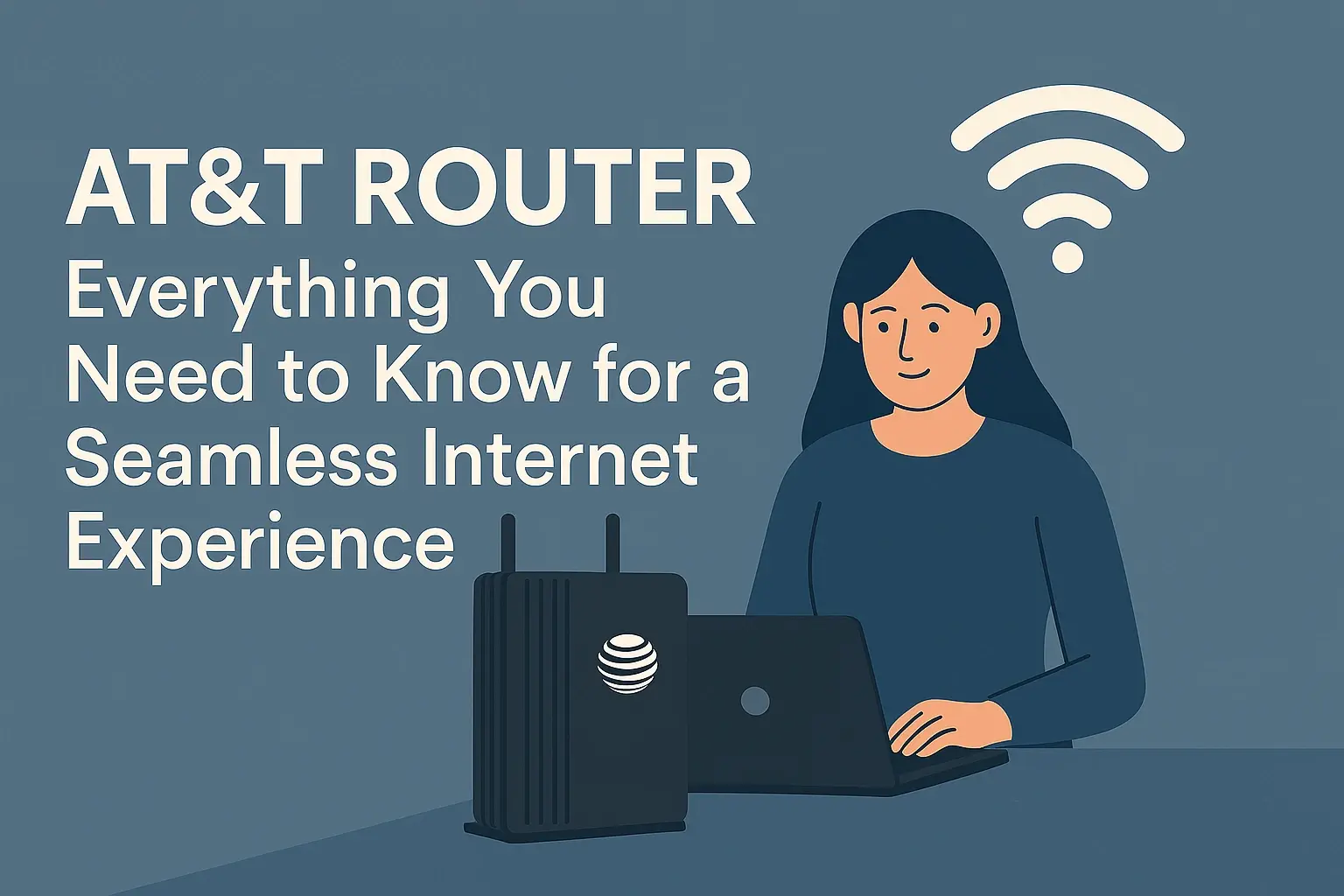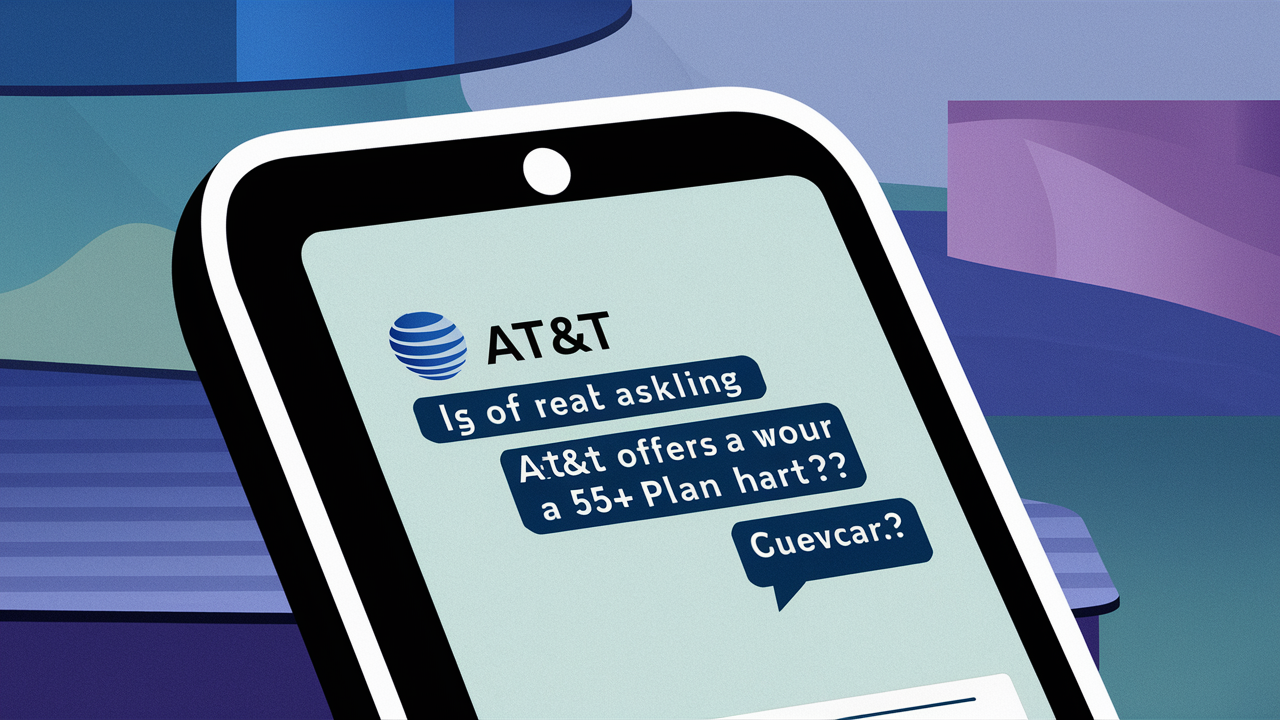Understanding the number of Ethernet ports on your AT&T Fiber gateway is crucial for seamless home networking. This guide directly answers your question and provides comprehensive insights into optimizing your wired connections for speed and reliability in 2025.
Understanding AT&T Fiber Gateways
AT&T Fiber gateways, often referred to as routers or modems, are the central hubs of your home internet connection. These devices are responsible for translating the fiber optic signal into a usable internet connection for your home and then distributing that connection to your various devices. For users who prioritize stable, high-speed connections, particularly for demanding applications like online gaming, streaming 4K content, or large file transfers, the availability and configuration of Ethernet ports are of paramount importance. Unlike Wi-Fi, which can be subject to interference and signal degradation, a direct Ethernet connection offers unparalleled speed, lower latency, and a more consistent performance. Therefore, understanding the specifics of the gateway provided by AT&T Fiber is a key step in building an efficient and reliable home network. This involves not only knowing the number of available ports but also understanding their capabilities and how they can best be utilized.
AT&T Fiber's service is built on a fiber-to-the-premises (FTTP) infrastructure, which allows for significantly faster download and upload speeds compared to traditional cable or DSL connections. This advanced technology necessitates robust gateway devices that can handle the high throughput. While Wi-Fi technology has advanced considerably, offering impressive speeds, the inherent limitations of wireless transmission mean that for critical applications, a wired connection remains the gold standard. The Ethernet ports on your AT&T Fiber gateway are your direct conduits to this high-speed internet. They are designed to deliver the full potential of your subscribed internet plan directly to your devices, bypassing the potential bottlenecks that can occur with wireless connectivity. This makes the number and type of Ethernet ports a significant factor for anyone looking to maximize their internet experience, especially in a home with multiple high-demand devices.
The gateway itself is a sophisticated piece of technology that performs several functions simultaneously. It terminates the fiber optic cable coming into your home and converts the optical signal into electrical signals. It then acts as a router, managing the flow of data between your local network (all your connected devices) and the wider internet. This routing function includes assigning IP addresses to your devices and directing traffic efficiently. Furthermore, many modern AT&T Fiber gateways also incorporate Wi-Fi capabilities, acting as a wireless access point to provide convenient connectivity for devices that don't require a wired connection or for which a wired connection is impractical. However, the focus for many tech-savvy users, especially those concerned with the precise question of "How many Ethernet ports does AT&T Fiber have?", is on the wired connectivity options. These ports are the physical interfaces that allow for the most stable and fastest data transfer, making them indispensable for certain types of usage.
The type of Ethernet ports also plays a role. While most residential gateways will feature standard Gigabit Ethernet ports (10/100/1000 Mbps), some higher-end models or business-class equipment might offer faster speeds like 2.5 Gbps or even 10 Gbps. For the typical AT&T Fiber residential customer, understanding the standard Gigabit Ethernet ports is usually sufficient. These ports are backward compatible, meaning they can connect to devices with older Ethernet standards, but they will operate at the highest speed supported by both the gateway port and the connected device. The number of these ports directly dictates how many devices you can connect simultaneously via a wired connection without needing additional networking hardware like a switch. This is a crucial consideration for households with multiple computers, gaming consoles, smart TVs, or other devices that benefit from a stable, wired connection.
How Many Ethernet Ports on AT&T Fiber Gateways?
The most direct answer to the question "How many Ethernet ports does AT&T Fiber have?" is that most AT&T Fiber gateways provided to residential customers typically come equipped with **four (4) Gigabit Ethernet ports**. These ports are standard RJ45 connectors, designed to support wired network connections at speeds of up to 1000 Mbps (or 1 Gbps). This configuration is common across a majority of AT&T's current gateway offerings for their fiber optic service. This number is generally sufficient for the average household to connect several essential devices directly, such as a primary computer, a gaming console, a smart TV, and perhaps a network-attached storage (NAS) device. The presence of four ports offers a good balance between connectivity options and the physical size and complexity of the gateway unit itself.
It's important to note that while four ports are the standard, there might be slight variations depending on the specific gateway model AT&T deploys in a particular area or for a specific service tier. However, for the vast majority of AT&T Fiber residential subscribers, the expectation should be four Gigabit Ethernet ports. These ports are usually clearly labeled on the back or side of the gateway unit, often with numerical indicators (e.g., Ethernet 1, Ethernet 2, Ethernet 3, Ethernet 4) or simply as LAN ports. They are distinct from the WAN (Wide Area Network) port, which is used to connect the gateway to the AT&T fiber optic line and is not intended for user devices.
The Gigabit speed capability of these ports is a significant advantage. It means that if your AT&T Fiber internet plan offers speeds of 1 Gbps or higher, you can achieve those speeds on a device connected via Ethernet, provided the device itself also supports Gigabit Ethernet. This is crucial for users who have subscribed to higher-tier plans and want to ensure they are getting the maximum possible performance. For instance, if you have a 1 Gbps internet plan, a wired connection to your gaming PC or workstation will likely offer a more consistent and faster experience than a Wi-Fi connection, especially for latency-sensitive applications.
In summary, for the typical AT&T Fiber residential customer in 2025, the answer to "How many Ethernet ports does AT&T Fiber have?" is consistently **four (4) Gigabit Ethernet ports**. This standard configuration provides ample connectivity for most home networking needs, allowing for direct, high-speed wired connections to multiple devices. If you require more wired ports, you will typically need to connect an external network switch to one of the available Ethernet ports on the gateway.
Common AT&T Fiber Gateway Models and Their Ethernet Ports
AT&T has utilized several gateway models over the years to deliver its fiber optic internet service. While the core functionality remains consistent, minor variations in hardware can occur. Understanding the common models helps clarify the Ethernet port situation. The most prevalent gateways you'll encounter with AT&T Fiber service are the:
- AT&T NVG599: This is an older but still sometimes deployed model. The NVG599 typically features four (4) Gigabit Ethernet ports.
- AT&T BGW210-700: This has been a very common gateway for AT&T Fiber. The BGW210-700 also comes standard with four (4) Gigabit Ethernet ports.
- AT&T BGW320-500: This is one of AT&T's newer and more advanced gateways, often provided with their highest speed tiers (e.g., 2 Gig and 5 Gig plans). The BGW320-500 also features four (4) Gigabit Ethernet ports. While it may offer Wi-Fi 6E and other advanced wireless features, the number of physical Ethernet ports remains consistent at four for standard residential use. Some higher-end business models or specific configurations might differ, but for the typical AT&T Fiber subscriber, four is the norm.
It's worth noting that AT&T occasionally updates its hardware. While these models represent the most common gateways deployed for AT&T Fiber in 2025, there's always a possibility of newer models appearing. However, the trend for residential gateways has been to standardize on four Gigabit Ethernet ports, providing a robust wired backbone for home networks. These ports are almost universally labeled as LAN ports and are capable of 10/100/1000 Mbps speeds.
To illustrate the consistency across these models, consider the following comparison:
| Gateway Model | Number of Ethernet Ports | Ethernet Port Speed | Typical Use Case |
|---|---|---|---|
| AT&T NVG599 | 4 | Gigabit (10/100/1000 Mbps) | Older AT&T Fiber deployments |
| AT&T BGW210-700 | 4 | Gigabit (10/100/1000 Mbps) | Common AT&T Fiber deployments |
| AT&T BGW320-500 | 4 | Gigabit (10/100/1000 Mbps) | Newer AT&T Fiber deployments, higher speed tiers |
As you can see from the table, the number of Ethernet ports remains a constant: four. The primary differences between these models often lie in their Wi-Fi capabilities, processing power for routing, and support for newer internet standards or higher speed tiers. For the specific question of Ethernet ports, the answer is reliably four for these common AT&T Fiber gateways.
If you are unsure which gateway model you have, you can usually find this information printed on a label on the device itself. Alternatively, you can often check your AT&T account online or within the AT&T Smart Home Manager app. Regardless of the specific model, the presence of these four Gigabit Ethernet ports provides a solid foundation for building a wired home network, allowing you to connect multiple devices directly for the best possible internet performance.
Why Ethernet Ports Matter for Your Network
In the age of ubiquitous Wi-Fi, it might seem like wired connections are becoming obsolete. However, for many users, especially those leveraging high-speed internet plans like AT&T Fiber, Ethernet ports remain critically important for several reasons. The primary advantage of an Ethernet connection is its inherent stability and speed. Unlike Wi-Fi, which is susceptible to interference from other devices, physical obstructions (like walls and furniture), and distance from the router, an Ethernet cable provides a direct, dedicated pathway for data. This direct connection ensures that your devices receive the full bandwidth of your internet plan without degradation.
Speed and Bandwidth: While Wi-Fi speeds have improved dramatically, especially with Wi-Fi 6 and 6E, they often don't reach the theoretical maximums in real-world conditions. Gigabit Ethernet ports, standard on AT&T Fiber gateways, can reliably deliver up to 1000 Mbps. For users with multi-gigabit plans (e.g., 1 Gig, 2 Gig, 5 Gig), an Ethernet connection is often the *only* way to experience those speeds on a single device, as most client devices and even some Wi-Fi standards still have limitations. This is crucial for activities like downloading large files, backing up to cloud storage, or streaming uncompressed 4K/8K video.
Latency and Jitter: For applications where real-time performance is critical, such as online gaming or video conferencing, low latency (the delay in data transmission) and minimal jitter (variation in delay) are essential. Ethernet connections consistently offer lower latency and jitter compared to Wi-Fi. This translates to a smoother gaming experience with fewer lag spikes, clearer video calls, and more responsive interactions. In competitive online gaming, even a few milliseconds of latency can make a difference, making an Ethernet connection a distinct advantage.
Reliability and Stability: Wi-Fi signals can fluctuate, leading to intermittent connection drops or slowdowns. Environmental factors, the number of connected devices competing for airtime, and even microwave ovens can impact Wi-Fi performance. An Ethernet cable, on the other hand, provides a robust and consistent connection. Once plugged in, you can generally rely on it to stay connected at its maximum speed without unexpected interruptions. This reliability is vital for mission-critical tasks, such as remote work where stable video conferencing and access to company resources are paramount.
Security: While modern Wi-Fi encryption is strong, a wired Ethernet connection is inherently more secure. It requires physical access to the network cable to intercept data, making it much harder for unauthorized individuals to eavesdrop on your network traffic compared to someone trying to access an open or weakly secured Wi-Fi network. For sensitive data transfers or in environments where security is a top concern, wired connections offer an additional layer of protection.
Device Support: Many high-performance devices are still designed with Ethernet ports as the primary or preferred method of network connection. This includes high-end desktop computers, gaming consoles (PlayStation, Xbox), smart TVs, network-attached storage (NAS) devices, and home theater receivers. While many of these devices also offer Wi-Fi, their performance is often superior when connected via Ethernet. For instance, a gaming console will typically offer a more stable online multiplayer experience with an Ethernet cable.
Network Expansion: The four Ethernet ports on your AT&T Fiber gateway serve as the foundation for your wired network. If you need to connect more than four wired devices simultaneously, you can easily expand your network by connecting an unmanaged Ethernet switch to one of the gateway's LAN ports. This allows you to add 5, 8, 16, or even more wired ports, creating a robust and scalable wired infrastructure for your home or office. This flexibility is a key advantage of using Ethernet.
In essence, while Wi-Fi provides convenience and mobility, Ethernet ports offer the pinnacle of speed, stability, and reliability for your most demanding devices and applications. For AT&T Fiber customers looking to harness the full power of their high-speed internet, utilizing these Ethernet ports is a strategic necessity.
Maximizing Your Ethernet Connections
Now that we understand the number of Ethernet ports on AT&T Fiber gateways and why they are important, let's explore how to get the most out of them. Maximizing your wired connections involves a combination of proper setup, using the right equipment, and understanding your network needs. By following these steps, you can ensure you're achieving the best possible performance from your AT&T Fiber service.
1. Use Quality Ethernet Cables
The performance of your wired connection is directly influenced by the quality of the Ethernet cable used. For Gigabit Ethernet (1000 Mbps) and faster speeds, it's essential to use Cat 5e, Cat 6, or Cat 6a cables.
- Cat 5e (Category 5e): This is the minimum standard for Gigabit Ethernet. It can support speeds up to 1000 Mbps over distances up to 100 meters (328 feet). While it works, it's at the lower end of performance.
- Cat 6 (Category 6): This cable offers improved performance over Cat 5e, with better shielding and reduced crosstalk, making it more reliable for Gigabit speeds and capable of supporting 10 Gigabit Ethernet over shorter distances (up to 55 meters or 180 feet). For most home users with Gigabit internet, Cat 6 is an excellent choice.
- Cat 6a (Category 6a): This is the preferred standard for future-proofing and for environments where 10 Gigabit Ethernet is desired over longer distances (up to 100 meters). It offers enhanced shielding and performance characteristics.
Avoid using older Cat 5 cables, as they are only rated for 10/100 Mbps and will significantly bottleneck your connection. Ensure your cables are properly terminated and free from kinks or damage. When purchasing cables, look for reputable brands and verify the category rating on the packaging.
2. Connect High-Priority Devices via Ethernet
Identify the devices in your home that would benefit most from a stable, high-speed connection. These typically include:
- Desktop Computers and Workstations: Especially those used for demanding tasks like video editing, programming, or large data transfers.
- Gaming Consoles: For the lowest latency and most stable online multiplayer experience.
- Smart TVs and Streaming Devices: To ensure smooth playback of 4K/8K content and prevent buffering.
- Network-Attached Storage (NAS) Devices: For fast and reliable file access and backups.
- VoIP Phones or Business Communication Devices: Where call quality and reliability are paramount.
By prioritizing these devices for wired connections, you free up Wi-Fi bandwidth for other devices like smartphones, tablets, and smart home gadgets that don't require the same level of performance.
3. Consider Using a Network Switch for More Ports
As established, most AT&T Fiber gateways have four Ethernet ports. If you have more than four devices that you wish to connect via Ethernet, the solution is straightforward: use an unmanaged network switch.
How it works:
- Connect one of the available Ethernet ports on your AT&T Fiber gateway to the uplink port on your network switch using a Cat 6 or better cable.
- The network switch will then provide multiple additional Ethernet ports (e.g., 5-port, 8-port, 16-port, 24-port switches).
- Connect your additional wired devices to these ports on the switch.
Ensure the switch you choose supports Gigabit speeds (10/100/1000 Mbps) to avoid creating a bottleneck. For most home users, an unmanaged Gigabit switch is plug-and-play and requires no configuration. This is a cost-effective way to expand your wired network significantly.
4. Optimize Gateway Placement
While this primarily affects Wi-Fi, the gateway's location can also indirectly impact wired connections if the Ethernet cables need to travel long distances. Ensure the gateway is placed in a central location if possible, especially if you have many devices distributed throughout your home. This minimizes the length of Ethernet cables required, reducing the potential for signal degradation or physical damage.
5. Regularly Check Your Connections
Occasionally, a loose cable connection or a damaged port can cause performance issues. Ensure all Ethernet cables are securely plugged into both the gateway (or switch) and the device. If you experience intermittent connectivity or slow speeds on a specific wired device, try swapping the Ethernet cable or using a different port on the gateway or switch to rule out a faulty component.
6. Understand Port Speeds
While AT&T Fiber gateways typically offer Gigabit Ethernet ports, it's important to remember that the actual speed achieved is limited by the slowest component in the chain. If you connect a device with only a 10/100 Mbps Ethernet port to a Gigabit port on the gateway, the connection will only operate at 100 Mbps. Similarly, if you are using older Cat 5 cables, you might not achieve full Gigabit speeds. Always ensure your cables, ports, and devices are compatible with the desired speed.
By implementing these strategies, you can ensure that your wired connections are as robust and high-performing as possible, fully leveraging the capabilities of your AT&T Fiber internet service.
Troubleshooting Ethernet Port Issues
Even with the reliability of Ethernet connections, occasional issues can arise. If you're experiencing problems with your wired connections on your AT&T Fiber gateway, here's a systematic approach to troubleshooting:
1. Check Physical Connections
This is the most common culprit. Ensure the Ethernet cable is firmly seated in both the gateway's LAN port and the device's Ethernet port. You should feel a distinct click when the connector is properly inserted. Try unplugging and replugging the cable at both ends.
2. Verify Cable Integrity
Inspect the Ethernet cable for any visible signs of damage, such as cuts, kinks, or bent pins on the connector. If you suspect a cable might be faulty, try replacing it with a known-good cable (preferably Cat 6 or higher). If you have multiple cables, test them with different devices to isolate the issue.
3. Test Different Ports
If a specific device isn't connecting or is experiencing slow speeds on one Ethernet port, try connecting it to a different LAN port on the AT&T Fiber gateway. This helps determine if the issue is with the specific port or the device/cable itself. If the device works on another port, the original port might be faulty.
4. Test Different Devices
If you're having trouble with a particular device, try connecting a different device (e.g., a laptop) to the same Ethernet cable and port. If the second device connects and works fine, the problem likely lies with the original device's network adapter or configuration.
5. Restart Your Gateway and Device
A simple power cycle can often resolve temporary glitches.
- Unplug the power adapter from your AT&T Fiber gateway.
- Turn off the device you're trying to connect (computer, gaming console, etc.).
- Wait for about 30-60 seconds.
- Plug the gateway back in and wait for it to fully boot up (all lights stable).
- Turn on the connected device.
This process can refresh network configurations and resolve communication issues.
6. Check Device Network Adapter Settings
On your computer or device, ensure that the Ethernet adapter is enabled and configured to obtain an IP address automatically (DHCP).
- For Windows: Go to Network & Internet settings > Change adapter options. Right-click on your Ethernet adapter and select Properties. Ensure "Internet Protocol Version 4 (TCP/IPv4)" is checked and that "Obtain an IP address automatically" and "Obtain DNS server address automatically" are selected.
- For macOS: Go to System Preferences > Network. Select Ethernet in the left-hand pane. Ensure the Configure IPv4 setting is set to "Using DHCP."
Incorrect manual IP configurations can prevent a connection.
7. Update Network Adapter Drivers
Outdated or corrupted network adapter drivers on your computer can cause connectivity problems. Visit the manufacturer's website for your computer or network adapter and download the latest drivers.
8. Check for IP Address Conflicts
While less common with DHCP, an IP address conflict can occur if two devices on the network are assigned the same IP address. Restarting the gateway usually resolves this. If the problem persists, you might need to investigate static IP assignments on your network.
9. Consider the Network Switch (If Applicable)
If you're using a network switch, try bypassing it temporarily. Connect your device directly to the AT&T Fiber gateway's Ethernet port. If the connection works when bypassing the switch, the issue might be with the switch itself or how it's connected. Ensure the switch is powered on and functioning correctly.
10. Contact AT&T Support
If you've exhausted all the above troubleshooting steps and are still experiencing issues with your Ethernet ports, it's time to contact AT&T customer support. There might be an issue with the gateway hardware that requires a technician visit or a gateway replacement. Provide them with the details of the troubleshooting steps you've already taken.
By systematically working through these troubleshooting steps, you can effectively diagnose and resolve most common Ethernet port issues, ensuring a stable and reliable wired connection for your AT&T Fiber service.
The Future of AT&T Fiber and Ethernet
The landscape of internet connectivity is constantly evolving, and AT&T Fiber is at the forefront of delivering high-speed internet. As internet speeds continue to increase, the role and capabilities of Ethernet ports on residential gateways are also subject to change. While the current standard of four Gigabit Ethernet ports on AT&T Fiber gateways is robust for today's needs, the future may bring advancements that impact this configuration.
Increasing Internet Speeds and Port Capabilities
AT&T is actively deploying multi-gigabit internet plans, including 2 Gig and even 5 Gig services. To fully utilize these speeds on wired devices, the gateway hardware needs to support them. While the BGW320-500, a common gateway for higher-speed tiers, still features four Gigabit Ethernet ports, the industry is moving towards faster Ethernet standards. We are beginning to see gateways with 2.5 Gbps or even 10 Gbps Ethernet ports becoming more common, particularly in higher-end consumer routers and business-grade equipment. It's plausible that future AT&T Fiber gateways, especially those bundled with even faster internet tiers (e.g., 10 Gig), may incorporate these faster Ethernet ports. This would allow users to connect devices directly and achieve speeds beyond 1 Gbps without relying solely on Wi-Fi, which also needs to evolve to keep pace.
The Continued Relevance of Wired Connections
Despite the impressive advancements in Wi-Fi technology, the fundamental advantages of Ethernet—stability, low latency, and consistent high speeds—ensure its continued relevance. As internet speeds climb into the multi-gigabit range, the limitations of Wi-Fi, particularly in congested environments or over longer distances, become more pronounced. Therefore, for users who demand the absolute best performance for critical applications like professional content creation, competitive gaming, or high-fidelity media streaming, wired Ethernet connections will remain the preferred choice. This means that even as Wi-Fi gets faster and more capable, the physical Ethernet ports on gateways will continue to be a vital component of home networking infrastructure.
Potential for More Ports or Smarter Ports
While the number of ports has remained stable at four for residential gateways, future iterations could potentially offer more ports if the demand arises. Alternatively, AT&T might explore gateways with "smart" ports that can automatically negotiate higher speeds (e.g., 2.5 Gbps or 5 Gbps) based on the connected device and cable quality. This would offer greater flexibility and performance without necessarily increasing the physical number of ports. The integration of Power over Ethernet (PoE) capabilities, typically found in business-grade equipment, could also become a consideration for advanced home users, allowing devices like IP cameras or VoIP phones to be powered directly through the Ethernet cable.
The Role of Wi-Fi Offloading
As Wi-Fi technology continues to improve (e.g., Wi-Fi 7 is on the horizon), it will handle an increasing number of devices and a larger portion of network traffic. However, this doesn't diminish the importance of Ethernet. Instead, it highlights the complementary nature of wired and wireless networking. By offloading high-bandwidth, latency-sensitive devices to Ethernet, users can improve the overall performance and efficiency of their Wi-Fi network, allowing it to better serve the multitude of mobile devices that rely on wireless connectivity.
In conclusion, while the exact number and speed of Ethernet ports on AT&T Fiber gateways may evolve, the core principle remains: wired connections provide the most reliable and highest-performance pathway to the internet. For the foreseeable future, AT&T Fiber customers can expect their gateways to provide a solid foundation of Gigabit Ethernet ports, with potential upgrades to faster speeds and more advanced capabilities on the horizon as internet technology continues its rapid advancement.
In summary, the question "How many Ethernet ports does AT&T Fiber have?" is reliably answered with four (4) Gigabit Ethernet ports for most residential gateway models like the BGW210-700 and BGW320-500. These ports are essential for maximizing your internet speed, stability, and low latency, particularly for demanding applications. By using quality cables, connecting your priority devices via Ethernet, and considering a network switch for expansion, you can fully leverage the power of your AT&T Fiber connection. Should you encounter any issues, a systematic troubleshooting approach will likely resolve them. As internet technology advances, expect AT&T Fiber gateways to continue evolving, potentially offering faster Ethernet speeds to match multi-gigabit internet plans, while the fundamental importance of wired connections for optimal performance remains.