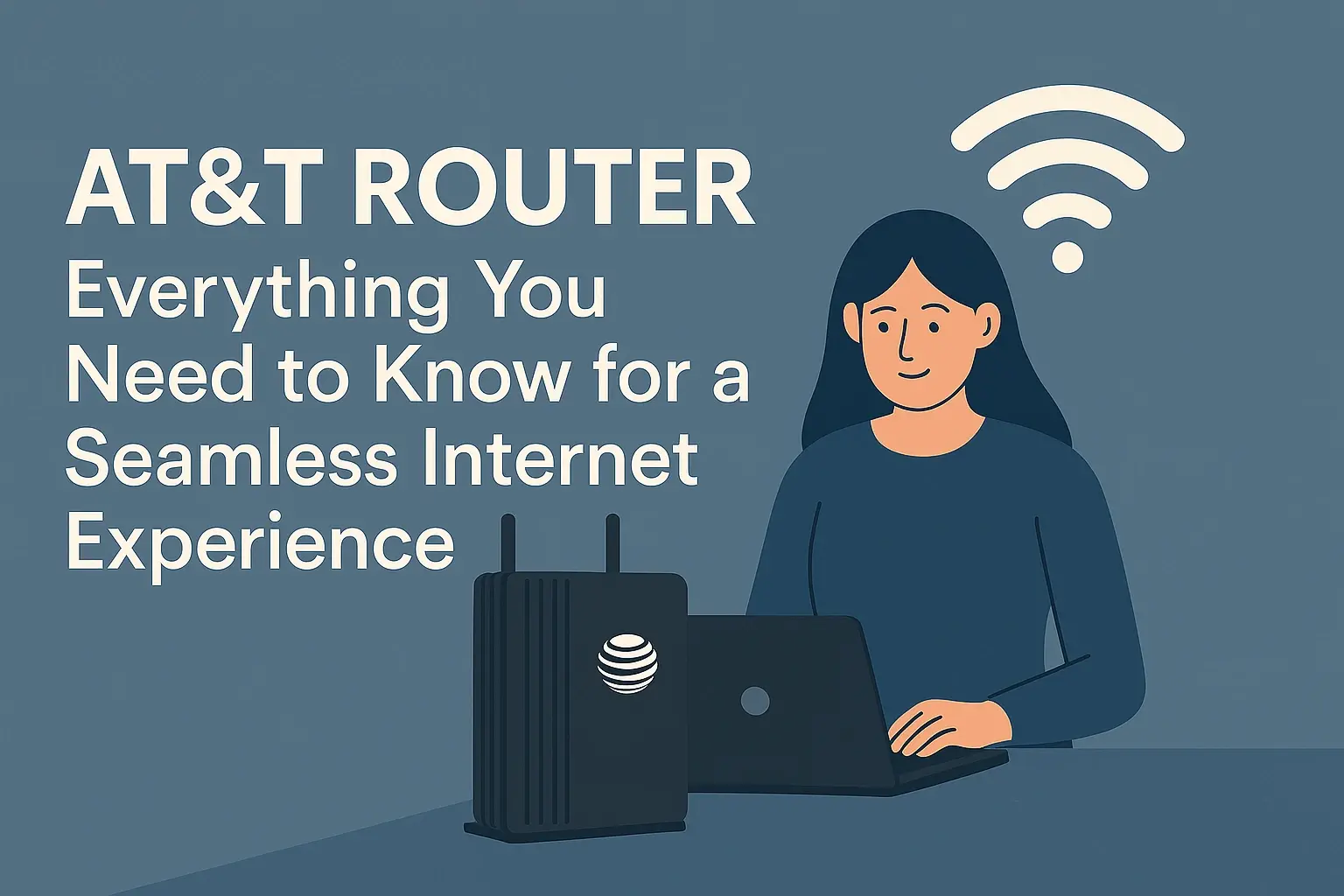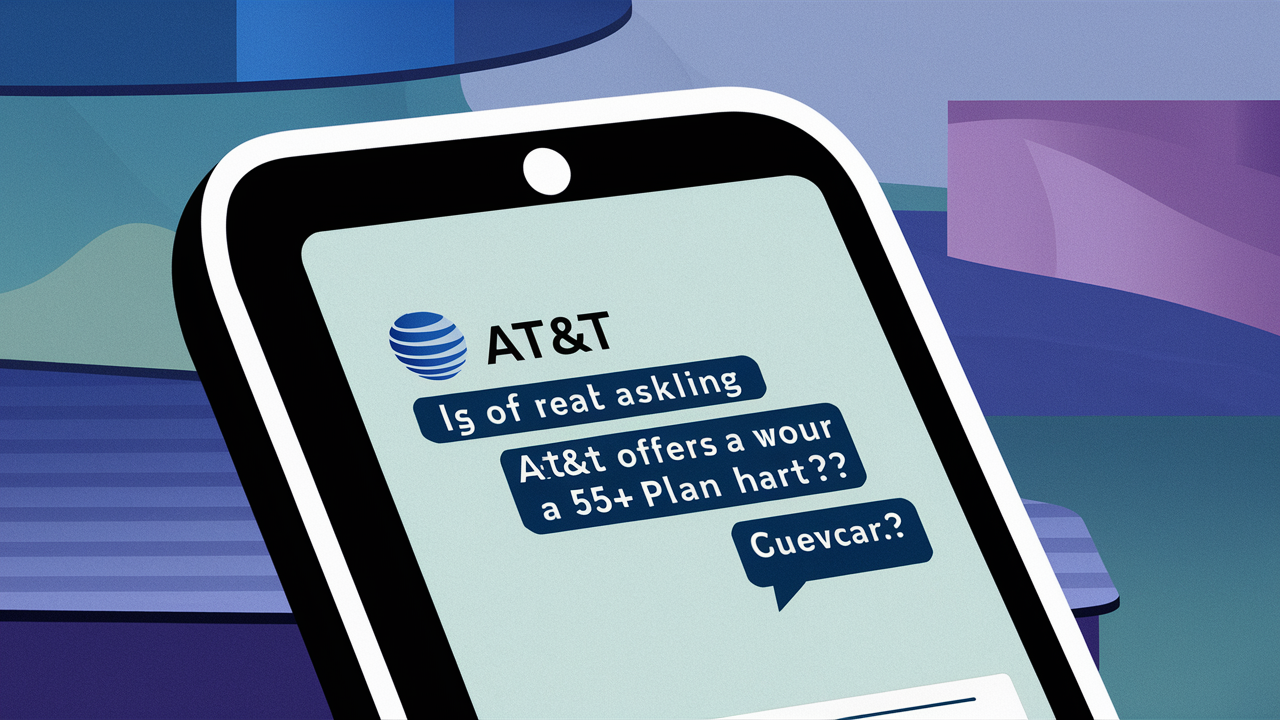Wondering about the device limit on your AT&T Fiber WiFi? You're not alone! This guide dives deep into how many devices AT&T Fiber can support, factors influencing performance, and tips to maximize your connection for a seamless online experience in 2025.
Understanding AT&T Fiber Device Limits
The question "How many devices can I connect to AT&T Fiber WiFi?" is a common one, especially as our homes become increasingly populated with smart devices, from smartphones and laptops to smart TVs, thermostats, and security cameras. Unlike some older technologies that might impose hard limits, AT&T Fiber's capacity isn't typically defined by a strict, fixed number of connected devices. Instead, it's a more nuanced interplay of factors that determine how many devices can operate smoothly on your network simultaneously. The core principle is that each connected device consumes a portion of your available bandwidth and router's processing power. Therefore, the "limit" is more about performance degradation than a hard cut-off. For 2025, AT&T Fiber aims to provide robust connectivity that scales with modern household needs, but understanding the underlying mechanics is key to ensuring an optimal experience.
Factors Affecting Device Capacity
Several critical elements dictate how many devices your AT&T Fiber WiFi network can effectively handle. Ignoring these can lead to a frustrating experience with slow speeds and dropped connections, even if you technically have many devices online. Let's break down the most significant influences:
Internet Speed Tiers
This is arguably the most crucial factor. AT&T Fiber offers various speed tiers, and the higher the speed, the more bandwidth is available to be shared among your connected devices. In 2025, common AT&T Fiber plans range from 300 Mbps to 5 Gigabits per second (Gbps). Consider the following:
- Lower Speed Tiers (e.g., 300 Mbps): Sufficient for basic browsing, email, and streaming on a few devices. As you add more devices or engage in bandwidth-intensive activities like 4K streaming or online gaming, you'll notice a slowdown. This tier might comfortably support 10-15 devices with moderate usage.
- Mid-Range Speed Tiers (e.g., 500 Mbps - 1 Gbps): These plans offer a significant boost, allowing for simultaneous high-definition streaming, faster downloads, and more connected devices without substantial performance drops. You could realistically support 20-30 devices with mixed usage patterns.
- Higher Speed Tiers (e.g., 2 Gbps - 5 Gbps): For households with a very high number of connected devices, extensive smart home ecosystems, or demanding professional needs (like large file transfers, multiple simultaneous video conferences, or high-end gaming), these plans are essential. They can easily handle 50+ devices, with bandwidth remaining ample for intensive tasks.
The total available bandwidth is the pie, and each device takes a slice. More speed means a bigger pie, allowing more slices to be taken without making any single slice too small.
Router Capabilities
The router provided by AT&T (or a third-party router you use) plays a vital role. Modern routers are designed to handle multiple connections, but their internal processing power, memory, and Wi-Fi standards (like Wi-Fi 6/6E or Wi-Fi 7 in 2025) significantly impact performance. A capable router can manage more devices more efficiently, prioritizing traffic and reducing latency. Older or lower-end routers may struggle to maintain stable connections for a large number of devices, even with a fast internet plan.
Key router features to consider include:
- Wi-Fi Standard: Wi-Fi 6 (802.11ax) and Wi-Fi 6E offer better efficiency, speed, and capacity for multiple devices compared to older standards like Wi-Fi 5 (802.11ac). Wi-Fi 7 is emerging in 2025, promising even greater performance.
- MU-MIMO (Multi-User, Multiple-Input, Multiple-Output): This technology allows the router to communicate with multiple devices simultaneously, rather than sequentially, improving overall network efficiency.
- Dual-Band or Tri-Band: Routers broadcasting on both 2.4 GHz and 5 GHz (or even 6 GHz for Wi-Fi 6E/7) bands can distribute devices across different frequencies, reducing congestion.
- Processor and RAM: A more powerful router can handle the complex routing and management of many active connections.
Device Usage Patterns
It's not just the number of devices, but what they are doing. A device passively connected and checking for emails consumes very little bandwidth. In contrast, a device streaming 4K video, downloading large files, or participating in a high-definition video conference demands a substantial amount of bandwidth. A network with 30 devices, each only performing light tasks, will perform much better than a network with 15 devices, where half are engaged in bandwidth-heavy activities.
Common bandwidth-hungry activities include:
- 4K/8K Video Streaming: Can consume 25 Mbps to 100+ Mbps per stream.
- Online Gaming: Requires low latency and can consume varying amounts of bandwidth, typically 3-10 Mbps for gameplay, but downloads can be much higher.
- Video Conferencing (HD/4K): Can range from 5 Mbps to 20+ Mbps depending on quality.
- Large File Downloads/Uploads: Directly consumes available bandwidth until the transfer is complete.
- Smart Home Devices (e.g., security cameras): While individually low, a large number streaming video can add up.
Network Congestion
Even with a high-speed plan and a capable router, the overall network can become congested. This can happen when too many devices are simultaneously demanding significant bandwidth. Imagine a highway: even if it's wide (high speed), if too many cars try to enter at once (many devices doing bandwidth-intensive tasks), traffic slows down for everyone. Congestion can also occur at the ISP level, though AT&T Fiber's fiber optic infrastructure is designed to be highly resilient to this compared to older technologies.
How Many Devices Can I Connect Realistically?
While AT&T doesn't publish a hard "device limit," we can provide realistic estimates based on common scenarios and the factors discussed above. These are approximations, and your actual experience may vary.
Typical Household Scenario
A typical modern household in 2025 might have:
- 2-4 Smartphones
- 2-3 Laptops/Tablets
- 1-2 Smart TVs (streaming)
- 1-2 Smart Home Devices (e.g., Alexa, Google Home)
- 1-2 Gaming Consoles (occasional online play)
- 1 Smartwatch
- 1-2 Other connected devices (e.g., printer, smart speaker)
For a household like this, an AT&T Fiber plan of 300 Mbps to 500 Mbps is generally sufficient. You could comfortably connect around 15-25 devices without significant performance issues, assuming not all devices are streaming 4K content or downloading large files simultaneously. The primary bottleneck might become the router's ability to manage these connections efficiently if it's not a modern, high-performance model.
Heavy Usage Scenarios
Consider a household with more demanding needs:
- 6-8 Smartphones
- 4-6 Laptops/Tablets
- 3-4 Smart TVs (multiple 4K streams)
- 2-3 Gaming Consoles (frequent online gaming, downloads)
- 10-15 Smart Home Devices (including security cameras with constant streaming)
- 1-2 Home Office Workstations (video conferencing, large file transfers)
- Smart Appliances
For such a scenario, an AT&T Fiber plan of 1 Gbps or higher is recommended. With a plan of this caliber and a robust Wi-Fi 6/6E router, you could realistically support 30-50+ devices. The key is the ample bandwidth available, allowing multiple high-demand activities to occur concurrently without impacting each other severely.
Business or IoT-Heavy Environments
Small businesses or homes with an extensive Internet of Things (IoT) setup, such as numerous smart sensors, cameras, smart lighting systems, and automation devices, will push the limits. In these cases, the sheer number of devices, even if individually low-bandwidth, can strain the router's management capabilities and the network's overall capacity. For these environments, AT&T Fiber's highest speed tiers (2 Gbps or 5 Gbps) are almost a necessity, paired with a business-grade or prosumer router capable of handling a very large number of connections and advanced traffic management.
In extreme IoT scenarios, you might have 50-100+ devices. While a 5 Gbps plan provides immense bandwidth, the router's firmware and hardware become the limiting factor in how many simultaneous associations it can maintain and manage effectively.
Optimizing Your AT&T Fiber WiFi for More Devices
If you're finding your AT&T Fiber WiFi struggling to keep up with your connected devices, several strategies can help optimize performance. It's not always about getting a faster plan; often, smart adjustments can make a significant difference.
Choosing the Right Internet Plan
This is foundational. As outlined earlier, ensure your speed tier aligns with your household's actual usage. If you consistently experience slowdowns with a moderate number of devices, it might be time to consider upgrading your AT&T Fiber plan. Use speed test tools to gauge your current performance and compare it against your needs.
Actionable Tip: Review your current AT&T Fiber plan. If you have less than 500 Mbps and more than 15-20 active devices with moderate usage, an upgrade could be the most impactful solution.
Understanding Your Router Settings
Your router's settings can be fine-tuned to improve performance. Many AT&T Fiber installations use the AT&T Gateway, which offers a user-friendly interface. Look for settings related to:
- Band Steering: This feature automatically assigns devices to the optimal band (2.4 GHz or 5 GHz/6 GHz) based on their capabilities and network conditions. Ensure it's enabled.
- Quality of Service (QoS): QoS allows you to prioritize certain devices or applications. For example, you can prioritize video conferencing for a home office or gaming for a specific console.
- Guest Network: Utilize a guest network for visitors. This keeps them off your primary network, reducing the load on your main device list and enhancing security.
- Firmware Updates: Always ensure your router's firmware is up-to-date. Manufacturers release updates to improve performance, security, and stability.
Upgrading Your Router or Access Points
If your AT&T Gateway is an older model or you're using a third-party router that's several years old, it might be the bottleneck. Consider upgrading to a router that supports the latest Wi-Fi standards (Wi-Fi 6, Wi-Fi 6E, or Wi-Fi 7 in 2025). These routers are designed with more advanced technology to handle a greater number of devices more efficiently.
For larger homes or areas with weak Wi-Fi signals, a mesh Wi-Fi system or Wi-Fi extenders can expand your network's coverage and capacity. A mesh system, in particular, creates a single, seamless network with multiple nodes, distributing the load more effectively and ensuring better performance in all corners of your home.
Example: A Wi-Fi 6 router can handle significantly more devices simultaneously than a Wi-Fi 5 router, especially in congested environments. This is due to technologies like OFDMA (Orthogonal Frequency-Division Multiple Access) which allows the router to communicate with multiple devices at once on the same channel.
Managing Device Bandwidth Usage
Be mindful of what your devices are doing. You can often limit background data usage or set streaming quality on individual devices.
- Lower Streaming Quality: On smart TVs or streaming devices, set the video quality to HD instead of 4K if bandwidth is limited.
- Disable Auto-Updates/Downloads: Configure devices to update apps or download files only during off-peak hours.
- Limit Background Activity: Some apps consume data in the background. Review app permissions and settings to reduce unnecessary data consumption.
- Smart Device Management: For IoT devices, consider if they all need to be actively streaming data constantly. Some may have power-saving or lower-bandwidth modes.
Wired Connections vs. Wireless
Whenever possible, use wired Ethernet connections for devices that require consistent, high bandwidth and low latency. Devices like desktop computers, gaming consoles, smart TVs, and streaming boxes benefit greatly from a wired connection. Ethernet connections are generally more stable and faster than Wi-Fi, and they free up wireless bandwidth for devices that truly need it (like smartphones and tablets).
Recommendation: Connect stationary, high-demand devices like gaming consoles and desktop PCs via Ethernet cables to your router or a network switch. This significantly reduces the load on your Wi-Fi network.
Troubleshooting Common Device Connection Issues
Even with the best setup, you might encounter problems. Here's how to address common issues when connecting multiple devices to your AT&T Fiber WiFi.
Slow Speeds on Multiple Devices
Cause: Bandwidth saturation, router overload, or interference.
Solutions:
- Check your speed: Run a speed test on a single device connected via Ethernet to confirm your AT&T Fiber service is performing as expected.
- Identify bandwidth hogs: Use your router's interface or network monitoring tools to see which devices are consuming the most bandwidth.
- Restart your router and modem: A simple reboot can resolve temporary glitches.
- Reduce the number of active devices: Temporarily disconnect devices that aren't in use.
- Upgrade your plan or router: If this is a persistent issue, your current plan or router may be insufficient.
- Minimize Wi-Fi interference: Ensure your router is placed away from other electronics that can cause interference (microwaves, cordless phones) and that it's on a less congested Wi-Fi channel.
Devices Failing to Connect
Cause: Router capacity reached, incorrect password, Wi-Fi signal too weak, or device compatibility issues.
Solutions:
- Reboot the device: The simplest fix often works.
- Reboot the router: This can refresh the device list and connection table.
- Check Wi-Fi password: Ensure you're entering the correct password.
- Move closer to the router: Weak signal strength can prevent connection.
- Check router's connected devices list: See if you've hit a theoretical limit imposed by the router's firmware. If so, disconnect unused devices.
- Check device compatibility: Ensure your device supports the Wi-Fi standards your router is broadcasting (e.g., if your router is Wi-Fi 6, older devices might struggle or connect at lower speeds).
- Forget and re-add the network: On the device, "forget" the Wi-Fi network and then try connecting again.
Intermittent Disconnections
Cause: Signal interference, router overheating, firmware issues, or a faulty cable.
Solutions:
- Check for interference: Move your router away from other electronics.
- Update router firmware: Ensure your router has the latest software.
- Check physical connections: Ensure all cables (power, Ethernet) are securely plugged in.
- Monitor router temperature: Ensure it's not overheating.
- Test with fewer devices: If disconnections stop when fewer devices are connected, it points to capacity issues.
- Contact AT&T Support: If the issue persists, there might be a problem with your AT&T Fiber service or equipment.
AT&T Fiber Device Limit FAQ (2025)
Q1: Does AT&T Fiber have a maximum number of devices I can connect?
A1: AT&T Fiber does not impose a strict, fixed numerical limit on the number of devices you can connect. The practical limit is determined by your internet speed, router capabilities, and how those devices are used.
Q2: How many devices can a typical AT&T Fiber plan support?
A2: A typical household with 15-25 devices can usually be well-supported by AT&T Fiber plans of 300 Mbps to 500 Mbps, provided usage is moderate. Higher speeds and more robust routers can support 50+ devices.
Q3: My AT&T Fiber WiFi is slow. What should I do?
A3: Check your internet speed, identify bandwidth-hungry devices, restart your router, ensure your router firmware is updated, consider optimizing settings like QoS, and if necessary, upgrade your plan or router.
Q4: Should I use the AT&T Gateway or my own router?
A4: The AT&T Gateway is designed to work seamlessly with AT&T Fiber. However, if you have specific needs or a high number of devices, a more advanced third-party router or mesh system might offer better performance and features.
Q5: How do smart home devices affect my WiFi capacity?
A5: While individual smart home devices use minimal bandwidth, a large number of them, especially those streaming video (like security cameras), can collectively consume significant bandwidth and strain your router's capacity.
Conclusion: Maximizing Your AT&T Fiber Network
In 2025, the question of "How many devices can I connect to AT&T Fiber WiFi?" is best answered by understanding that there isn't a hard cap, but rather a performance ceiling influenced by speed, router technology, and usage patterns. AT&T Fiber's robust infrastructure provides an excellent foundation, but optimizing your network is key. By choosing the appropriate speed tier for your household's demands, ensuring you have a modern, capable router (like one supporting Wi-Fi 6/6E), and managing device bandwidth effectively, you can support a substantial number of connected devices without sacrificing performance. Prioritize wired connections for stationary, high-demand devices, and leverage features like QoS and guest networks to streamline your WiFi experience. If you're consistently facing slow speeds or connection issues, a combination of these optimization strategies, or potentially an upgrade to your AT&T Fiber plan, will ensure your network can handle the ever-growing number of devices in your connected life.