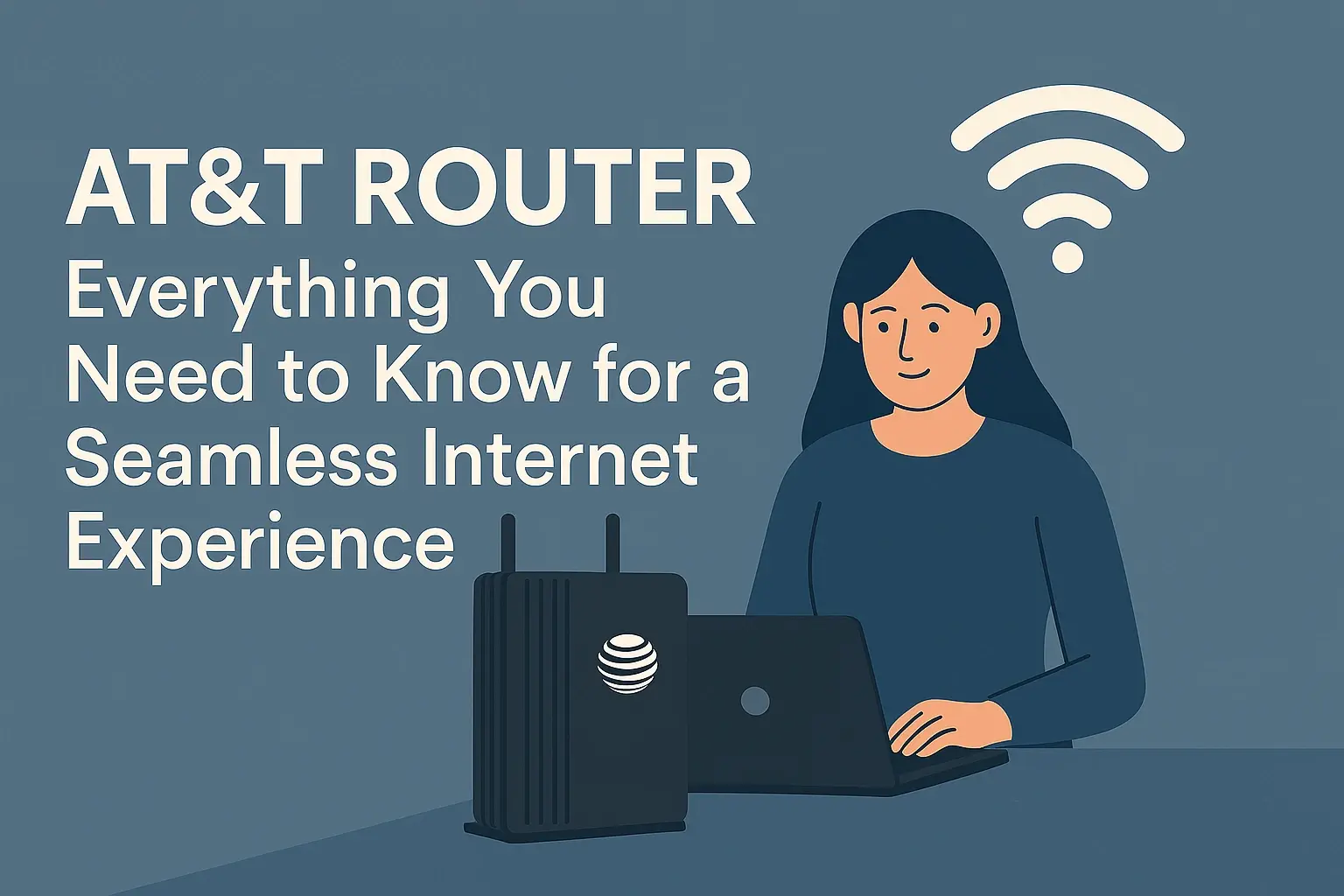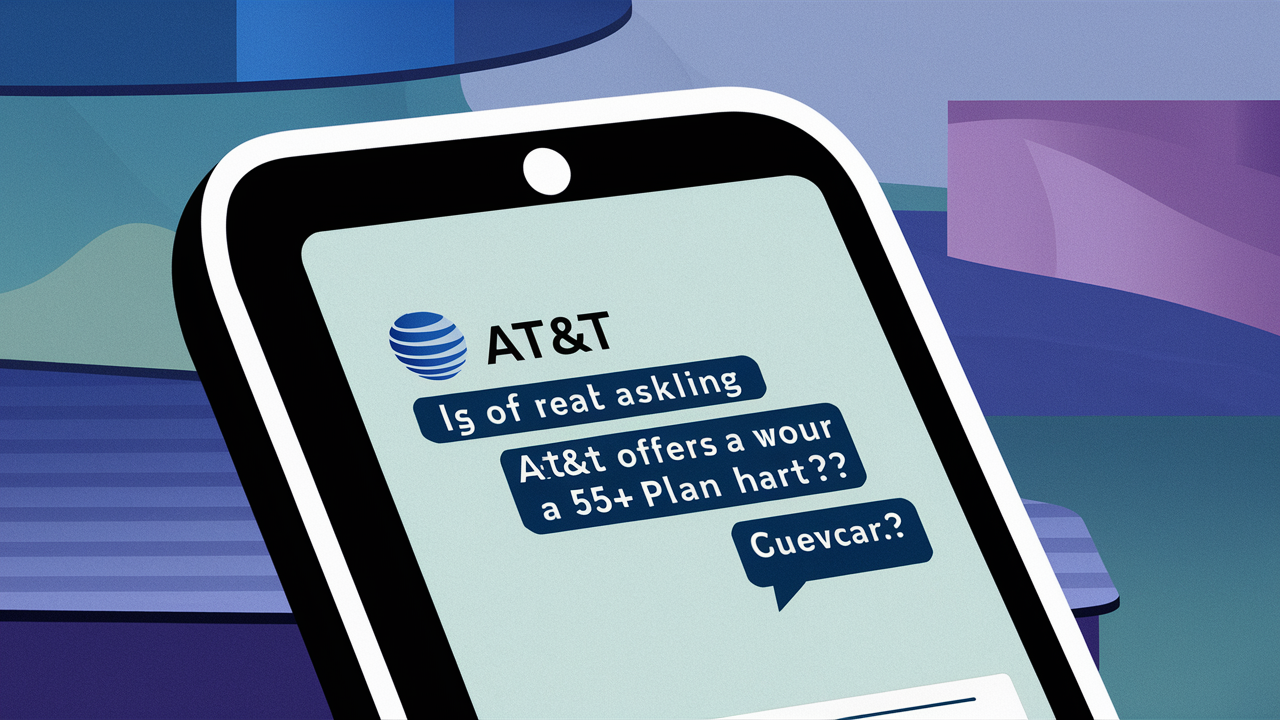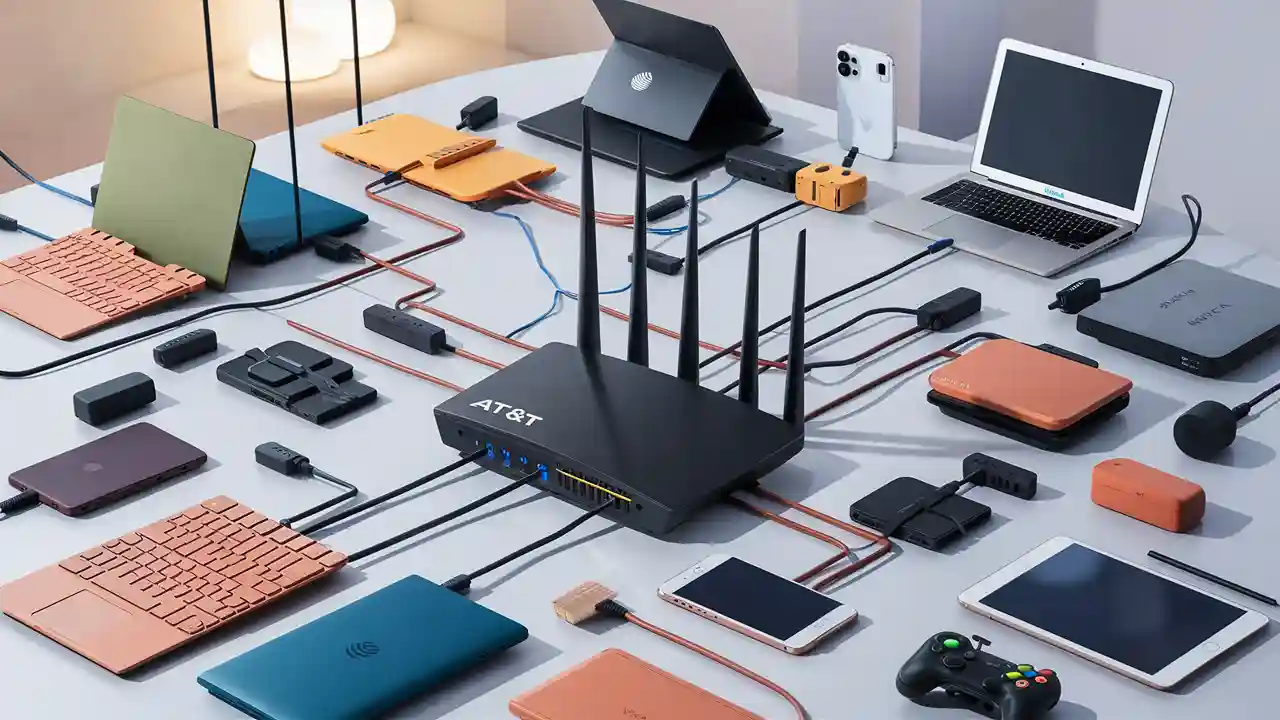
Wondering about the device limit on your AT&T Fiber router? This guide provides a clear, comprehensive answer, detailing factors influencing connectivity and how to maximize your home network's capacity for all your gadgets. Get the insights you need to ensure seamless internet for everyone.
Understanding AT&T Fiber Router Device Limits
The question of "How many devices can I connect to AT&T Fiber router?" is a common one for households with a growing number of smart devices, streaming gadgets, and personal electronics. Unlike a hard, fixed number dictated by AT&T for every single router model, the actual capacity is a dynamic interplay of several factors. While AT&T's provided gateways are generally robust and designed to handle typical household demands, understanding the underlying principles will help you manage your network effectively and avoid performance bottlenecks. In 2025, with the proliferation of IoT devices, smart home ecosystems, and the increasing reliance on high-bandwidth activities like 4K streaming and online gaming, network capacity is more critical than ever.
AT&T Fiber gateways are engineered with advanced technology to support a significant number of simultaneous connections. However, the theoretical maximum often differs from the practical, optimal experience. Several elements contribute to this, including the router's processing power, memory, Wi-Fi band utilization, and the demands each connected device places on the network. For instance, a simple smart bulb consumes far less bandwidth than a device streaming 4K video or a console engaged in online multiplayer gaming. Therefore, the answer isn't a simple number but rather a range, influenced by the specific router model, your internet plan's speed, and how you use your network.
It's also important to distinguish between the number of devices that can *connect* to the Wi-Fi network and the number of devices that can operate *simultaneously at peak performance*. A router might technically allow hundreds of devices to associate with its Wi-Fi signal, but the actual usable throughput will degrade significantly as more devices actively consume bandwidth. AT&T's current gateway offerings, especially those paired with their high-speed fiber plans, are designed to be more capable than older or standard DSL/cable modems. This is partly due to the inherent speed and lower latency of fiber optic technology, which provides a much larger data pipeline to begin with.
For the average household in 2025, which might include smartphones, tablets, laptops, smart TVs, gaming consoles, smart speakers, security cameras, and smart thermostats, AT&T Fiber routers are typically equipped to handle between 30 to 50 actively used devices without significant performance degradation. However, this is a generalized estimate. Some users might experience smooth operation with more, while others might encounter issues with fewer, depending on the specific circumstances. Understanding these nuances is the first step to ensuring a robust and reliable home network experience.
Key Factors Affecting How Many Devices Can Connect
The number of devices you can connect to your AT&T Fiber router isn't a static, predefined limit. Instead, it's influenced by a combination of hardware capabilities, software management, and the demands placed upon your internet connection. Understanding these factors is crucial for optimizing your home network's performance and ensuring a smooth experience for all your connected gadgets.
Router Hardware Specifications
The primary determinant of device capacity is the router itself. Modern AT&T Fiber gateways are equipped with powerful processors and sufficient RAM to manage multiple concurrent connections. However, older or less advanced models might have limitations. The Wi-Fi chipset within the router also plays a significant role. Routers supporting newer Wi-Fi standards like Wi-Fi 6 (802.11ax) or Wi-Fi 6E are inherently better at handling a larger number of devices simultaneously compared to older standards like Wi-Fi 5 (802.11ac) or Wi-Fi 4 (802.11n). These newer standards employ technologies like OFDMA (Orthogonal Frequency Division Multiple Access) and MU-MIMO (Multi-User, Multiple-Input, Multiple-Output) to communicate with multiple devices more efficiently.
Internet Plan Speed
While the router manages the connections, the speed of your AT&T Fiber internet plan dictates the total bandwidth available. A faster plan provides more data capacity, allowing more devices to operate simultaneously without slowing each other down. For example, a 1 Gbps plan can comfortably support many devices engaged in bandwidth-intensive activities, whereas a 300 Mbps plan might start to show strain with a similar load. In 2025, with the increasing prevalence of 4K/8K streaming, cloud gaming, and large file downloads, higher speed tiers are becoming essential for households with numerous connected devices.
Wi-Fi Band Utilization (2.4 GHz vs. 5 GHz vs. 6 GHz)
Most modern routers, including AT&T Fiber gateways, are dual-band or tri-band, offering connectivity on the 2.4 GHz, 5 GHz, and potentially the 6 GHz (for Wi-Fi 6E) frequencies. Each band has its own characteristics:
- 2.4 GHz: Offers a wider range and better penetration through walls but has lower speeds and is more susceptible to interference from other devices (microwaves, Bluetooth). It can handle more devices but at lower speeds.
- 5 GHz: Provides faster speeds and less interference but has a shorter range. It's ideal for bandwidth-hungry devices closer to the router.
- 6 GHz (Wi-Fi 6E): Offers even faster speeds and significantly less congestion, but requires compatible devices and has the shortest range.
Distributing your devices across these bands intelligently can significantly improve overall network performance and the number of devices that can connect without issues. For instance, connecting smart home devices that don't require high speeds to the 2.4 GHz band frees up the 5 GHz and 6 GHz bands for streaming and gaming devices.
Type and Bandwidth Consumption of Devices
Not all devices are created equal in their network demands. A smart light bulb or a smart thermostat might only require a few kilobits per second (Kbps) to function, while a 4K streaming device can consume 25 megabits per second (Mbps) or more. Online gaming consoles, especially those downloading large updates or engaging in real-time multiplayer, also place significant demands. The total bandwidth consumed by all active devices simultaneously is a critical factor. In 2025, with the rise of metaverse applications and higher-resolution video conferencing, the bandwidth needs per device are only increasing.
Network Congestion and Interference
Even with a capable router and a fast internet plan, your Wi-Fi network can become congested. This can happen due to too many devices competing for airtime, interference from neighboring Wi-Fi networks, or even household appliances like microwaves. The density of devices in your home and the physical layout of your living space play a role. Thick walls, metal objects, and even aquariums can degrade Wi-Fi signals, impacting performance and the effective number of devices that can maintain a stable connection.
Router Firmware and Settings
The software running on your router (firmware) is optimized to manage connections. Keeping your AT&T Fiber router's firmware updated is essential, as updates often include performance enhancements and bug fixes that can improve device handling. Additionally, certain router settings, such as Quality of Service (QoS), can be configured to prioritize traffic for specific devices or applications, ensuring critical devices receive the bandwidth they need, even when the network is busy.
AT&T Fiber Router Models and Their Device Capacity
AT&T provides various gateway models to its Fiber customers, and while they all aim to deliver robust performance, their specific capabilities can vary. It's important to note that AT&T typically provisions gateways that are well-suited for the speeds of the plans they offer. For most AT&T Fiber customers in 2025, the provided gateways are modern and capable of handling a significant number of devices. The exact model you receive can depend on your service location, the speed tier you subscribe to, and the availability of equipment at the time of installation.
Common AT&T Fiber Gateway Models
AT&T has deployed several generations of gateways. While specific model numbers might change, they generally fall into categories based on their Wi-Fi capabilities:
- Older Models (e.g., some Pace or Arris models): These might support Wi-Fi 5 (802.11ac). While still functional for basic tasks, they might struggle with a very large number of simultaneous, high-bandwidth connections compared to newer models. They are generally rated for around 20-30 active devices with moderate usage.
- Current Generation Gateways (e.g., newer Arris or Nokia models): These are typically Wi-Fi 6 (802.11ax) enabled. These are designed for higher density environments and can efficiently manage more devices. They are generally capable of supporting 40-60 active devices with good performance, especially when leveraging both 2.4 GHz and 5 GHz bands effectively.
- Wi-Fi 6E Enabled Gateways: In some newer installations or for specific high-tier plans, AT&T may offer gateways with Wi-Fi 6E. These add the 6 GHz band, offering even more capacity and less interference, potentially allowing for a higher number of devices (60+ active devices) to operate smoothly, particularly for those devices that also support Wi-Fi 6E.
Estimated Device Capacity by Model Type (2025 Data)
It's crucial to understand that these are estimates for *actively used* devices. The total number of devices that can *connect* is often much higher, but performance will degrade significantly. These estimates assume a mix of typical household devices and moderate usage.
| Gateway Type | Wi-Fi Standard | Estimated Active Device Capacity (Moderate Use) | Notes |
|---|---|---|---|
| Older AT&T Fiber Gateway | Wi-Fi 5 (802.11ac) | 20 - 30 devices | May show performance issues with many high-bandwidth devices. |
| Current AT&T Fiber Gateway | Wi-Fi 6 (802.11ax) | 40 - 60 devices | Efficiently handles multiple devices, better for smart homes. |
| High-End AT&T Fiber Gateway | Wi-Fi 6E (802.11ax + 6 GHz) | 60+ devices | Ideal for dense device environments, offers less congestion. |
How to Identify Your Gateway Model
You can usually find the model number of your AT&T Fiber gateway printed on a label on the device itself. Alternatively, you can often find this information by logging into your AT&T Smart Home Manager app or the gateway's web interface. Knowing your model can help you research its specific specifications and understand its capabilities better.
What if You Need More Capacity?
If you find that your current AT&T Fiber gateway isn't meeting your needs, especially if you have a very large number of smart home devices or are experiencing frequent slowdowns, consider these options:
- Upgrade Your Internet Plan: A higher speed tier provides more overall bandwidth, which can alleviate congestion.
- Contact AT&T for a Gateway Upgrade: If your current gateway is older, AT&T may be able to upgrade you to a newer model with better Wi-Fi capabilities (e.g., Wi-Fi 6 or Wi-Fi 6E).
- Use a Wi-Fi Extender or Mesh System: While not directly increasing the *router's* device limit, these can improve Wi-Fi coverage and signal strength throughout your home, which indirectly helps devices maintain stable connections, especially in areas far from the router. However, these systems often rely on the main router's capacity.
- Utilize Wired Connections: For devices that don't move (e.g., smart TVs, gaming consoles, desktop computers), using an Ethernet cable connection is always more stable and consumes less Wi-Fi bandwidth.
By understanding the capabilities of your specific AT&T Fiber gateway and the factors influencing network performance, you can make informed decisions to ensure your home network can handle all your connected devices in 2025 and beyond.
Optimizing Your Device Connections for More Gadgets
Even with a powerful AT&T Fiber router, maximizing the number of devices that can connect and operate smoothly requires a strategic approach. In 2025, as our homes become increasingly populated with smart devices, optimizing your Wi-Fi network is key to preventing slowdowns and ensuring a reliable internet experience for everyone. Here’s how you can make the most of your router's capacity.
Strategic Device Placement
The physical location of your AT&T Fiber gateway is paramount. Ideally, it should be placed in a central, open location in your home, away from obstructions like thick walls, metal objects, and large appliances that can interfere with Wi-Fi signals. Elevating the router slightly can also improve signal distribution. If you have dead zones or areas with weak signals, consider using Wi-Fi extenders or a mesh Wi-Fi system to blanket your home with consistent coverage. This doesn't increase the router's theoretical device limit but ensures devices in weaker signal areas can maintain a stable connection.
Leverage Wi-Fi Bands Effectively
Your AT&T Fiber router likely broadcasts on both 2.4 GHz and 5 GHz bands (and potentially 6 GHz if it's a Wi-Fi 6E model). Understanding their strengths and weaknesses is crucial:
- 2.4 GHz: Longer range, better wall penetration, but slower speeds and more prone to interference. Best for devices that don't require high bandwidth, such as smart plugs, smart bulbs, security sensors, and older smart devices.
- 5 GHz: Faster speeds, less interference, but shorter range. Ideal for bandwidth-intensive devices like smart TVs, streaming devices (Roku, Apple TV), gaming consoles, and laptops performing tasks like video conferencing or large downloads.
- 6 GHz (Wi-Fi 6E): Extremely fast speeds, minimal interference, but shortest range. Requires compatible devices and is best for high-performance tasks in close proximity to the router.
Actionable Tip: Manually assign devices to the appropriate band. Many routers allow you to create separate SSIDs (network names) for each band. You can then connect your less demanding devices to the 2.4 GHz network and your high-demand devices to the 5 GHz or 6 GHz network. This prevents less capable devices from hogging bandwidth on the faster bands.
Utilize Wired Ethernet Connections
For devices that are stationary and require the most stable and fastest connection, an Ethernet cable is always the superior choice. Devices like desktop computers, smart TVs, gaming consoles, and network-attached storage (NAS) devices will perform better and free up valuable Wi-Fi bandwidth when connected directly to the router via an Ethernet cable. Most AT&T Fiber gateways come with multiple Ethernet ports, making this a viable option for several devices.
Manage Bandwidth-Hungry Applications
Be mindful of activities that consume significant bandwidth. Simultaneous 4K streaming on multiple devices, large game downloads, and extensive cloud backups can quickly saturate your network. If you experience slowdowns, consider:
- Scheduling Downloads: If possible, schedule large downloads or software updates for off-peak hours when fewer people are using the internet.
- Limiting Simultaneous High-Bandwidth Activities: During peak usage times, try to stagger activities like 4K streaming or intense online gaming.
- Checking for Background Activity: Ensure no devices are running unexpected background downloads or updates that are consuming bandwidth without your knowledge.
Quality of Service (QoS) Settings
Many AT&T Fiber gateways offer Quality of Service (QoS) settings. QoS allows you to prioritize network traffic for specific devices or applications. For example, you can set your work laptop or a gaming console to have higher priority, ensuring it receives sufficient bandwidth even when other devices are heavily active. This can be a game-changer for maintaining performance for critical applications.
How to Configure QoS (General Steps):
- Log in to your AT&T Smart Home Manager or the gateway's web interface.
- Navigate to the "Advanced Settings" or "QoS" section.
- Enable QoS.
- Identify devices or applications you want to prioritize (e.g., by MAC address or application type).
- Assign a higher priority level to these items.
- Save your settings.
Note: The exact steps and availability of QoS settings can vary by gateway model. Consult your AT&T Smart Home Manager or gateway documentation for specific instructions.
Regularly Reboot Your Router
A simple yet effective troubleshooting step is to periodically reboot your AT&T Fiber router. Like any electronic device, routers can benefit from a fresh start. Rebooting can clear temporary glitches, reset network connections, and improve overall performance. Aim to do this at least once a month, or whenever you notice a significant drop in performance.
Rebooting Steps:
- Unplug the power adapter from your AT&T Fiber gateway.
- Wait for at least 30 seconds.
- Plug the power adapter back in.
- Allow the router to fully boot up (this may take a few minutes).
Update Router Firmware
AT&T regularly releases firmware updates for its gateways. These updates often include performance enhancements, security patches, and bug fixes that can improve how the router manages devices and network traffic. Ensure your router's firmware is up-to-date. You can usually check for and install updates through the AT&T Smart Home Manager app or the gateway's web interface.
Consider a Mesh Wi-Fi System or Extenders
If your home is large or has multiple floors, or if you have many devices spread throughout, the router's Wi-Fi signal might not reach everywhere effectively. While these devices don't increase the router's core processing capacity for device management, they extend the Wi-Fi coverage. This ensures that devices in remote areas can maintain a strong, stable connection, which is crucial for their ability to function reliably. For a truly optimized experience in larger homes, a mesh Wi-Fi system is often recommended over simple extenders for its seamless roaming capabilities.
Network Security and Device Management
Ensure your Wi-Fi network is secured with a strong WPA2 or WPA3 password. This prevents unauthorized access, which could consume your bandwidth. Regularly review the list of connected devices in your AT&T Smart Home Manager to identify any unfamiliar devices and remove them if necessary. This also helps you keep track of how many devices are actively using your network.
By implementing these optimization strategies, you can significantly enhance your AT&T Fiber network's ability to support a large number of connected devices, ensuring a seamless and efficient internet experience for all your gadgets in 2025.
Troubleshooting Common Connection Issues
Even with the best equipment and optimization, you might encounter issues with your AT&T Fiber router and the number of devices connected. Slow speeds, dropped connections, or devices unable to connect are common frustrations. Fortunately, many of these issues can be resolved with systematic troubleshooting. In 2025, as network complexity grows, understanding these steps is more important than ever.
Slow Internet Speeds
Symptoms: Websites load slowly, videos buffer, downloads take longer than expected.
Possible Causes & Solutions:
- Too Many Devices Active: If many devices are simultaneously streaming, downloading, or gaming, your available bandwidth might be exceeded.
- Solution: Try disconnecting some devices or scheduling high-bandwidth activities for different times. Review your Wi-Fi band distribution; ensure less demanding devices are on 2.4 GHz.
- Router Overload: The router might be struggling to manage too many active connections.
- Solution: Reboot your router. If the problem persists, consider if you have an older gateway model or if your device count is exceptionally high. Contact AT&T for a potential gateway upgrade or explore a mesh system.
- Interference: Other Wi-Fi networks or household appliances can interfere with your signal.
- Solution: Try changing your Wi-Fi channel in the router settings. Move the router away from potential sources of interference.
- Distance from Router: Devices far from the router will experience weaker signals and slower speeds.
- Solution: Move closer to the router or use Wi-Fi extenders/mesh systems.
- Outdated Firmware: Router firmware issues can impact performance.
- Solution: Ensure your AT&T Fiber gateway firmware is up-to-date.
- Internet Plan Limitation: Your plan's speed might be insufficient for your household's demands.
- Solution: Consider upgrading your AT&T Fiber internet plan.
Devices Unable to Connect to Wi-Fi
Symptoms: A new device won't connect, or an existing device suddenly loses its Wi-Fi connection.
Possible Causes & Solutions:
- Incorrect Password: The most common reason for new device connection failures.
- Solution: Double-check the Wi-Fi password. Ensure it's entered exactly as it appears, including capitalization.
- Device Wi-Fi Limit Reached: While rare for modern routers, some older devices or specific configurations might have a hard limit.
- Solution: Try disconnecting another device to see if the new one can connect. Reboot the router.
- Device Compatibility Issues: Older devices might not support newer Wi-Fi standards (e.g., trying to connect an old device to a 6 GHz-only network).
- Solution: Ensure the device is trying to connect to a compatible band (2.4 GHz or 5 GHz). Check the device's Wi-Fi specifications.
- Router Glitch: The router might be in a temporary error state.
- Solution: Reboot your AT&T Fiber gateway.
- MAC Address Filtering: If enabled (uncommon for home users), only specific devices are allowed to connect.
- Solution: Check your router's security settings for MAC filtering and disable it or add the device's MAC address if necessary.
Intermittent Wi-Fi Drops
Symptoms: Devices frequently disconnect and reconnect to the Wi-Fi network.
Possible Causes & Solutions:
- Signal Strength Issues: Weak Wi-Fi signal due to distance or obstructions.
- Solution: Move closer to the router or use Wi-Fi extenders/mesh systems.
- Interference: Competing Wi-Fi networks or appliances.
- Solution: Change Wi-Fi channels. Experiment with different channels in the 2.4 GHz and 5 GHz bands.
- Router Overheating: Ensure the router has adequate ventilation.
- Solution: Make sure the router is not covered or in a confined space.
- Too Many Devices Competing: High network traffic can cause instability.
- Solution: Reduce the number of active devices or manage bandwidth-intensive activities. Reboot the router.
- Firmware Bugs: Outdated or buggy firmware can cause instability.
- Solution: Update your AT&T Fiber gateway firmware.
Troubleshooting Steps Checklist
When facing connection issues, follow these steps systematically:
- Identify the Scope: Is the issue affecting all devices or just one? Is it happening everywhere in the house or only in certain areas?
- Check Physical Connections: Ensure all cables connected to the AT&T Fiber gateway are secure.
- Reboot the Gateway: This is often the quickest fix for many problems.
- Check AT&T Service Status: Visit the AT&T website or use their app to see if there are any reported outages in your area.
- Test with a Wired Connection: Connect a computer directly to the router via Ethernet. If the wired connection is stable and fast, the issue is likely with the Wi-Fi signal or configuration.
- Simplify the Network: Temporarily disconnect non-essential devices to see if performance improves.
- Review Router Settings: Check for any unusual settings, especially if you've recently made changes.
- Update Firmware: Ensure your gateway has the latest firmware.
- Contact AT&T Support: If none of the above steps resolve the issue, it's time to contact AT&T customer support. They can remotely diagnose your gateway and connection, and if necessary, schedule a technician visit.
By systematically addressing potential causes, you can resolve most common connection issues and ensure your AT&T Fiber network is running optimally, supporting all your connected devices in 2025.
Future-Proofing Your Network for Growing Device Needs
The landscape of connected devices is constantly evolving. From advanced smart home ecosystems and wearable tech to virtual reality headsets and increasingly sophisticated IoT devices, the number and demands of gadgets in our homes are only set to increase. As we look towards the future, ensuring your AT&T Fiber network can handle this growth is paramount. In 2025 and beyond, future-proofing your network means investing in technology and adopting strategies that anticipate these rising demands.
Embrace Wi-Fi 6/6E and Beyond
Wi-Fi 6 (802.11ax) and Wi-Fi 6E are crucial for future-proofing. Wi-Fi 6 was designed to improve efficiency and performance in crowded network environments, allowing routers to communicate with more devices simultaneously and at higher speeds. Wi-Fi 6E takes this a step further by adding the 6 GHz band, which offers significantly more capacity and less interference. If your current AT&T Fiber gateway supports Wi-Fi 6 or 6E, you're in a good position. If not, consider requesting an upgrade from AT&T or investing in a compatible third-party router if AT&T allows it.
Looking ahead, Wi-Fi 7 (802.11be) is on the horizon, promising even greater speeds, lower latency, and enhanced capacity. While it might be a few years before Wi-Fi 7 becomes mainstream and widely supported by ISPs, staying informed about these advancements will help you make future upgrade decisions.
Invest in Higher Internet Speed Tiers
As mentioned, the router manages connections, but the internet plan's speed dictates the total bandwidth. With the increasing resolution of streaming content (8K is becoming more common), the rise of cloud gaming, and the data demands of immersive VR/AR experiences, higher speed tiers are no longer a luxury but a necessity. AT&T's fiber optic technology already provides a robust foundation for high speeds. In 2025, households with many devices should seriously consider AT&T's higher-speed plans (e.g., 1 Gbps or above) to ensure sufficient bandwidth for all activities without compromise.
Adopt a Mesh Wi-Fi System
For larger homes or those with complex layouts, a single router, even a powerful AT&T Fiber gateway, may struggle to provide consistent, strong Wi-Fi coverage everywhere. Mesh Wi-Fi systems consist of a main router and satellite nodes that work together to create a single, seamless Wi-Fi network. These systems are excellent for:
- Eliminating Dead Zones: Providing consistent coverage throughout your entire home.
- Seamless Roaming: Devices automatically connect to the strongest signal as you move around.
- Scalability: Easily add more nodes to expand coverage if needed.
While mesh systems don't increase the router's core device limit, they ensure that devices in all areas of your home can maintain a stable connection, which is critical for their reliable operation. Many mesh systems also incorporate advanced features like Wi-Fi 6/6E support and built-in security.
Prioritize Wired Connections for Critical Devices
As more devices become Wi-Fi dependent, it's easy to forget the reliability and speed of wired Ethernet. For devices that are stationary and demand high performance and stability – such as gaming consoles, smart TVs, desktop computers, and home servers – always opt for a wired connection. This not only guarantees the best possible performance for these devices but also frees up valuable Wi-Fi bandwidth for your mobile and smart home gadgets. Ensure your AT&T Fiber gateway has enough Ethernet ports, or consider a network switch if you need more.
Smart Home Device Management and Security
The Internet of Things (IoT) is a major driver of increased device counts. Smart thermostats, lighting, security cameras, voice assistants, and appliances are becoming standard. To manage this influx:
- Segment Your Network: If your router supports it, consider creating a separate guest network or a VLAN for your IoT devices. This can improve security by isolating less trusted devices from your main network.
- Secure Your Devices: Ensure all smart devices are updated with the latest firmware and use strong, unique passwords.
- Be Mindful of Bandwidth: Some smart home devices, particularly security cameras with continuous recording, can consume a surprising amount of bandwidth.
Consider Router Features for Advanced Control
As your network grows, advanced features become more valuable:
- Quality of Service (QoS): Essential for prioritizing traffic for critical applications like video conferencing, online gaming, or VoIP calls.
- Parental Controls: Useful for managing internet access for children's devices.
- Guest Networks: Allows visitors to access the internet without gaining access to your private network.
AT&T's Smart Home Manager app provides some of these controls, but a third-party router might offer more granular options if AT&T's gateway is limited.
Regularly Audit Your Network
Periodically review the devices connected to your network. Use your AT&T Smart Home Manager or router's interface to see what's connected. Remove any devices that are no longer in use or that you don't recognize. This not only helps manage your device count but also enhances security.
By proactively adopting these strategies – focusing on faster Wi-Fi standards, higher internet speeds, robust coverage, and smart device management – you can ensure your AT&T Fiber network is well-equipped to handle the ever-increasing number of connected devices in your home for years to come.
Conclusion
In summary, the question of "How many devices can I connect to AT&T Fiber router?" doesn't have a single, fixed answer. It's a dynamic capacity influenced by your specific AT&T gateway model, your internet plan's speed, how you utilize your network, and the types of devices you connect. Modern AT&T Fiber gateways, particularly those supporting Wi-Fi 6 and Wi-Fi 6E, are engineered to handle a substantial number of devices, typically ranging from 40 to 60 actively used devices for Wi-Fi 6 models, and potentially more for Wi-Fi 6E. However, performance is key; a router might technically allow hundreds of connections, but optimal performance is achieved when the active, bandwidth-consuming devices are within the router's practical limits.
To ensure the best experience for all your gadgets in 2025 and beyond, prioritize optimizing your network. This includes strategically placing your router, intelligently distributing devices across the 2.4 GHz, 5 GHz, and 6 GHz bands, leveraging wired Ethernet connections for stationary devices, and keeping your router's firmware updated. For households with an exceptionally high number of devices or larger homes, consider upgrading your internet plan, utilizing Wi-Fi extenders or mesh systems for broader coverage, and exploring advanced router settings like Quality of Service (QoS) to prioritize critical traffic.
By understanding these factors and implementing proactive optimization strategies, you can confidently manage your AT&T Fiber network, ensuring it reliably supports the growing demands of your smart home and connected lifestyle. Don't hesitate to reach out to AT&T support if you suspect your gateway might be outdated or if you're experiencing persistent issues.