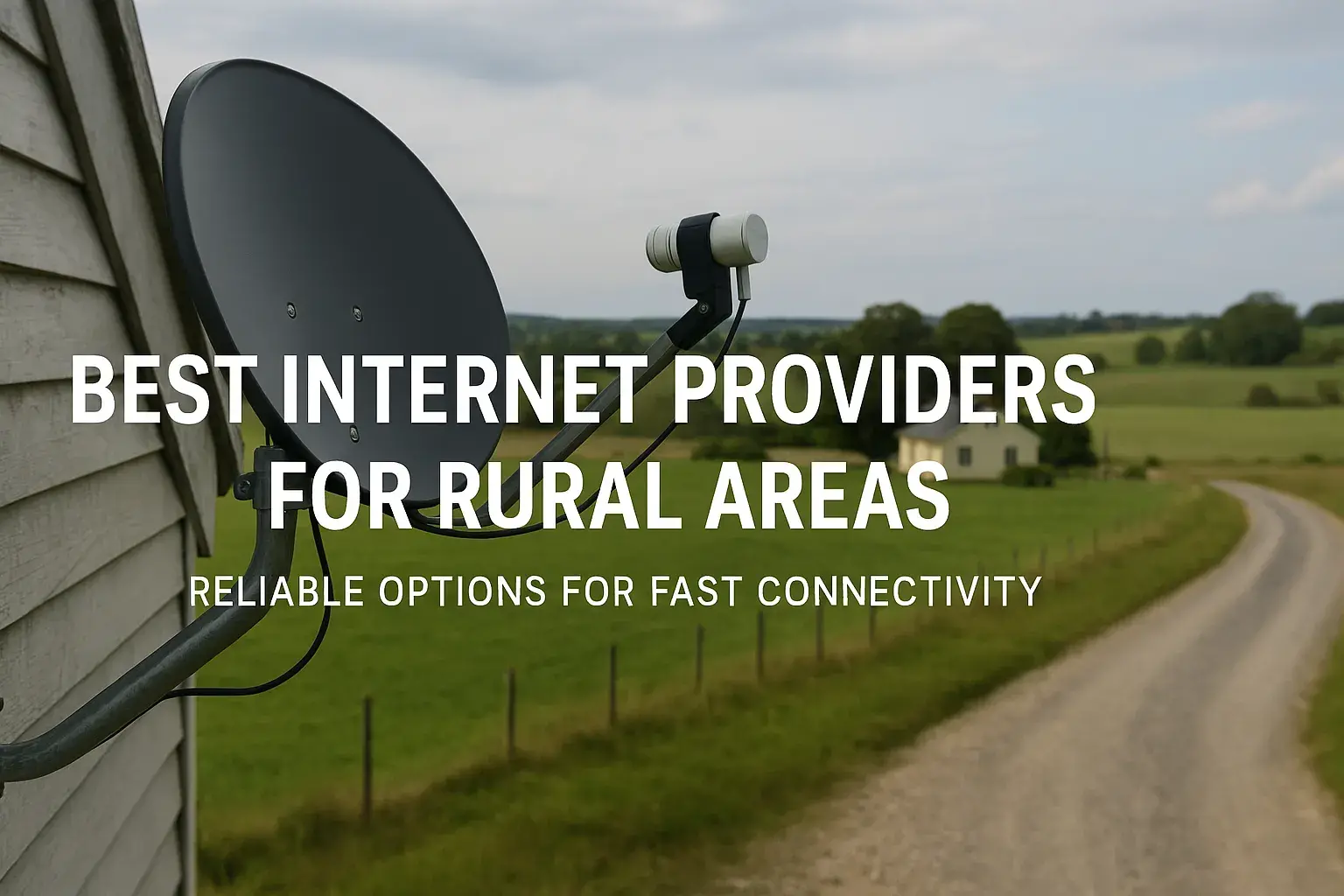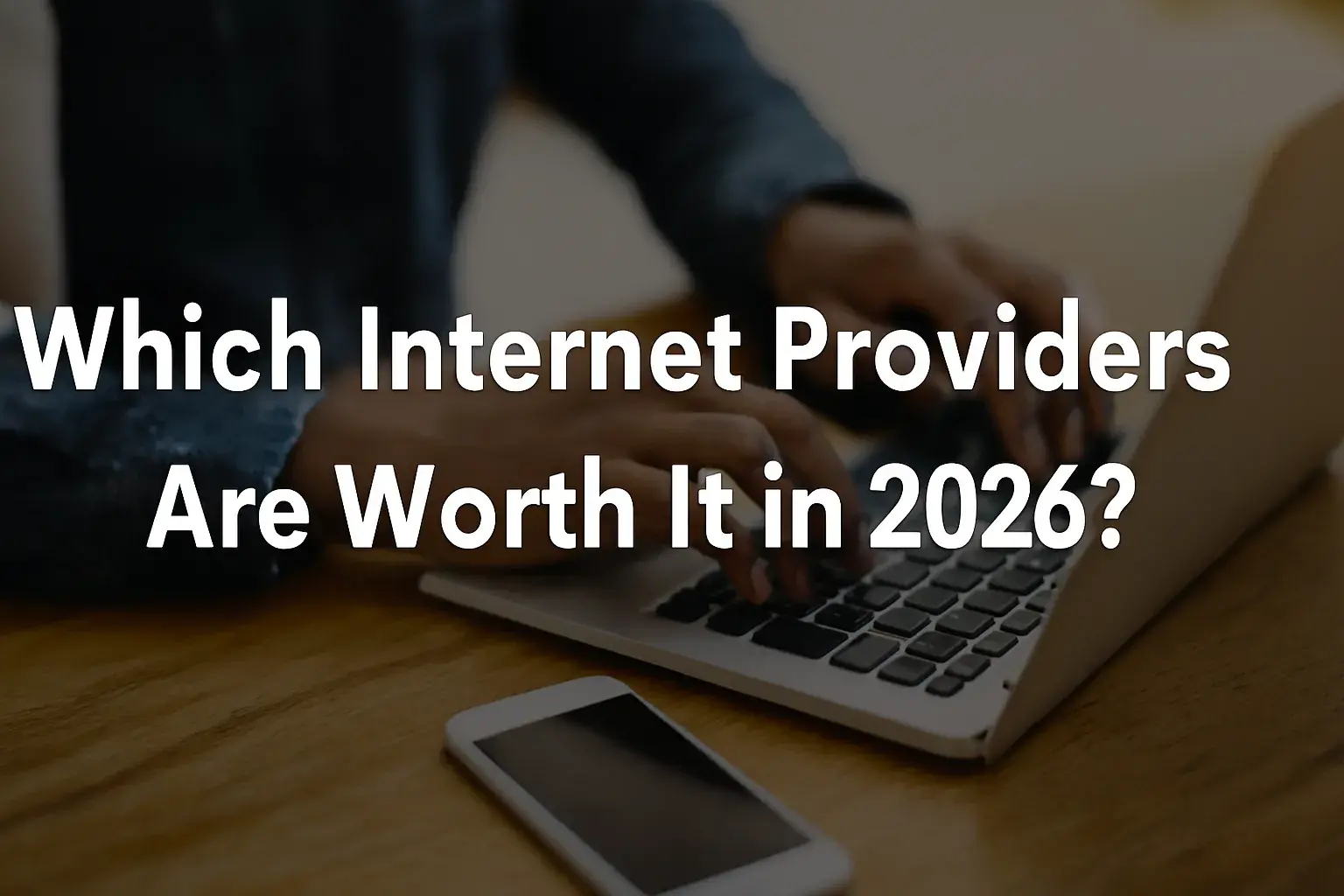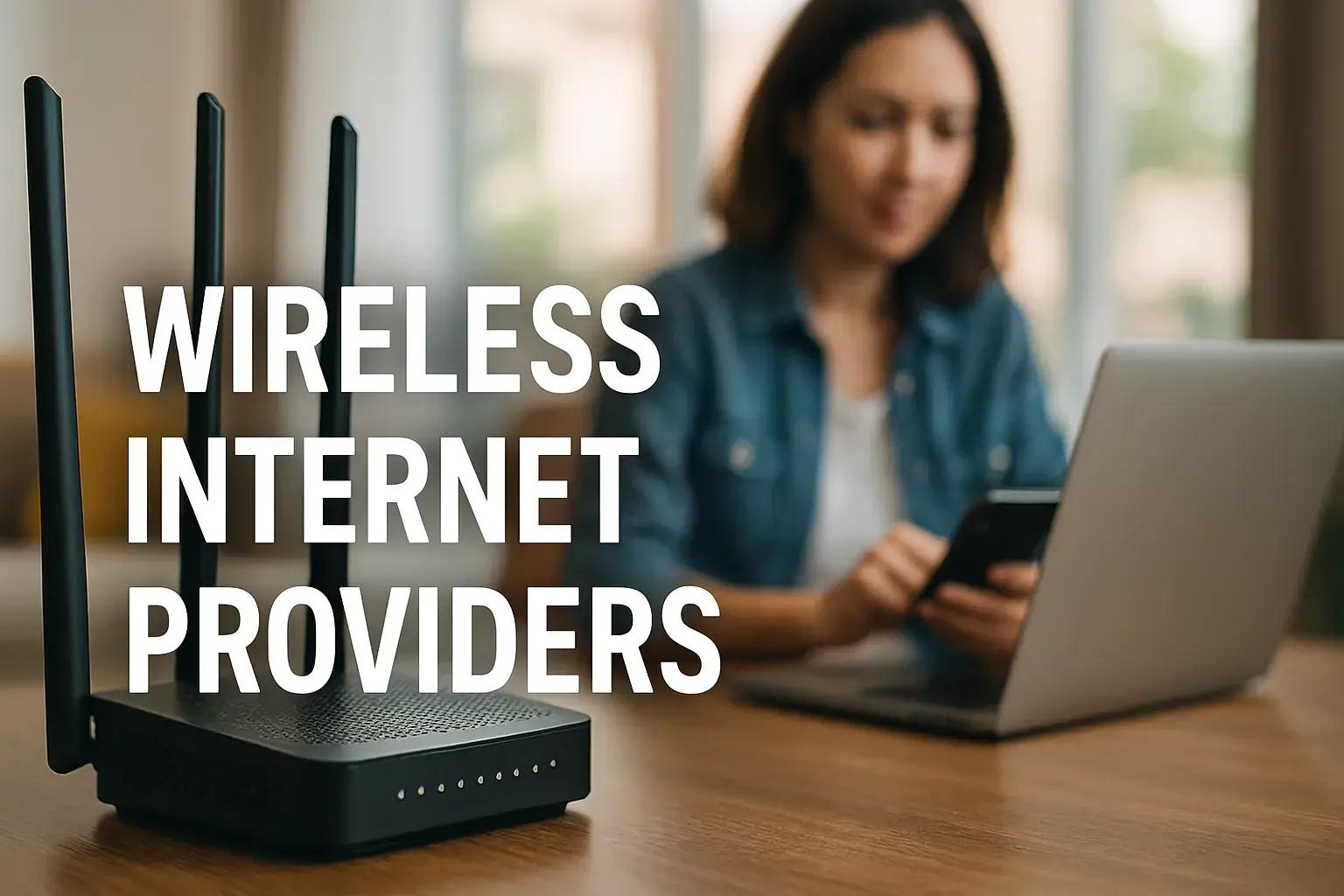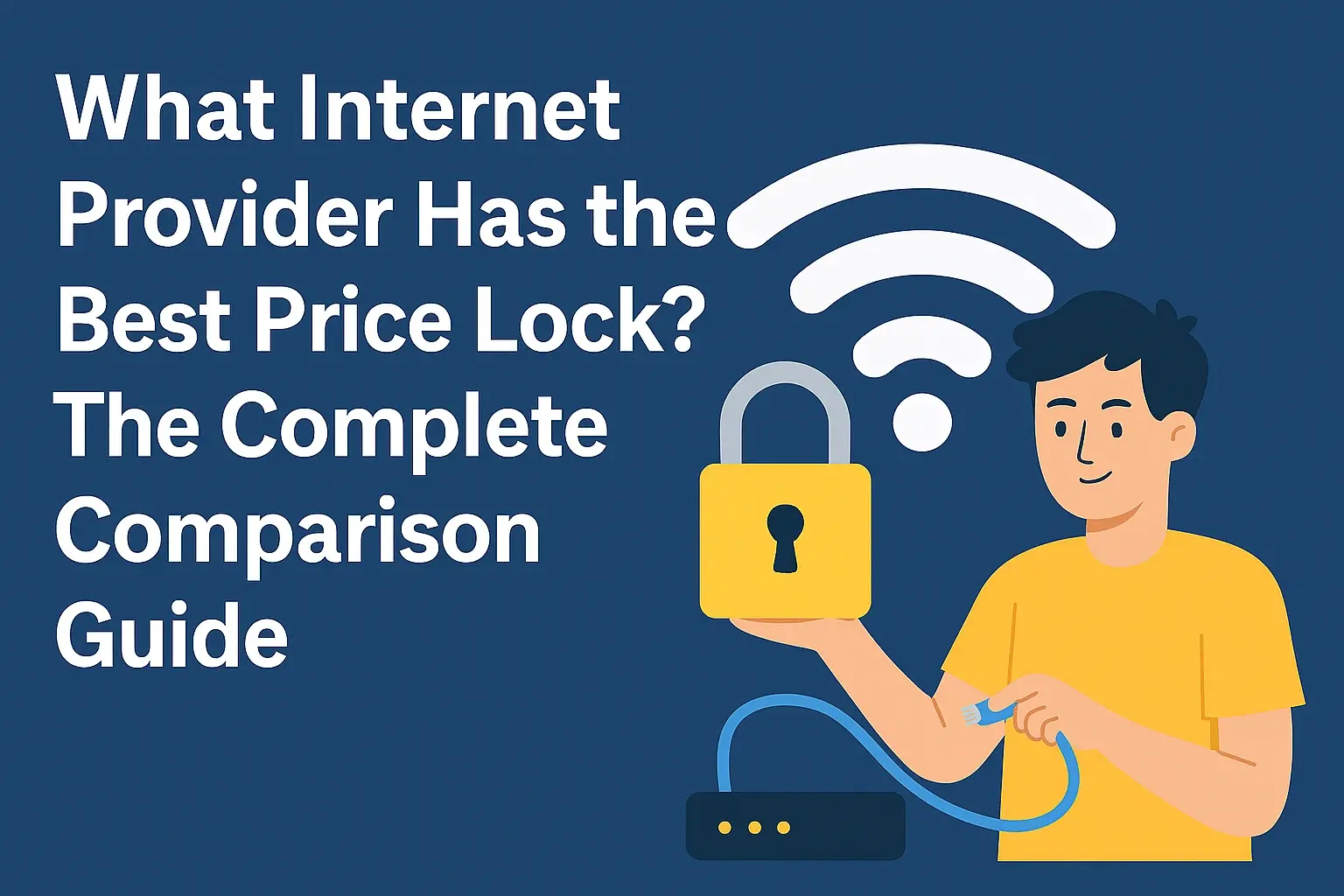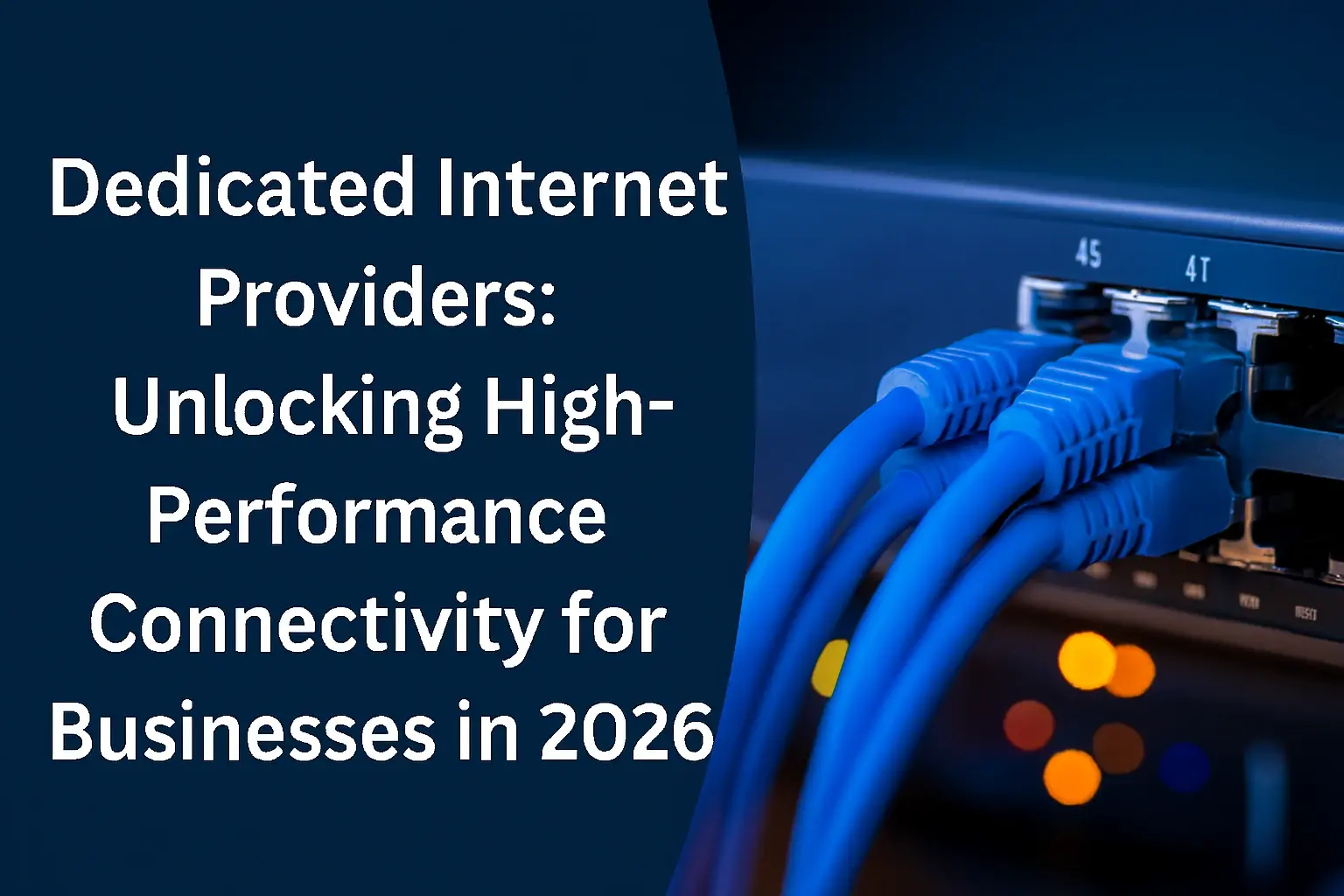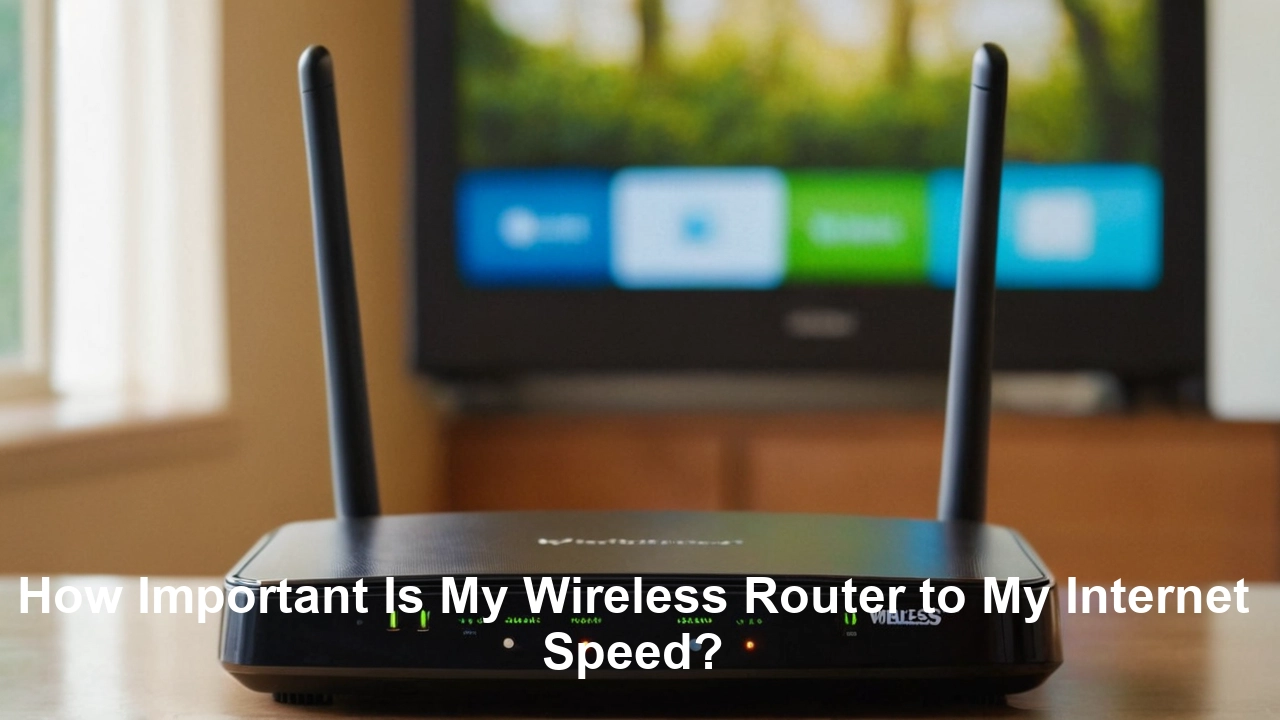
How Important Is My Wireless Router to My Internet Speed?
Your wireless router is a critical, often underestimated, component of your home internet setup. While your Internet Service Provider (ISP) delivers the raw speed to your home, your router dictates how effectively that speed is distributed and utilized by your devices. A slow or outdated router can significantly hinder the internet performance you're paying for, leading to frustration and a subpar online experience.
Router vs. ISP: Understanding the Difference
Many users conflate their internet speed with their ISP's service, but the reality is more nuanced. Your ISP provides the connection from their network to your home, measured in megabits per second (Mbps) or gigabits per second (Gbps). This is the "pipe" that brings the internet into your house. However, the router is the device that manages and broadcasts this connection wirelessly (and sometimes via Ethernet) to all your connected devices.
The ISP's Role: The Internet Pipeline
The ISP's primary responsibility is to ensure the data reaches your modem. They are responsible for the infrastructure outside your home and the initial delivery point. When you sign up for an internet plan, you're contracting for a certain speed tier from your ISP. For instance, a 500 Mbps plan means your ISP aims to deliver up to 500 Mbps to your modem. Factors like network congestion in your area, the type of connection (fiber, cable, DSL), and the quality of the line to your home all influence the speed your ISP can reliably provide.
The Router's Role: The Network Distributor
Your wireless router acts as the central hub for your home network. It takes the internet signal from your modem and:
- Routes traffic: It directs data packets to and from the correct devices on your network.
- Broadcasts Wi-Fi: It creates the wireless network that your smartphones, laptops, smart TVs, and other devices connect to.
- Manages devices: It handles multiple connections simultaneously, assigning IP addresses and prioritizing traffic.
- Provides security: It acts as a firewall, protecting your network from external threats.
Think of your ISP as the water company delivering water to your house's main pipe. Your router is like the plumbing system within your house – the pipes, faucets, and showerheads. If the internal plumbing is old and clogged, you won't get the full pressure and flow of water that the water company is supplying, even if the supply to your house is excellent.
When the ISP is the Bottleneck
It's crucial to acknowledge that sometimes the ISP *is* the limiting factor. If you're paying for a 100 Mbps plan and your speed tests consistently show less than that, even when directly connected to the modem, the issue likely lies with your ISP. This could be due to:
- Oversubscription: ISPs often sell more bandwidth than they can deliver simultaneously to all customers in a given area, especially during peak hours.
- Infrastructure issues: Aging cables, faulty equipment in the neighborhood, or distance from the ISP's central office can degrade signal quality.
- Plan limitations: You might simply be on a lower-tier plan that doesn't offer the speeds you desire.
In such cases, upgrading your router won't magically increase the speed your ISP provides. However, it's only after ruling out the ISP as the bottleneck that you can accurately assess your router's impact.
When the Router is the Bottleneck
Conversely, if your ISP is delivering the advertised speeds to your modem, but your devices are experiencing slow Wi-Fi, buffering, or dropped connections, your router is a prime suspect. This is where the router's capabilities become paramount. A router's ability to handle high speeds, manage multiple devices, and broadcast a strong, stable Wi-Fi signal directly influences your perceived internet speed and overall network performance.
The Technology Behind Your Speed: Router Specifications
The performance of a wireless router is determined by a complex interplay of various technological components and standards. Understanding these specifications is key to appreciating why one router might perform vastly better than another, even when connected to the same internet plan.
Wi-Fi Standards: The Backbone of Wireless Speed
Wi-Fi standards, defined by the IEEE 802.11 family, are the most critical factor in determining your wireless network's potential speed. These standards have evolved significantly over the years, each offering improvements in speed, range, and efficiency. As of 2025, the most relevant standards are:
Wi-Fi 5 (802.11ac)
While older, Wi-Fi 5 is still prevalent in many homes. It operates on the 5 GHz band and offers theoretical maximum speeds up to several gigabits per second (Gbps) depending on the specific configuration (e.g., number of spatial streams, channel width). However, real-world speeds are typically much lower, often in the hundreds of Mbps. It was a significant leap from Wi-Fi 4.
Wi-Fi 6 (802.11ax)
Wi-Fi 6 is the current mainstream standard and offers substantial improvements over Wi-Fi 5. It operates on both 2.4 GHz and 5 GHz bands and introduces technologies like OFDMA (Orthogonal Frequency Division Multiple Access) and MU-MIMO (Multi-User, Multiple Input, Multiple Output) that significantly enhance efficiency, capacity, and performance, especially in environments with many connected devices. Theoretical maximum speeds can reach up to 9.6 Gbps. Real-world speeds for Wi-Fi 6 are generally higher and more consistent than Wi-Fi 5, often exceeding 500 Mbps and even reaching gigabit speeds on compatible devices.
Wi-Fi 6E
An extension of Wi-Fi 6, Wi-Fi 6E adds support for the 6 GHz band. This new band offers significantly more spectrum, leading to less interference and higher potential speeds. Routers supporting Wi-Fi 6E can achieve even faster and more stable connections, particularly beneficial for bandwidth-intensive applications like 8K streaming and VR gaming. Devices must also support Wi-Fi 6E to utilize this band.
Wi-Fi 7 (802.11be)
Emerging in late 2024 and gaining traction in 2025, Wi-Fi 7 is the next frontier. It promises even higher speeds (theoretical maximums exceeding 40 Gbps), lower latency, and improved reliability through technologies like MLO (Multi-Link Operation) and wider channels (320 MHz). While still cutting-edge and requiring compatible devices, Wi-Fi 7 represents the future for ultra-high-speed home networking.
Processor and RAM: The Router's Brains
Just like a computer, a router has a processor and RAM. These components are crucial for handling complex tasks like traffic management, security protocols, and supporting a large number of simultaneous connections. A router with a weak processor and insufficient RAM will struggle to keep up with high internet speeds, especially when multiple devices are active, leading to slowdowns and dropped packets.
- Processor: A faster, multi-core processor allows the router to process data more quickly, reducing latency and improving overall network responsiveness.
- RAM: More RAM enables the router to manage more connections and larger data buffers, which is essential for handling high-speed internet plans and numerous devices without performance degradation.
Ethernet Ports: The Wired Connection
While Wi-Fi is convenient, wired Ethernet connections generally offer higher speeds, lower latency, and greater stability. The speed of the Ethernet ports on your router (typically 1 Gbps or 2.5 Gbps on modern routers) can be a bottleneck if your internet plan exceeds these speeds and you're connecting devices via Ethernet. Newer, high-end routers are starting to feature 10 Gbps Ethernet ports.
Antennas and Beamforming: Signal Strength and Direction
The number and type of antennas influence the strength and reach of your Wi-Fi signal. Routers also employ technologies like beamforming, which directs the Wi-Fi signal towards connected devices rather than broadcasting it equally in all directions. This concentrates the signal, improving speed and reliability for those devices.
MU-MIMO and OFDMA: Efficient Device Management
These technologies, prominent in Wi-Fi 6 and later, are game-changers for multi-device households:
- MU-MIMO (Multi-User, Multiple Input, Multiple Output): Allows a router to communicate with multiple devices simultaneously, rather than sequentially. This significantly improves efficiency and reduces wait times for devices.
- OFDMA (Orthogonal Frequency Division Multiple Access): Divides a Wi-Fi channel into smaller sub-channels, allowing the router to communicate with multiple devices at once on different sub-channels. This is particularly effective for small data packets common in IoT devices and general browsing, improving overall network efficiency and reducing latency.
Frequency Bands: 2.4 GHz vs. 5 GHz vs. 6 GHz
Routers typically operate on one or more frequency bands:
- 2.4 GHz: Offers a longer range and better penetration through walls but has lower speeds and is more prone to interference from other devices (microwaves, Bluetooth).
- 5 GHz: Offers significantly higher speeds and less interference but has a shorter range and is less effective at penetrating obstacles.
- 6 GHz (Wi-Fi 6E/7): Offers the most spectrum, highest potential speeds, and least interference, but has the shortest range and is most affected by obstructions.
A dual-band or tri-band router allows devices to connect to the most suitable band, optimizing performance. For example, a device close to the router and requiring high speed might connect to 5 GHz or 6 GHz, while a device further away might connect to 2.4 GHz for a more stable connection.
How Router Performance Impacts Your Experience
The technical specifications of a router directly translate into your daily online experience. A high-performance router can transform a sluggish internet connection into a seamless, responsive one, while an underpowered router can cripple even the fastest ISP plan.
Speed and Latency for Streaming and Gaming
For activities like streaming high-definition video (4K/8K) or online gaming, consistent high speeds and low latency are paramount. A router that can't keep up will cause:
- Buffering: Videos will pause frequently to load more data, interrupting your viewing experience.
- Pixelation: Video quality may degrade significantly as the router struggles to deliver data fast enough.
- Lag: In online gaming, high latency (lag) means a delay between your actions and their execution on the game server, making the game unplayable.
- Dropped connections: Critical during intense gaming sessions or important video calls.
A Wi-Fi 6 or Wi-Fi 6E router with MU-MIMO and OFDMA capabilities can handle multiple high-bandwidth streams simultaneously, ensuring smooth playback and responsive gaming for all users.
Efficiency in Multi-Device Households
In 2025, the average household has dozens of connected devices – smartphones, tablets, laptops, smart TVs, smart speakers, security cameras, thermostats, and more. Each device competes for bandwidth and router resources. An older router designed for fewer devices will struggle to manage this load effectively, leading to:
- Slowdowns for all devices: Even simple tasks like checking email can become slow if the router is overloaded.
- Unreliable connections: Devices may frequently disconnect from the network.
- Inconsistent performance: Some devices might work fine while others are practically unusable.
Modern routers with advanced traffic management features and support for the latest Wi-Fi standards are built to handle this complexity, ensuring that each device gets the bandwidth it needs without impacting others.
Range and Coverage
The physical layout of your home, the building materials, and the router's antenna design all affect Wi-Fi signal strength and range. A weak signal results in:
- "Dead zones": Areas in your home where the Wi-Fi signal is too weak to connect or use.
- Slow speeds at a distance: Even if you can connect, speeds will drop significantly the further you are from the router.
- Unreliable connections: Frequent disconnections when moving around the house.
While mesh Wi-Fi systems are often the solution for large homes, a powerful, well-placed router with good beamforming technology can significantly improve coverage in smaller to medium-sized homes.
Security and Stability
A router is the gateway to your home network. A router with outdated firmware or weak security features is a significant vulnerability. Modern routers offer:
- Up-to-date security protocols: Support for WPA3 encryption provides a much stronger defense against unauthorized access than older WPA2.
- Regular firmware updates: Manufacturers release updates to patch security vulnerabilities and improve performance.
- Built-in firewalls: To protect your network from external threats.
A stable router that doesn't crash or require frequent reboots is essential for uninterrupted internet access.
Impact on Internet Speed Tests
When you run an internet speed test, you're measuring the speed between your device and the test server. If you're testing over Wi-Fi, the router's performance is a direct factor in the result. A powerful router can help you achieve speeds closer to what your ISP provides, while a weak one will artificially lower your test results.
Consider this comparison:
| Scenario | ISP Speed (to Modem) | Router Type | Expected Wi-Fi Speed (approx.) | User Experience |
|---|---|---|---|---|
| 1 | 1 Gbps | Old Wi-Fi 4 (802.11n) | 50-150 Mbps | Very slow, buffering, laggy |
| 2 | 1 Gbps | Mid-range Wi-Fi 5 (802.11ac) | 200-500 Mbps | Acceptable for basic use, some buffering on 4K |
| 3 | 1 Gbps | Modern Wi-Fi 6 (802.11ax) | 500 Mbps - 1 Gbps+ | Smooth 4K streaming, responsive gaming, handles many devices |
| 4 | 1 Gbps | High-end Wi-Fi 6E/7 | 800 Mbps - 2 Gbps+ | Ultra-smooth 4K/8K streaming, near-instantaneous gaming, handles extreme device loads |
As you can see, even with a 1 Gbps internet connection, the router's capabilities dictate the actual speed you experience wirelessly. The difference between a Wi-Fi 4 router and a Wi-Fi 6 router can be a tenfold improvement in usable speed.
Is Your Router the Bottleneck? Identifying the Signs
Recognizing when your router is the culprit behind slow internet speeds is crucial for troubleshooting and making informed upgrade decisions. Several common symptoms point towards an underperforming router.
Symptoms of a Router Bottleneck
- Inconsistent Wi-Fi Speeds: Your internet speed varies wildly, even when you're in the same location. One moment you might get decent speeds, and the next, it drops significantly.
- Slow Speeds Despite High ISP Plan: You're paying for a fast internet plan (e.g., 300 Mbps or higher), but speed tests conducted wirelessly consistently show speeds much lower than expected, while wired tests to the modem are closer to the advertised speed.
- Buffering and Lag: Frequent buffering during video streaming (Netflix, YouTube) or significant lag in online games, even when your ISP plan should be sufficient.
- Dropped Connections: Your devices frequently lose their Wi-Fi connection, requiring you to reconnect manually. This can happen even when you're close to the router.
- Poor Performance with Multiple Devices: As soon as several devices start using the internet simultaneously (e.g., someone streaming, someone gaming, someone video conferencing), the entire network slows down to a crawl.
- Weak Wi-Fi Signal in Certain Areas: You experience significant signal degradation or dead zones in parts of your home that are not excessively far from the router.
- Router Overheating or Freezing: The router feels excessively hot to the touch or frequently requires a reboot to function properly.
- Outdated Wi-Fi Standard: Your router is still using older Wi-Fi standards like 802.11g or 802.11n, which are inherently limited in speed and efficiency compared to modern standards.
How to Diagnose: Step-by-Step
Follow these steps to pinpoint whether your router is the bottleneck:
Step 1: Test Your Speed Directly Connected to the Modem
This is the most critical step. Disconnect your router and connect your computer directly to your modem using an Ethernet cable. Then, run an internet speed test (e.g., Speedtest.net, Fast.com). Ensure you close all other applications that might be using bandwidth. If the speeds you get here are close to what your ISP advertises, your ISP connection is likely not the issue, and the problem lies within your home network, likely with the router.
Example: If your ISP plan is 500 Mbps, and you get 480 Mbps wired directly to the modem, but only 100 Mbps over Wi-Fi, your router is almost certainly the bottleneck.
Step 2: Test Wi-Fi Speed Near the Router
Connect a device (preferably a modern one capable of Wi-Fi 5 or Wi-Fi 6) wirelessly to your router. Place the device as close to the router as possible. Run the same speed test. If the speed is significantly lower than your direct modem test, the router's Wi-Fi capabilities are likely the issue.
Step 3: Test Wi-Fi Speed in Different Locations
Move your device to different rooms and areas of your home and repeat the speed test. If speeds drop dramatically or you lose connection in areas that should have coverage, it indicates poor Wi-Fi range or signal strength from your router.
Step 4: Test with Multiple Devices Active
With several devices actively using the internet (streaming, browsing, downloading), repeat the Wi-Fi speed tests. If performance degrades substantially for all devices, your router is likely struggling to manage the load.
Step 5: Check Router Specifications and Age
Look up the model number of your router. Determine its Wi-Fi standard (e.g., 802.11n, 802.11ac, 802.11ax). If it's more than 4-5 years old, it's likely using an older standard that cannot keep up with modern internet speeds and device demands. Check its processor and RAM specifications if available; older routers often have significantly less processing power.
Step 6: Examine Router Firmware and Settings
Ensure your router's firmware is up-to-date. Outdated firmware can lead to performance issues and security vulnerabilities. While less common, misconfigured router settings can also impact speed.
When the ISP is Still the Suspect
If, after these tests, you consistently get low speeds even when directly connected to the modem, the problem is almost certainly with your ISP. In this case, you should contact your ISP to troubleshoot their service. However, if the wired-to-modem speed is good, but Wi-Fi is poor, the router is the primary area for improvement.
When and Why You Should Upgrade Your Wireless Router
The decision to upgrade your wireless router isn't just about having the latest gadget; it's about ensuring you're getting the most out of your internet service and enjoying a seamless online experience. Given the rapid evolution of internet technology and the increasing demands of connected devices, upgrading your router becomes necessary at several junctures.
Key Triggers for an Upgrade
- Your Internet Speed Plan Has Increased: If you recently upgraded your internet plan with your ISP to a higher speed tier (e.g., from 100 Mbps to 500 Mbps or 1 Gbps), your old router might not be capable of handling those speeds wirelessly. A Wi-Fi 5 router might top out at 300-500 Mbps, while a Wi-Fi 6 router can push gigabit speeds wirelessly.
- You Have Many Connected Devices: As mentioned, the average number of connected devices per household is steadily increasing. If your current router struggles to maintain stable connections or performance when multiple devices are active, it's time for an upgrade to a router with better capacity and traffic management (like Wi-Fi 6 or newer).
- You Experience Frequent Buffering or Lag: If streaming 4K video is a chore, online gaming is frustrating due to lag, or video calls are constantly dropping, your router is likely a bottleneck. Modern routers are designed to handle high-bandwidth, low-latency applications more effectively.
- Your Router is More Than 4-5 Years Old: Technology, especially in networking, advances rapidly. A router purchased 4-5 years ago likely uses an older Wi-Fi standard (e.g., Wi-Fi 4 or early Wi-Fi 5) that is significantly slower and less efficient than current standards like Wi-Fi 6, Wi-Fi 6E, or Wi-Fi 7.
- You Have Dead Spots or Weak Signal Areas: While mesh systems are excellent for large homes, a new, more powerful router with better antenna technology and beamforming can often extend coverage and eliminate dead zones in smaller to medium-sized homes.
- Security Concerns: Older routers may no longer receive security updates, leaving your network vulnerable. Upgrading to a router that supports the latest security protocols (like WPA3) and receives regular firmware updates is crucial for protecting your data.
- You're Using ISP-Provided Equipment: While convenient, the routers provided by ISPs are often basic models designed for broad compatibility rather than peak performance. They may not be optimized for your specific needs or the speeds you're paying for. Investing in your own router often provides superior performance and features.
Benefits of Upgrading to a Modern Router (Wi-Fi 6/6E/7)
Upgrading to a router supporting Wi-Fi 6, Wi-Fi 6E, or the emerging Wi-Fi 7 standard offers significant advantages:
- Higher Speeds: Achieve significantly faster wireless speeds, allowing you to utilize your full ISP bandwidth.
- Increased Capacity: Handle more devices simultaneously without performance degradation.
- Improved Efficiency: Technologies like OFDMA and MU-MIMO ensure that bandwidth is used more efficiently, leading to better performance for all connected devices.
- Lower Latency: Crucial for online gaming and real-time applications, reducing lag and improving responsiveness.
- Better Range and Coverage: Modern routers often have improved antenna designs and beamforming technology for a stronger, more stable signal throughout your home.
- Enhanced Security: Support for WPA3 encryption and regular firmware updates provide a more secure network environment.
- Future-Proofing: Investing in a Wi-Fi 6 or Wi-Fi 6E router today ensures compatibility with upcoming devices and prepares you for future internet speed increases. Wi-Fi 7 offers even greater future potential.
Choosing the Right Router
When selecting a new router, consider:
- Your Internet Speed: Ensure the router's WAN port and Wi-Fi standard can support your ISP's speeds. For gigabit plans, a Wi-Fi 6 router with at least a 1 Gbps WAN port is essential.
- Your Home Size: For larger homes, consider a mesh Wi-Fi system or a router with a strong range.
- Number of Devices: The more devices you have, the more robust your router needs to be.
- Features: Look for features like MU-MIMO, OFDMA, Quality of Service (QoS) for traffic prioritization, parental controls, and robust security options.
- Wi-Fi Standard: Aim for Wi-Fi 6 (802.11ax) or Wi-Fi 6E for the best balance of performance and future-proofing. Wi-Fi 7 is for those seeking the absolute cutting edge.
For example, if you have a 1 Gbps internet plan and a medium-sized home with 20+ devices, a modern Wi-Fi 6 router with a tri-band configuration and MU-MIMO/OFDMA support would be an excellent choice. If you have a very large home or multiple floors, a Wi-Fi 6 mesh system would be more appropriate.
Optimizing Your Existing Router for Better Speeds
Before you rush out to buy a new router, there are several steps you can take to optimize your current setup. Sometimes, a few adjustments can make a surprising difference in your internet speed and Wi-Fi performance. These optimization techniques are generally applicable regardless of your router's age or Wi-Fi standard.
1. Router Placement is Key
The physical location of your router significantly impacts Wi-Fi signal strength and range. Follow these guidelines:
- Central Location: Place the router in a central location in your home, ideally on an elevated surface like a shelf or table, not on the floor.
- Open Area: Avoid placing it in cabinets, behind furniture, or near large metal objects, which can block or reflect Wi-Fi signals.
- Away from Interference: Keep the router away from other electronic devices that can cause interference, such as microwaves, cordless phones, Bluetooth devices, and even some older monitors.
- Minimize Obstructions: Thick walls, especially those made of brick, concrete, or metal, can significantly weaken Wi-Fi signals. Try to position the router with as few obstructions as possible between it and the devices you use most frequently.
2. Reboot Your Router Regularly
Like any electronic device, routers can benefit from a periodic reboot. This clears temporary memory, resets connections, and can resolve minor glitches that might be slowing down your network. Aim to reboot your router at least once a month, or more frequently if you notice performance issues.
How to reboot:
- Unplug the power adapter from your router.
- Wait for at least 30 seconds.
- Plug the power adapter back in.
- Allow the router a few minutes to fully boot up and re-establish its internet connection.
3. Update Router Firmware
Router manufacturers regularly release firmware updates to improve performance, fix bugs, and patch security vulnerabilities. Outdated firmware can lead to slower speeds and instability. Check your router's administration interface for firmware update options. Most modern routers can be set to update automatically.
How to check/update:
- Access your router's web-based administration panel (usually by typing an IP address like 192.168.1.1 or 192.168.0.1 into your web browser).
- Log in with your administrator username and password.
- Look for a "Firmware Update," "System," or "Administration" section.
- Follow the on-screen instructions to check for and install updates.
4. Optimize Wi-Fi Channel Selection
Wireless routers operate on specific Wi-Fi channels. If your channel is crowded by neighboring networks, it can lead to interference and slower speeds. Most routers automatically select the best channel, but manual selection can sometimes improve performance.
How to optimize:
- Access your router's administration panel.
- Navigate to the Wireless settings.
- For the 2.4 GHz band, channels 1, 6, and 11 are generally recommended as they don't overlap.
- For the 5 GHz band, there are more non-overlapping channels, so automatic selection is often best, but you can experiment if you suspect interference.
- Consider using a Wi-Fi analyzer app on your smartphone to identify the least congested channels in your area.
5. Adjust Transmit Power
Most routers allow you to adjust their transmit power. While setting it to maximum might seem like the best option for range, it can sometimes cause issues or be unnecessary. Experimenting with slightly lower transmit power might, in some cases, improve signal stability and reduce interference.
6. Prioritize Devices with QoS (Quality of Service)
If your router supports QoS, you can use it to prioritize certain devices or applications. For example, you can give higher priority to your work laptop or a gaming console to ensure they receive sufficient bandwidth, even when other devices are heavily using the network.
How to use QoS:
- Access your router's administration panel.
- Find the QoS settings.
- Configure rules to prioritize specific devices (by MAC address) or applications (e.g., streaming, gaming, VoIP).
7. Secure Your Network
An unsecured Wi-Fi network is an invitation for unauthorized users to hop on and consume your bandwidth, slowing down your internet for everyone. Ensure you have a strong, unique password for your Wi-Fi network and use WPA2 or WPA3 encryption.
How to secure:
- Access your router's administration panel.
- Go to Wireless Security settings.
- Choose WPA2-PSK (AES) or WPA3 if available.
- Create a strong, complex password (a mix of uppercase and lowercase letters, numbers, and symbols).
8. Consider Band Steering
If you have a dual-band router (2.4 GHz and 5 GHz), enable "band steering" if your router supports it. This feature automatically directs devices to the most appropriate band (5 GHz for speed, 2.4 GHz for range) without you having to manually select it. This can lead to a more seamless and optimized experience.
9. Check for Interference from Neighboring Networks
In densely populated areas, multiple Wi-Fi networks can interfere with each other. As mentioned in channel selection, using a Wi-Fi analyzer app can help you identify which channels are least congested. If your router has an auto-channel selection feature, ensure it's enabled and functioning correctly.
10. Reset to Factory Defaults (Last Resort)
If all else fails, you can perform a factory reset on your router. This will revert all settings to their original defaults. Be aware that you will need to reconfigure your Wi-Fi name (SSID), password, and any other custom settings afterward. This is often a good troubleshooting step if you suspect a misconfiguration is causing issues.
How to factory reset:
- Locate the reset button on your router (usually a small, recessed button).
- While the router is powered on, use a paperclip or similar object to press and hold the reset button for 10-30 seconds.
- The router will reboot with factory default settings.
By implementing these optimization strategies, you can often squeeze more performance out of your existing router and enjoy a better internet experience without immediate need for an upgrade.
The Future of Wireless Routers and Internet Speed
The evolution of wireless routers is inextricably linked to the relentless pursuit of faster, more reliable internet connectivity. As internet speeds continue to climb and the demands of digital life grow, routers are at the forefront of innovation, constantly adapting to meet these challenges. The future promises even more sophisticated devices that will redefine our online experiences.
Wi-Fi 7 (802.11be) and Beyond
As mentioned, Wi-Fi 7 is already making its debut, promising theoretical speeds exceeding 40 Gbps. This is achieved through several key advancements:
- 320 MHz Channels: Doubling the channel width compared to Wi-Fi 6/6E allows for significantly more data to be transmitted simultaneously.
- Multi-Link Operation (MLO): This groundbreaking feature allows devices to connect to the router across multiple frequency bands and channels simultaneously. This not only increases throughput but also improves reliability by providing seamless failover if one link is disrupted.
- 4K QAM Modulation: A more advanced modulation scheme that packs more data into each transmission, increasing efficiency and speed.
- Improved MU-MIMO: Wi-Fi 7 extends MU-MIMO to support up to 16 spatial streams, further enhancing capacity and performance in dense environments.
Beyond Wi-Fi 7, research is already underway for Wi-Fi 8 (802.11bn), which is expected to introduce even wider channels (up to 640 MHz), advanced antenna technologies like beamforming over MIMO, and potentially move towards the terahertz (THz) spectrum for ultra-high speeds over very short distances.
Increased Integration and Intelligence
Future routers will likely become even more integrated into the smart home ecosystem. We can expect:
- AI-Powered Network Management: Routers will leverage artificial intelligence and machine learning to proactively optimize network performance, predict potential issues, and automatically adjust settings for the best user experience. This could include intelligent traffic prioritization, adaptive Wi-Fi channel selection, and even self-healing capabilities.
- Enhanced Security Features: With the growing threat landscape, routers will incorporate more advanced, built-in security features, including intrusion detection, malware blocking, and more robust parental controls, often managed through cloud-based services.
- Seamless Connectivity with Other Devices: Routers will play a more central role in managing the connectivity of an ever-expanding array of IoT devices, ensuring seamless integration and optimized performance for everything from smart appliances to wearable tech.
The Role of 5G and Wi-Fi Convergence
The lines between cellular and Wi-Fi networks are blurring. Future routers might offer more seamless integration with 5G cellular networks, potentially acting as a primary internet connection for homes or providing a robust backup. This convergence could lead to more flexible and resilient internet access options.
The Impact of Fiber Optic Expansion
As fiber optic networks continue to expand, delivering multi-gigabit internet speeds directly to homes becomes more common. This will necessitate routers capable of handling these extremely high speeds, both on their WAN ports and wirelessly. Routers with 10 Gbps or faster WAN ports and advanced Wi-Fi standards will become the norm.
Challenges and Considerations
Despite the exciting advancements, challenges remain:
- Device Compatibility: For new Wi-Fi standards like Wi-Fi 7 to be fully utilized, devices (smartphones, laptops, smart TVs) must also support them, which will take time.
- Spectrum Availability: Accessing and managing the necessary radio spectrum for higher frequencies can be complex.
- Cost: Cutting-edge technology often comes with a premium price tag, making the latest routers less accessible initially.
- Complexity: As routers become more advanced, managing their settings might become more complex for the average user, necessitating intuitive interfaces and intelligent automation.
In conclusion, the wireless router is not just a passive conduit for internet speed; it's an active, intelligent component that profoundly influences your online experience. As technology progresses, routers will continue to evolve, enabling faster speeds, greater capacity, and more seamless connectivity, ensuring that your home network keeps pace with the ever-expanding digital world.
In summary, your wireless router is far more important to your internet speed than many people realize. While your ISP provides the raw data, it's your router that dictates how efficiently that data is delivered to your devices. An outdated or underperforming router can severely bottleneck even the fastest internet plans, leading to frustratingly slow speeds, buffering, and dropped connections. By understanding router specifications, recognizing the signs of a bottleneck, and implementing optimization strategies, you can ensure you're getting the most out of your internet service. For many, especially those with modern high-speed plans or multiple connected devices, upgrading to a Wi-Fi 6, Wi-Fi 6E, or even a Wi-Fi 7 router is a crucial step toward achieving the fast, reliable internet experience you deserve.