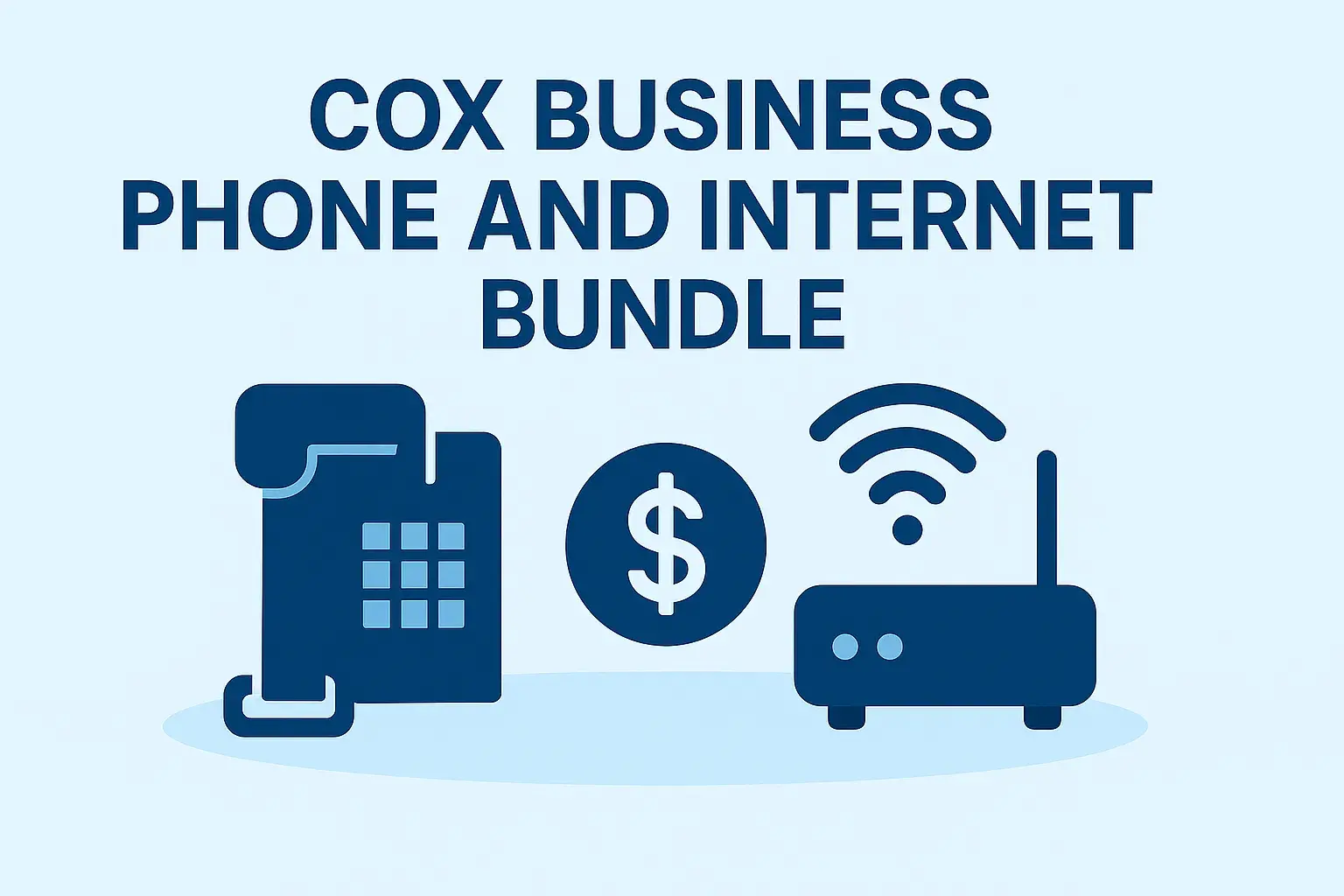Programming your Cox remote to your TV is a straightforward process that enhances your home entertainment experience by allowing you to control multiple devices with a single remote. Whether you’re setting up a new Cox remote, replacing a lost one, or troubleshooting an existing setup, this guide provides detailed instructions for programming various Cox remote models to your TV. We’ll cover how to identify your remote model, step-by-step programming methods (with and without codes), troubleshooting tips, and answers to frequently asked questions. By following this guide, you’ll be able to seamlessly control your TV’s power, volume, and input functions, making your viewing experience more convenient and enjoyable.
Introduction
Cox Communications provides a range of remote controls designed to complement their Contour TV service, offering features like voice control, backlit keys, and universal device compatibility. Programming your Cox remote to your TV is essential for consolidating control over your entertainment system, eliminating the need for multiple remotes. This guide will walk you through the process for popular Cox remote models, including the Contour, Contour 2 Voice Remote, XR15, and Mini IR URC2220. Whether you have the specific setup code for your TV or need to use an auto-search method, we’ve got you covered with clear, step-by-step instructions.
Identifying Your Cox Remote Model
Before programming your remote, it’s crucial to identify its model, as the steps vary slightly depending on the remote. Here are the most common Cox remote models and their key features:
|
Remote Model |
Description |
|---|---|
|
Cox Contour Remote |
Standard remote for Contour TV service, with buttons for power, volume, channel navigation, and input selection. |
|
Cox Contour 2 Voice Remote |
Advanced remote with voice command capabilities for searching shows or changing channels. Also known as XR11. |
|
Cox XR15 Remote |
Modern remote with backlit keys, capable of controlling multiple devices, including TVs and audio systems. |
|
Cox Mini IR URC2220 |
Compact remote for Cox Mini boxes, supporting whole-home DVR and basic TV functions like power and volume. |
|
Cox URC8820 |
Universal remote with full control over TVs, Blu-ray/DVD players, VCRs, and audio systems, featuring a backlit keypad. |
How to Identify Your Remote
-
Check the Model Number: Look on the back of the remote for a model number (e.g., XR11, XR15, URC2220).
-
Refer to the User Manual: The manual that came with your remote will specify the model.
-
Visit Cox’s Website: Go to Cox Remote Control User Guides to view images and descriptions of Cox remotes.
-
Examine Physical Features: Note unique features like voice control buttons, backlit keys, or compact size to match with the descriptions above.
If you’re unsure about your remote model, Cox’s support website provides visual guides to help you identify it. Alternatively, contact Cox customer support at 1-866-867-7644 for assistance.
Programming Your Cox Remote to Your TV
Cox remotes can be programmed using two primary methods: entering a specific setup code for your TV brand or using an auto-search method to cycle through possible codes. Below, we outline both methods generally, followed by model-specific instructions.
General Programming with a Setup Code
-
Turn on Your TV: Ensure your TV is powered on and set to the correct input (e.g., HDMI for your cable box).
-
Enter Programming Mode: Press and hold the Setup button (or CONTOUR and Mute for XR15) until the LED light turns green or blinks twice.
-
Enter the Code: Use the number buttons to input the 4-digit code for your TV brand. Codes can be found in your remote’s user manual or at Cox Remote Control User Guides or URC Support CodeFinder.
-
Test the Remote: Press the Power button. If the TV turns off, the code is correct. If not, repeat steps 2–4 with the next code listed for your TV brand.
-
Save the Code: If the TV responds, the code is automatically saved. Test other functions like volume and input selection to confirm full functionality.
Auto-Search Method (Without a Code)
-
Turn on Your TV: Ensure it’s on and set to the correct input.
-
Enter Auto-Search Mode: Press and hold the Setup button until the LED turns green, then press 9-9-1.
-
Cycle Through Codes: Repeatedly press the Channel Up button at a steady pace (about once per second) until the TV turns off, indicating the correct code has been found.
-
Save the Code: Press the Setup button again to lock in the code.
-
Test the Remote: Turn the TV back on and test power, volume, and input functions to ensure the remote is fully programmed.
Model-Specific Programming Instructions
Cox Contour Remote
The Cox Contour Remote is the standard remote for Cox’s Contour TV service. Follow these steps to program it:
-
Turn on your TV and set it to the correct input.
-
Press and release the TV key on the remote.
-
Find your TV brand’s code in the user manual or at Cox Remote Control User Guides.
-
Press and hold the Mute and Select buttons until the TV key blinks twice, then release.
-
Enter the first 4-digit code for your TV brand using the number buttons.
-
Press the Power button to test. If the TV turns off, the code is saved. If not, repeat steps 4–6 with the next code.
-
If no codes work, refer to the “Searching for Your Code” section in your user guide or try the auto-search method.
Cox Contour 2 Voice Remote (XR11)
The Contour 2 Voice Remote, also known as XR11, offers voice control and advanced features. To program it to your TV:
-
Ensure your TV and Contour 2 Receiver Box are on, with the TV set to the Set-Top-Box input.
-
Press and hold the Setup button until the LED turns green.
-
Enter the 4-digit code for your TV brand using the digit keys (codes available at URC Support CodeFinder).
-
Test by pressing the Power button. If the TV turns off, the code is correct. If not, try the next code listed.
Voice Control Pairing:
-
Press and hold the Setup button until the LED turns green.
-
Press the CONTOUR button.
-
Enter the 3-digit code displayed on your TV screen.
-
Test voice commands by pressing the VOICE CONTROL button and saying commands like “Turn on NBC” or “Show me comedy TV shows.”
Cox XR15 Remote
The XR15 Remote is a modern model with backlit keys and aim-free RF operation. To program it to your TV:
-
Ensure your TV and Contour 2 Receiver Box are on, with the TV set to the Set-Top-Box input.
-
Press and hold the CONTOUR and Mute buttons for 5 seconds until the LED turns green.
-
Enter the 3-digit code for your TV brand (available at URC Support CodeFinder).
-
Test by pressing the Power button. If the TV turns off, the code is correct. If not, try the next code.
Voice Control Pairing:
-
Press and hold the CONTOUR and Info(i) buttons for 5 seconds until the LED turns green.
-
Enter the 3-digit code shown on your TV screen.
-
The remote is now paired for voice commands and RF operation.
Cox Mini IR URC2220
The Mini IR URC2220 is a compact remote for Cox Mini boxes. To program it:
-
Turn on your TV.
-
Press the TV POWER key.
-
Press and hold the SETUP button until the LED blinks twice.
-
Enter the 4-digit code for your TV brand (codes available at URC Support CodeFinder).
-
Test by pressing the TV POWER button. If the TV turns off, the code is correct. If not, try the next code.
Cox URC8820
The URC8820 is a universal remote with full control over multiple devices. To program it:
-
Turn on your TV and set it to the correct input.
-
Press and hold the Setup button until the LED blinks twice.
-
Enter the 4-digit code for your TV brand (codes available at URC Support CodeFinder).
-
Test by pressing the Power button. If the TV turns off, the code is correct. If not, try the next code.
Troubleshooting Common Issues
Programming a remote can sometimes encounter issues. Below are common problems and their solutions:
|
Issue |
Possible Cause |
Solution |
|---|---|---|
|
Remote not responding |
Low batteries or obstructions |
Replace with fresh AA alkaline batteries. Ensure a clear line of sight to the TV. |
|
TV not turning off during setup |
Slow code cycling or incorrect mode |
Press Channel Up at a steady pace. Ensure the remote is in TV mode (press TV button if available). |
|
Incorrect code |
Wrong code or TV brand mismatch |
Double-check the code list or try the auto-search method. |
|
Remote controls wrong device |
Incorrect device mode |
Press the TV button to set the remote to TV mode. |
|
LED not changing color |
Battery or hardware issue |
Replace batteries. If the issue persists, contact Cox support at 1-866-867-7644. |
If problems persist, visit Cox TV Support or contact Cox customer support at 1-866-867-7644. Replacement remotes typically cost $20, though exceptions may apply.
Tips for Maintaining Your Cox Remote
To ensure your Cox remote remains functional:
-
Replace Batteries Regularly: Use fresh AA alkaline batteries to avoid performance issues.
-
Keep the Remote Clean: Wipe with a soft, dry cloth to remove dust or debris from buttons and the infrared sensor.
-
Avoid Physical Damage: Handle the remote carefully to prevent damage from drops.
-
Store Properly: Keep in a cool, dry place away from extreme temperatures or moisture.
Frequently Asked Questions (FAQs)
-
Can I program my Cox remote without the manual?
Yes, you can use the auto-search method (press Setup, then 9-9-1, and cycle with Channel Up) or visit URC Support CodeFinder for setup codes. -
What if my TV brand isn’t listed in the code list?
Use the auto-search method to cycle through all possible codes until your TV responds. -
How do I reset my Cox remote?
Press and hold the Setup and Mute buttons for about 5 seconds until the LED flashes. This resets the remote to factory settings. -
Can I use my Cox remote with other devices like soundbars or Blu-ray players?
Yes, many Cox remotes are universal. Refer to your remote’s user guide or URC Support for instructions on programming additional devices. -
Why isn’t my voice command working on the Contour 2 Voice Remote?
Ensure the remote is paired with your Contour 2 receiver. Check for firmware updates via Settings > Remote Settings > Voice Remote Pairing. Replace batteries if needed. -
I lost my remote; how can I get a replacement?
Contact Cox customer support at 1-866-867-7644 or through their online chat (8 a.m.–6 p.m. EST, Monday–Friday) to order a replacement, typically costing $20.
Conclusion
Programming your Cox remote to your TV is a simple process that can significantly enhance your viewing experience. By identifying your remote model and following the appropriate steps—whether using a setup code or the auto-search method—you can quickly set up your remote to control your TV’s power, volume, and input functions. If you encounter issues, the troubleshooting tips and FAQs provided should help resolve most problems. For additional support, Cox’s resources at Cox Remote Control User Guides and URC Support offer detailed guides and code lists. With your Cox remote properly programmed, you’ll enjoy a seamless and convenient TV experience.