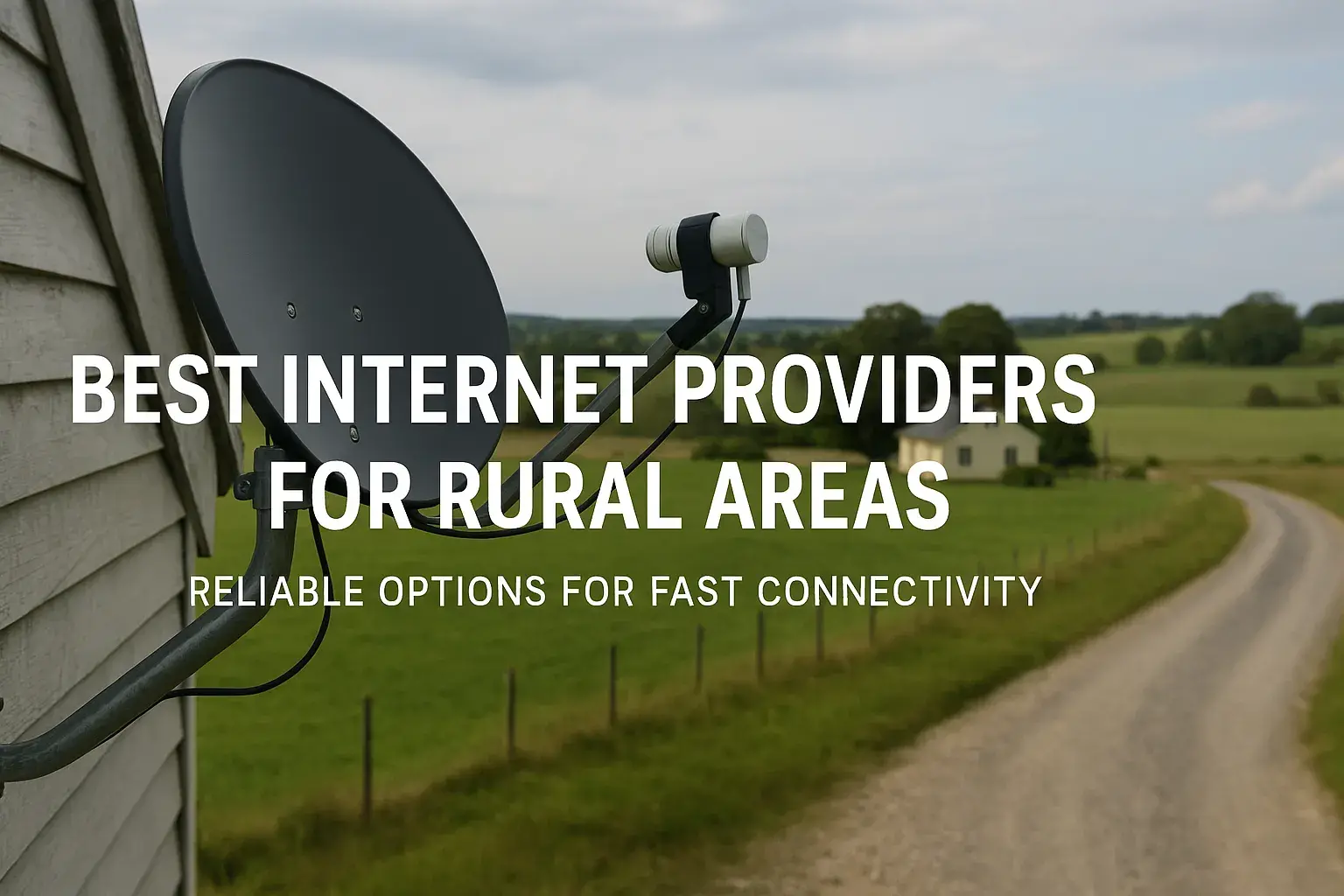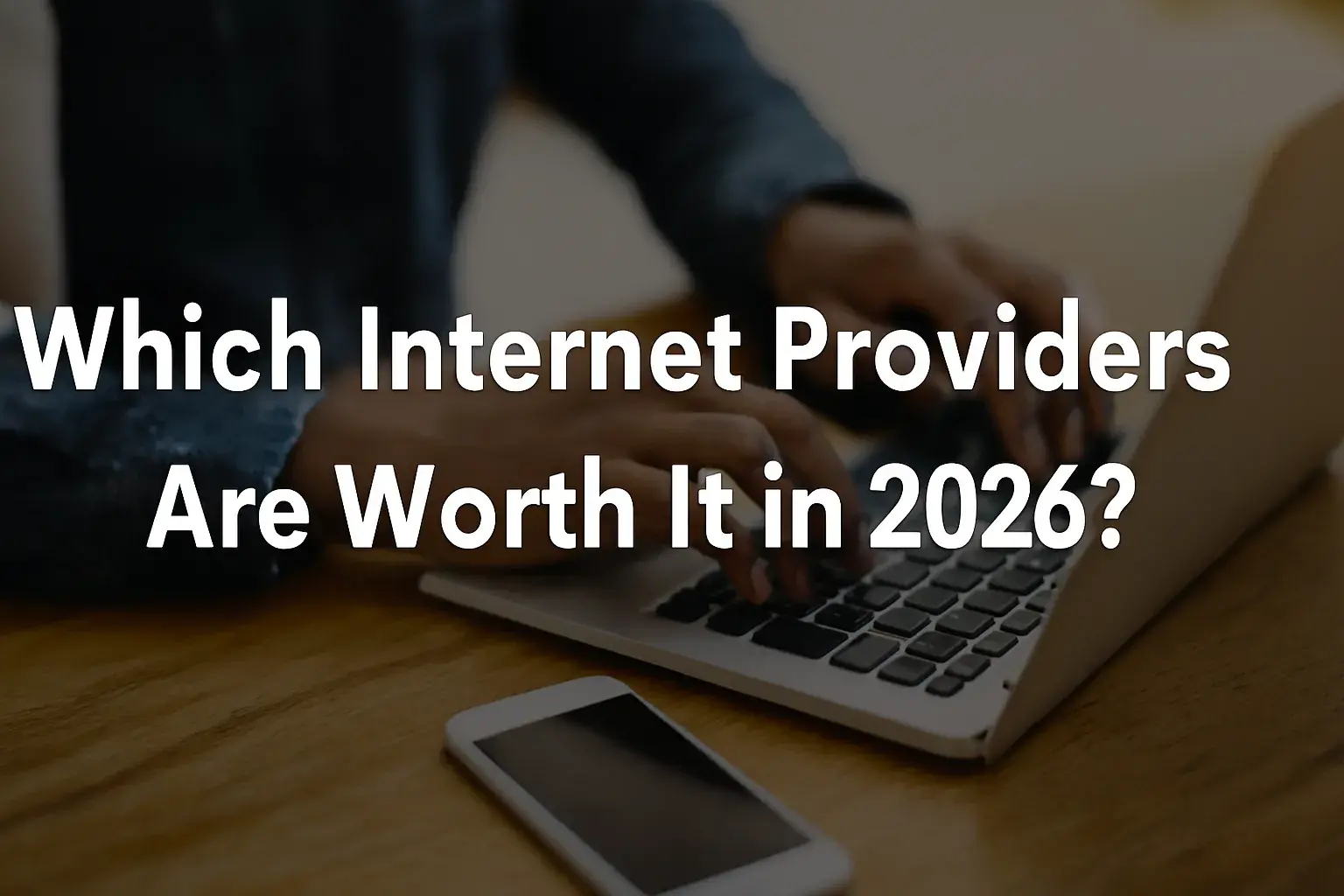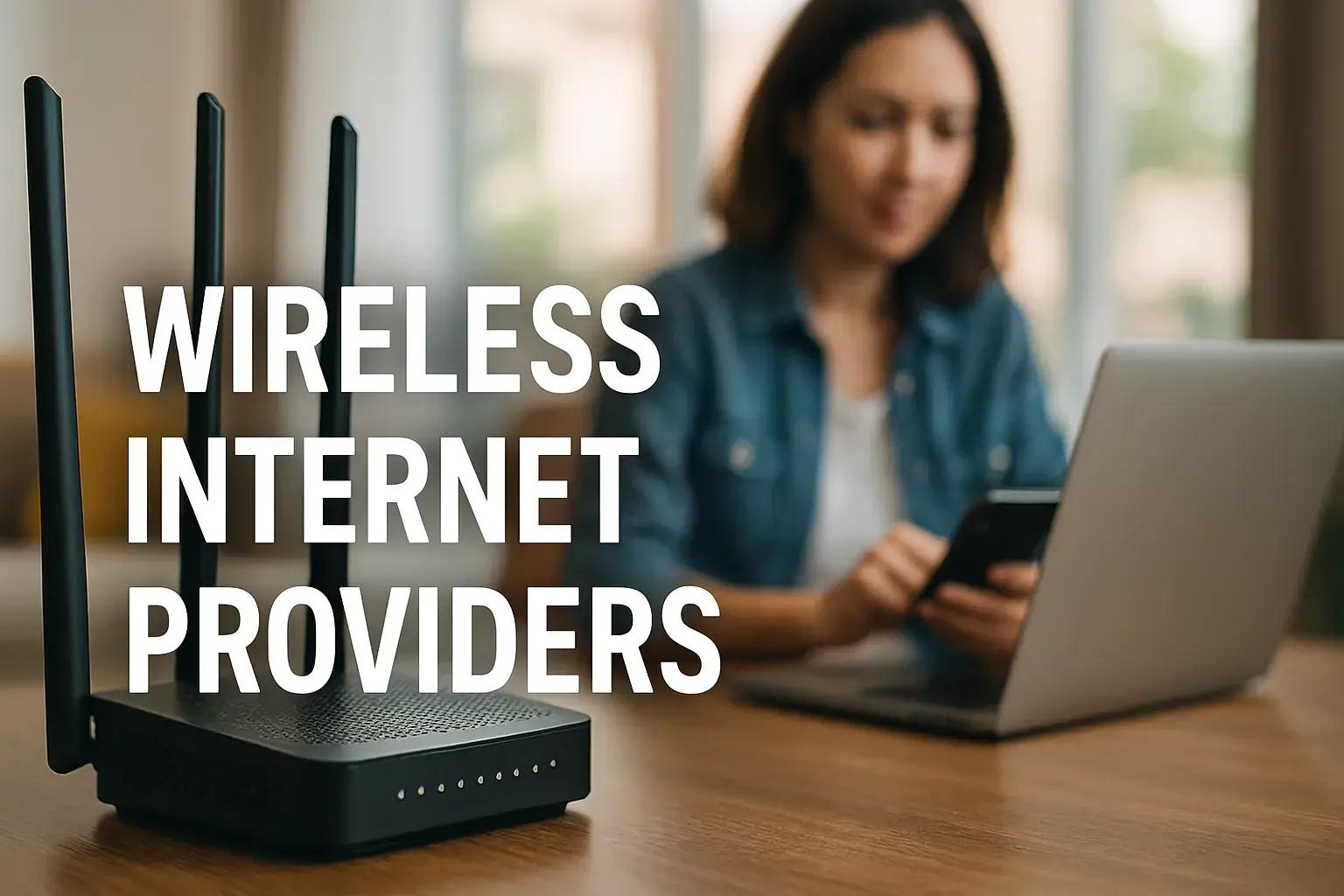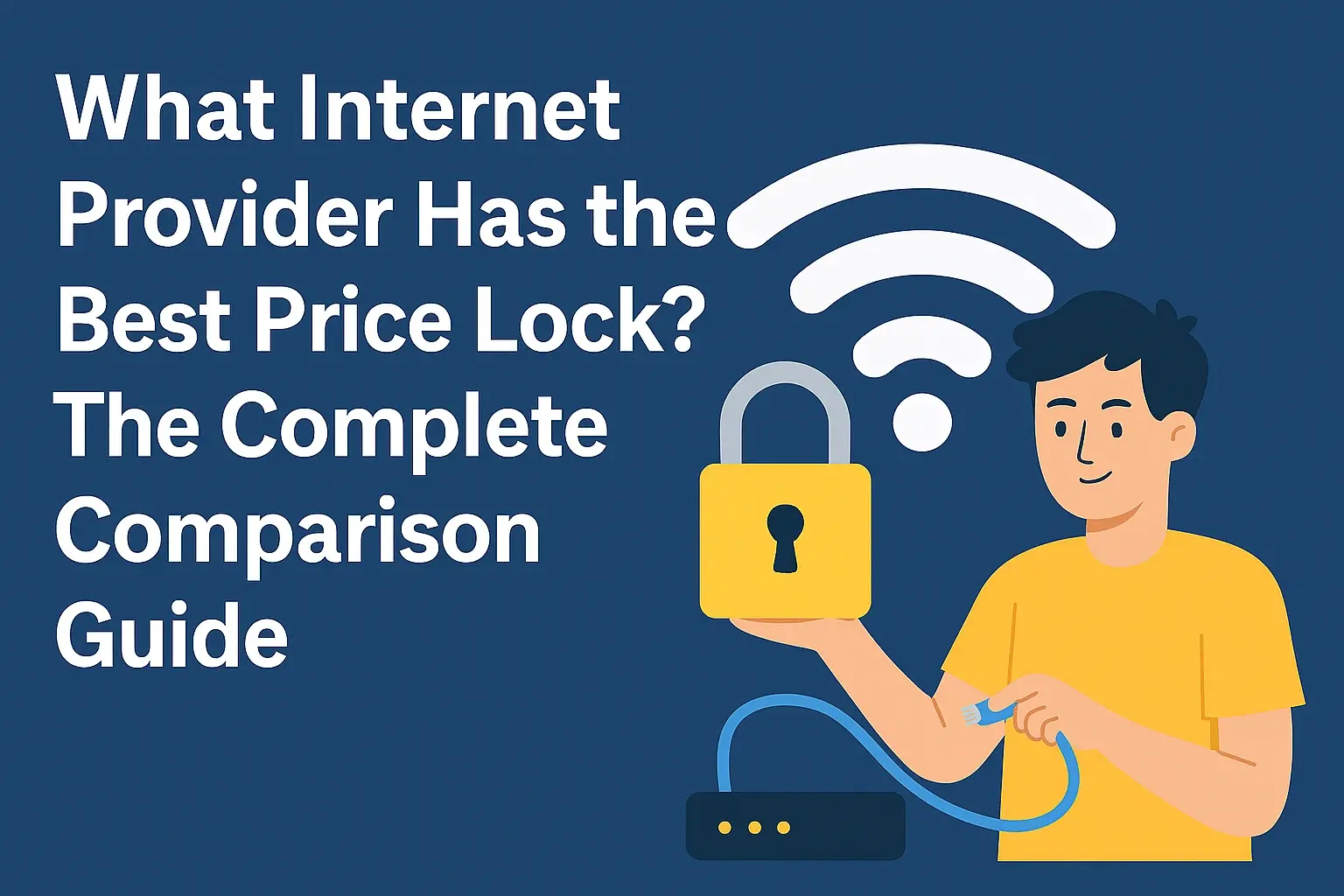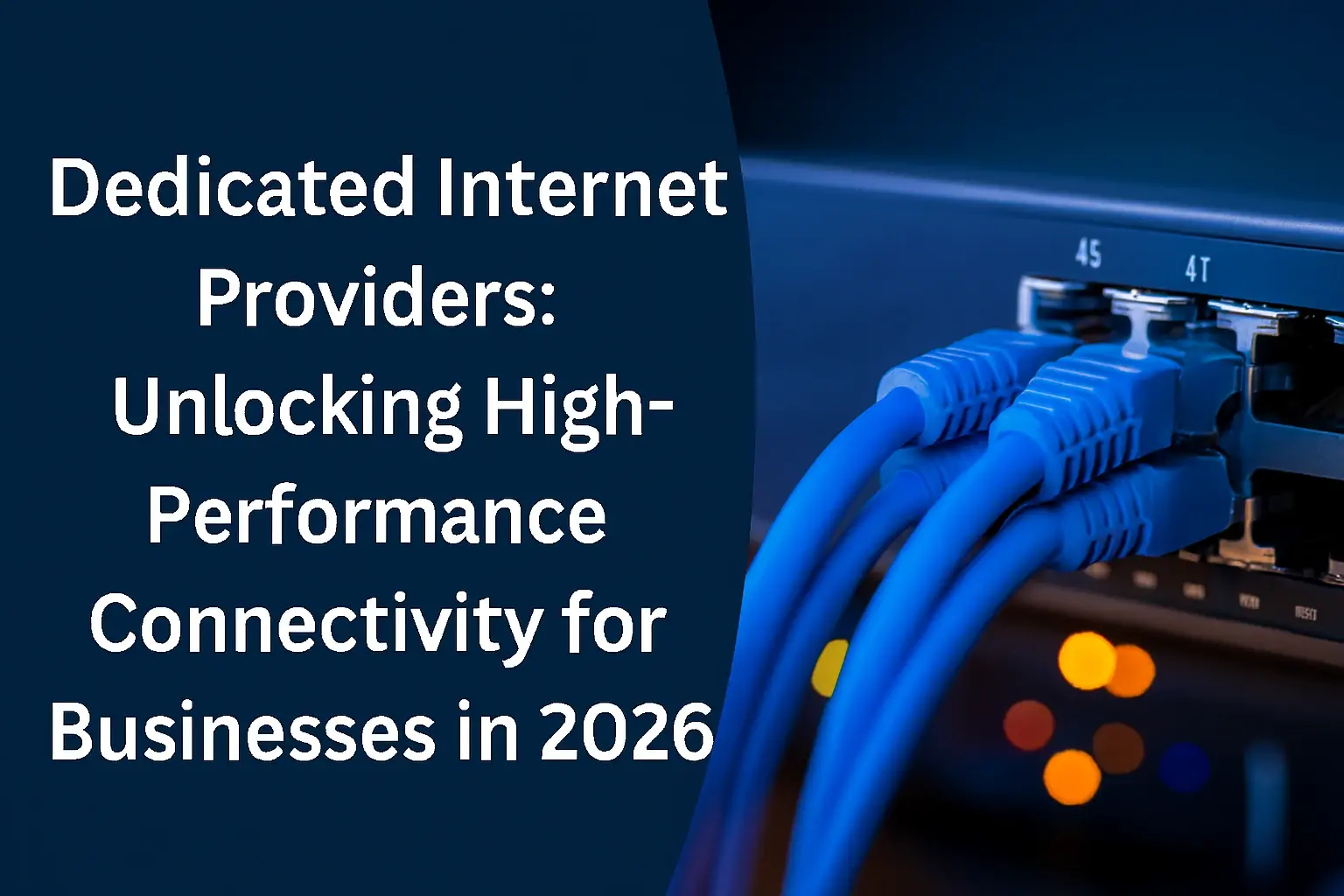Selecting the right router for your Ziply Fiber connection is crucial for maximizing the speed and reliability of your internet service. With a myriad of options available, understanding the features and technologies that make a router compatible and efficient is essential. In this ultimate guide, we will explore everything you need to know to choose the right router for your Ziply Fiber connection, including the key features to look for, top router recommendations, and tips for optimizing your home network.
Understanding Ziply Fiber
Ziply Fiber is a regional internet service provider (ISP) that offers high-speed fiber-optic internet to customers in the Pacific Northwest. With plans offering speeds ranging from 200 Mbps to 1 Gbps, Ziply Fiber delivers a reliable and fast internet connection for both residential and business customers. To fully leverage these speeds, you'll need a router that can handle the high bandwidth and provide a strong Wi-Fi signal throughout your home.
Key Features to Look for in a Router
When choosing a router for your Ziply Fiber connection, consider the following key features to ensure optimal performance and compatibility:
1. Wi-Fi 6 (802.11ax) Technology
Wi-Fi 6, also known as 802.11ax, is the latest generation of Wi-Fi technology that offers several advantages over previous standards, including improved performance, increased capacity, and better efficiency. Wi-Fi 6 routers are ideal for Ziply Fiber customers as they can handle multiple devices and high-bandwidth activities simultaneously.
2. Dual-Band and Tri-Band Options
Dual-band routers operate on both the 2.4 GHz and 5 GHz bands, while tri-band routers add a 5 GHz band. This allows for better performance and reduced interference, especially in crowded environments. Dual-band routers are suitable for most households, while tri-band routers are ideal for homes with multiple high-bandwidth devices.
3. MU-MIMO Technology
Multi-user, Multiple Input, Multiple Output (MU-MIMO) technology enables the router to communicate with multiple devices simultaneously, reducing latency and improving overall network performance. This is particularly beneficial for households with multiple users and devices.
4. Beamforming Technology
Beamforming technology focuses the Wi-Fi signal directly toward connected devices, enhancing signal strength and coverage. This ensures a stronger and more stable connection, even in larger homes.
5. Gigabit Ethernet Ports
For high-bandwidth activities like streaming and gaming, a wired Ethernet connection is often more stable and reliable than Wi-Fi. Look for routers with multiple Gigabit Ethernet ports to connect your high-bandwidth devices directly to the router.
6. Advanced Security Features
Ensure your router offers advanced security features, such as WPA3 encryption, firewall protection, and automatic firmware updates. These features help protect your network from unauthorized access and potential security threats.
Top Router Recommendations for Ziply Fiber
Based on the key features mentioned above, here are some top router recommendations for Ziply Fiber customers:
-
Netgear Nighthawk RAX200
-
Wi-Fi 6 Technology: The RAX200 supports the latest Wi-Fi 6 standard, offering improved performance and efficiency.
-
Tri-Band Wi-Fi: Operates on one 2.4 GHz band and two 5 GHz bands for optimal performance and reduced interference.
-
MU-MIMO and Beamforming: Ensures strong and stable connections for multiple devices.
-
High-Speed Performance: Supports speeds of up to 10.8 Gbps, making it ideal for Ziply Fiber's gigabit connection.
-
Asus RT-AX88U
-
Wi-Fi 6 Technology: Provides enhanced performance and capacity.
-
Dual-Band Wi-Fi: Operates on both the 2.4 GHz and 5 GHz bands, providing a combined speed of up to 6 Gbps.
-
MU-MIMO and Beamforming: Improve signal strength and coverage for multiple devices.
-
Eight Gigabit Ethernet Ports: Offers plenty of wired connection options for high-bandwidth devices.
-
TP-Link Archer AX6000
-
Wi-Fi 6 Technology: Delivers fast and reliable performance.
-
Dual-Band Wi-Fi: Supports both 2.4 GHz and 5 GHz bands for better performance and reduced interference.
-
MU-MIMO and Beamforming: Enhances signal strength and coverage.
-
High-Speed Performance: Supports speeds of up to 6 Gbps, making it suitable for high-speed internet plans.
-
Google Nest Wi-Fi
-
Mesh Wi-Fi System: Consists of multiple nodes that work together to provide seamless coverage throughout your home.
-
Dual-Band Wi-Fi: Operates on both the 2.4 GHz and 5 GHz bands for better performance.
-
Easy Setup and Management: Managed through the Google Home app, making it user-friendly.
-
Strong Coverage: Ensures reliable Wi-Fi coverage in every room of your home.
-
Eero Pro 6
-
Mesh Wi-Fi System: Offers robust performance and coverage through multiple nodes.
-
Wi-Fi 6 Technology: Supports the latest Wi-Fi standard for improved performance.
-
Dual-Band Wi-Fi: Operates on both the 2.4 GHz and 5 GHz bands.
-
Seamless Coverage: Eliminates dead zones and ensures a strong Wi-Fi signal throughout your home.
Tips for Optimizing Your Home Network
To get the best performance from your router, follow these tips:
1. Router Placement
Place your router in a central location within your home to ensure optimal Wi-Fi coverage. Avoid placing it near large metal objects, thick walls, or other electronic devices that could interfere with the signal. Elevate the router if possible, as placing it higher can help improve signal strength.
2. Regular Firmware Updates
Regularly check for firmware updates for your router. Firmware updates can improve performance, fix bugs, and add new features. You can usually find firmware updates on the manufacturer's website or through the router's management app.
3. Network Optimization
Use the router's app to optimize your network settings. This includes setting up Quality of Service (QoS) to prioritize bandwidth for specific devices or applications, enabling parental controls, and configuring guest access. QoS settings can help ensure that your high-bandwidth activities, such as streaming and gaming, receive the necessary bandwidth for a smooth experience.
4. Secure Your Network
Ensure your network is secure by changing the default login credentials for your router and enabling WPA3 encryption. This will help protect your network from unauthorized access and potential security threats. Additionally, consider enabling firewall protection and setting up a separate guest network for visitors.
5. Use a Wired Connection When Possible
While Wi-Fi is convenient, a wired Ethernet connection provides a more stable and reliable connection for high-bandwidth activities like streaming and gaming. If your device supports it, connect it directly to your router using an Ethernet cable. This can help reduce latency and ensure a smoother experience.
6. Monitor Network Performance
Regularly monitor your network performance to identify and address any issues that may be affecting your internet experience. Use tools like Speedtest.net to check your internet speed and ensure that you're getting the speeds promised by your Ziply Fiber plan. Additionally, many routers and third-party apps offer network monitoring features that allow you to see which devices are connected and how much bandwidth they’re using.
Troubleshooting Common Issues
While the routers listed above are reliable, you may encounter some common issues. Here are a few troubleshooting tips:
1. Slow Internet Speeds
If you're experiencing slow internet speeds, try restarting your router. Ensure that your device's firmware is up to date and that there are no bandwidth-hogging devices or applications on your network. Additionally, check for any potential interference from other devices operating on the same frequency.
2. Wi-Fi Signal Drops
If your Wi-Fi signal drops frequently, try repositioning your router to a more central location. You can also try changing the Wi-Fi channel to reduce interference from other networks. Some routers offer automatic channel selection to optimize performance.
3. Device Connectivity Issues
If a specific device is having trouble connecting to your Wi-Fi network, try forgetting the network on the device and reconnecting. Ensure that the device's Wi-Fi drivers are up to date. If the issue persists, try resetting your router to its default settings and reconfiguring the network.
4. Router Overheating
If your router is overheating, ensure that it is placed in a well-ventilated area and not covered by any objects. Overheating can cause performance issues and shorten the lifespan of your device. Keep the router away from direct sunlight and other heat sources.
Conclusion
In conclusion, choosing the right router for Ziply Fiber is essential for ensuring seamless connectivity and optimal performance. Wi-Fi 6 routers, dual-band and tri-band routers, and mesh Wi-Fi systems are all excellent options that offer advanced features and reliable performance. By following the tips and recommendations in this ultimate guide, you can optimize your home network and enjoy the full benefits of your Ziply Fiber internet connection.
Whether you're streaming 4K videos, gaming online, or working from home, the right router can make all the difference in your internet experience. So, invest in a high-quality router, optimize your network settings, and enjoy seamless connectivity with Ziply Fiber.
Reach out at (844) 533-1115 for Instant Ziply Internet Connectivity!