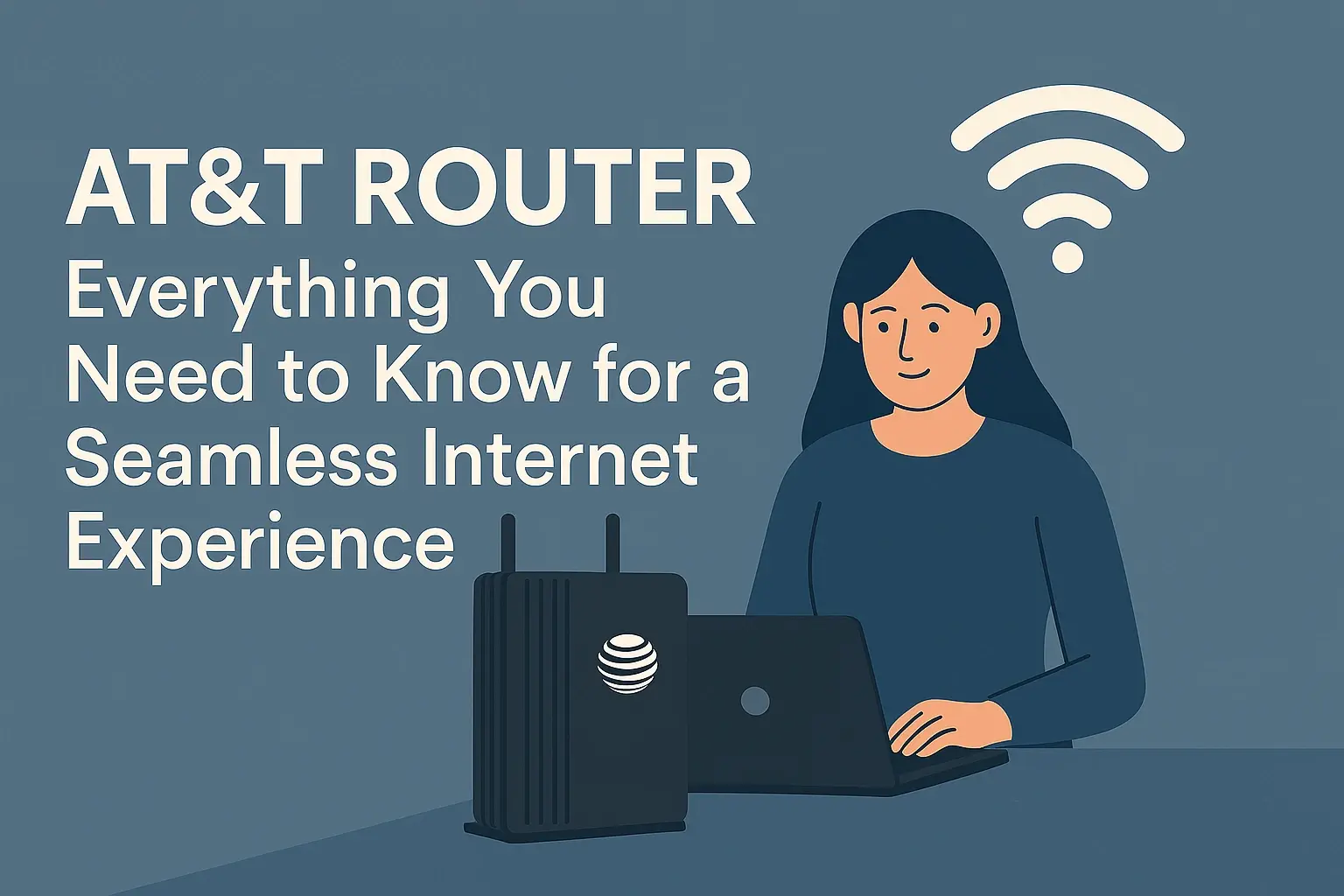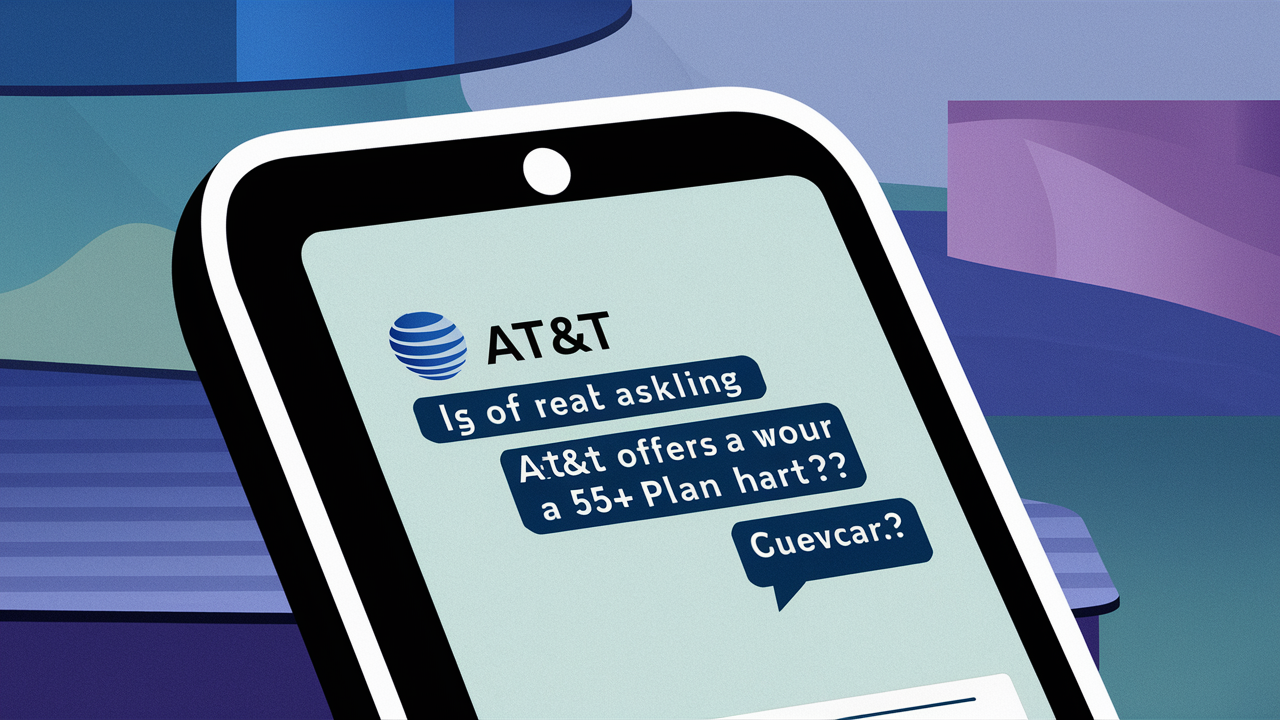If you're considering AT&T TV, you're likely wondering about the equipment needed. The good news is, for AT&T TV (now known as DIRECTV STREAM), you don't need a traditional cable box. Instead, you'll use a streaming device, often referred to as a Genie or Gemini device, which offers a modern, app-based experience. This guide clarifies the AT&T TV equipment requirements.
Understanding AT&T TV (DIRECTV STREAM) Equipment
When AT&T transitioned its TV service to what is now known as DIRECTV STREAM, the underlying technology and required equipment also evolved. Gone are the days of bulky, proprietary cable boxes that were tied to specific service installations. DIRECTV STREAM operates on a modern, IP-based platform, meaning it delivers its television channels and on-demand content over your internet connection. This fundamental shift dictates the type of hardware you'll need.
Instead of a traditional set-top box that receives signals via coaxial cable, DIRECTV STREAM utilizes a dedicated streaming device. This device connects to your home's Wi-Fi or Ethernet network and accesses the DIRECTV STREAM app. This app is where all your channels, programming guides, and account management features reside. The experience is designed to be more akin to using services like Netflix or Hulu, but with a comprehensive lineup of live television channels, sports, and premium networks.
The primary piece of equipment provided by DIRECTV STREAM for this purpose is the Gemini device. While it might look similar to a small streaming media player you might already own, it's specifically designed and optimized to deliver the full DIRECTV STREAM experience. It's crucial to understand that this is not a cable box in the traditional sense. It doesn't require a separate cable line run into your home for video signal transmission. The "cable" in this context refers to the bundled channels you subscribe to, not the delivery method.
For users accustomed to AT&T U-verse or traditional satellite TV services, the transition to DIRECTV STREAM's equipment can seem like a significant change. However, the underlying principle is straightforward: you need a device that can connect to the internet and run the DIRECTV STREAM application. This allows for greater flexibility in placement within your home and eliminates the need for professional installation of extensive cabling in many cases. The focus is on a seamless, app-driven entertainment experience.
The Evolution from Traditional Cable
Historically, cable television services relied on a physical infrastructure of coaxial cables running from the provider's network to your home. Inside your home, a cable box (or set-top box) would decode the digital signals and translate them into a format your television could display. These boxes were often leased from the provider and came with specific features and limitations. They were integral to the service, acting as the gateway to all available channels and interactive features.
Satellite TV services operated similarly, using a satellite dish to receive signals and a receiver box to process them. Both methods were dependent on specialized hardware and dedicated physical connections. This model meant that adding a TV in another room often required an additional box and sometimes even another cable or satellite line.
DIRECTV STREAM represents a paradigm shift. By leveraging the internet, it bypasses the need for coaxial cables or satellite dishes for signal delivery. This IP-based approach allows for more efficient delivery, easier scalability, and a more modern user interface. The equipment, therefore, shifts from a signal decoder to an application runner – a device that can access and display content streamed over the internet.
Understanding IP-Based Delivery
IP-based delivery, or Internet Protocol-based delivery, is the foundation of DIRECTV STREAM. Instead of dedicated cable lines carrying television signals, your programming is delivered as data packets over your internet connection. This is the same technology that powers services like YouTube, Netflix, and other streaming platforms. For this to work effectively, you need a stable and sufficiently fast internet connection. DIRECTV STREAM recommends a minimum internet speed to ensure a smooth viewing experience, especially for high-definition content.
The advantage of IP-based delivery is its flexibility. It allows for a more dynamic allocation of bandwidth and can support a wider range of devices and features. It also means that the equipment required is less about receiving a raw signal and more about running a sophisticated application that can interpret and display that streamed content. This is where the Gemini device comes into play, acting as the dedicated interface for the DIRECTV STREAM service.
What is a Gemini Device?
The Gemini device is the proprietary streaming client for DIRECTV STREAM. It's a compact, user-friendly device that connects to your television and your home's internet. Think of it as the modern equivalent of a cable box, but designed for the streaming era. It's not just a generic streaming stick; it's specifically engineered to provide the full DIRECTV STREAM experience, including live TV, on-demand content, DVR functionality (with an optional service), and access to apps.
The Gemini device runs a customized operating system that hosts the DIRECTV STREAM app. This integration ensures optimal performance and a seamless user interface. When you power on your TV and select the correct input, you'll be greeted by the DIRECTV STREAM interface, allowing you to browse channels, search for programs, and manage your recordings. It's designed to be intuitive, even for those who may not be deeply familiar with streaming technology.
Key features of the Gemini device often include:
- 4K Capability: Many Gemini devices support 4K Ultra HD streaming, providing a sharper and more vibrant viewing experience for compatible content.
- Voice Remote: A voice-activated remote control is typically included, allowing you to search for channels, shows, or actors using voice commands.
- Built-in Apps: Beyond DIRECTV STREAM, the Gemini device often allows access to popular third-party streaming apps, consolidating your entertainment into one hub.
- DVR Functionality: When paired with the DIRECTV STREAM Cloud DVR service, the Gemini device enables you to record your favorite shows and movies.
- Multi-Room Viewing: You can connect multiple Gemini devices in your home to watch DIRECTV STREAM on different televisions simultaneously.
It's important to note that while the Gemini device is the primary and recommended piece of equipment, DIRECTV STREAM also offers an app that can be downloaded onto certain third-party streaming devices. However, for the most integrated and feature-rich experience, the Gemini device is the intended solution.
Gemini Device vs. Standard Streaming Sticks
While the Gemini device functions similarly to popular streaming sticks like Amazon Fire TV Stick or Roku, there are key distinctions. Standard streaming sticks are general-purpose devices that run various apps. You download the DIRECTV STREAM app onto them, and they can access the service. However, these devices may not offer the same level of optimization or specific DIRECTV STREAM features that the dedicated Gemini hardware provides.
The Gemini device is built by DIRECTV to work seamlessly with their platform. This often translates to better performance, quicker navigation, and potentially more reliable access to all DIRECTV STREAM features. Furthermore, the user interface on the Gemini device is tailored specifically for DIRECTV STREAM, which can make it more intuitive for users who are primarily using the service.
For example, the voice remote on a Gemini device is typically integrated to control both the DIRECTV STREAM interface and potentially other functions on the device, whereas a voice remote on a generic stick might only control the specific app or device's OS.
Technical Specifications and Requirements
To operate the Gemini device and enjoy DIRECTV STREAM, you'll need a few things:
- Internet Connection: A stable broadband internet connection is paramount. DIRECTV STREAM recommends a minimum download speed of 25 Mbps for a single stream in HD, and higher speeds are advisable for multiple streams or 4K content.
- Wi-Fi or Ethernet: The Gemini device can connect to your home network wirelessly via Wi-Fi or through a wired Ethernet connection for potentially greater stability.
- HDMI-Compatible TV: Your television must have an HDMI port to connect the Gemini device.
- Power Outlet: The Gemini device requires a standard power outlet.
DIRECTV STREAM provides the Gemini device as part of your subscription package, often with a one-time equipment fee or included in the monthly cost depending on the package and promotions. This contrasts with traditional cable, where the box was typically leased monthly.
Do You Need a Cable Box for AT&T TV? The Direct Answer
The direct answer to "Do you need a cable box for AT&T TV?" is **no, you do not need a traditional cable box.** As AT&T TV has evolved into DIRECTV STREAM, it has moved away from the traditional cable box model. Instead, you will use a streaming device, most commonly the DIRECTV STREAM Gemini device, to access your programming.
This distinction is crucial for understanding how the service works and what equipment you'll need to set it up. Traditional cable boxes are designed to receive signals delivered via coaxial cable. DIRECTV STREAM, on the other hand, uses your internet connection to stream content. Therefore, the hardware required is a device capable of running the DIRECTV STREAM app and connecting to the internet.
While the Gemini device serves the same *purpose* as a cable box – providing access to your subscribed channels and features – its underlying technology and how it operates are fundamentally different. It's a streaming client, not a signal decoder for cable lines. This means that the setup process, the user interface, and the overall experience are more aligned with modern streaming services.
Clarifying Terminology: Cable Box vs. Streaming Device
The confusion often arises from the terminology. When people ask about a "cable box" for AT&T TV, they are typically referring to the primary piece of hardware needed to watch television channels. However, the term "cable box" is strongly associated with the older, coaxial cable delivery system. DIRECTV STREAM uses a streaming device, which is a more accurate description of the Gemini hardware.
A traditional cable box is a physical device that connects to a coaxial cable outlet and decodes cable signals. It's essentially a specialized modem and tuner for cable TV. A streaming device, like the Gemini, connects to your internet router (via Wi-Fi or Ethernet) and runs an application that accesses content streamed over the internet.
So, while the Gemini device fulfills the role of enabling you to watch your subscribed channels, it is not a "cable box" in the traditional sense. It's a streaming client that operates on an IP-based network.
Internet as the New Cable
In the context of DIRECTV STREAM, your internet connection effectively replaces the coaxial cable line. The quality and speed of your internet service directly impact the quality of your DIRECTV STREAM viewing experience. A robust internet connection is essential for smooth, buffer-free streaming of live TV, on-demand content, and DVR recordings.
This shift means that if you already have a reliable internet service provider (ISP) and a good modem and router setup, you are well on your way to using DIRECTV STREAM. You don't need a separate installation of cable lines into your home for the TV service itself. The Gemini device then acts as the bridge between your internet connection and your television, running the DIRECTV STREAM application.
This is a significant advantage for many consumers, as it often simplifies installation and allows for greater flexibility in where you can place your televisions within your home, as long as they are within range of your Wi-Fi network or can be connected via Ethernet.
Comparing AT&T TV Equipment to Traditional Cable
To fully appreciate the difference, let's break down the equipment requirements and features of DIRECTV STREAM (formerly AT&T TV) versus traditional cable TV services.
| Feature | DIRECTV STREAM (Gemini Device) | Traditional Cable Box |
|---|---|---|
| Delivery Method | Internet Protocol (IP) - Streams over your broadband internet. | Coaxial Cable - Receives signals via a dedicated cable line. |
| Primary Device | Gemini Device (Streaming Client) | Set-Top Box (Cable Box) |
| Installation | Plug-and-play, connects to existing internet. May require professional setup for initial activation or complex home networks. | Often requires professional installation to run coaxial cable and connect to the service. |
| Internet Requirement | Essential. Minimum 25 Mbps recommended for HD. | Not directly required for TV signal delivery, though modern boxes may use it for on-demand features. |
| Flexibility | Can be moved to any room with internet access. Multiple devices can be used. | Tied to the coaxial cable outlet. Adding TVs often requires additional boxes and outlet installations. |
| User Interface | App-based, modern, similar to streaming services. Voice remote integration. | Varies by provider, generally more traditional electronic program guide (EPG). |
| DVR Functionality | Cloud-based DVR (requires separate service add-on). | Often built-in hard drive DVR (may be included or an extra charge). |
| Equipment Cost | One-time purchase fee or included in package, depending on promotions. | Typically leased monthly by the provider. |
| App Access | Gemini device can often access third-party apps. | Rarely offers access to general streaming apps. |
| Technology | IP-based streaming, modern software. | Digital signal decoding via coaxial cable. |
Installation and Setup Differences
One of the most significant differences lies in the installation process. With traditional cable, a technician typically needs to run coaxial cables to the locations where you want to watch TV. This can be intrusive and may involve drilling holes in walls. The cable box is then connected to this cable outlet and your television.
DIRECTV STREAM's Gemini device, however, is designed for a much simpler setup. You connect the Gemini device to your TV via HDMI, plug it into a power outlet, and connect it to your home's internet network. If you have a robust Wi-Fi network, this can often be done by the user without professional assistance. For users who prefer a wired connection or have complex network setups, professional installation might still be an option, but it's generally less involved than traditional cable installations.
User Experience and Features
The user experience is another area where DIRECTV STREAM and traditional cable differ considerably. The Gemini device offers a modern, app-centric interface. Navigating channels, finding on-demand content, and accessing DVR recordings feels similar to using popular streaming apps. The inclusion of a voice remote enhances this by allowing for intuitive control and search capabilities.
Traditional cable boxes, while functional, often have a more dated interface. While they offer electronic program guides (EPGs), the overall navigation and search functionalities might be less sophisticated compared to the app-driven approach of DIRECTV STREAM. Furthermore, the ability to access third-party streaming apps directly from the DIRECTV STREAM Gemini device provides a more consolidated entertainment hub, something rarely offered by standard cable boxes.
Cost of Equipment
The cost structure for equipment also varies. Traditional cable providers often lease their set-top boxes, meaning you pay a monthly fee for each box. This can add up over time, especially if you have multiple TVs in your home. DIRECTV STREAM, on the other hand, typically involves a one-time equipment purchase fee for the Gemini device, or it might be included in certain package deals. While there's an upfront cost, it can be more economical in the long run compared to ongoing rental fees.
How to Get Your AT&T TV (DIRECTV STREAM) Equipment
Acquiring the necessary equipment for DIRECTV STREAM is a straightforward process that begins with selecting your desired programming package. Once you've chosen a plan that suits your viewing needs, you can proceed with ordering your service and the associated hardware.
Ordering Your DIRECTV STREAM Service
The first step is to visit the official DIRECTV STREAM website or contact their sales representatives. You'll be presented with various packages, each offering a different selection of channels. These packages are designed to cater to diverse interests, from basic entertainment to comprehensive sports and premium movie channels. As you browse, you'll see the equipment included with each package. Typically, this will be one or more Gemini devices, depending on the number of TVs you plan to use.
Equipment Options and Fees
When you sign up for DIRECTV STREAM, you'll generally be provided with at least one Gemini device. The cost associated with this device can vary:
- Included in Package: Some promotional offers or higher-tier packages may include the Gemini device at no additional upfront cost.
- One-Time Purchase Fee: More commonly, there will be a one-time equipment fee for each Gemini device. This fee is paid at the time of purchase or installation.
- Rental Option (Less Common): While less prevalent than a purchase, some providers might offer a rental option, but the purchase model is generally preferred for long-term value.
It's essential to review the specific terms and conditions of your chosen package to understand the exact equipment costs. You can also opt to purchase additional Gemini devices if you need to equip more than one television in your home.
Professional Installation vs. Self-Setup
DIRECTV STREAM offers flexibility in how you get your service up and running:
- Self-Setup: For many users, the Gemini device is designed for easy self-installation. You'll receive the device by mail and can connect it to your TV and internet following the provided instructions. This is a quick and convenient option for those comfortable with basic tech setup.
- Professional Installation: If you prefer or require assistance, DIRECTV STREAM also offers professional installation. A technician will come to your home, set up the Gemini device, ensure it's properly connected to your TV and internet, and help you get started. This option is ideal for those who want a hands-off approach or have more complex home network configurations. There may be an additional fee for professional installation.
When ordering, you'll be prompted to choose your preferred setup method. If you opt for professional installation, you'll schedule an appointment with a DIRECTV STREAM technician.
What to Expect in the Box
When your DIRECTV STREAM equipment arrives (either for self-setup or for the technician), it will typically include:
- Gemini Device: The primary streaming client.
- Power Adapter: To power the Gemini device.
- HDMI Cable: To connect the Gemini device to your TV.
- Voice Remote: The remote control for operating the device.
- Batteries: For the remote.
- Setup Guide: Instructions for connecting and activating the device.
Ensure you have a stable internet connection and an available HDMI port on your TV before you begin the setup process.
Setting Up Your AT&T TV (DIRECTV STREAM) Device
Setting up your DIRECTV STREAM Gemini device is designed to be a user-friendly experience, whether you choose to do it yourself or have a professional assist you. The process involves connecting the hardware and then activating the service.
Step-by-Step Self-Installation Guide
Follow these steps for a smooth self-setup:
- Unpack Your Equipment: Carefully unpack the Gemini device, power adapter, HDMI cable, and voice remote. Ensure you have all the components listed in the setup guide.
- Connect the Gemini Device:
- Plug one end of the HDMI cable into the HDMI OUT port on the back of the Gemini device.
- Plug the other end of the HDMI cable into an available HDMI IN port on your television. Make a note of which HDMI port you use (e.g., HDMI 1, HDMI 2).
- Connect the power adapter to the power port on the Gemini device and plug the other end into a wall outlet.
- Power On Your TV and Gemini Device: Turn on your television and select the correct HDMI input source that corresponds to the port you used to connect the Gemini device. The Gemini device should power on automatically when plugged in.
- Connect to Your Network: The Gemini device will guide you through connecting to your home Wi-Fi network. You will need to select your network name (SSID) and enter your Wi-Fi password. Alternatively, if you prefer a wired connection, connect an Ethernet cable from your router to the Ethernet port on the Gemini device.
- Activate Your Service: Once connected to the internet, the Gemini device will prompt you to activate your DIRECTV STREAM service. You may need to log in with your DIRECTV STREAM account credentials. Follow the on-screen prompts to complete the activation process. This usually involves confirming your subscription and setting up any desired preferences.
- Pair Your Remote: Your voice remote may need to be paired with the Gemini device. The on-screen instructions will guide you through this process, which typically involves pressing a combination of buttons on the remote.
- Explore and Enjoy: Once activated, you'll see the DIRECTV STREAM interface. You can now browse channels, set up your preferences, and start watching your favorite programming.
Troubleshooting Initial Setup
If you encounter any issues during setup:
- No Signal on TV: Ensure the HDMI cable is securely connected at both ends and that you have selected the correct HDMI input source on your TV.
- Cannot Connect to Wi-Fi: Double-check your Wi-Fi password for accuracy. Make sure your router is powered on and functioning correctly. Try moving the Gemini device closer to your router, or consider using an Ethernet connection for greater stability.
- Activation Issues: Verify that you are using the correct DIRECTV STREAM account credentials. If problems persist, contact DIRECTV STREAM customer support for assistance.
- Remote Not Working: Ensure the batteries are correctly inserted and have sufficient charge. Follow the pairing instructions in the setup guide carefully.
Optimizing Your Network for Streaming
For the best DIRECTV STREAM experience, consider these network optimizations:
- Use a Wired Connection: An Ethernet connection generally provides a more stable and faster connection than Wi-Fi, reducing the likelihood of buffering or dropped streams.
- Router Placement: If using Wi-Fi, ensure your router is centrally located and free from obstructions.
- Internet Speed: Confirm your internet speed meets or exceeds DIRECTV STREAM's recommendations (at least 25 Mbps for HD).
- Limit Bandwidth Hogs: Be mindful of other devices on your network that might be consuming significant bandwidth (e.g., large downloads, other streaming services).
Troubleshooting Common AT&T TV Equipment Issues
Even with modern technology, occasional issues with streaming devices can arise. DIRECTV STREAM's Gemini device is designed for reliability, but understanding common problems and their solutions can save you time and frustration.
Buffering and Pixelation
Symptom: Video playback is interrupted by pauses (buffering) or the picture quality degrades into blocks or pixels (pixelation).
Cause: This is almost always related to your internet connection. It could be insufficient speed, network congestion, or a weak Wi-Fi signal.
Solutions:
- Check Internet Speed: Run an internet speed test (e.g., speedtest.net) on a device connected to the same network. Ensure you're getting at least 25 Mbps download speed.
- Restart Your Modem and Router: Unplug both your modem and router for about 30 seconds, then plug them back in, starting with the modem. Wait for them to fully boot up before restarting the Gemini device.
- Use a Wired Connection: If you're using Wi-Fi, try connecting the Gemini device directly to your router with an Ethernet cable.
- Reduce Network Load: Temporarily pause other internet-heavy activities on your network (e.g., large downloads, other streaming devices).
- Check Wi-Fi Signal Strength: If using Wi-Fi, ensure the Gemini device is within a reasonable range of your router and that there are no significant obstructions. Consider a Wi-Fi extender or mesh system if your home has dead spots.
Gemini Device Freezing or Unresponsive
Symptom: The Gemini device's interface becomes sluggish, unresponsive, or freezes entirely.
Cause: This can be due to software glitches, temporary memory issues, or overheating.
Solutions:
- Power Cycle the Gemini Device: Unplug the power adapter from the Gemini device, wait for 30 seconds, and then plug it back in. This is often the simplest and most effective fix.
- Check for Software Updates: Ensure your Gemini device's software is up to date. The system will usually prompt you for updates, but you can often check manually in the device's settings menu.
- Ensure Proper Ventilation: Make sure the Gemini device is not covered or placed in an enclosed space where it can overheat.
- Factory Reset (Last Resort): If the issue persists, you may need to perform a factory reset. This will erase all settings and data on the device, returning it to its original state. You will need to re-enter your network information and reactivate your service. Consult the DIRECTV STREAM support website for specific instructions on how to perform a factory reset for the Gemini device.
Remote Control Issues
Symptom: The voice remote is not responding, buttons are not working, or voice commands are not recognized.
Cause: Low battery, pairing issues, or interference.
Solutions:
- Replace Batteries: This is the most common fix. Ensure you are using fresh, high-quality batteries.
- Re-pair the Remote: Follow the pairing instructions provided in the Gemini device's setup guide. This usually involves pressing and holding specific buttons on the remote until a light flashes or an on-screen confirmation appears.
- Check for Obstructions: Ensure there is a clear line of sight between the remote and the Gemini device.
- Restart the Gemini Device: Sometimes, restarting the Gemini device can resolve remote connectivity issues.
App Crashes or Errors
Symptom: The DIRECTV STREAM app crashes unexpectedly or displays error messages.
Cause: Software bugs, corrupted app data, or conflicts with other apps.
Solutions:
- Restart the Gemini Device: As mentioned, a simple power cycle can resolve many temporary software glitches.
- Check for App Updates: Ensure the DIRECTV STREAM app itself is updated to the latest version.
- Clear App Cache/Data (if available): Some streaming devices allow you to clear the cache or data for individual apps. This can resolve issues caused by corrupted temporary files. Consult your device's settings.
- Reinstall the App (if possible): If the Gemini device allows for app uninstallation and reinstallation, this can sometimes fix persistent issues.
Contacting DIRECTV STREAM Support
If you've tried these troubleshooting steps and are still experiencing problems, it's time to contact DIRECTV STREAM customer support. They have dedicated teams who can assist with more complex issues, including hardware malfunctions, account-specific problems, or advanced network diagnostics. Be prepared to provide them with details about the problem you're experiencing and the troubleshooting steps you've already taken.
Alternative Streaming Devices for AT&T TV
While the DIRECTV STREAM Gemini device is the primary and recommended hardware for accessing the service, DIRECTV STREAM also recognizes that many households already own popular third-party streaming devices. For added flexibility, DIRECTV STREAM allows users to download its app onto a variety of these devices, provided they meet certain technical requirements. This means you might not *need* to purchase a Gemini device if you already have a compatible streaming stick or box.
Compatible Devices and Platforms
The DIRECTV STREAM app is available on a range of popular streaming platforms. As of 2025, these typically include:
- Amazon Fire TV: Including Fire TV Stick, Fire TV Cube, and Fire TV Edition smart TVs.
- Roku: Compatible with most Roku streaming players and Roku-enabled TVs.
- Google TV / Android TV: Devices running Google TV or Android TV operating systems, such as Chromecast with Google TV, Nvidia Shield TV, and various smart TVs from manufacturers like Sony and TCL.
- Apple TV: Available on Apple TV HD and Apple TV 4K models.
- Samsung Smart TVs: Select models of Samsung Smart TVs may have the DIRECTV STREAM app available for download directly.
It's important to note that compatibility can change, and DIRECTV STREAM recommends checking their official website for the most up-to-date list of supported devices and their minimum operating system requirements.
Pros and Cons of Using Third-Party Devices
Choosing to use a third-party device instead of the Gemini offers both advantages and disadvantages:
Pros:
- Cost Savings: If you already own a compatible device, you can avoid the upfront cost of purchasing a Gemini device.
- Consolidation: You can use a single device for multiple streaming services, including DIRECTV STREAM, Netflix, Hulu, etc., rather than having multiple dedicated boxes.
- Familiar Interface: You're already familiar with the operating system and interface of your chosen device.
Cons:
- Performance Variations: The DIRECTV STREAM app might not perform as optimally on all third-party devices compared to the dedicated Gemini hardware, which is specifically optimized for the service.
- Feature Limitations: Some advanced features or the full integration of DIRECTV STREAM might be less seamless on third-party devices. For instance, the voice remote integration might be less comprehensive.
- Potential for Bugs: App performance on third-party devices can sometimes be affected by the device's operating system updates or other installed apps, leading to potential bugs or crashes.
- No DVR Functionality (Sometimes): While the DIRECTV STREAM app on third-party devices supports live TV and on-demand, the cloud DVR functionality might be more reliably accessed or managed through the Gemini device. Always check DIRECTV STREAM's documentation for specifics.
What to Look For in a Compatible Device
When selecting a third-party device to use with DIRECTV STREAM, consider these factors:
- Operating System: Ensure the device runs a compatible OS (e.g., Fire OS, tvOS, Android TV, Google TV).
- Hardware Performance: Devices with faster processors and more RAM will generally offer a smoother streaming experience. Look for devices that support 4K streaming if that's important to you.
- Connectivity: Ensure the device has reliable Wi-Fi capabilities or an Ethernet port.
- App Store Availability: Verify that the DIRECTV STREAM app is available in the device's app store.
- Remote Capabilities: Consider if the device's remote offers voice search or other features that enhance usability.
Ultimately, while the Gemini device is the most integrated solution, using a compatible third-party streaming device can be a viable and cost-effective option for many DIRECTV STREAM subscribers, especially if they prioritize using their existing hardware.
Understanding Data Usage with AT&T TV
Since DIRECTV STREAM delivers its content over your internet connection, it contributes to your overall monthly internet data usage. This is a critical consideration for households with data caps or metered internet plans. Understanding how much data streaming TV consumes can help you manage your usage and avoid unexpected charges.
Data Consumption Estimates (2025)
The amount of data used for streaming DIRECTV STREAM varies based on the quality of the stream (resolution) and the duration of viewing. Here are estimated data consumption rates per hour of streaming, which are generally consistent for 2025:
| Video Quality | Estimated Data Usage Per Hour |
|---|---|
| Standard Definition (SD) | Approximately 0.7 GB to 1.5 GB |
| High Definition (HD) | Approximately 1.5 GB to 3 GB |
| 4K Ultra HD (UHD) | Approximately 5 GB to 15 GB (or more) |
Example: If you watch 4 hours of HD content per day, you could consume between 6 GB and 12 GB of data daily. Over a 30-day month, this could amount to 180 GB to 360 GB of data usage from DIRECTV STREAM alone.
Impact on Internet Data Caps
Many Internet Service Providers (ISPs) impose data caps, which are limits on the amount of data you can download or upload in a given month. Exceeding these caps can result in:
- Overage Charges: Your ISP may charge you extra fees for data used beyond your allotted cap.
- Throttling: Your internet speeds may be significantly reduced for the remainder of the billing cycle, impacting all your online activities.
- Service Disruption: In some cases, exceeding data limits can lead to temporary suspension of internet service.
It's crucial to know your ISP's data cap policy. If your plan has a low data cap (e.g., 1 TB or less), extensive streaming with DIRECTV STREAM could quickly push you towards or beyond that limit. For instance, if your cap is 1 TB (1000 GB) and you stream 200 GB of HD content per month, you have only 800 GB remaining for all other internet activities like browsing, gaming, and downloading.
Strategies for Managing Data Usage
To mitigate the impact of streaming on your data usage:
- Monitor Your Usage: Regularly check your data usage through your ISP's online portal or app.
- Adjust Streaming Quality: If you have a limited data cap, consider manually setting your streaming quality to Standard Definition (SD) within the DIRECTV STREAM app settings when possible. While the picture quality is lower, it significantly reduces data consumption.
- Utilize Wi-Fi While Away: If your ISP offers Wi-Fi hotspots, take advantage of them for browsing or streaming when you're outside your home to save your home data allowance.
- Consider Unlimited Data Plans: If data caps are a persistent concern, explore upgrading to an unlimited data plan from your ISP. While these plans may cost more, they offer peace of mind for heavy streamers.
- Download Content (Where Applicable): For on-demand content, some services allow downloading for offline viewing. While DIRECTV STREAM's primary model is streaming, check if any specific features offer this capability.
- Schedule Downloads/Updates: If you have other devices that perform large downloads or updates, schedule them for times when you are less likely to be streaming DIRECTV STREAM, or during off-peak hours if your ISP offers them.
By being mindful of your data consumption and implementing these strategies, you can enjoy DIRECTV STREAM without exceeding your internet data limits.
The Future of AT&T TV (DIRECTV STREAM) Equipment
The landscape of television consumption is constantly evolving, and DIRECTV STREAM's equipment strategy reflects this dynamic. The move from traditional cable boxes to IP-based streaming devices like the Gemini signifies a clear direction towards more integrated, app-centric entertainment solutions. Looking ahead, we can anticipate further advancements in the hardware and software that power DIRECTV STREAM.
Continued Integration and Smart Features
The trend towards smart home integration is undeniable. Future DIRECTV STREAM equipment is likely to offer even deeper integration with voice assistants like Alexa and Google Assistant, allowing for more complex commands and control over your home entertainment system. We might see enhanced features that allow the Gemini device to act as a hub for other smart home devices, or to provide more personalized content recommendations based on viewing habits and even external factors like weather or calendar events.
Expect continued improvements in user interface design, making navigation even more intuitive and personalized. The ability to customize channel lineups, create multiple user profiles with unique preferences, and access content across various platforms seamlessly will likely be enhanced.
Advancements in Streaming Technology
As internet speeds continue to increase globally, and technologies like 5G become more prevalent, the capabilities of streaming devices will expand. Future Gemini devices might leverage these advancements to offer:
- Higher Resolution and Frame Rates: Support for even higher resolutions beyond 4K, and higher frame rates for smoother motion, especially in live sports.
- Enhanced Audio: Integration with advanced audio formats for a more immersive sound experience.
- Lower Latency: Reduced latency will be crucial for live events, making the streaming experience feel more immediate and responsive.
- More Efficient Codecs: The use of more efficient video compression codecs could allow for higher quality streams using less bandwidth, which is beneficial for both DIRECTV STREAM and the consumer's internet plan.
Sustainability and Device Lifecycle
As technology evolves, so does the focus on sustainability. Future DIRECTV STREAM equipment may incorporate more eco-friendly materials and energy-efficient designs. The lifecycle of these devices, including repairability and end-of-life recycling programs, could also become a greater consideration for both the provider and consumers.
The shift towards cloud-based services and software updates also means that the hardware itself might have a longer useful life, as new features and improvements can be delivered through software rather than requiring entirely new hardware purchases. This approach aligns with a more sustainable model of technology consumption.
The Role of the DIRECTV STREAM App
The DIRECTV STREAM app will continue to be central to the service. As more third-party devices gain sophisticated capabilities, the app's availability and performance on these platforms will likely be a key focus. This ensures that DIRECTV STREAM remains accessible to a broad audience, regardless of their preferred streaming hardware. The ongoing development of the app will ensure it keeps pace with the latest features and user experience trends in the streaming industry.
In essence, the future of DIRECTV STREAM equipment points towards a more connected, intelligent, and flexible entertainment experience, built upon a foundation of robust internet delivery and user-friendly technology.
Conclusion
To directly answer the question, "Do you need a cable box for AT&T TV?" the answer is a definitive no. AT&T TV, now known as DIRECTV STREAM, has fully transitioned to an internet-based streaming service. This means the traditional, coaxial-cable-dependent set-top box is obsolete for this platform. Instead, you will use a dedicated streaming device, primarily the DIRECTV STREAM Gemini device, or a compatible third-party streaming app on devices like Roku, Fire TV, or Apple TV.
The Gemini device acts as your gateway to DIRECTV STREAM's extensive channel lineup, on-demand library, and DVR capabilities. It connects to your home's internet, bypassing the need for traditional cable wiring. This modern approach offers greater flexibility in setup and a more integrated, app-like user experience. While using third-party apps is an option, the Gemini device is optimized for DIRECTV STREAM, potentially offering the most seamless performance and feature access.
Understanding your internet data usage is crucial, as streaming DIRECTV STREAM consumes data. By monitoring your usage and adjusting settings, you can avoid overage charges. The future of DIRECTV STREAM equipment points towards further integration, smarter features, and enhanced streaming technology, solidifying its position as a leading internet-delivered television service. For a modern, flexible, and feature-rich TV experience, embrace the streaming device and leave the old cable box behind.