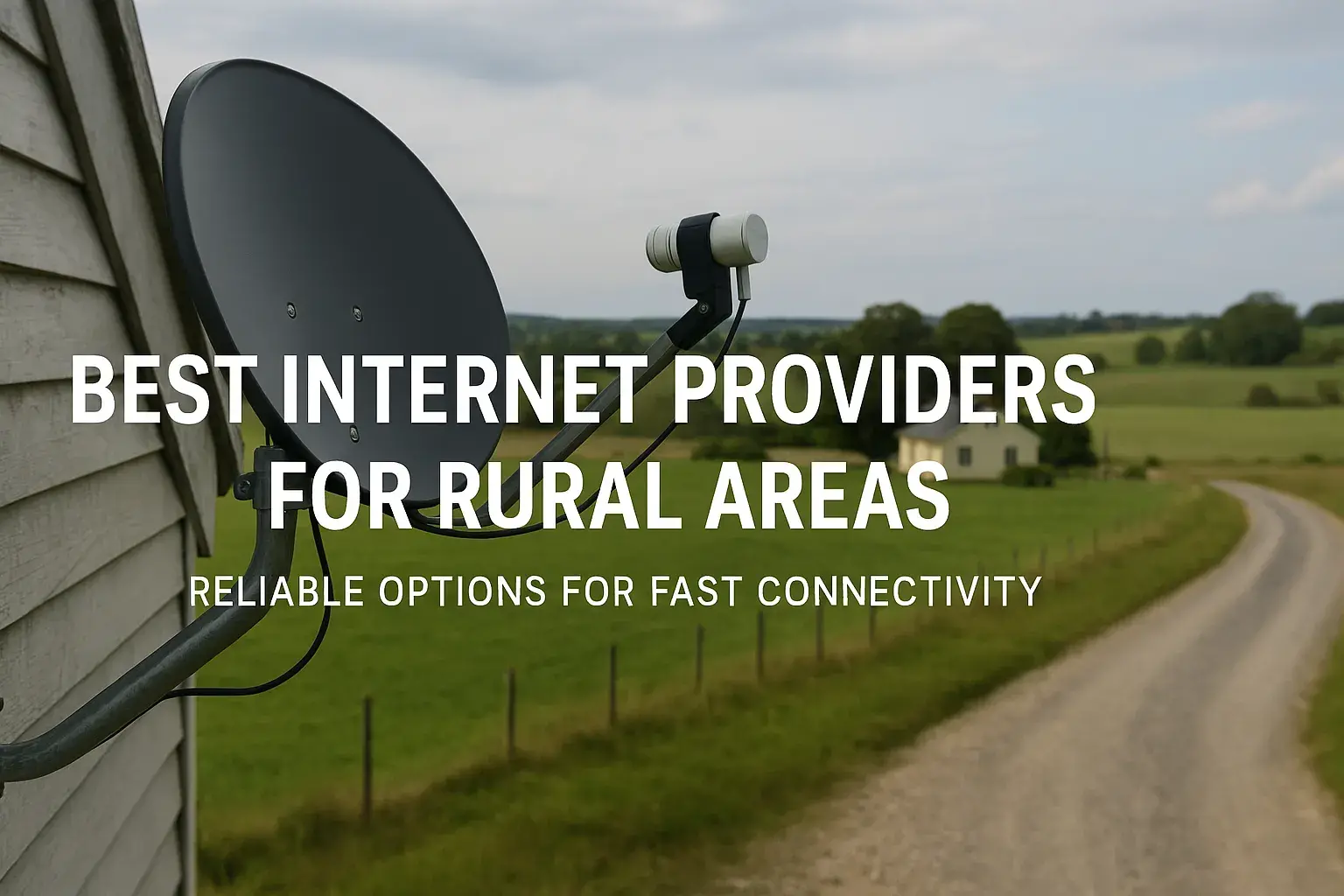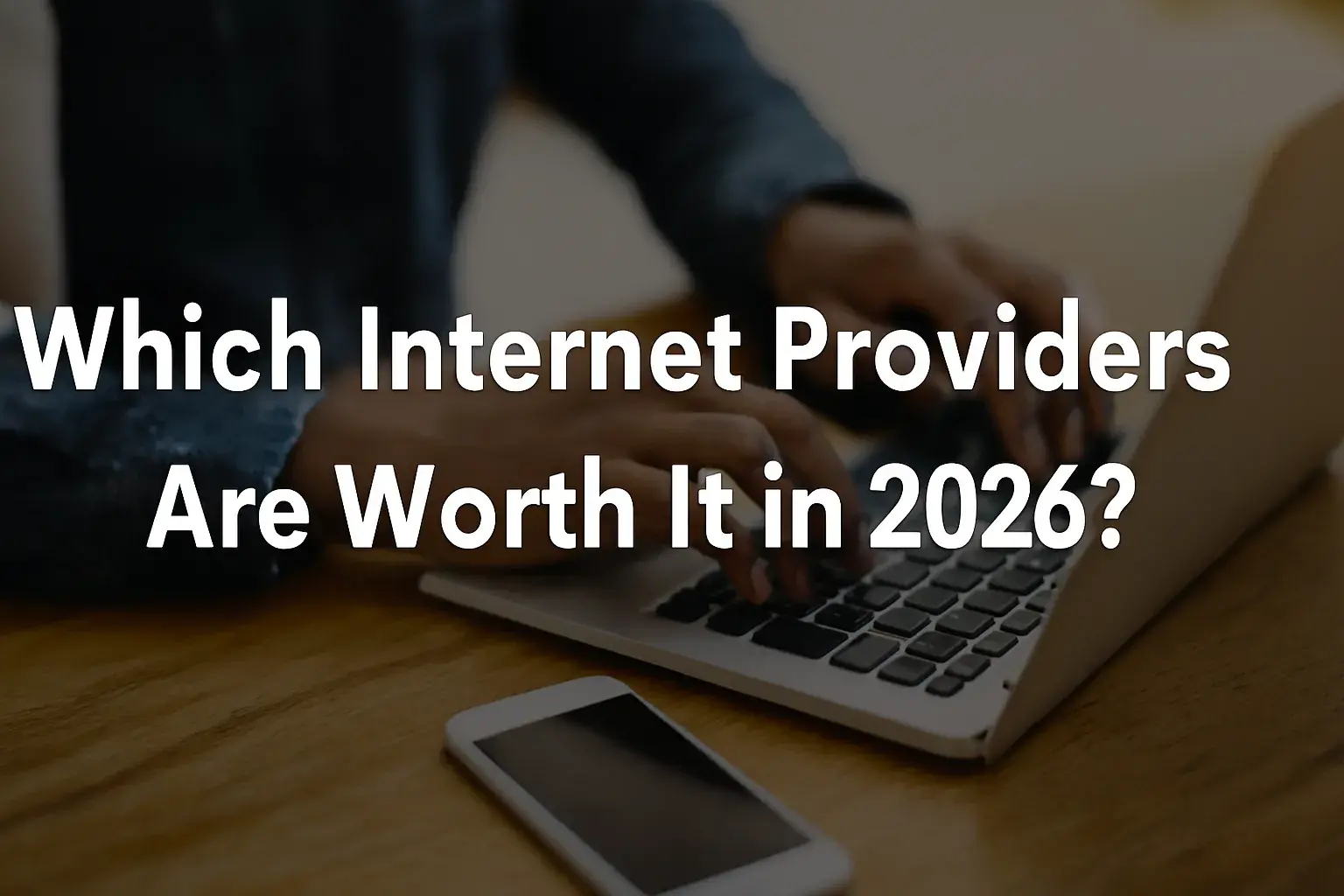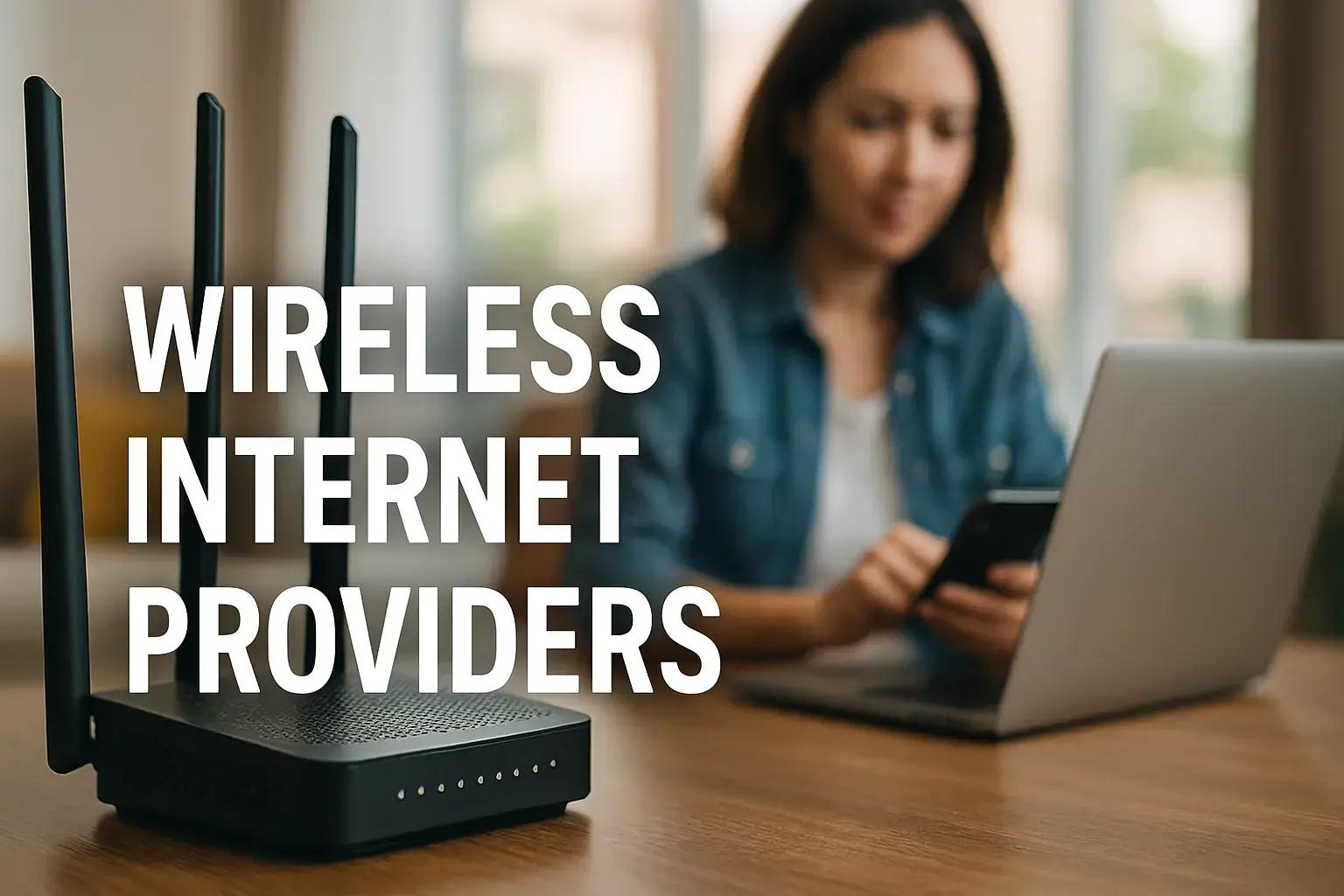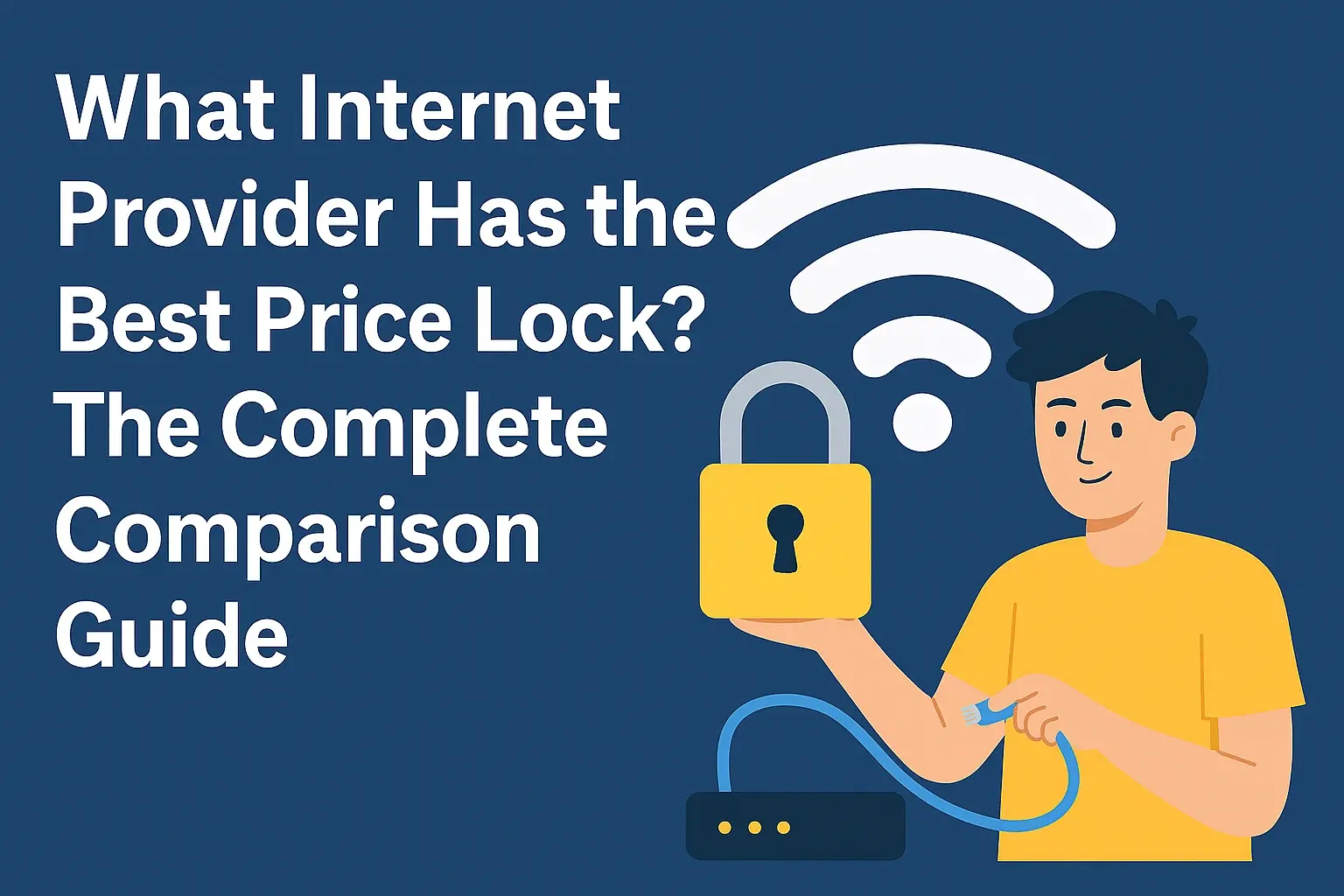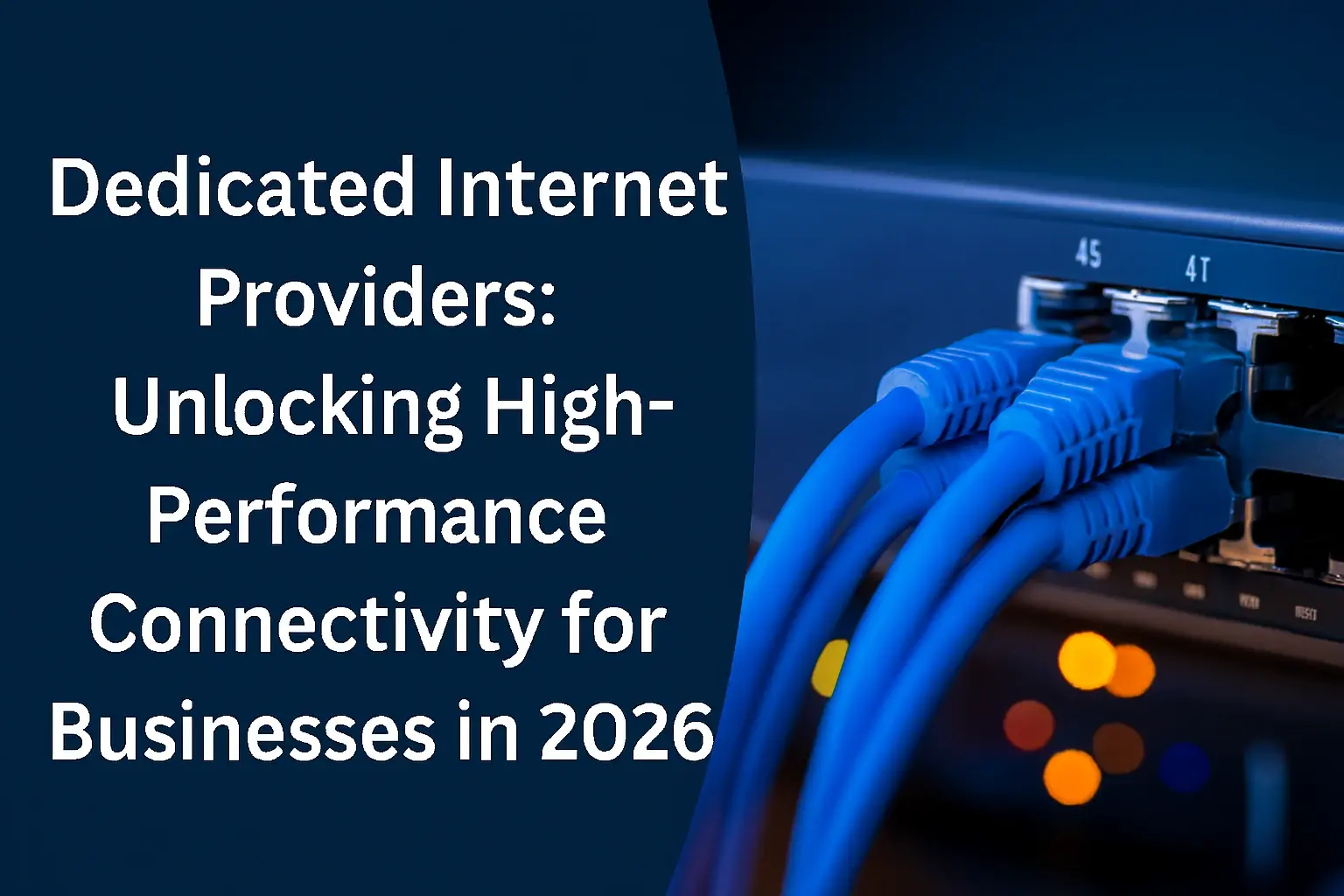Understanding the core components of your home network can demystify internet connectivity. This guide clarifies the distinct roles of a gateway, modem, and router, helping you make informed decisions about your internet setup and troubleshoot common issues with ease.
What is a Modem?
At its most fundamental level, a modem is the device that bridges your home network to your Internet Service Provider (ISP). The word "modem" is a portmanteau of "modulator-demodulator." Its primary function is to translate the digital signals from your computer or network into analog signals that can be transmitted over telephone lines, cable lines, or fiber optic cables, and vice-versa. Without a modem, your devices would have no way to communicate with the outside world via the internet.
Think of it as a translator. Your home network speaks digital, while the infrastructure provided by your ISP speaks analog (or a different form of signal depending on the technology). The modem's job is to convert these signals so they can understand each other. It establishes a direct connection to your ISP's network, receiving the internet signal and making it available for your internal network to use.
The modem itself typically has one connection point for your ISP's line (e.g., a coaxial cable port, an Ethernet port for fiber, or a phone jack for DSL) and usually one Ethernet port to connect to a single device or a router. Historically, modems were standalone devices, and you would connect a single computer directly to it. However, in modern home networks, the modem is almost always connected to a router to allow multiple devices to share the internet connection.
The speed and type of modem you need are largely dictated by your ISP and the internet plan you subscribe to. For instance, a cable modem will be designed to work with coaxial cable infrastructure, while a DSL modem uses telephone lines. Fiber optic internet, which is becoming increasingly prevalent due to its high speeds, uses a different type of device often referred to as an Optical Network Terminal (ONT), which serves a similar purpose to a modem but operates on light signals.
Key characteristics of a modem:
- Connects directly to your ISP's network infrastructure.
- Translates digital signals to analog (or vice-versa) for transmission.
- Typically has one input for the ISP line and one Ethernet output.
- Does not create a Wi-Fi network or manage multiple devices on its own.
- Essential for any internet connection from an ISP.
Understanding the modem's role is the first step in grasping the entire home networking ecosystem. It's the gateway to the internet, but it's not the device that distributes that internet access throughout your home.
What is a Router?
A router is the central hub of your home network. Its primary function is to manage and direct internet traffic between your connected devices and the modem. While a modem brings the internet into your home, a router distributes that internet connection to all your devices, whether they are connected via Ethernet cables or Wi-Fi. It creates your local area network (LAN).
Routers are responsible for several crucial tasks. Firstly, they assign unique IP addresses to each device on your network, allowing them to communicate with each other and with the internet. This process is handled by a built-in DHCP (Dynamic Host Configuration Protocol) server. Secondly, they act as a firewall, providing a layer of security by blocking unauthorized access from the internet to your internal network.
Furthermore, routers enable devices on your local network to communicate with each other. For example, you can print from your laptop to a wireless printer on the same network without the traffic needing to go out to the internet and back. This internal traffic management is a key differentiator from a modem.
Modern routers are also responsible for broadcasting your Wi-Fi signal. They create a wireless network that allows your smartphones, tablets, laptops, smart TVs, and other wireless devices to connect to the internet and to each other. The range and strength of this Wi-Fi signal depend on the router's specifications and design.
When you have multiple devices trying to access the internet simultaneously, the router intelligently manages this traffic, ensuring that each device receives its share of the bandwidth. This is known as packet routing, where the router examines the destination IP address of data packets and forwards them along the most efficient path.
Key characteristics of a router:
- Creates and manages your local area network (LAN).
- Distributes internet connection from the modem to multiple devices.
- Assigns IP addresses to connected devices (DHCP).
- Provides firewall security.
- Enables Wi-Fi connectivity.
- Allows devices on the local network to communicate with each other.
- Typically has one Ethernet port to connect to the modem and multiple Ethernet ports for wired devices, plus Wi-Fi capabilities.
In essence, the router is what makes your internet connection usable for more than just one wired device. It's the orchestrator of your home's digital ecosystem.
What is a Gateway?
The term "gateway" can be a bit more ambiguous because it can refer to a standalone device or, more commonly, to a combination device that performs the functions of both a modem and a router. In networking, a gateway is any device that connects two different networks that use different protocols. In the context of a home internet connection, the gateway is the device that connects your home network (LAN) to the ISP's network (WAN - Wide Area Network).
When ISPs provide a single device to their customers, it's often called a gateway. This all-in-one device integrates the functionality of a modem (to connect to the ISP's network) and a router (to create and manage your home network, distribute Wi-Fi, and assign IP addresses). This simplifies setup for consumers, as they only need to plug in one device.
So, a gateway is essentially a modem and router combined into a single unit. It handles the signal translation from the ISP, establishes the internet connection, and then broadcasts that connection wirelessly and via Ethernet ports to all your devices. It acts as the single point of entry and exit for all internet traffic in your home.
The advantage of a gateway is convenience and simplicity. You don't need to purchase and configure two separate devices. Your ISP usually provides and manages these gateways, often leasing them to you as part of your internet service package. This also means that if there's an issue, the ISP can often diagnose and troubleshoot the gateway remotely.
However, there can be disadvantages. Gateway devices provided by ISPs may not always offer the latest technology, the most advanced features, or the highest performance compared to separate, high-end modems and routers. Customization options might also be limited. For users who want more control over their network, advanced settings, or superior Wi-Fi coverage, using separate devices might be preferable.
Key characteristics of a gateway:
- Combines the functions of a modem and a router in a single device.
- Connects your home network to your ISP's network.
- Translates signals, creates a LAN, assigns IP addresses, provides Wi-Fi, and manages traffic.
- Simplifies setup and management for users.
- Often provided and managed by ISPs.
- May offer fewer customization and advanced features compared to separate devices.
In essence, a gateway is the all-in-one solution that handles everything from bringing the internet into your home to distributing it to all your connected devices.
Modem vs. Router vs. Gateway: Key Differences
To solidify understanding, let's break down the core distinctions between these three terms. While they all play a role in your internet connectivity, their functions are unique.
| Feature | Modem | Router | Gateway |
|---|---|---|---|
| Primary Function | Connects your home to the ISP's network; translates signals. | Creates and manages your local network; distributes internet. | Combines modem and router functions into one device. |
| Network Connection | Connects to ISP's external network (WAN). | Connects to the modem (or gateway) and your internal devices (LAN). | Connects to ISP's external network (WAN) and your internal devices (LAN). |
| Device Management | Typically has one Ethernet port for a single device or router. Does not manage multiple devices. | Manages multiple devices, assigns IP addresses (DHCP), and routes traffic. | Manages multiple devices, assigns IP addresses (DHCP), and routes traffic. |
| Wi-Fi Capability | No built-in Wi-Fi. | Typically broadcasts Wi-Fi signal. | Typically broadcasts Wi-Fi signal. |
| Security (Firewall) | Minimal to none. | Includes built-in firewall for network protection. | Includes built-in firewall for network protection. |
| Number of Devices Supported | One direct connection. | Multiple wired and wireless connections. | Multiple wired and wireless connections. |
| Example Scenario | Connects your home's cable line to your router. | Connects your modem to your laptop, phone, and smart TV. | A single device from your ISP that provides internet and Wi-Fi. |
| Typical Configuration | Standalone device. | Standalone device, connects to a modem. | All-in-one device. |
The fundamental difference lies in their scope of operation. A modem is the internet's entry point. A router is the internal traffic manager and Wi-Fi broadcaster. A gateway is the all-in-one solution that performs both roles.
How They Work Together
Understanding how these devices collaborate is crucial for appreciating the flow of data in your home network. The typical setup for a home internet connection involves a modem and a router working in tandem, or a single gateway device performing both roles.
Scenario 1: Separate Modem and Router
- ISP Connection: The line from your ISP (cable, DSL, fiber) connects to the modem.
- Signal Translation: The modem translates the ISP's signal into a usable digital format and establishes an internet connection.
- Modem to Router: An Ethernet cable connects the modem's Ethernet port to the router's WAN (Wide Area Network) or Internet port.
- Router's Role: The router receives the internet connection from the modem. It then creates your local network (LAN), assigns IP addresses to all your devices (computers, phones, smart TVs, etc.) via DHCP, and manages the traffic flow.
- Wi-Fi Broadcast: The router broadcasts a Wi-Fi signal, allowing wireless devices to connect to the internet and the local network.
- Wired Connections: The router also has multiple Ethernet ports for devices that require a wired connection.
In this setup, the modem is solely responsible for getting the internet signal into your home, while the router is responsible for sharing that signal and managing your internal network. This separation allows for greater flexibility and potentially better performance if you choose high-quality, separate devices.
Scenario 2: Gateway Device
- ISP Connection: The line from your ISP connects directly to the gateway device.
- Integrated Functions: The gateway performs both the modem's function (translating the ISP signal and establishing an internet connection) and the router's functions (creating a LAN, assigning IP addresses, managing traffic, and broadcasting Wi-Fi) within a single unit.
- Device Connection: Your devices connect to the gateway either wirelessly via Wi-Fi or via Ethernet cables plugged into the gateway's LAN ports.
This is the simpler, more streamlined approach. The gateway acts as the single point of contact between your home and the internet, handling all necessary conversions and distributions.
Data Flow Example:
When you visit a website on your smartphone:
- Your smartphone sends a request for the webpage.
- If using Wi-Fi, the request goes to the router (or gateway).
- The router (or gateway) assigns an internal IP address to your phone and adds its own public IP address (assigned by the ISP to the modem/gateway) to the request.
- The request is then sent to the modem (or the modem component of the gateway).
- The modem translates the digital request into a signal that can travel over the ISP's network.
- The request travels across the internet to the web server.
- The web server sends the webpage data back.
- The modem receives the data and translates it back into a digital signal.
- The router (or gateway) receives the data, identifies which device requested it (your phone), and sends it to your phone, either wirelessly or via Ethernet.
This continuous cycle of translation, routing, and distribution ensures that your devices can access the vast resources of the internet.
Types of Modems
The type of modem you need is determined by the technology your ISP uses to deliver internet service to your home. Each technology requires a specific type of modem to establish a connection.
1. Cable Modems
Cable modems are the most common type of modem used by ISPs that deliver internet service over coaxial cable lines, the same lines used for cable television. They are known for providing relatively high speeds and are widely available.
- Technology: DOCSIS (Data Over Cable Service Interface Specification).
- Connection: Connects to the ISP via a coaxial cable port.
- Speed: Varies widely depending on the DOCSIS version (e.g., DOCSIS 3.0, DOCSIS 3.1) and your ISP's plan. Speeds can range from tens of Mbps to over 1 Gbps.
- Pros: Widely available, generally good speeds, reliable.
- Cons: Performance can sometimes be affected by neighborhood congestion, as bandwidth is shared among users on the same cable segment.
2. DSL Modems
DSL (Digital Subscriber Line) modems use existing telephone lines to provide internet access. This technology is older than cable but is still prevalent in many areas, especially where cable infrastructure is less developed.
- Technology: ADSL (Asymmetric DSL), VDSL (Very-high-bit-rate DSL).
- Connection: Connects to the ISP via a standard phone jack (RJ11 connector).
- Speed: Generally slower than cable or fiber. Speeds vary significantly based on distance from the ISP's central office and the specific DSL technology used. Typically ranges from a few Mbps to around 100 Mbps for VDSL.
- Pros: Uses existing infrastructure, can offer a stable connection.
- Cons: Speeds degrade significantly with distance, generally slower than other technologies, can interfere with phone service unless filters are used.
3. Fiber Optic Modems (ONTs)
Fiber optic internet is the fastest and most modern form of broadband. Instead of electrical signals over copper wires, it uses light signals transmitted through fiber optic cables. The device that connects to a fiber optic network is often called an Optical Network Terminal (ONT), which serves the same purpose as a modem.
- Technology: Uses light pulses to transmit data.
- Connection: Connects to the ISP via a fiber optic cable.
- Speed: Extremely high speeds, often symmetrical (same upload and download speeds), ranging from hundreds of Mbps to multiple Gbps.
- Pros: Fastest speeds, lowest latency, most reliable, not affected by distance or congestion in the same way as cable or DSL.
- Cons: Availability is limited to areas where fiber optic networks have been deployed.
4. Dial-Up Modems (Historical Context)
While largely obsolete for broadband internet, dial-up modems were the original way to connect to the internet using telephone lines. They are extremely slow by modern standards.
- Technology: Analog signal transmission over phone lines.
- Speed: Very slow, typically maxing out around 56 Kbps.
- Pros: Used existing phone lines, was the only option for many in the early days of the internet.
- Cons: Extremely slow, monopolizes the phone line, unreliable.
When choosing or understanding your internet setup, identifying the type of modem (or ONT) is the first step in understanding your connection's capabilities and limitations.
Types of Routers
Routers come in various forms, each designed to meet different user needs, from basic home use to more demanding applications like gaming or supporting large numbers of devices. The core function remains the same: managing your local network and distributing internet access.
1. Standard Wireless Routers
These are the most common type of routers found in homes. They provide Wi-Fi connectivity and multiple Ethernet ports for wired devices. They are suitable for general internet browsing, streaming, and everyday use.
- Features: Typically support Wi-Fi standards like 802.11ac (Wi-Fi 5) or 802.11ax (Wi-Fi 6).
- Coverage: Adequate for small to medium-sized homes.
- Best for: Basic internet users, small families.
2. Dual-Band and Tri-Band Routers
These routers broadcast Wi-Fi signals on multiple frequency bands to reduce congestion and improve performance.
- Dual-Band: Operates on both 2.4 GHz and 5 GHz bands. The 2.4 GHz band offers wider coverage, while the 5 GHz band offers faster speeds but shorter range.
- Tri-Band: Operates on one 2.4 GHz band and two 5 GHz bands (or sometimes one 2.4 GHz, one 5 GHz, and one 6 GHz band for Wi-Fi 6E). This provides more bandwidth and better performance for a larger number of devices.
- Best for: Homes with many connected devices, heavy streaming, online gaming.
3. Mesh Wi-Fi Systems
Mesh systems consist of a main router and one or more satellite nodes that work together to create a single, seamless Wi-Fi network throughout a large home or area. They eliminate Wi-Fi dead zones.
- Features: Intelligent network management, devices automatically connect to the strongest node.
- Coverage: Excellent for large homes, multi-story buildings, or complex layouts.
- Best for: Users experiencing Wi-Fi dead spots, large homes, users who want consistent Wi-Fi coverage everywhere.
4. Gaming Routers
These routers are optimized for low latency, high speeds, and prioritizing gaming traffic. They often feature advanced Quality of Service (QoS) settings to ensure a smooth gaming experience.
- Features: Powerful processors, advanced QoS, often support Wi-Fi 6 or 6E, dedicated gaming ports.
- Best for: Serious online gamers, households with high-bandwidth gaming needs.
5. Wi-Fi 6/6E Routers
These routers utilize the latest Wi-Fi standards (802.11ax). Wi-Fi 6 offers improved efficiency, speed, and capacity, especially in crowded wireless environments. Wi-Fi 6E adds the 6 GHz band, providing even more bandwidth and less interference.
- Features: Higher speeds, better performance with multiple devices, improved battery life for connected devices, Wi-Fi 6E adds the 6 GHz band for less congestion.
- Best for: Future-proofing, households with many smart devices and high-speed internet plans.
6. VPN Routers
These routers have built-in VPN client functionality, allowing you to connect your entire network to a VPN service for enhanced privacy and security.
- Features: Pre-configured VPN client, can protect all devices on the network.
- Best for: Users concerned about online privacy, accessing geo-restricted content.
Choosing the right router depends on your internet speed, the size of your home, the number of devices you use, and your specific needs like gaming or security.
Types of Gateways
As mentioned, a gateway is typically an all-in-one device provided by ISPs. While the underlying technology might vary based on the ISP's network (cable, DSL, fiber), the concept of a combined modem and router function remains consistent.
1. Cable Gateways
These devices combine a cable modem with a Wi-Fi router. They are provided by ISPs that deliver internet over coaxial cable lines.
- Functionality: Integrates DOCSIS modem technology with router features (Wi-Fi, Ethernet ports, DHCP, firewall).
- ISP Providers: Commonly offered by cable companies like Comcast (Xfinity), Spectrum, Cox.
- Pros: Single device simplifies setup, ISP support is usually included.
- Cons: May not offer the latest Wi-Fi standards or advanced customization options compared to separate devices.
2. DSL Gateways
These devices combine a DSL modem with a Wi-Fi router. They are used by ISPs that deliver internet over telephone lines.
- Functionality: Integrates DSL modem technology with router features.
- ISP Providers: Offered by telephone companies like AT&T, Verizon (for DSL services).
- Pros: All-in-one solution for DSL internet.
- Cons: Limited by DSL speeds, which are generally lower than cable or fiber.
3. Fiber Gateways (often integrated with ONT)
For fiber optic internet, the ONT is often integrated with router functionality into a single device, effectively acting as a fiber gateway. Some fiber providers might offer a separate ONT and a separate router provided by the ISP.
- Functionality: Connects to the fiber line, translates light signals, and provides routing and Wi-Fi.
- ISP Providers: Companies like Verizon Fios, Google Fiber, AT&T Fiber.
- Pros: Delivers the full speed potential of fiber optic internet.
- Cons: Availability is limited to fiber-served areas.
4. Cellular Gateways (Mobile Hotspots/Routers)
While not directly connected to a fixed-line ISP, cellular gateways use cellular networks (like 4G LTE or 5G) to provide internet access. They act as a modem to connect to the cellular network and a router to distribute that connection via Wi-Fi or Ethernet.
- Functionality: Connects to cellular towers, acts as a router for multiple devices.
- Use Case: Provides internet in areas without traditional broadband, temporary internet solutions, backup internet.
- Pros: Portability, flexibility.
- Cons: Dependent on cellular signal strength, data caps, and potentially higher costs per GB.
When your ISP provides a single device, it's almost always a gateway. The specific type of gateway will align with the internet delivery technology they use.
When to Use Separate Devices
While the convenience of a gateway is undeniable, there are several compelling reasons why opting for a separate modem and router can be a superior choice for many users. This approach offers greater control, flexibility, and often better performance.
1. Superior Performance and Features
High-end standalone routers often boast more advanced processors, better Wi-Fi antennas, and support for the latest Wi-Fi standards (like Wi-Fi 6E or Wi-Fi 7 as it emerges) that ISP-provided gateways may not offer. This can translate to faster speeds, better coverage, and improved stability, especially in homes with many connected devices.
2. Greater Control and Customization
Separate routers typically provide a much more extensive set of configuration options. This includes advanced Quality of Service (QoS) settings to prioritize certain traffic (e.g., for gaming or video calls), detailed firewall controls, VPN client integration, parental controls, and the ability to set up guest networks with ease. ISP gateways often have locked-down interfaces with limited customization.
3. Future-Proofing and Upgradability
Technology evolves rapidly. With separate devices, you can upgrade your router to the latest Wi-Fi standard or a more powerful model without needing to replace your modem, as long as the modem is compatible with your ISP's service. If your ISP upgrades their network, you might only need to swap out your modem.
4. ISP Independence and Flexibility
If you're not satisfied with the performance or features of your ISP's modem, you can often purchase your own compatible modem. This gives you the freedom to choose a modem that meets your specific speed requirements and budget. You are not tied to the ISP's hardware choices.
5. Enhanced Security Options
Advanced users may want to implement more sophisticated security measures. Separate routers often offer more granular control over firewall rules, intrusion detection systems, and the ability to integrate with third-party security services.
6. Optimized Coverage with Mesh Systems
If you have a large home or an unusual layout, a separate mesh Wi-Fi system can provide superior, seamless coverage compared to the limited range of a single gateway device. You can strategically place nodes to eliminate dead spots.
7. Troubleshooting Ease
When issues arise, having separate devices can sometimes make troubleshooting easier. You can isolate problems by testing the modem independently or by rebooting the router without affecting the core internet connection. This is particularly true if you're experiencing Wi-Fi issues versus complete internet outages.
Example Scenario: A gamer might choose a high-performance gaming router to minimize latency and ensure their connection is prioritized for online matches. They would pair this with a DOCSIS 3.1 cable modem capable of handling their gigabit internet plan, rather than relying on a standard ISP gateway that might not offer the same level of gaming optimization.
While a gateway is convenient, for those who value performance, control, and flexibility, investing in a separate modem and router is often the more advantageous path.
When a Gateway is Ideal
Despite the advantages of separate devices, a gateway remains an excellent choice for many users, particularly those who prioritize simplicity, cost-effectiveness, and ease of use. Here's when a gateway is likely the best option:
1. Simplicity and Ease of Setup
The primary appeal of a gateway is its all-in-one nature. You plug in one device, and your internet and Wi-Fi are up and running. There's no need to worry about compatibility between a modem and a router, or complex initial configurations. This is ideal for less tech-savvy users or those who want their internet to "just work."
2. Cost-Effectiveness (Especially ISP-Provided)
ISPs often include a gateway in their service package, sometimes for free or for a small monthly rental fee. Purchasing a separate, high-quality modem and router can be a significant upfront investment. For users on a budget, the ISP-provided gateway is often the most economical solution.
3. Minimal Technical Knowledge Required
If you don't want to delve into advanced network settings, firmware updates, or troubleshooting complex issues, a gateway simplifies things. The ISP handles most of the management and updates, and their customer support is equipped to handle issues with their provided equipment.
4. Small Home or Apartment
For smaller living spaces, the Wi-Fi range and performance of a standard gateway are often perfectly adequate. You may not need the advanced features or extended coverage offered by high-end standalone routers or mesh systems.
5. Single Internet Connection Needs
If you only have a few devices connecting to the internet and your primary needs are basic web browsing, email, and standard streaming, a gateway will likely meet your requirements without issue.
6. ISP Recommendations and Support
When you sign up for internet service, your ISP will recommend or provide a device. Often, their support staff is most familiar with and best equipped to troubleshoot the gateways they distribute. Using their recommended equipment can streamline the support process.
7. Reduced Clutter
Having one device instead of two means fewer cables and less space occupied by networking equipment, which can be appealing for those who prefer a tidy setup.
Example Scenario: An elderly individual who primarily uses the internet for email and browsing might receive a gateway from their ISP. They can plug it in, connect their devices, and have a working internet connection without needing to understand the intricacies of modems and routers. The ISP can remotely manage and troubleshoot the device if any problems arise.
Ultimately, the choice between a gateway and separate devices boils down to your technical comfort level, budget, and specific networking needs. For many, the simplicity and cost-effectiveness of a gateway make it the ideal solution.
Troubleshooting Common Issues
Network problems can be frustrating, but understanding the roles of your modem, router, and gateway can help you diagnose and resolve many common issues. Here’s a guide to troubleshooting:
1. No Internet Connection
- Check the Modem/Gateway Lights: Look at the indicator lights on your modem or gateway. Solid lights usually indicate a stable connection. Consult your device's manual or ISP's website to understand what each light signifies (e.g., power, internet, Wi-Fi). If the internet light is off or blinking erratically, the issue might be with your ISP's service or the modem's connection.
- Power Cycle Your Devices: This is the most common fix. Unplug the power from your modem (or gateway), then your router (if separate). Wait 30-60 seconds. Plug the modem (or gateway) back in and wait for it to fully boot up (lights stable). Then, plug in your router and wait for it to boot up. Finally, reboot your computer or device.
- Check Cables: Ensure all cables (coaxial, Ethernet, power) are securely plugged in and not damaged.
- ISP Outage: Check your ISP's website or social media for reported outages in your area. You can also call their customer support.
- Device-Specific Issue: If only one device has no internet, try rebooting that device or checking its network settings.
2. Slow Internet Speeds
- Run a Speed Test: Use reputable speed test websites (e.g., Speedtest.net, Fast.com) to measure your download and upload speeds. Compare these results to the speeds you're paying for from your ISP.
- Check Your Plan: Ensure you are subscribed to a plan that meets your needs.
- Router Placement: For Wi-Fi issues, the router's location is critical. Place it in a central, open area, away from obstructions like thick walls, metal objects, or other electronics that can cause interference (microwaves, cordless phones).
- Too Many Devices: If many devices are actively using the internet simultaneously (streaming, downloading, gaming), speeds can slow down. Try disconnecting some devices to see if performance improves.
- Outdated Router: Older routers may not support the latest Wi-Fi standards or the full speed of your internet plan. Consider upgrading if your router is several years old.
- ISP Throttling: In some cases, ISPs may slow down speeds during peak hours or if you exceed data caps.
- Malware: Malware on your devices can consume bandwidth. Run a virus scan.
3. Wi-Fi Connectivity Issues (Weak Signal, Dropping Connections)
- Router Reboot: A simple reboot can often resolve temporary Wi-Fi glitches.
- Router Placement: As mentioned, central placement is key.
- Interference: Other electronic devices can interfere with Wi-Fi signals. Try moving your router away from them.
- Channel Congestion: Routers broadcast on specific Wi-Fi channels. If many nearby networks are using the same channel, it can cause congestion. Most modern routers can automatically select the best channel, but you can often manually set this in the router's settings.
- Firmware Update: Ensure your router's firmware is up to date. Manufacturers release updates to improve performance and fix bugs.
- Mesh System or Extender: If you have a large home or dead zones, consider a mesh Wi-Fi system or a Wi-Fi extender.
4. Unable to Connect to Wi-Fi
- Check Wi-Fi Password: Ensure you are entering the correct Wi-Fi password (it's case-sensitive).
- Restart Device: Reboot the device you are trying to connect.
- Forget Network: On your device, "forget" the Wi-Fi network and try reconnecting, entering the password again.
- Router Reboot: Reboot your router.
- Check Router's Wi-Fi Settings: Ensure the Wi-Fi network is enabled on the router and that the SSID (network name) is not hidden if you're trying to connect to a hidden network.
5. Security Concerns
- Change Default Passwords: Always change the default administrator password for your router and the Wi-Fi password. Use strong, unique passwords.
- Enable WPA2/WPA3 Encryption: Ensure your Wi-Fi network is secured with WPA2 or WPA3 encryption.
- Firmware Updates: Keep your router's firmware updated to patch security vulnerabilities.
- Firewall: Ensure your router's firewall is enabled.
By systematically checking these points, you can often resolve most common home networking problems without needing to call for professional help.
The Future of Home Networking
The landscape of home networking is constantly evolving, driven by the demand for faster speeds, greater reliability, and seamless connectivity for an ever-increasing number of devices. Several key trends are shaping the future:
1. Ubiquitous Wi-Fi 7 and Beyond
Wi-Fi 6 has already brought significant improvements, but Wi-Fi 7 (802.11be) is on the horizon and promises even more substantial advancements. It will offer higher throughput, lower latency, and increased capacity, crucial for demanding applications like augmented reality (AR), virtual reality (VR), and high-resolution streaming. Future iterations will likely focus on even greater efficiency and integration.
2. The Rise of 5G and Fixed Wireless Access (FWA)
5G cellular technology is not just for mobile devices. 5G Fixed Wireless Access is emerging as a viable competitor to traditional wired broadband, especially in areas underserved by fiber or cable. This could offer high-speed internet without the need for physical cables, potentially disrupting the market.
3. Enhanced Mesh and Seamless Connectivity
Mesh Wi-Fi systems will continue to evolve, offering more intelligent network management, better roaming between nodes, and integration with other smart home devices. The goal is a truly seamless, ubiquitous internet experience throughout the home.
4. Increased Intelligence and AI in Networking
Artificial intelligence (AI) will play a larger role in managing home networks. AI can predict network congestion, optimize traffic flow, automatically detect and resolve issues, and even learn user behavior to prioritize bandwidth more effectively. This will lead to more self-optimizing and user-friendly networks.
5. Integration with the Internet of Things (IoT)
As the number of IoT devices in homes explodes (smart thermostats, lights, security cameras, appliances), home networks will need to handle this massive influx of connections. Future routers and gateways will be designed with IoT in mind, offering better security, management, and efficiency for these devices.
6. Broader Adoption of Fiber Optics
Fiber optic internet continues to expand its reach, offering the highest speeds and lowest latency. As deployment increases, more homes will benefit from this superior technology, pushing the boundaries of what's possible with home internet.
7. Security as a Primary Focus
With the growing number of connected devices and the increasing sophistication of cyber threats, network security will become an even more critical aspect of home networking. Expect more built-in security features, AI-powered threat detection, and easier-to-use security management tools.
The future of home networking points towards faster, more reliable, and more intelligent connections that are deeply integrated into our daily lives. Whether through advanced Wi-Fi, cellular technologies, or fiber optics, the way we connect to the internet will continue to transform, making our digital experiences richer and more seamless.
In conclusion, understanding the distinct roles of a modem, router, and gateway is fundamental to managing your home network effectively. A modem is your internet's entry point, a router is the traffic manager and Wi-Fi broadcaster, and a gateway is the all-in-one solution combining both. Whether you opt for separate devices for maximum control and performance, or a convenient gateway for simplicity, knowing these differences empowers you to make informed decisions about your internet setup, troubleshoot issues, and ensure you're getting the most out of your online experience. As technology advances, staying informed about these core components will remain essential for navigating the ever-evolving digital world.