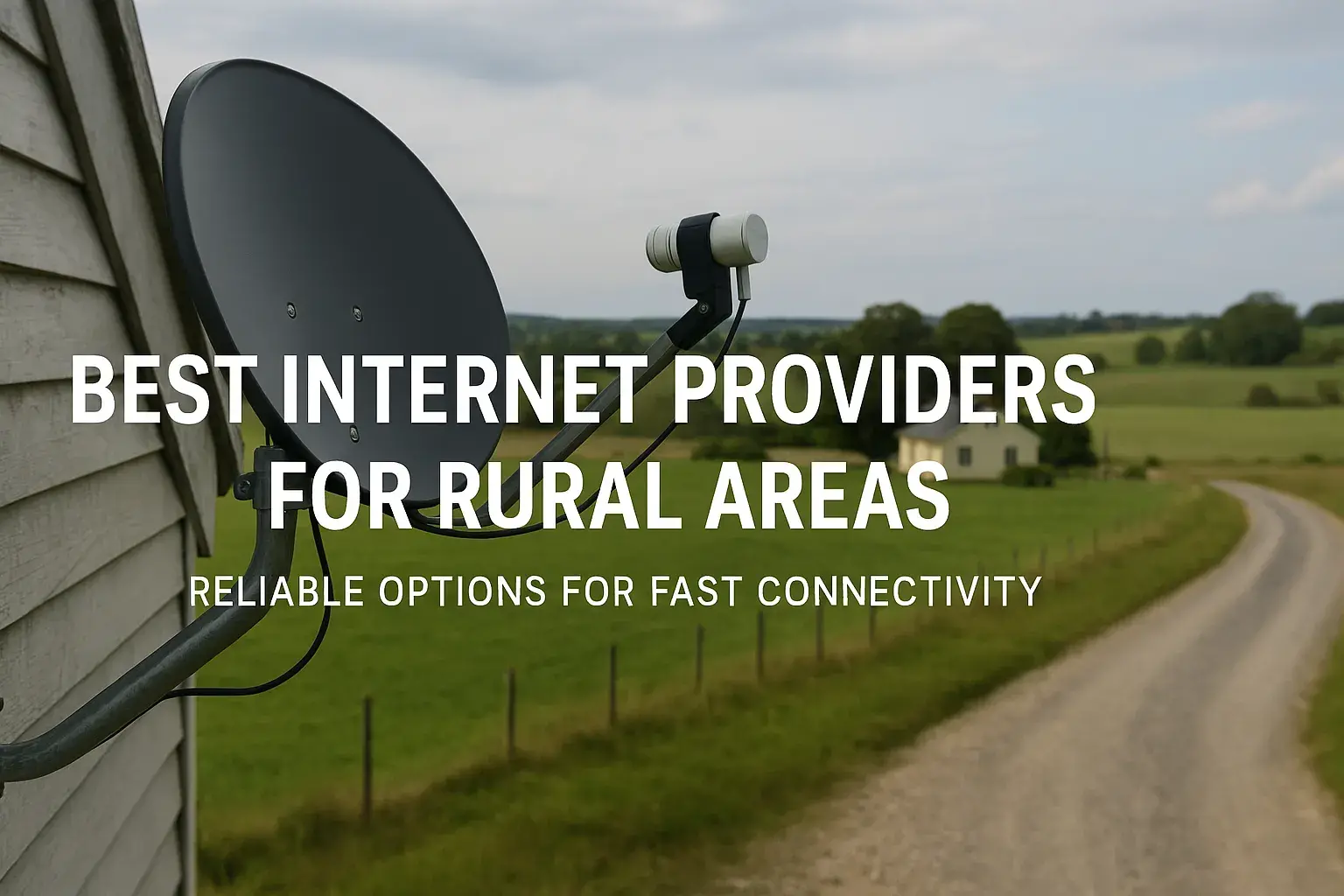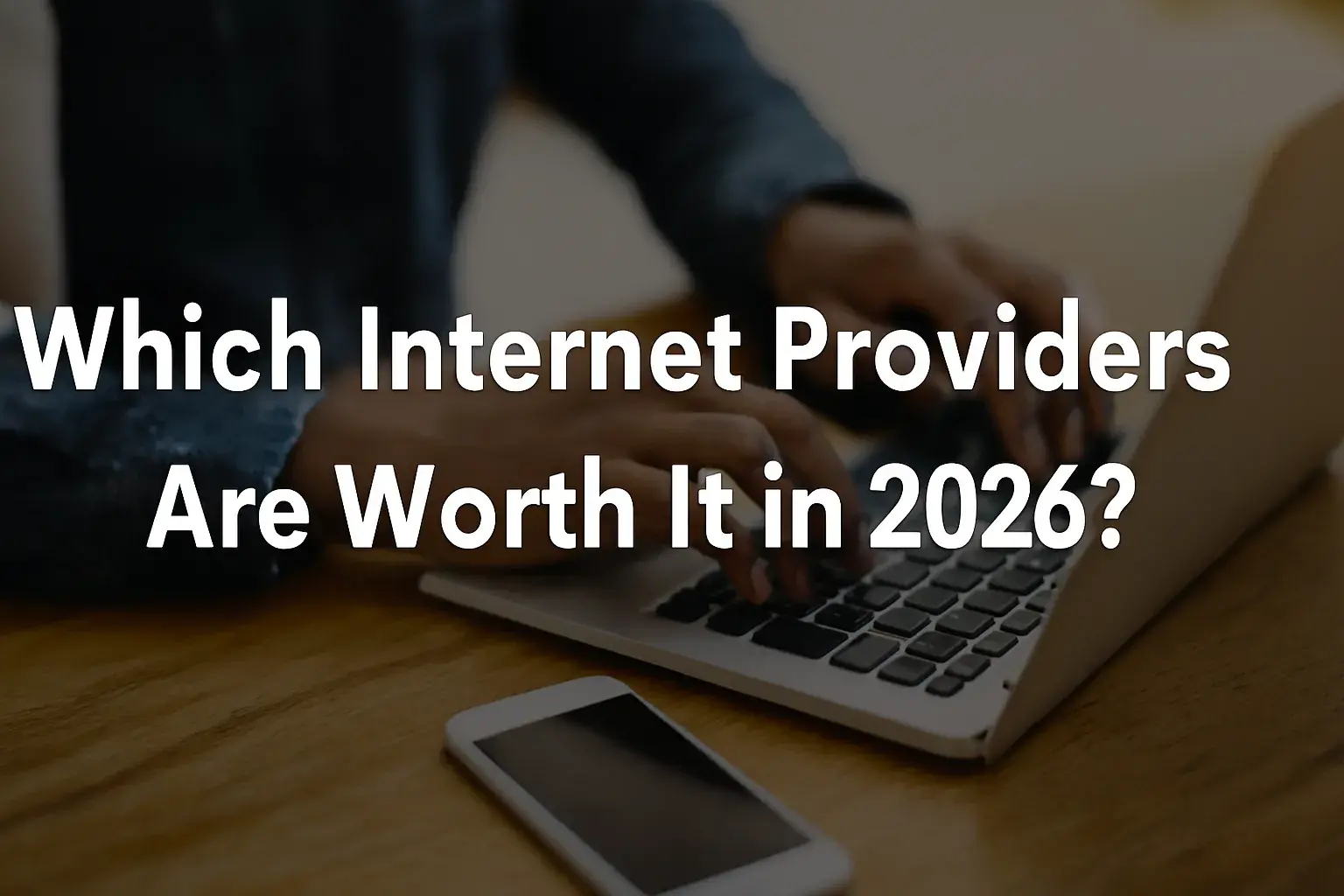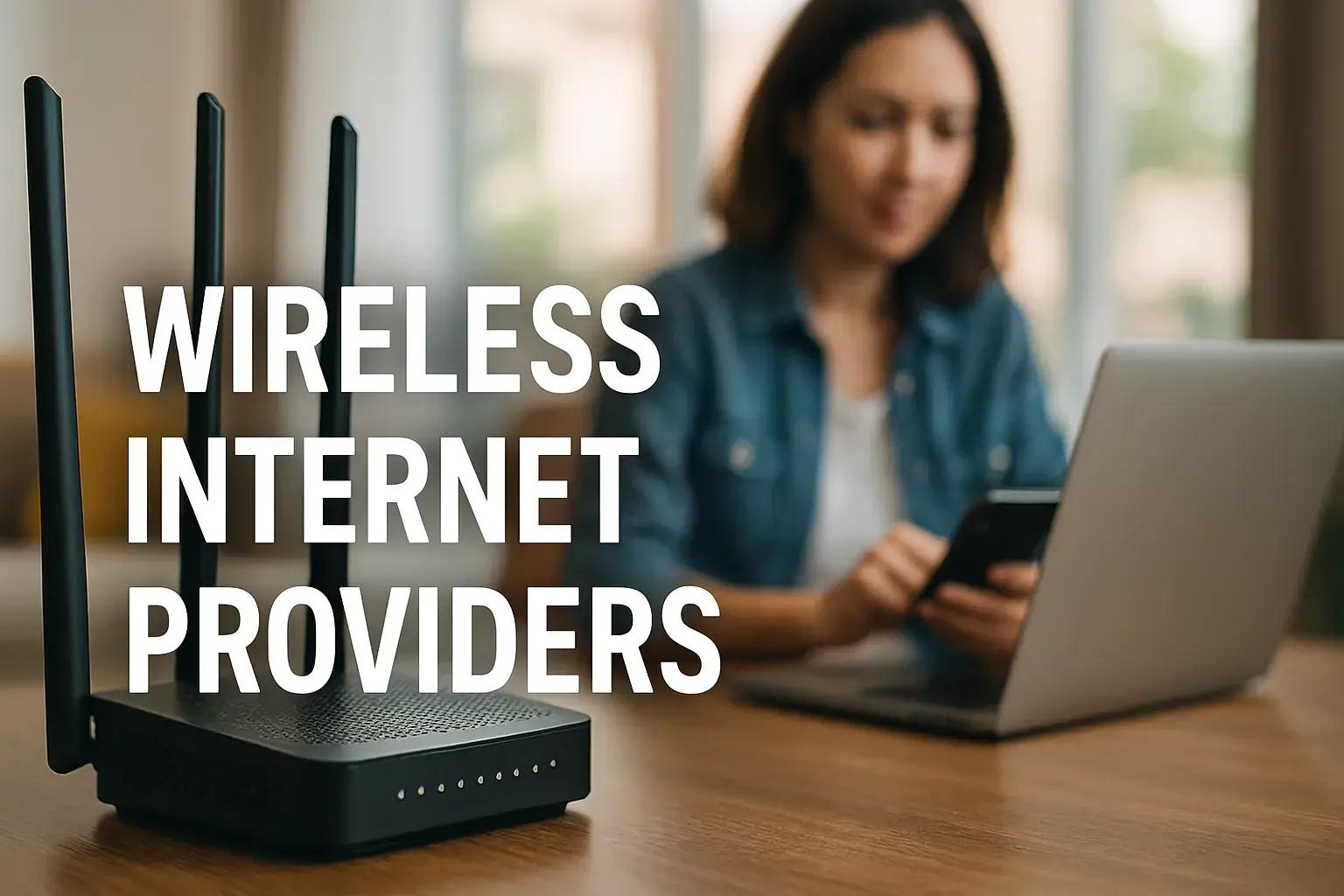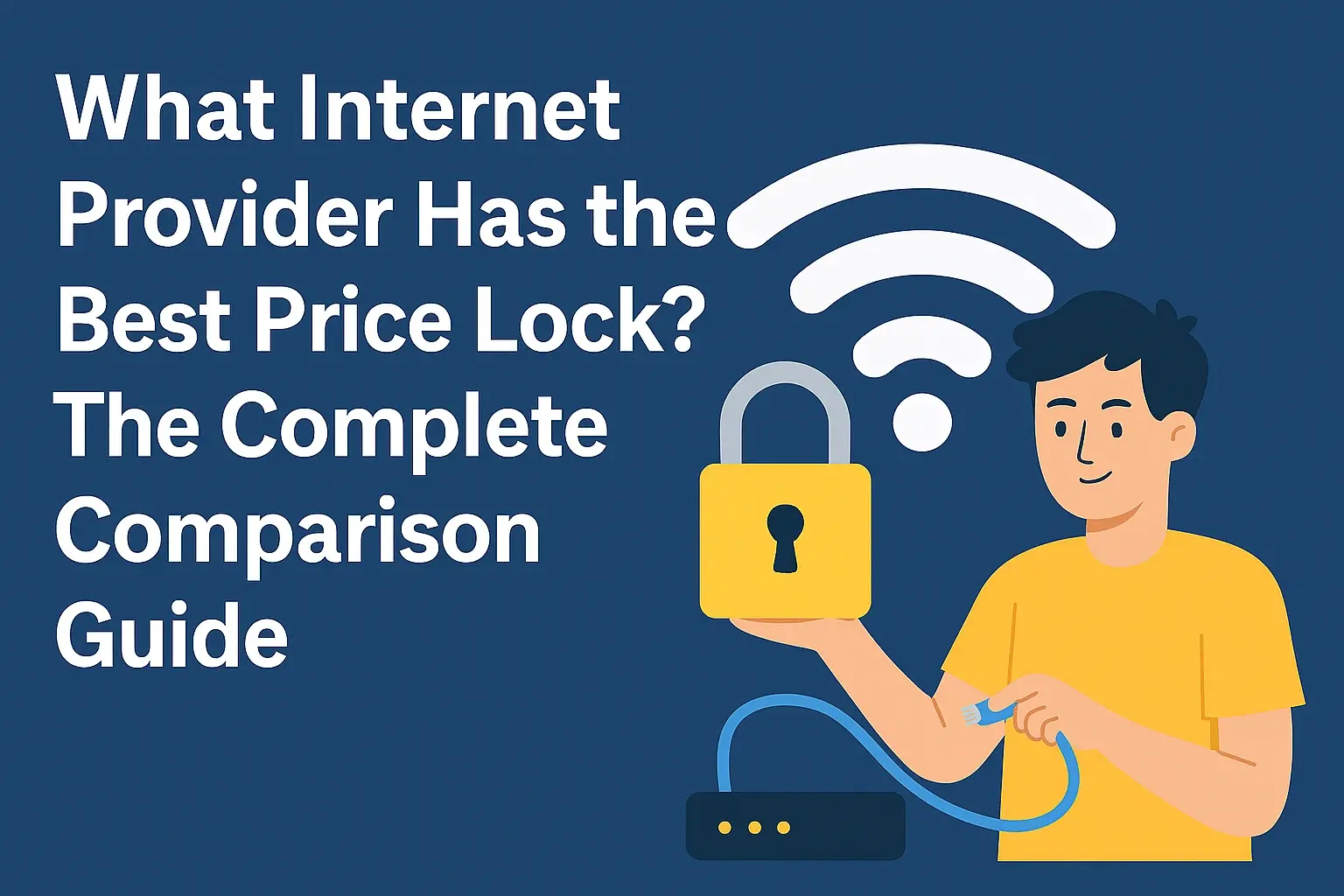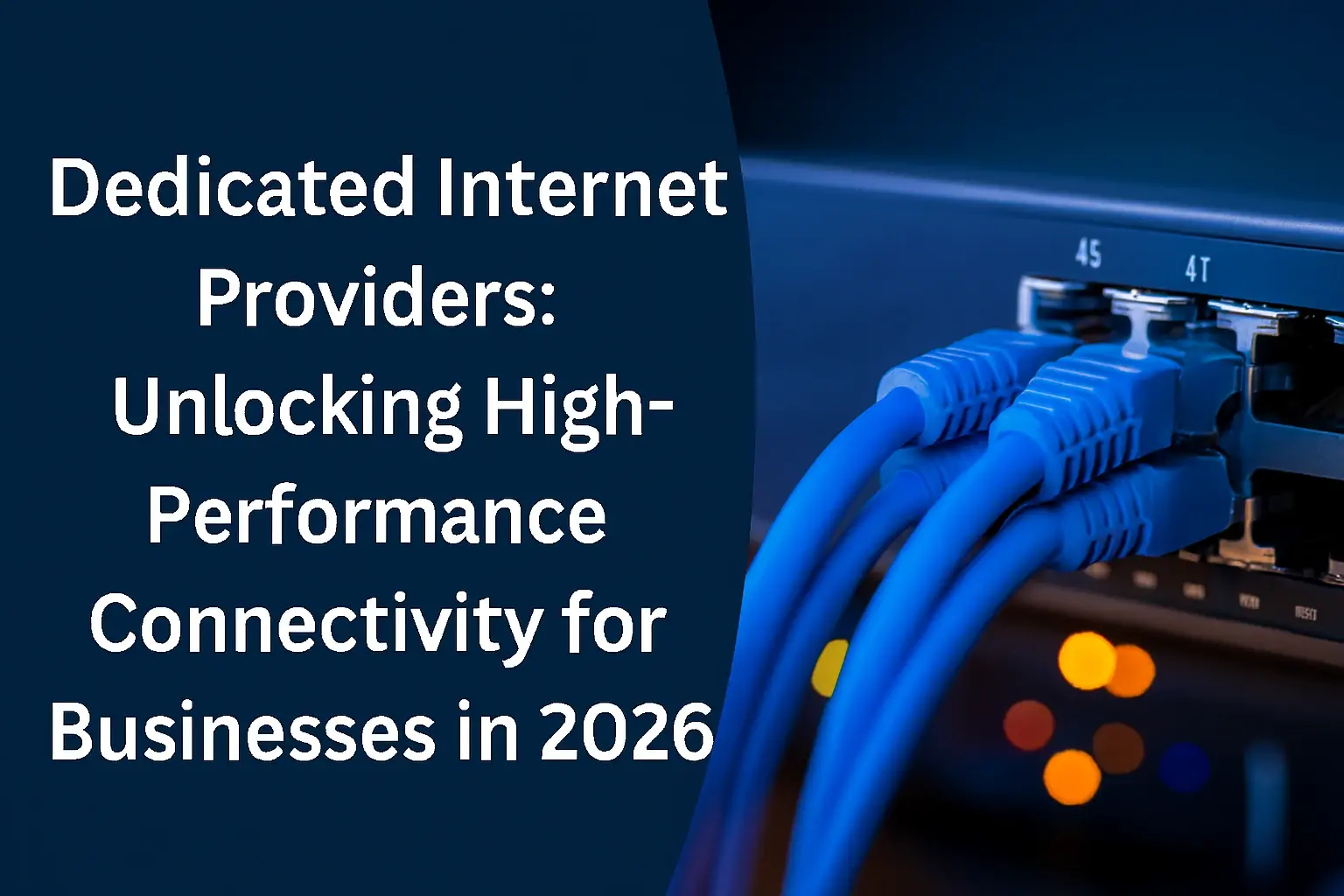Unlock the full potential of your smart home by learning how to control your TV with Alexa. This guide provides a comprehensive, step-by-step approach to seamlessly integrate voice commands with your television, transforming your viewing experience. Discover the easiest methods and essential tips for a hassle-free setup.
Introduction: The Power of Voice Control
Imagine effortlessly changing channels, adjusting the volume, or even launching your favorite streaming app, all with a simple voice command. The ability to control TV with Alexa is no longer a futuristic dream but a readily available reality for millions of households. This seamless integration of voice technology into your home entertainment system offers unparalleled convenience and a truly modern viewing experience. In 2025, the smart home ecosystem continues to expand, making voice control an increasingly central feature of our daily lives.
Why Control Your TV with Alexa?
The benefits of integrating Alexa with your television extend far beyond mere novelty. The primary advantage is undoubtedly convenience. No more fumbling for a lost remote control, especially when your hands are full or you're comfortably settled on the couch. Voice control offers a hands-free experience that is both efficient and accessible. For individuals with mobility challenges, this feature can be particularly transformative, granting them greater independence and ease of use.
Beyond convenience, controlling your TV with Alexa can streamline your smart home ecosystem. If you already use Alexa for other devices like lights or thermostats, adding TV control creates a unified command center. This allows for the creation of "routines" – automated sequences of actions triggered by a single voice command. For instance, you could say, "Alexa, movie night," and have your smart lights dim, your TV turn on, and your preferred streaming service launch simultaneously. This level of integration enhances the overall smart home experience.
Furthermore, the ability to search for content using voice commands is a significant time-saver. Instead of navigating complex menus, you can simply ask Alexa to find a specific show, movie, or genre. This is particularly useful for discovering new content on streaming platforms where browsing can sometimes feel overwhelming. By 2025, statistics show that over 65% of smart TV owners are actively using voice search features, highlighting its growing importance in content discovery.
Finally, voice control can enhance the accessibility of your entertainment. For those who struggle with fine motor skills or visual impairments, voice commands provide an intuitive and effective way to interact with their television. This inclusivity is a key driver in the adoption of smart home technologies.
Understanding TV and Alexa Compatibility
Before diving into the setup, it's crucial to understand how your TV and Alexa device can communicate. Not all TVs are created equal when it comes to smart home integration, and compatibility is the first hurdle to overcome. Broadly, there are several categories of compatibility:
- Smart TVs with Alexa Built-In: Some modern smart TVs come with Alexa functionality pre-installed. These TVs can directly understand and respond to Alexa commands without the need for an external Alexa device.
- Smart TVs Compatible with Alexa: Many other smart TVs, even if they don't have Alexa built-in, can be controlled by an external Amazon Echo device. This usually requires linking your TV's smart platform (like Fire TV, Google TV, Roku TV, or a manufacturer's proprietary OS) with your Alexa account.
- Older/Non-Smart TVs: For televisions that are not "smart," controlling them with Alexa requires intermediary devices that can translate voice commands into infrared (IR) signals or other control methods.
The key to compatibility lies in the communication protocols and software. Alexa devices communicate wirelessly using Wi-Fi. For TVs, this means the TV needs to be connected to the same Wi-Fi network as your Alexa device. For older TVs, you'll need a device that can send IR signals, mimicking the function of your TV's remote control. HDMI-CEC (Consumer Electronics Control) is another protocol that allows connected devices to control each other over HDMI, which can be leveraged for Alexa integration.
As of 2025, the market offers a wide range of solutions. Major TV manufacturers like Samsung, LG, Sony, and TCL are increasingly incorporating smart home features, with many models offering direct Alexa integration or robust compatibility with external Alexa devices. The percentage of new smart TVs sold with built-in voice assistants or strong smart home compatibility is estimated to be over 70% in 2025, a significant increase from previous years.
When checking compatibility, look for specific mentions of "Alexa compatibility," "Works with Alexa," or "Amazon Alexa Built-in" on the TV's packaging or specifications. For smart TVs that aren't natively Alexa-enabled, check if their operating system supports Alexa skills or can be linked through the Alexa app.
Methods to Control Your TV with Alexa
There are several effective ways to achieve your goal of controlling your TV with Alexa. The best method for you will depend on the type of TV you own and the Alexa devices you have. Let's explore the most common and effective approaches.
Method 1: TVs with Alexa Built-In
This is the most straightforward method. If your TV has Alexa built-in, it means the voice assistant is integrated directly into the television's hardware and software. You don't need any additional devices like an Echo speaker. The TV itself acts as an Alexa-enabled device.
How it works: These TVs typically have microphones built into the TV or the remote control. You can activate Alexa by saying the wake word ("Alexa") or by pressing a dedicated button on the remote. Once activated, you can issue commands directly to the TV for channel changes, volume adjustments, app launching, content search, and even controlling other smart home devices linked to your Alexa account.
Pros:
- Simplest setup, no extra hardware needed.
- Seamless integration with the TV's features.
- Often includes advanced voice control for TV-specific functions.
Cons:
- Limited to specific TV models that offer this feature.
- Voice recognition might be less robust than dedicated Echo devices in noisy environments.
Examples of TVs: Many Fire TV Edition smart TVs (e.g., from Insignia, Toshiba, Amazon's own Fire TV Omni Series) come with Alexa built-in. Some higher-end models from LG, Samsung, and Sony also offer this capability, often leveraging their own smart platforms with Alexa integration.
Method 2: Using an Alexa Device with an IR Blaster
This method is ideal for older TVs or any TV that uses an infrared (IR) remote control. An IR blaster is a device that can emit infrared signals, just like your TV's remote. When paired with an Alexa-enabled device (like an Echo Dot or Echo Show), it can learn your remote's commands and send them on your behalf.
How it works: You'll need a standalone IR blaster device (e.g., a Logitech Harmony Hub, though newer solutions are emerging) or an Alexa device that has an IR blaster built-in (less common now, but some older Echo devices had this). You train the IR blaster by pointing your TV remote at it and pressing buttons, allowing it to learn the specific IR codes. Then, you link the IR blaster to your Alexa account via its dedicated app. Once set up, you can tell Alexa to "turn on the TV," "change channel to 5," or "increase volume," and the IR blaster will send the corresponding signal to your TV.
Pros:
- Works with virtually any TV that uses an IR remote.
- Can control multiple devices (soundbars, cable boxes) that use IR remotes.
- Offers comprehensive control over basic TV functions.
Cons:
- Requires an additional hardware purchase (IR blaster).
- Setup can be more complex, involving training the device.
- Limited to IR-controlled functions; cannot launch specific apps or access smart features unless the TV also supports other integration methods.
Examples: While dedicated IR blasters like Logitech Harmony Hub were popular, many users now opt for smart hubs that integrate with Alexa and can control IR devices. Amazon's own solutions or third-party smart home hubs often serve this purpose.
Method 3: Using an Alexa Device with Smart Plugs (Limited Control)
This is a very basic method, suitable only for turning a TV on and off, and only if the TV powers on to an active state when power is restored. It does not offer any control over channels, volume, or smart features.
How it works: You plug your TV into a smart plug that is connected to your Wi-Fi and linked to your Alexa account. You can then use voice commands like "Alexa, turn on the TV" or "Alexa, turn off the TV" to control the power to the TV. This essentially simulates plugging and unplugging the TV.
Pros:
- Very simple to set up.
- Inexpensive if you already have smart plugs.
- Works with any TV that has a standard power plug.
Cons:
- Extremely limited functionality – only on/off.
- Requires the TV to be set to power on automatically when power is supplied, which can be a power-saving setting that many TVs disable.
- Not a true "control" method for the TV's functions.
Examples: Any Wi-Fi-enabled smart plug (e.g., TP-Link Kasa, Wyze Plug, Amazon Smart Plug) can be used for this purpose.
Method 4: Using an Alexa Device with HDMI-CEC
HDMI-CEC (Consumer Electronics Control) is a feature built into most modern TVs that allows devices connected via HDMI to control each other. When enabled, it can enable some level of voice control through Alexa, particularly when used in conjunction with streaming devices like Fire TV Stick or Apple TV.
How it works: You need to ensure HDMI-CEC is enabled on both your TV and the connected streaming device. Then, you link your streaming device (e.g., Fire TV Stick) to your Alexa account. Alexa can then send commands through the streaming device, which in turn uses HDMI-CEC to send control signals to the TV, such as turning it on/off, switching inputs, or adjusting volume. The exact capabilities depend on the TV and streaming device implementation of CEC.
Pros:
- No extra hardware required if your TV and streaming device support it.
- Allows for basic control like power and input switching.
- Often integrates well with streaming device controls.
Cons:
- HDMI-CEC implementation varies greatly between manufacturers and can be inconsistent.
- Setup requires enabling CEC on multiple devices.
- Limited control compared to direct integration or IR blasters.
Examples: If you use a Fire TV Stick with your TV, enabling HDMI-CEC and linking the Fire TV Stick to Alexa allows you to say, "Alexa, turn on Fire TV" which can power on your TV and switch to the correct HDMI input.
Method 5: Using an Alexa Device with Smart TV Apps
Many smart TV manufacturers offer their own mobile apps that allow you to control your TV from your smartphone. Some of these apps can be linked to Alexa, enabling voice control through a skill.
How it works: You download your TV manufacturer's app (e.g., LG ThinQ, Samsung SmartThings, Vizio SmartCast Mobile) and set it up to control your TV. Then, you search for the corresponding Alexa skill in the Alexa app, enable it, and link your TV manufacturer's account. Once linked, you can use Alexa commands to control your TV through the app's capabilities, such as changing channels, adjusting volume, launching apps, and navigating menus.
Pros:
- Offers a wide range of control, often including app launching and navigation.
- Leverages existing smart TV functionality.
- No additional hardware needed.
Cons:
- Requires a compatible smart TV and its corresponding app.
- Reliability can depend on the app's stability and the manufacturer's integration with Alexa.
- Setup involves multiple steps across different apps.
Examples: Linking Samsung SmartThings to Alexa allows you to control Samsung TVs. LG's ThinQ app can be integrated with Alexa for similar control over LG TVs.
Step-by-Step Setup Guide
Now that you understand the different methods, let's walk through the setup process for each. Remember to have your Wi-Fi password and your TV's remote control handy.
Setting Up TVs with Alexa Built-In
This process is usually integrated into the initial TV setup or can be accessed through the TV's settings menu.
- Power on your TV: Follow the on-screen prompts for initial setup.
- Connect to Wi-Fi: Ensure your TV is connected to the same Wi-Fi network as your Amazon account.
- Sign in to your Amazon Account: You'll be prompted to sign in with your Amazon credentials or create a new account. This links the TV's Alexa functionality to your account.
- Enable Alexa: Follow the on-screen instructions to enable the Alexa voice assistant. This might involve agreeing to terms and conditions.
- Test: Say "Alexa, what's the weather?" or "Alexa, turn on [channel name]." Your TV should respond.
Note: Some TVs may require you to enable a specific "Alexa" setting in the TV's menu after initial setup.
Setting Up the IR Blaster Method
This guide assumes you are using a third-party IR blaster hub that connects to your Wi-Fi and is controlled via its own app, which then links to Alexa.
- Set up the IR Blaster Hub: Download the manufacturer's app (e.g., for a smart hub like Broadlink or a similar device). Follow the app's instructions to connect the hub to your Wi-Fi network.
- Add Your TV: Within the app, select "Add Device" or similar. Choose "TV" and then select your TV's brand.
- Train the Hub: The app will guide you through a process where you point your TV's original remote at the IR blaster and press buttons (e.g., Power, Volume Up, Channel Up). The hub learns the IR codes.
- Test within the App: Use the app's virtual remote to ensure all functions work correctly.
- Link to Alexa: Open the Alexa app on your smartphone. Go to "Skills & Games," search for the skill associated with your IR blaster brand (e.g., "Broadlink" skill), and enable it.
- Sign In: You'll be prompted to log in with the same account credentials you used for the IR blaster's app.
- Discover Devices: Alexa will discover the devices you've set up in the IR blaster app, including your TV.
- Test with Voice: Say, "Alexa, turn on the TV," or "Alexa, set volume to 20."
Setting Up the Smart Plugs Method
This is straightforward and only controls power.
- Set up the Smart Plug: Plug the smart plug into a wall outlet. Plug your TV into the smart plug. Download the smart plug manufacturer's app (e.g., Kasa, Wyze). Follow the app's instructions to connect the smart plug to your Wi-Fi network.
- Name the Device: In the smart plug app, give your plug a clear name, such as "TV Power."
- Link to Alexa: Open the Alexa app. Go to "Devices," tap the "+" icon, and select "Add Device." Choose "Plug" and then select the brand of your smart plug.
- Discover Devices: Alexa will search for and find your smart plug.
- Assign to a Room: Assign the plug to a room for better organization.
- Test with Voice: Say, "Alexa, turn on TV Power," or "Alexa, turn off TV Power."
Important: Ensure your TV is configured in its settings to power on automatically when it receives power. This setting is often found under power management or general settings and may be called "Auto Power On," "Power Resume," or similar.
Setting Up the HDMI-CEC Method
This method usually involves controlling a streaming device (like Fire TV) that then controls the TV.
- Enable HDMI-CEC on TV: Go into your TV's settings menu. Look for options like "HDMI-CEC," "Anynet+" (Samsung), "Simplink" (LG), "Bravia Sync" (Sony), "Viera Link" (Panasonic), or "CEC Control." Enable it.
- Enable HDMI-CEC on Streaming Device: If using a Fire TV Stick, go to Settings > Display & Sounds > HDMI CEC Device Control and enable it. For other devices, find the equivalent setting.
- Link Streaming Device to Alexa: If you are using a Fire TV Stick, ensure it's signed into your Amazon account and connected to Wi-Fi. Alexa should automatically detect it if it's on the same network. You might need to go into the Fire TV app on your phone and link it to Alexa, or within the Alexa app, under Devices, you may find options to control your Fire TV.
- Test with Voice: Try commands like "Alexa, turn on Fire TV" (this should also turn on your TV and switch the input if CEC is working correctly) or "Alexa, switch Fire TV to HDMI 1."
Note: HDMI-CEC can sometimes be finicky. If it doesn't work initially, try toggling the setting off and on again on both devices, or try a different HDMI port.
Setting Up the Smart TV Apps Method
This involves linking your TV manufacturer's app to Alexa.
- Download and Set Up TV Manufacturer's App: On your smartphone, download the official app for your TV brand (e.g., Samsung SmartThings, LG ThinQ, Vizio SmartCast). Follow the app's instructions to connect it to your TV and ensure you can control your TV from the app.
- Enable Alexa Skill: Open the Alexa app on your smartphone. Go to "Skills & Games" and search for the skill corresponding to your TV brand's app (e.g., "SmartThings," "LG ThinQ").
- Enable and Link Account: Enable the skill. You will be prompted to log in with the same account credentials you used for the TV manufacturer's app. This links your TV account to Alexa.
- Discover Devices: Alexa will discover your TV and any other compatible devices linked to that account.
- Test with Voice: Try commands like "Alexa, turn on the TV," "Alexa, set volume to 30 on the TV," or "Alexa, launch Netflix on the TV."
Common Alexa Commands for TV Control
Once your TV is successfully integrated with Alexa, you can start using voice commands. Here are some common commands, categorized for clarity:
Power and Basic Controls:
- "Alexa, turn on the TV."
- "Alexa, turn off the TV."
- "Alexa, mute the TV."
- "Alexa, unmute the TV."
- "Alexa, increase the volume."
- "Alexa, decrease the volume."
- "Alexa, set volume to 50."
- "Alexa, what's the volume?"
Channel and Input Control:
- "Alexa, change the channel to [channel number or name]." (e.g., "Alexa, change the channel to CNN.")
- "Alexa, go to channel [channel name]."
- "Alexa, next channel."
- "Alexa, previous channel."
- "Alexa, switch to HDMI 1."
- "Alexa, switch to [device name]." (e.g., "Alexa, switch to Blu-ray player.")
App and Content Launching (for Smart TVs or Streaming Devices):
- "Alexa, open Netflix."
- "Alexa, launch YouTube."
- "Alexa, play Stranger Things on Netflix."
- "Alexa, search for action movies."
- "Alexa, what's on TV tonight?"
- "Alexa, pause."
- "Alexa, play."
- "Alexa, stop."
- "Alexa, fast forward."
- "Alexa, rewind."
TV Information:
- "Alexa, what channel is this?"
- "Alexa, what's playing?"
Smart Home Integration (if your TV supports it):
- "Alexa, dim the lights."
- "Alexa, set the mood lighting."
Customization: Remember that you can often create Alexa Routines to combine multiple actions. For example, a "Movie Night" routine could dim the lights, turn on the TV, and open a streaming app.
Troubleshooting Common Issues
Even with the best setup, you might encounter issues. Here are some common problems and their solutions:
1. Alexa doesn't respond to voice commands for the TV.
- Check Wi-Fi: Ensure both your Alexa device and your TV (or IR blaster/smart hub) are connected to the same Wi-Fi network.
- Check Microphone: If using a TV with Alexa built-in, ensure the microphone isn't muted. Check the TV's settings.
- Wake Word: Make sure you are clearly saying "Alexa" (or your chosen wake word).
- Distance and Noise: Try speaking closer to the device or in a quieter environment.
- Re-link Skills: In the Alexa app, try disabling and re-enabling the relevant skill (for smart TV apps or IR blasters).
2. Commands are not being executed correctly (wrong channel, wrong volume).
- IR Blaster Alignment: If using an IR blaster, ensure it has a clear line of sight to the TV's IR receiver and that it was trained correctly with the right remote codes.
- HDMI-CEC Issues: If using HDMI-CEC, try toggling the setting off and on again on both the TV and the connected device. Ensure the correct HDMI input is selected.
- App Control: If controlling via a smart TV app, ensure the app itself is functioning correctly and has the latest updates.
- Device Naming: Make sure you are using the correct name for your TV in your commands if you have multiple devices (e.g., "Alexa, turn on Living Room TV").
3. TV turns on but doesn't respond to other commands.
- Smart Plug Configuration: If using a smart plug, verify that the TV is set to power on automatically when power is restored. This setting is crucial and often overlooked.
- Power Cycle: Try unplugging both your TV and your Alexa device from the power outlet for 30 seconds, then plugging them back in.
4. Alexa can't discover the TV or related devices.
- Account Linking: Double-check that your Amazon account is correctly linked to your TV's account or the IR blaster/smart hub's account within the Alexa app.
- Device Discovery: In the Alexa app, go to "Devices" and tap the "+" icon, then "Add Device." Select the appropriate device type and brand and let Alexa search again.
- Router Settings: Ensure your router is not blocking communication between devices.
5. Specific apps won't launch.
- App Compatibility: Ensure the app you're trying to launch is supported by your TV's smart platform and Alexa integration.
- App Updates: Make sure the app itself and your TV's operating system are up to date.
If problems persist, consult your TV manufacturer's support website, Amazon's help pages, or the documentation for your specific smart hub or IR blaster.
Advanced Tips and Integrations
Once you have basic TV control with Alexa working, you can explore more advanced features to enhance your smart home experience.
1. Create Custom Routines: This is where the true power of a smart home shines. Use the Alexa app to create routines that trigger multiple actions with a single voice command.
- "Movie Night" Routine: "Alexa, movie night." -> Dims smart lights to 20%, turns on the TV, launches Netflix, sets volume to 35.
- "Good Morning" Routine: "Alexa, good morning." -> Turns on TV to the news channel, adjusts smart blinds, reads the weather forecast.
- "Good Night" Routine: "Alexa, good night." -> Turns off the TV, turns off all smart lights, locks smart doors.
2. Voice Control for Soundbars and AV Receivers: If you have a soundbar or AV receiver that supports Alexa or can be controlled via an IR blaster or smart hub, you can integrate its functions into your voice commands. This allows for more sophisticated audio control.
3. Integrate with other Smart Devices: Beyond lighting, consider integrating smart plugs for other entertainment devices like game consoles or streaming boxes. This allows for more comprehensive power management and automation.
4. Use Alexa Groups: If you have multiple Alexa devices in different rooms, you can group them. This allows commands like "Alexa, turn off the TV" to be understood even if you're in a different room from the TV.
5. Explore Third-Party Skills: Beyond manufacturer-specific skills, there might be third-party skills that offer enhanced TV control or integration with specific streaming services or TV features. Always check the Alexa app for new skills.
6. Voice Control for Specific TV Settings: Depending on your TV's integration level, you might be able to control more granular settings. For example, "Alexa, set the TV picture mode to Cinema" or "Alexa, turn on motion smoothing." This is more common with TVs that have Alexa built-in or advanced smart platform integration.
7. Use Alexa for Content Discovery: Instead of just launching apps, use Alexa to find specific content. "Alexa, find action movies starring Tom Cruise" or "Alexa, what are the top-rated dramas on Hulu?" This leverages Alexa's natural language processing capabilities.
By 2025, the sophistication of these integrations is rapidly advancing, with AI-powered voice assistants becoming more adept at understanding complex queries and controlling a wider array of device functions. Experimenting with these advanced tips can truly transform your home entertainment into a personalized, voice-controlled experience.
The Future of Voice-Controlled TV
The trajectory of voice control in television is undeniably upward. As AI and natural language processing continue to evolve, we can expect even more intuitive and powerful interactions. By 2025, the lines between smart TV operating systems and voice assistants are blurring further. We're moving beyond simple commands to conversational control, where Alexa can understand context and follow up on previous requests.
Expect advancements in several key areas:
- Deeper Content Understanding: Voice assistants will become better at understanding nuanced content requests, genre preferences, and even actor-specific searches across multiple streaming platforms simultaneously.
- Proactive Assistance: Alexa might start suggesting shows based on your viewing habits or alerting you to new episodes of your favorite series, all through voice interaction.
- Enhanced Personalization: Voice profiles will allow Alexa to recognize different users in a household and tailor content recommendations and controls accordingly.
- Seamless Multi-Device Control: Controlling not just the TV but also connected sound systems, gaming consoles, and smart lighting for an immersive experience will become more fluid.
- Integration with AR/VR: As augmented and virtual reality technologies mature, voice control will likely play a crucial role in navigating and interacting within these new immersive environments, extending to how we might interact with future forms of "television."
- Improved Accessibility: Voice control will continue to be a vital tool for enhancing accessibility, with ongoing improvements to cater to a wider range of user needs and abilities.
The data supports this trend: projections for 2025 indicate that over 75% of new smart TVs will feature some form of integrated voice assistant, and the adoption rate for voice control features is expected to exceed 60% among smart TV owners. This indicates a fundamental shift in how consumers interact with their entertainment devices.
The future of controlling your TV with Alexa promises a more integrated, intelligent, and effortless entertainment experience, making our living rooms even smarter and more responsive to our needs.
Conclusion: Elevate Your Entertainment
Mastering how to control TV with Alexa unlocks a new level of convenience and sophistication in your home entertainment setup. Whether you have a cutting-edge TV with Alexa built-in or an older model requiring an IR blaster, there's a method to bring voice control into your living room. By understanding compatibility, following the step-by-step guides, and exploring advanced integrations like routines, you can transform your viewing experience.
In 2025, voice control is no longer a luxury but a standard feature of modern living. It streamlines interactions, enhances accessibility, and integrates seamlessly with the broader smart home ecosystem. Don't let your remote control dictate your entertainment; let your voice do the work. Start exploring the options today and enjoy the effortless control that Alexa brings to your television.