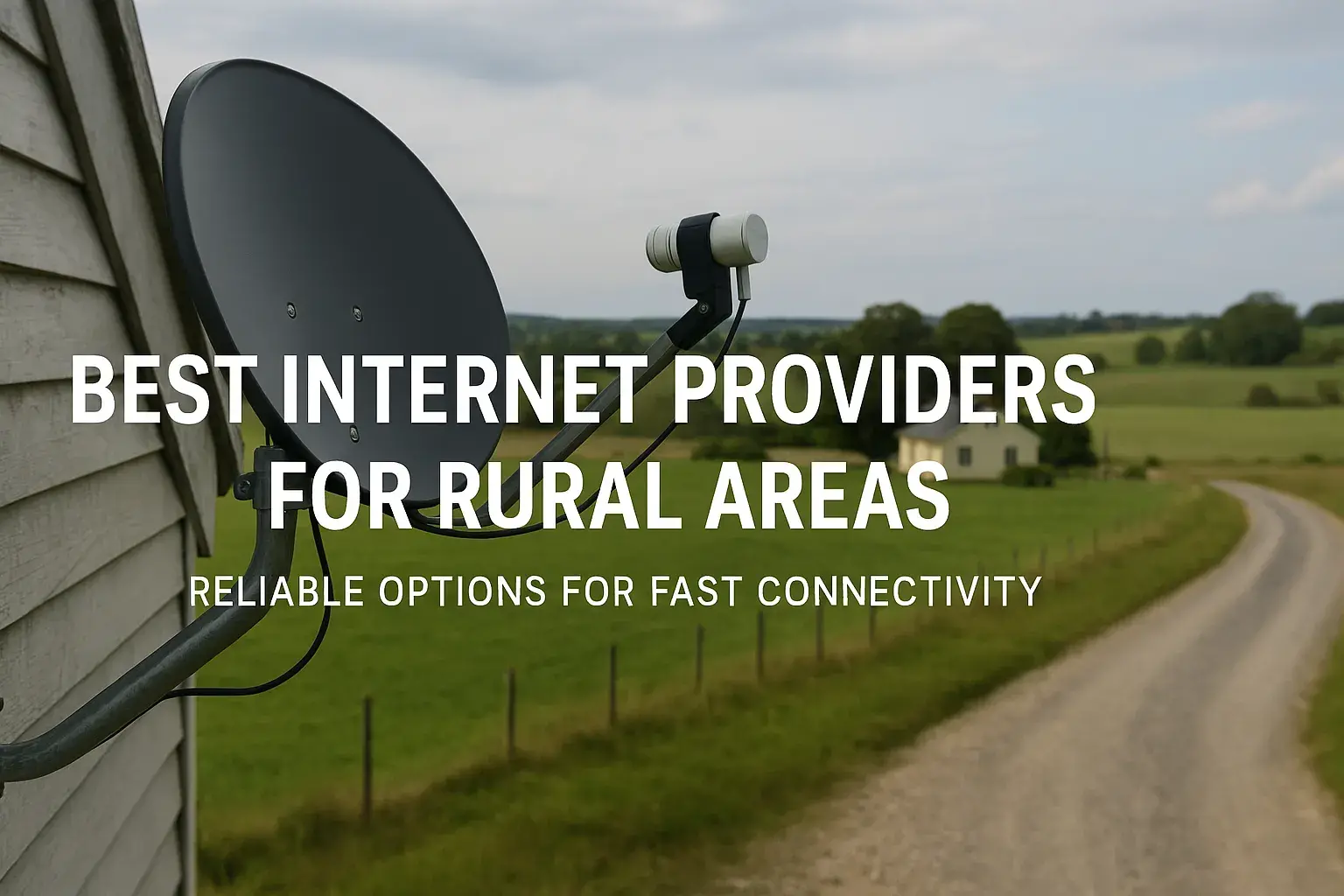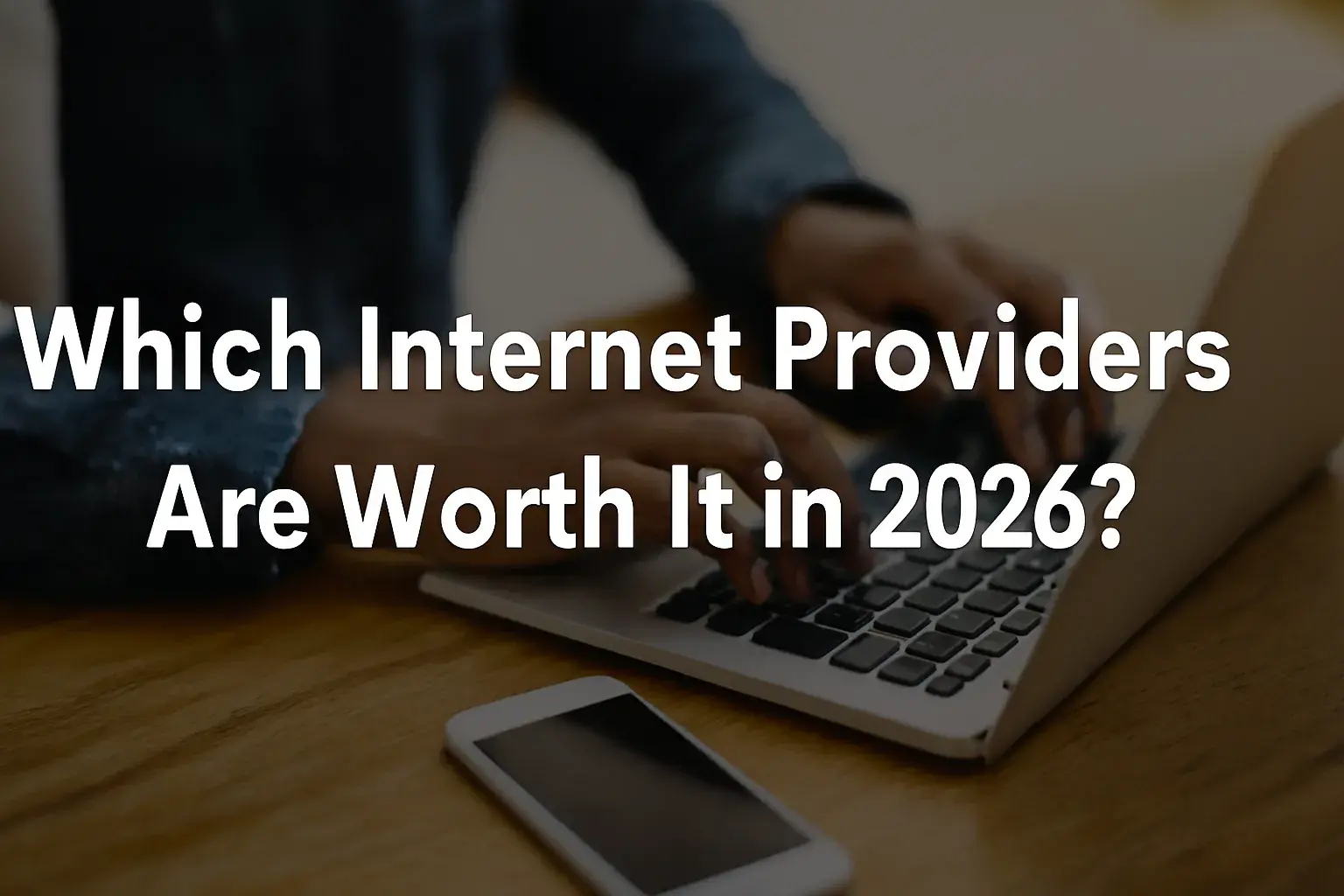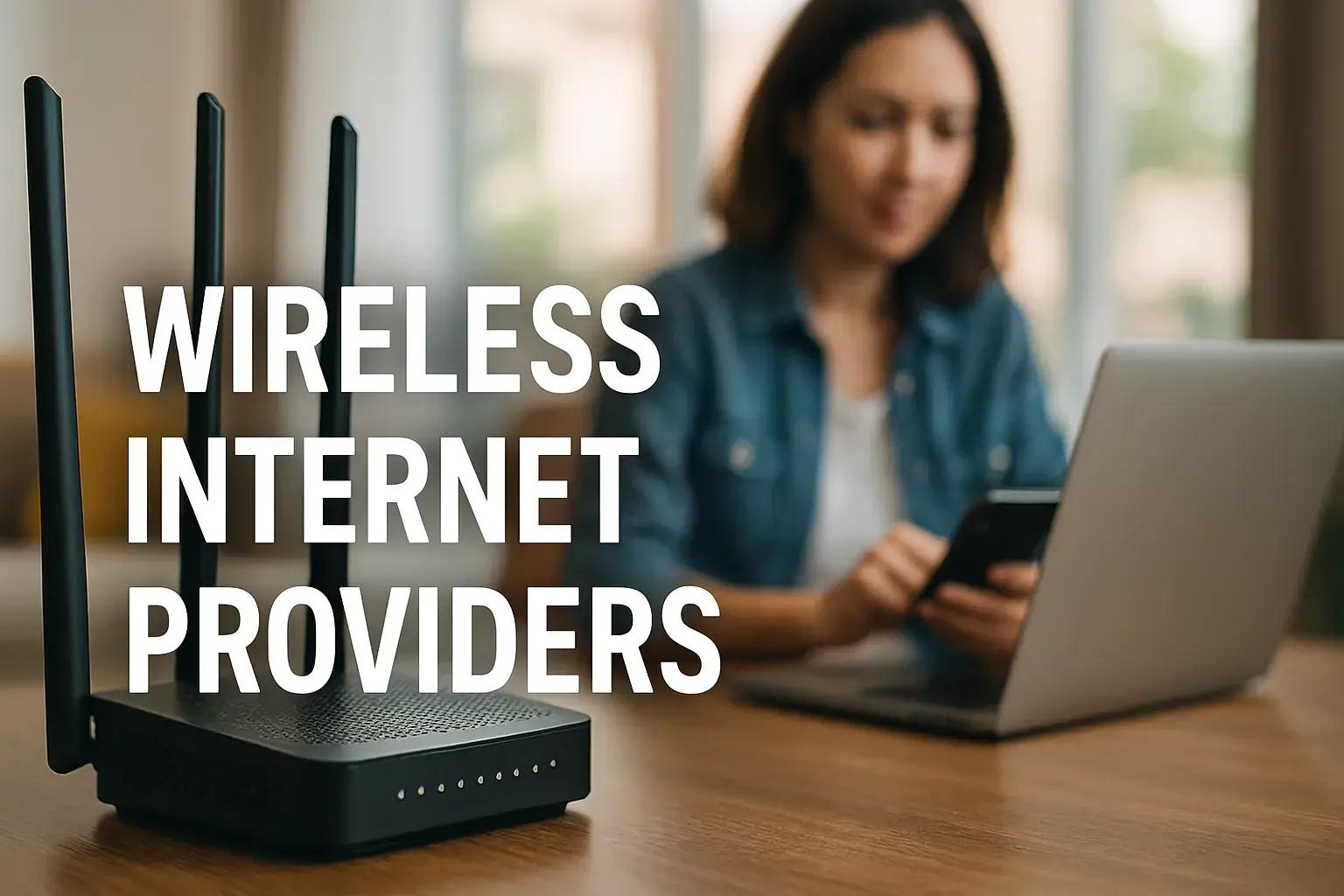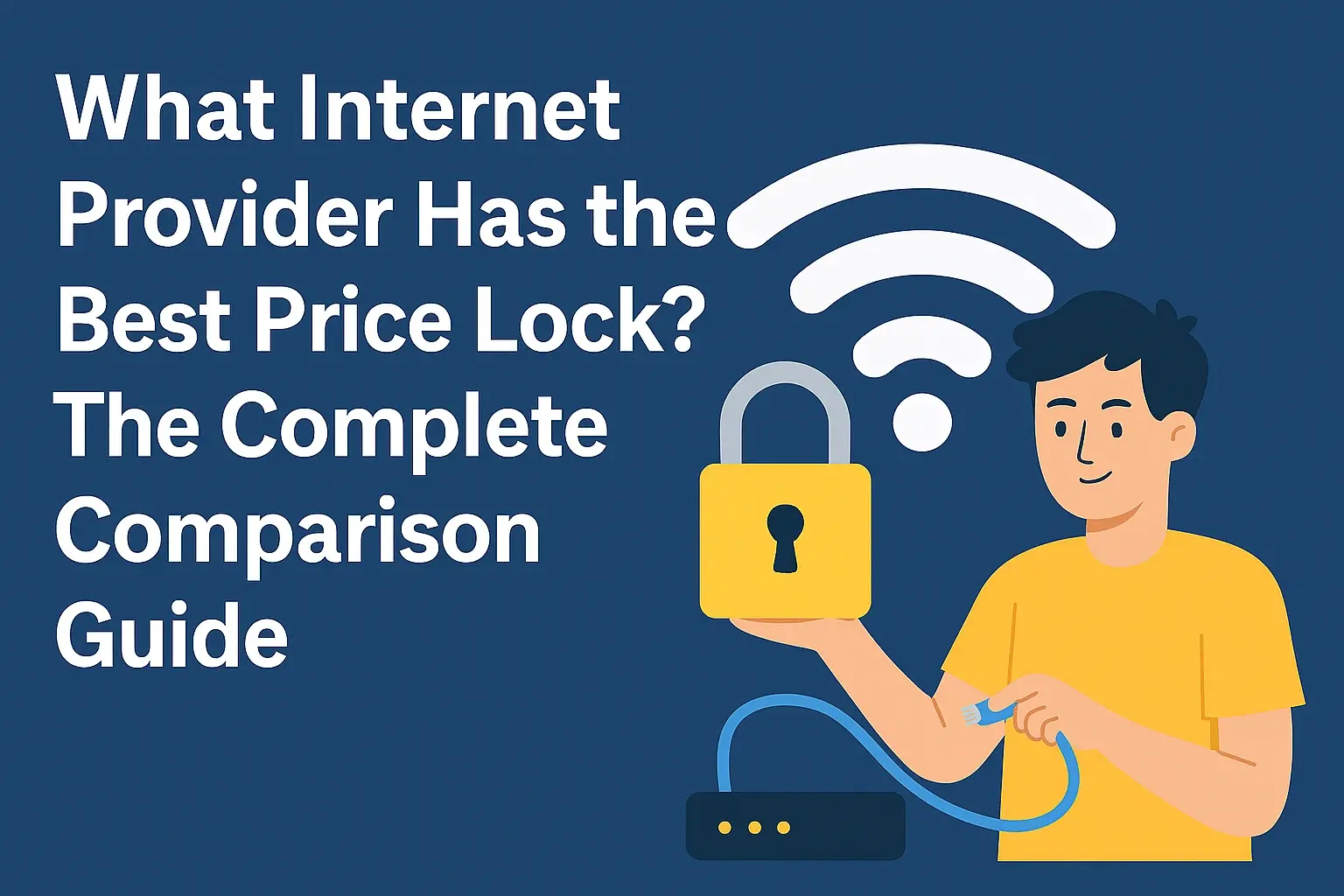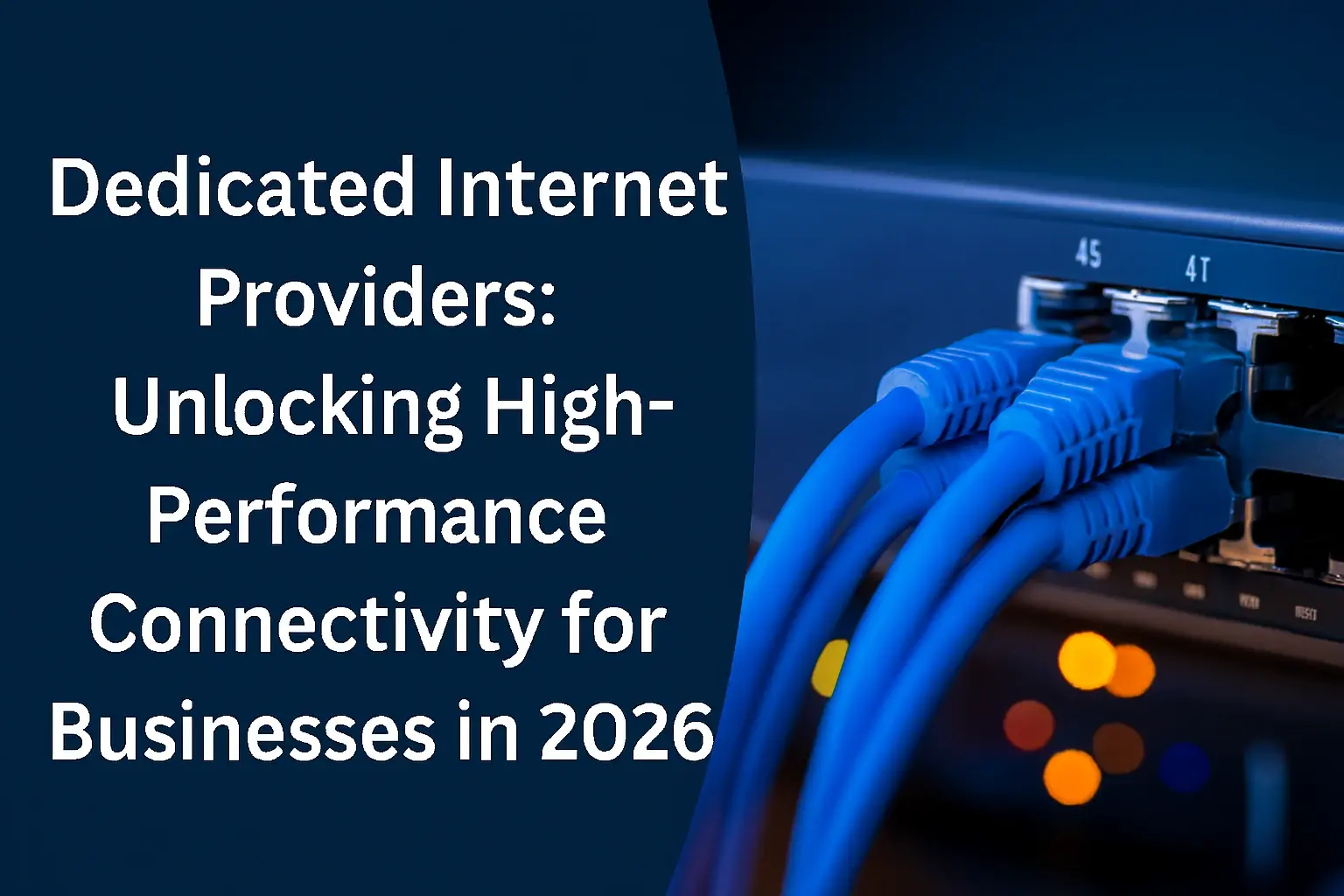Experiencing constant buffering with T-Mobile 5G Home Internet can be incredibly frustrating. This guide dives deep into the common causes and provides actionable solutions to ensure a smooth, buffer-free online experience. We'll help you reclaim your streaming and browsing.
Understanding T-Mobile 5G Home Internet
T-Mobile 5G Home Internet has emerged as a compelling alternative to traditional cable and DSL services, leveraging the carrier's extensive 5G wireless network to deliver broadband speeds directly to homes. Unlike fixed-wireless solutions that might rely on older LTE technology or dedicated fiber lines, T-Mobile's offering capitalizes on the enhanced capacity, lower latency, and higher speeds of 5G. This technology promises a more robust and responsive internet experience, capable of supporting multiple devices and demanding applications like high-definition streaming, online gaming, and video conferencing.
The core of T-Mobile 5G Home Internet is a gateway device, essentially a modem and router combined, that connects wirelessly to T-Mobile's 5G towers. Users simply plug in the gateway, connect their devices via Wi-Fi or Ethernet, and gain access to the internet. This plug-and-play nature is a significant draw, eliminating the need for professional installation and complex wiring. However, the performance of this wireless connection is inherently dependent on several factors, including signal strength, network congestion, and the home environment itself. Understanding these dependencies is crucial when troubleshooting issues like constant buffering.
In 2025, T-Mobile continues to expand its 5G footprint, making its home internet service available to a growing number of households. The company emphasizes its commitment to providing reliable and fast internet, often touting average download speeds that rival or exceed those of established providers. However, as with any internet service, performance can vary significantly based on location, time of day, and the specific 5G band being utilized (e.g., mid-band 5G generally offers a better balance of speed and coverage than low-band, while mmWave offers the highest speeds but limited range).
The "constant buffering" issue, while frustrating, is often a symptom rather than the root cause. It signifies that the data required for a smooth streaming or browsing experience is not being delivered consistently or quickly enough. This can stem from a variety of sources, from external network conditions to internal home network configurations. This comprehensive guide aims to dissect these potential causes and equip users with the knowledge and tools to diagnose and resolve buffering problems with their T-Mobile 5G Home Internet.
Common Causes of Constant Buffering
When your T-Mobile 5G Home Internet is constantly buffering, it's a sign that the flow of data is being interrupted. This interruption can originate from a multitude of factors, ranging from the external network T-Mobile operates on to the internal setup within your own home. Identifying the specific culprit is the first step towards a solution. Here, we'll break down the most frequent offenders.
External Network Factors
These are issues related to T-Mobile's network infrastructure and signal reception in your area.
Signal Strength and Quality
The most fundamental factor for any wireless service is the strength and quality of the signal received by your T-Mobile gateway. 5G signals, while faster, can be more susceptible to degradation over distance and through obstructions than older cellular technologies.
- Distance from Tower: The further your home is from a T-Mobile 5G tower, the weaker the signal will likely be.
- Obstructions: Physical barriers like buildings, dense foliage, hills, and even certain types of building materials (e.g., thick concrete, metal siding) can significantly attenuate the 5G signal.
- Interference: Other wireless signals in the vicinity can sometimes interfere with your 5G connection.
Network Congestion
Like any shared resource, T-Mobile's 5G network can experience congestion, especially during peak usage hours (typically evenings and weekends). When many users in your vicinity are simultaneously using the network for data-intensive activities (streaming, gaming, large downloads), the available bandwidth can become strained.
- Peak Hours: Expect slower speeds and potential buffering when most people in your neighborhood are online.
- Local Events: Large local events or gatherings can also temporarily increase network demand.
Throttling or Data Caps (Less Common for Home Internet)
While T-Mobile 5G Home Internet generally offers unlimited data, it's worth noting that in some specific promotional plans or if there are terms of service violations, speeds could be throttled. However, for the standard T-Mobile 5G Home Internet service, throttling due to data usage is uncommon. If you are consistently experiencing buffering after heavy usage, it's worth checking your account details or contacting T-Mobile.
Internal Home Network Factors
These are issues within your home that can impact the performance of your T-Mobile 5G Home Internet gateway and your connected devices.
Gateway Placement and Orientation
The T-Mobile gateway is your direct link to the 5G network. Its placement within your home is critical for optimal signal reception.
- Indoors vs. Outdoors: Placing the gateway in a basement, closet, or behind large appliances will significantly degrade the signal.
- Window Proximity: Placing the gateway near a window, especially one facing the direction of the nearest T-Mobile tower, can improve reception.
- Height: Higher locations within your home can sometimes offer better signal penetration.
Wi-Fi Signal Strength and Interference within the Home
Once the T-Mobile gateway receives the internet signal, it broadcasts it wirelessly via Wi-Fi. If your Wi-Fi signal is weak or experiencing interference, your devices will struggle to receive data consistently, leading to buffering, even if the 5G signal itself is strong.
- Distance from Gateway: Devices far from the gateway will have a weaker Wi-Fi connection.
- Physical Obstructions: Walls, floors, large furniture, and appliances can block or weaken Wi-Fi signals.
- Interference from Other Devices: Microwaves, cordless phones, Bluetooth devices, and even neighboring Wi-Fi networks can interfere with your Wi-Fi signal.
- Channel Congestion: If many nearby Wi-Fi networks are using the same channels, it can lead to congestion and slower speeds.
Number of Connected Devices and Bandwidth Usage
Every device connected to your T-Mobile 5G Home Internet consumes a portion of the available bandwidth. If you have many devices active simultaneously, especially those engaged in bandwidth-intensive activities, the total demand can exceed the capacity of your internet connection, causing buffering for all devices.
- Simultaneous Streaming: Multiple people streaming 4K video on different devices.
- Large Downloads/Uploads: Background software updates, cloud backups, or large file transfers.
- Online Gaming: Games that require constant, low-latency data exchange.
Outdated or Malfunctioning Gateway
The T-Mobile gateway device itself can be a source of problems.
- Firmware Issues: Outdated firmware can lead to performance degradation or bugs.
- Hardware Malfunction: Like any electronic device, the gateway can eventually fail or develop issues.
- Overheating: If the gateway is placed in an enclosed space or is not properly ventilated, it can overheat and perform poorly.
Issues with Connected Devices
While less common, problems with your individual devices can also manifest as buffering.
- Outdated Network Drivers: Your device's Wi-Fi or Ethernet drivers might be outdated.
- Malware: Malware on a device can consume bandwidth in the background.
- Browser Issues: A corrupted browser cache or extensions can sometimes cause streaming issues.
Step-by-Step Troubleshooting Guide
When faced with constant buffering on your T-Mobile 5G Home Internet, a systematic approach to troubleshooting is key. By following these steps, you can systematically identify and resolve the underlying issues, leading to a smoother online experience. We'll start with the simplest solutions and progress to more complex ones.
Step 1: Check Your T-Mobile Gateway Status
The first and easiest step is to ensure your T-Mobile gateway is functioning correctly and has a good connection to the network.
- Indicator Lights: Examine the LED indicator lights on your T-Mobile gateway. Refer to your gateway's manual (or T-Mobile's support website) to understand what each light signifies. Typically, solid green or blue lights indicate a good connection, while blinking or red lights suggest a problem.
- Signal Strength Indicator: Many T-Mobile gateways have a built-in signal strength indicator, often accessible through the gateway's web interface or a companion mobile app. Aim for the strongest possible signal.
- Reboot the Gateway: This is the classic "turn it off and on again" fix, and it often resolves temporary glitches.
- Unplug the power adapter from the T-Mobile gateway.
- Wait for at least 30 seconds.
- Plug the power adapter back in.
- Allow the gateway several minutes to fully boot up and re-establish its connection.
Step 2: Test Your Internet Speed
Understanding your current internet speeds is crucial for diagnosing buffering issues. A speed test can reveal if you're receiving the expected performance from T-Mobile.
- Use a Reliable Speed Test Tool: Visit websites like Speedtest.net, Fast.com (Netflix's speed test), or Google's speed test.
- Connect via Ethernet (if possible): For the most accurate results, connect a computer directly to the T-Mobile gateway using an Ethernet cable. This bypasses potential Wi-Fi issues.
- Run Multiple Tests: Conduct tests at different times of the day (especially during peak hours) to see if speeds fluctuate.
- Compare to Expected Speeds: Check T-Mobile's advertised speeds for your area and compare them to your test results. Significant discrepancies might indicate a problem.
What to look for:
- Low Download Speeds: If download speeds are consistently much lower than expected, it points to an issue with the 5G signal or network congestion.
- High Latency/Ping: High ping times (latency) can cause buffering, especially in real-time applications like gaming and video calls, even if download speeds are decent.
- Jitter: Inconsistent ping times (jitter) can also lead to choppy performance.
Step 3: Optimize Gateway Placement
The physical location of your T-Mobile gateway has a profound impact on signal reception. This is one of the most common solutions for buffering.
- Identify the Best Location:
- Move it near a window: Especially one facing the general direction of the nearest T-Mobile tower (you can often use T-Mobile's coverage map or apps like CellMapper to find tower locations).
- Elevate the gateway: Placing it on a higher shelf or table can sometimes improve signal penetration.
- Avoid obstructions: Keep it away from thick walls, large metal objects, aquariums, and other electronic devices that might cause interference.
- Test different orientations: Slightly rotating the gateway can sometimes yield better signal results.
- Use the T-Mobile Internet App: T-Mobile's official app often includes a tool to help you find the optimal placement for your gateway by measuring signal strength.
- Monitor Signal Strength: After moving the gateway, re-check the signal strength indicator or run speed tests to confirm improvement.
Step 4: Check Wi-Fi Performance
Even with a strong 5G signal, poor Wi-Fi performance within your home can cause buffering.
- Test Wi-Fi Speed: Run speed tests on devices connected via Wi-Fi, ideally close to the gateway. Compare these results to Ethernet tests.
- Reduce Wi-Fi Interference:
- Minimize distance: Ensure devices are reasonably close to the gateway.
- Check for interfering devices: Temporarily turn off or move devices like microwaves, cordless phones, and Bluetooth speakers.
- Change Wi-Fi Channel (if possible): If your gateway allows, try changing the Wi-Fi channel to one that is less congested. Many gateways default to automatic channel selection.
- Consider a Wi-Fi Extender or Mesh System: If your home is large or has many dead zones, a Wi-Fi extender or a mesh Wi-Fi system can significantly improve coverage and performance. While this adds cost, it can be a vital solution for larger homes.
Step 5: Manage Connected Devices and Bandwidth
The number of devices and their activity directly impacts available bandwidth.
- Identify Bandwidth Hogs: Check which devices are using the most data. Your T-Mobile gateway's web interface or app might provide this information.
- Limit Simultaneous High-Bandwidth Activities:
- If multiple people are streaming, try reducing the streaming quality on some devices (e.g., from 4K to 1080p).
- Pause large downloads or uploads if you need smooth streaming.
- Ensure background updates are scheduled for off-peak hours.
- Prioritize Devices (if supported): Some advanced routers (or features within the T-Mobile gateway) allow you to prioritize certain devices or applications, ensuring they get a more stable connection.
Step 6: Update Gateway Firmware and Device Drivers
Ensuring all your technology is up-to-date can resolve performance issues.
- Gateway Firmware: T-Mobile typically pushes firmware updates automatically. However, you can sometimes check for updates manually through the gateway's web interface. A reboot after an update is often recommended.
- Device Drivers: On your computers and other devices, ensure your network adapter drivers (Wi-Fi and Ethernet) are up to date. You can usually find these on the manufacturer's website.
Optimizing Your Home Network for 5G
Beyond basic troubleshooting, several strategic optimizations can significantly enhance the performance and reliability of your T-Mobile 5G Home Internet, transforming a frustrating buffering experience into a seamless one. These strategies focus on maximizing signal reception, minimizing internal interference, and intelligently managing your network's resources.
Strategic Gateway Placement Revisited
We touched on placement in troubleshooting, but let's delve deeper into the nuances for optimal 5G reception.
- Understanding 5G Bands: T-Mobile utilizes different 5G bands (low-band, mid-band, mmWave). Mid-band 5G offers a good balance of speed and coverage. Your gateway will connect to the strongest available band. If you're experiencing consistent buffering, it might be that your gateway is connecting to a weaker signal band.
- Directional Antennas (External): While not officially supported by T-Mobile for their gateway, some advanced users explore external directional antennas designed for cellular signals. This is a complex solution and may void warranties, but it can drastically improve reception in areas with very weak signals. Proceed with extreme caution and thorough research if considering this.
- Relocating the Gateway for Better Signal: If your initial placement trials didn't yield satisfactory results, consider moving the gateway to different windows or even different rooms. Sometimes, a few feet can make a significant difference. Use the T-Mobile Internet app's signal meter religiously during this process.
Enhancing Your Wi-Fi Network
The gateway's Wi-Fi is your internal distribution system. Improving it is critical.
- Utilize the 5GHz Band: Most modern gateways broadcast on both 2.4GHz and 5GHz bands. The 5GHz band offers faster speeds and less interference but has a shorter range. Ensure your devices are connected to the 5GHz network when possible for optimal performance, especially if they are close to the gateway. The 2.4GHz band is better for range and penetrating walls but is more prone to interference.
- Dedicated Wi-Fi Router or Mesh System: The Wi-Fi capabilities of the T-Mobile gateway might be basic. For a more robust and customizable home Wi-Fi network, consider using your T-Mobile gateway in "bridge mode" (if supported) and connecting a high-quality, third-party Wi-Fi router or a mesh Wi-Fi system.
- Third-Party Router Benefits: These often offer better Wi-Fi chipsets, more advanced features like Quality of Service (QoS) for traffic prioritization, and stronger signal amplification.
- Mesh Systems: Ideal for larger homes or those with complex layouts, mesh systems use multiple nodes to create a single, seamless Wi-Fi network, eliminating dead zones and ensuring consistent speeds throughout your home. Popular 2025 options include systems from Eero, Google Nest Wifi, and TP-Link Deco.
- Optimize Wi-Fi Channel Selection: While many routers auto-select channels, manually choosing a less congested channel can sometimes improve performance. Use Wi-Fi analyzer apps (available for smartphones) to identify the least crowded channels in your environment.
- Router Placement: If using a separate router or mesh nodes, place them strategically in central locations, away from obstructions and potential sources of interference.
Managing Network Traffic and Bandwidth
Intelligent management of data flow can prevent buffering.
- Quality of Service (QoS): If your gateway or separate router supports QoS, configure it to prioritize critical traffic. For example, you can set your streaming services or video conferencing applications to have higher priority than background downloads. This ensures that essential data gets through even when the network is busy.
- Monitor Bandwidth Usage: Regularly check which devices and applications are consuming the most bandwidth. T-Mobile's app or your router's interface can often provide these insights. Schedule large downloads, software updates, and cloud backups for off-peak hours when network congestion is lower.
- Limit Background Data Usage: Disable auto-play videos on social media feeds, limit background app refresh on mobile devices, and ensure cloud sync services are not constantly uploading large files unless necessary.
Advanced Network Settings and Considerations
For users comfortable with more technical adjustments.
- DNS Settings: While unlikely to be the primary cause of buffering, changing your DNS server (e.g., to Google DNS or Cloudflare DNS) can sometimes improve browsing speeds and reliability. This is typically done in your router's settings.
- Ethernet Connections: For stationary devices that are critical for performance (e.g., smart TVs, gaming consoles, desktop computers), using a wired Ethernet connection directly to the gateway or your router provides the most stable and fastest connection, bypassing Wi-Fi altogether. Ensure you are using Cat 5e or Cat 6 Ethernet cables for optimal speeds.
- Firmware Updates: Regularly check for and install firmware updates for your T-Mobile gateway and any third-party routers or mesh systems you are using. Updates often include performance improvements and bug fixes.
Understanding Your T-Mobile Plan and Network Performance
It's essential to have realistic expectations based on your location and T-Mobile's network infrastructure.
- Check T-Mobile's Coverage Map: Ensure you are in an area with strong 5G coverage. T-Mobile's website provides detailed coverage maps.
- Monitor Network Performance: Pay attention to when buffering occurs. If it's only during specific times (e.g., evenings), it strongly suggests network congestion. If it's constant, it might be a signal or internal network issue.
- Contact T-Mobile Support: If you've exhausted all troubleshooting steps and are still experiencing significant buffering, it's time to contact T-Mobile support. They can check for network issues in your area, diagnose your gateway remotely, and potentially arrange for a replacement if the hardware is faulty.
Advanced Solutions and When to Contact Support
When basic troubleshooting and optimization steps haven't resolved your constant buffering issues with T-Mobile 5G Home Internet, it's time to consider more advanced strategies or escalate the problem. This section outlines when and how to seek further assistance.
When to Contact T-Mobile Support
It's crucial to know when your efforts have reached their limit and professional intervention is required. Contact T-Mobile support if:
- Persistent Low Speeds: Your speed tests consistently show speeds significantly below what T-Mobile advertises for your area, even after optimizing gateway placement and rebooting.
- Frequent Disconnections: Your T-Mobile gateway frequently loses its 5G connection, indicated by blinking lights or loss of internet access.
- No Improvement After Extensive Troubleshooting: You have meticulously followed all the troubleshooting steps outlined in this guide, including gateway placement, Wi-Fi optimization, and device management, without seeing any improvement in buffering.
- Gateway Malfunction Suspected: The gateway's indicator lights suggest a persistent problem, or it behaves erratically (e.g., overheating, unresponsive).
- Network Congestion is the Only Factor: You've confirmed through speed tests at various times that buffering only occurs during peak hours, and T-Mobile support might have insights into planned network upgrades or known issues in your area.
How to Effectively Contact T-Mobile Support
To make your interaction with T-Mobile support as productive as possible, be prepared:
- Gather Information: Have your T-Mobile account details ready. Document the following:
- The specific issue (constant buffering).
- When the issue started.
- The troubleshooting steps you have already taken (e.g., rebooting gateway, changing placement, speed test results).
- The results of your speed tests (download, upload, ping).
- The model of your T-Mobile gateway.
- The status of the indicator lights on your gateway.
- Be Specific: Clearly explain the problem and the impact it's having on your online activities.
- Request Remote Diagnostics: Ask the support representative to run remote diagnostics on your gateway and your connection.
- Inquire About Network Issues: Ask if there are any known network outages, maintenance, or congestion issues in your specific area that might be affecting your service.
- Gateway Replacement: If T-Mobile support suspects a faulty gateway, they will guide you through the process of obtaining a replacement. Ensure you understand the procedure for returning the old unit and activating the new one.
Advanced Solutions for Persistent Buffering
While T-Mobile's gateway is the primary device, other advanced solutions can sometimes mitigate buffering, especially if you're using a third-party router or mesh system.
- External Antennas (Use with Caution): As mentioned, external directional antennas can sometimes boost signal reception for the gateway. This is a complex solution, often requiring specific adapters and technical knowledge. It's generally not recommended for average users and may void your warranty. Thorough research is essential.
- Dedicated Router with Advanced QoS: If you've upgraded to a powerful third-party router, ensure you've configured its Quality of Service (QoS) settings effectively. Prioritize streaming and gaming traffic over less time-sensitive activities like large downloads. Some routers allow you to set bandwidth limits per device, which can prevent one device from hogging all the bandwidth.
- Wired Backhaul for Mesh Systems: If you're using a mesh Wi-Fi system and have the option, connect the mesh nodes via Ethernet cables (wired backhaul) instead of relying solely on wireless connections between nodes. This creates a more stable and faster network backbone for your entire home.
- Network Monitoring Tools: For technically inclined users, network monitoring software can provide deep insights into traffic patterns, latency, and potential bottlenecks. Tools like Wireshark (for packet analysis) or dedicated network monitoring platforms can help pinpoint obscure issues.
Understanding T-Mobile's Network Evolution in 2025
T-Mobile is actively investing in its 5G network. By 2025, expect:
- Expanded Mid-Band 5G Coverage: This band offers the best balance of speed and reach, and its expansion is a priority for T-Mobile.
- Network Slicing (Future): While still nascent for home internet, network slicing technology could eventually allow for dedicated bandwidth segments for specific applications, potentially reducing buffering for critical services.
- Increased Capacity: Ongoing network upgrades aim to increase overall capacity, which should help alleviate congestion issues in densely populated areas.
Knowing that the network is continuously improving can provide some reassurance, but it doesn't negate the need for effective troubleshooting of your specific connection.
Real-World Scenarios and Solutions
To illustrate how the troubleshooting steps and optimization strategies apply, let's examine a few common scenarios users encounter with T-Mobile 5G Home Internet and their likely solutions.
Scenario 1: Buffering Only During Evening Peak Hours
Problem: You can stream smoothly throughout the day, but every evening between 7 PM and 10 PM, your streaming services constantly buffer, and websites load slowly. Speed tests during these hours show significantly lower download speeds than during the day.
Analysis: This is a classic indicator of network congestion. Your T-Mobile gateway is receiving a strong signal, and your home network is likely functioning well, but the shared T-Mobile 5G network in your immediate area is overloaded with users.
Solutions:
- Adjust Streaming Habits: Lower the streaming quality on some devices. For example, if multiple people are watching 4K content, switch one or two to 1080p or even 720p.
- Schedule Bandwidth-Intensive Tasks: Ensure large downloads, cloud backups, or software updates are scheduled for overnight or early morning hours when network traffic is minimal.
- Utilize QoS: If your router supports Quality of Service (QoS), prioritize your streaming devices or services. This can help ensure that your video streams get enough bandwidth even when the network is busy.
- Contact T-Mobile: While congestion is often a user-driven issue, you can still report it to T-Mobile. They may have insights into upcoming network upgrades in your area that could alleviate peak-hour congestion.
Scenario 2: Buffering in Specific Rooms or Dead Zones
Problem: Your T-Mobile 5G Home Internet works reasonably well in the room where the gateway is located, but in other parts of the house, especially upstairs or in the basement, Wi-Fi is slow, and streaming buffers frequently.
Analysis: This points to a weak Wi-Fi signal within your home. The 5G connection to the gateway is likely adequate, but the Wi-Fi network created by the gateway isn't strong enough to reach all areas of your house effectively.
Solutions:
- Optimize Gateway Placement: First, try moving the gateway to a more central location in your home if possible. Use the T-Mobile app's signal meter to ensure you're not sacrificing 5G signal strength for Wi-Fi range.
- Use a Wi-Fi Extender: A Wi-Fi extender can rebroadcast the Wi-Fi signal, extending its reach. Place it halfway between the gateway and the dead zone.
- Invest in a Mesh Wi-Fi System: For more comprehensive coverage, a mesh Wi-Fi system is often the best solution. These systems use multiple nodes to create a single, strong Wi-Fi network throughout your home, eliminating dead zones and providing consistent speeds. Popular 2025 options include Eero, Google Nest Wifi, and TP-Link Deco.
- Wired Connections: For stationary devices in dead zones (e.g., a smart TV), consider running an Ethernet cable from the gateway (or a nearby mesh node) to the device for a more reliable connection.
Scenario 3: Buffering Immediately After Setup
Problem: You've just set up your T-Mobile 5G Home Internet gateway, and you're experiencing constant buffering right from the start, even with only one device connected.
Analysis: This suggests a more fundamental issue, likely related to the 5G signal reception or the gateway itself.
Solutions:
- Verify Gateway Placement: This is paramount. Ensure the gateway is placed in the optimal location, near a window, and away from obstructions. Use the T-Mobile app's placement tool.
- Reboot the Gateway: Perform a full power cycle by unplugging it for at least 30 seconds.
- Check Signal Strength Indicator: If your gateway has a signal strength indicator (via app or lights), ensure it shows a good to excellent signal. If it's poor or fair, try moving the gateway.
- Test with Ethernet: Connect a computer directly to the gateway via Ethernet and run speed tests. If Ethernet speeds are also poor, the issue is almost certainly with the 5G signal or the gateway.
- Contact T-Mobile Support: If you've tried multiple placements and rebooted the gateway, and the signal is still poor or speeds are consistently low, contact T-Mobile. It's possible you have a faulty gateway or are in an area with unexpectedly poor 5G coverage for fixed wireless. They can diagnose the gateway remotely and arrange for a replacement if necessary.
Scenario 4: Buffering on Specific Devices Only
Problem: Your T-Mobile 5G Home Internet works fine for streaming on your laptop and smart TV, but your smartphone or tablet constantly buffers.
Analysis: This indicates a device-specific issue. The internet connection itself is likely stable, but the problem lies with the particular device experiencing buffering.
Solutions:
- Restart the Device: A simple restart can resolve temporary glitches.
- Update Device Software/Drivers: Ensure your device's operating system and network drivers (if applicable) are up to date.
- Clear Browser Cache and Cookies: For web-based streaming, clearing your browser's cache and cookies can sometimes resolve playback issues.
- Test on a Different Network: Connect the problematic device to a different Wi-Fi network (e.g., a friend's house, a public hotspot) to see if the buffering persists. If it does, the issue is definitely with the device.
- Check for Malware: Run a malware scan on the device. Malware can consume bandwidth in the background.
- Reinstall Streaming Apps: If buffering occurs within a specific app, try uninstalling and reinstalling it.
By systematically addressing these scenarios, users can effectively diagnose and resolve most common buffering issues with T-Mobile 5G Home Internet, ensuring a more enjoyable and reliable online experience.
Conclusion
Constant buffering with T-Mobile 5G Home Internet is a frustrating but often solvable problem. By understanding the interplay between external network factors and your internal home network setup, you can systematically identify and address the root causes. We've explored how signal strength, network congestion, gateway placement, Wi-Fi performance, and device management all contribute to a smooth or interrupted online experience. Remember that T-Mobile's 5G network is continually evolving, but optimizing your personal setup remains paramount.
Our comprehensive guide has provided actionable steps, from basic reboots and speed tests to advanced network optimization techniques like strategic gateway placement and the potential use of third-party routers or mesh systems. For persistent issues, knowing when and how to effectively contact T-Mobile support is crucial. By implementing these strategies, you can significantly improve your T-Mobile 5G Home Internet performance, reduce buffering, and enjoy a more reliable and faster connection for all your streaming, browsing, and online activities. Take control of your internet experience today.