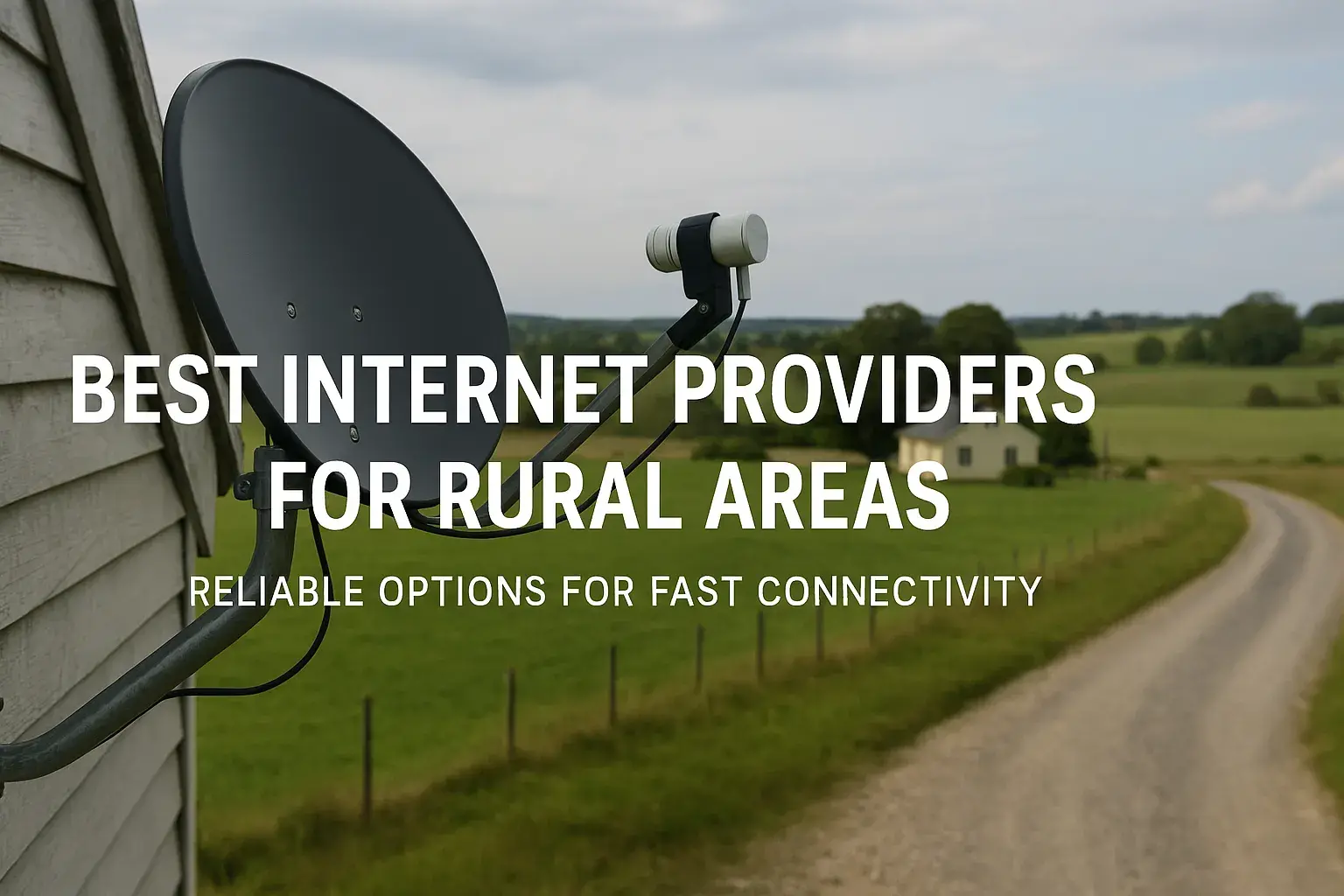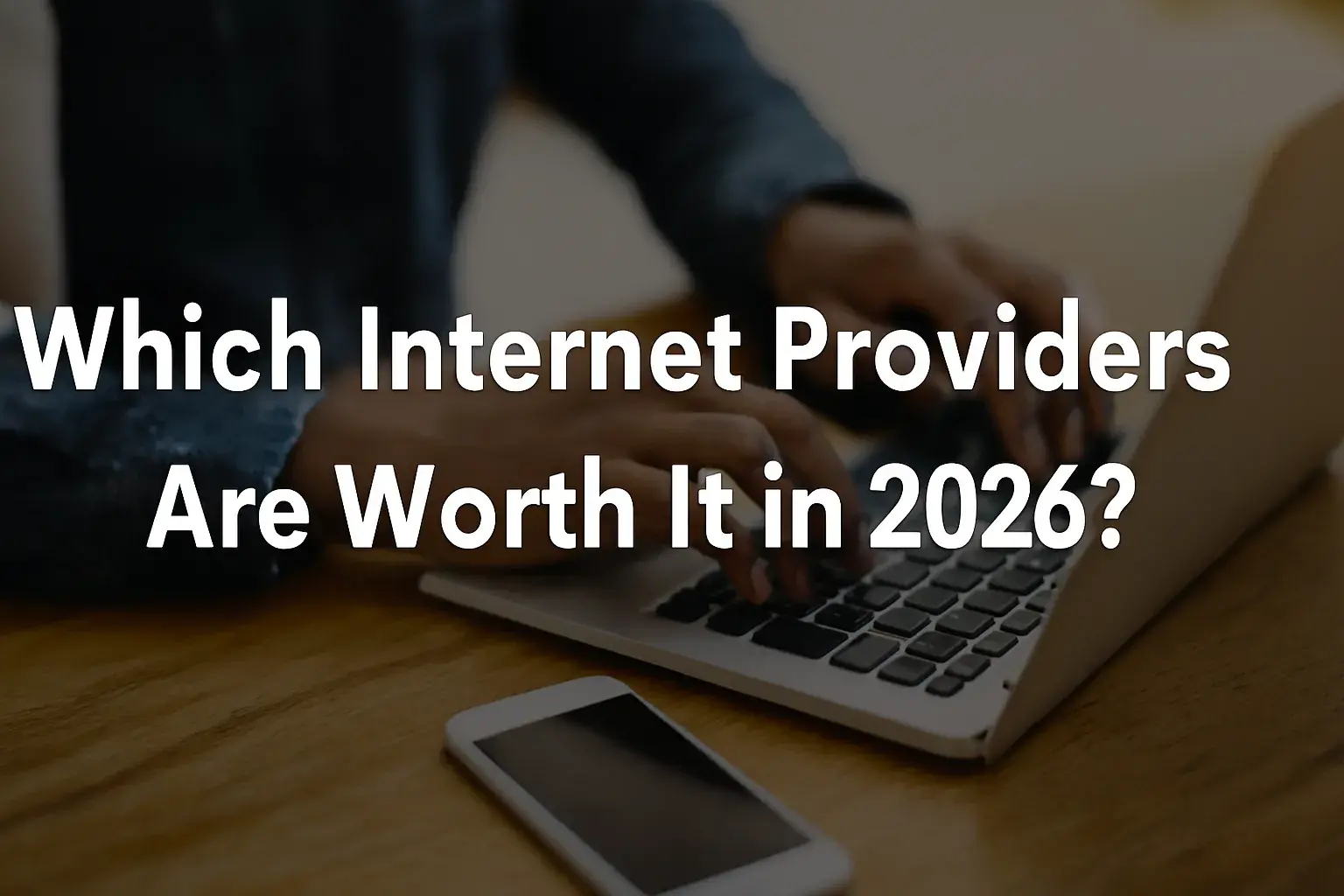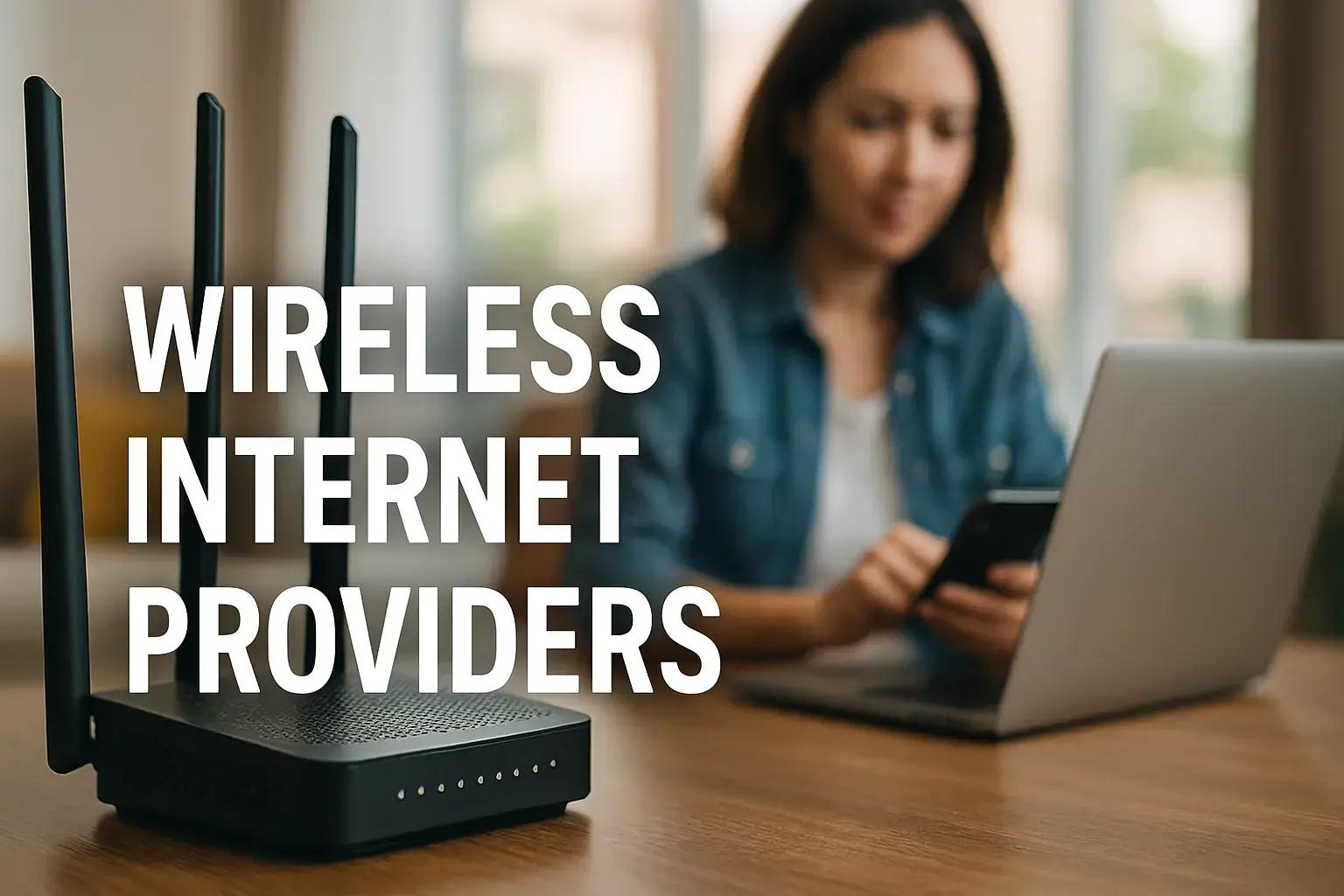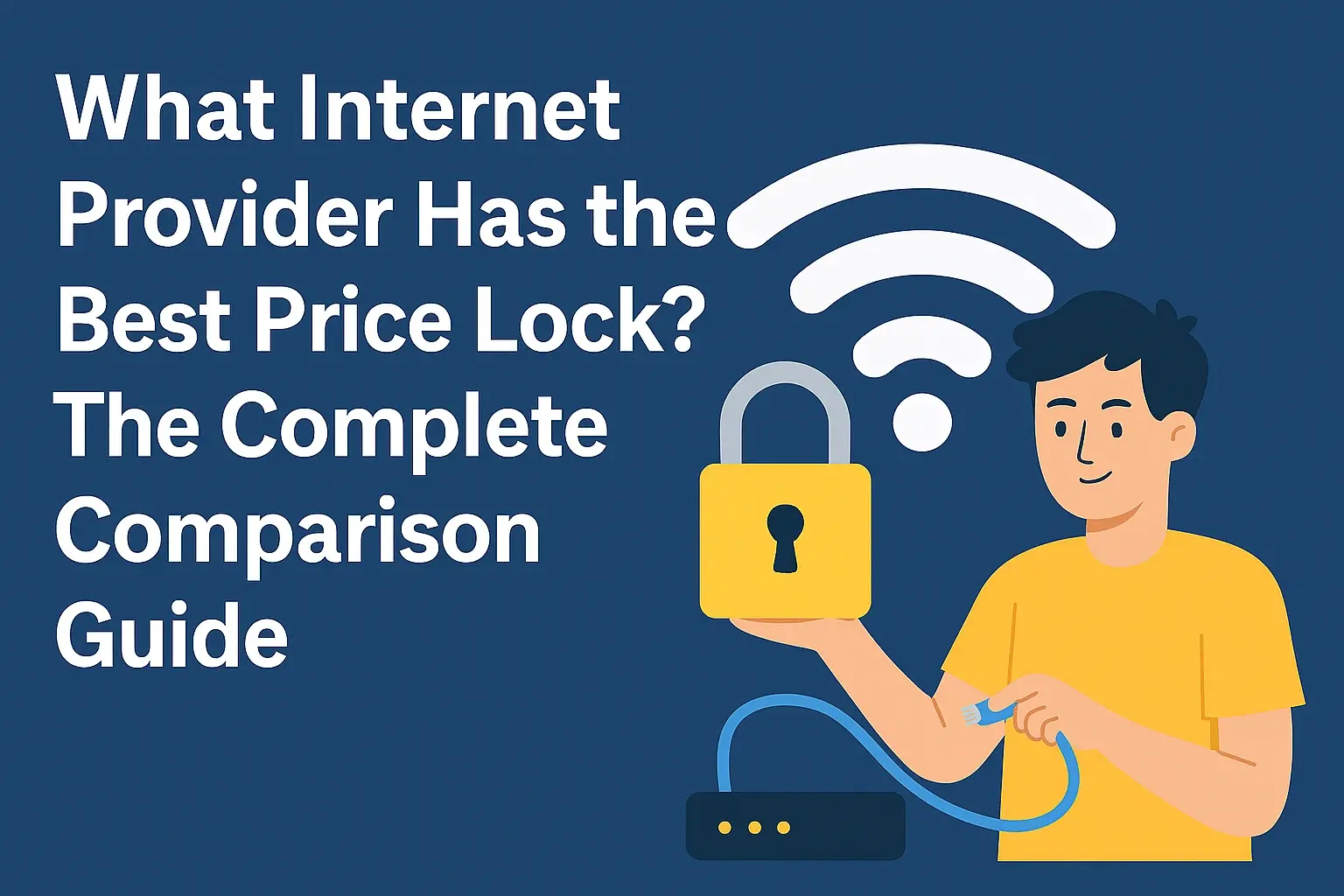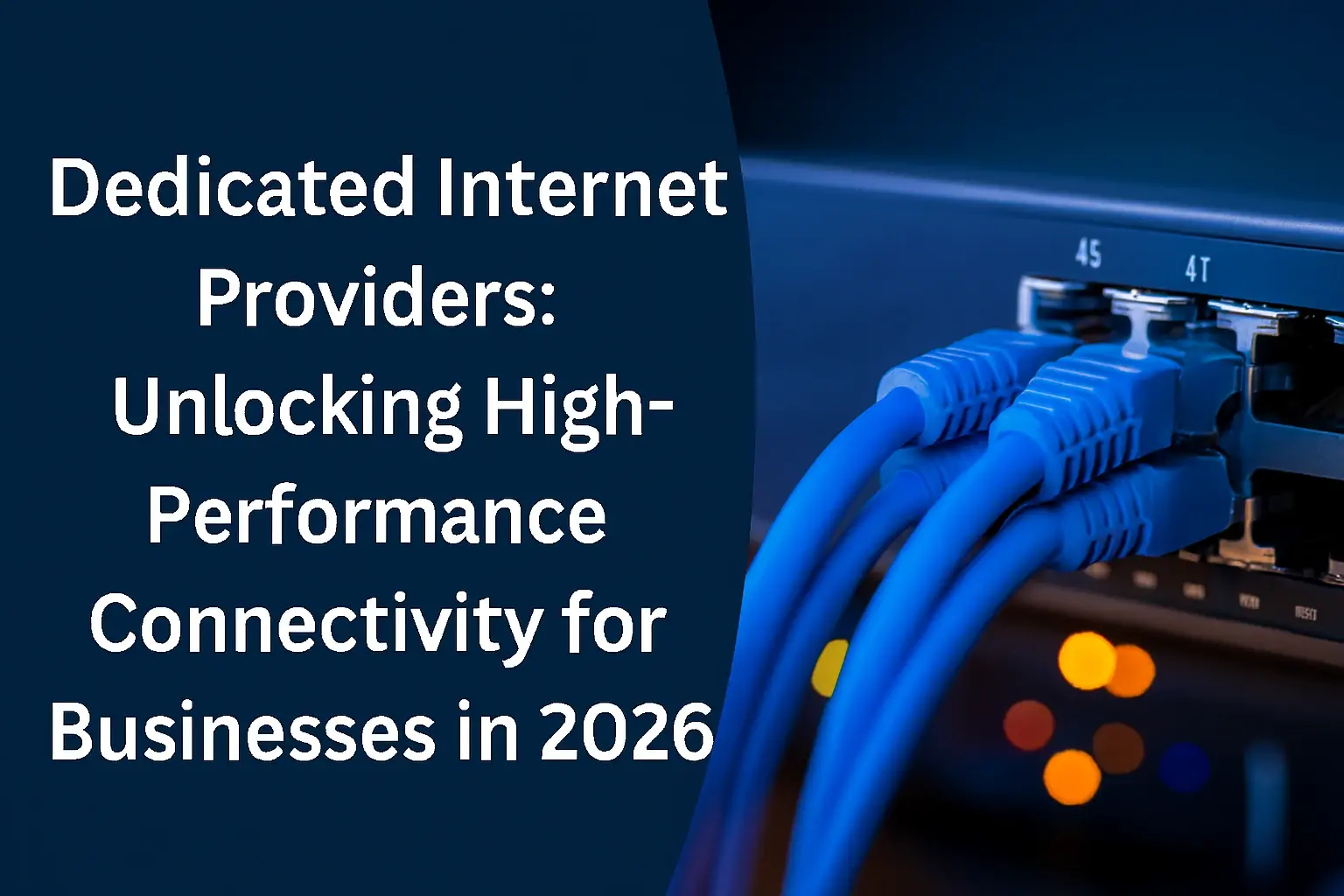Struggling with weak Wi-Fi signals in certain areas of your home? This guide will help you select the ideal Comcast Wi-Fi range extender. We'll break down the essential features, compatibility factors, and performance metrics to ensure you get the best coverage and speed for your specific needs, transforming dead zones into robust connectivity hubs.
Understanding Wi-Fi Dead Zones and the Need for Extenders
In today's connected world, a seamless Wi-Fi experience is no longer a luxury; it's a necessity. Whether you're streaming high-definition movies, participating in video conferences, or simply browsing the web, a strong and stable internet connection is paramount. However, many homes, especially larger ones or those with unusual layouts, suffer from what are commonly known as "Wi-Fi dead zones." These are areas where the wireless signal from your router is weak or completely absent, rendering your devices useless for internet-dependent tasks. Several factors contribute to the formation of these frustrating dead zones:
- Distance: The further a device is from your router, the weaker the signal will be. This is a fundamental principle of radio wave propagation.
- Obstructions: Building materials like concrete, brick, metal, and even certain types of insulation can significantly impede Wi-Fi signals. Thick walls, multiple floors, and large appliances can all act as barriers.
- Interference: Other electronic devices, such as microwaves, cordless phones, Bluetooth devices, and even neighboring Wi-Fi networks, can broadcast on similar frequencies, causing interference that degrades your signal quality.
- Router Placement: A router placed in a corner, behind furniture, or on the floor will not broadcast its signal as effectively as one placed in a central, elevated, and open location.
- Router Limitations: Older or less powerful routers may simply not have the range or strength to cover a large or complex home adequately.
These dead zones can lead to a host of problems. Imagine trying to join an important work meeting only to experience constant disconnections, or attempting to enjoy a movie night with buffering interruptions. For smart home devices, weak signals can mean unresponsive lights, security cameras that fail to record, or smart thermostats that can't connect to your network. The frustration is universal, and the impact on productivity and entertainment is undeniable.
This is where a Wi-Fi range extender, sometimes called a Wi-Fi booster or repeater, comes into play. A range extender is a relatively simple device designed to pick up your existing Wi-Fi signal and rebroadcast it, effectively extending the reach of your wireless network. It acts as a bridge, capturing the signal from your main router and then transmitting it further into areas where the original signal struggles. By strategically placing an extender, you can eliminate dead zones, improve signal strength in weaker areas, and create a more consistent and reliable Wi-Fi experience throughout your entire home. For Comcast users, choosing the right extender involves understanding their specific network setup and the capabilities of various extender models.
Comcast Router Compatibility: What to Look For
One of the most crucial aspects of selecting a Wi-Fi range extender for your Comcast service is ensuring it's compatible with your existing Comcast router. While most modern extenders are designed to work with a wide range of routers, there are a few key considerations to keep in mind to avoid compatibility headaches.
Understanding Your Comcast Router
Comcast, now known as Xfinity, provides a variety of modem/router gateway devices to its customers. These can range from older, single-band (2.4 GHz) devices to newer, dual-band (2.4 GHz and 5 GHz) or even tri-band models. The capabilities of your Comcast gateway will directly influence the type of extender that will work best.
- Router Model: If you're using a Comcast-provided gateway, it's helpful to know the specific model number. You can usually find this on a sticker on the device itself. Knowing the model allows you to research its specifications, such as the Wi-Fi standards it supports (e.g., 802.11n, 802.11ac, 802.11ax/Wi-Fi 6).
- Wi-Fi Bands: Most modern Comcast gateways are dual-band, meaning they broadcast on both the 2.4 GHz and 5 GHz frequencies. The 2.4 GHz band offers a longer range but slower speeds, while the 5 GHz band provides faster speeds but has a shorter range and is more susceptible to obstructions. An ideal extender should be able to work with both bands if your router supports them.
Extender Compatibility Features
When looking at extenders, pay attention to the following compatibility-related features:
- Wi-Fi Standard Support: Ensure the extender supports the same or a newer Wi-Fi standard as your Comcast router. For example, if your router is Wi-Fi 5 (802.11ac), an extender that supports Wi-Fi 5 or Wi-Fi 6 (802.11ax) will provide the best performance. Using an older standard extender with a newer router can bottleneck your speeds.
- SSID and Security Protocols: Most extenders can be configured to broadcast the same network name (SSID) and password as your main network, creating a seamless roaming experience. Look for extenders that support WPA2/WPA3 security protocols, as these are standard for modern networks and ensure secure connections.
- "Works with..." Certifications: While not always present, some extenders might mention compatibility with specific brands or types of routers. This isn't a strict requirement but can be an indicator of good interoperability.
Avoiding Common Pitfalls
The most common compatibility issue arises when an extender is designed for a much older Wi-Fi standard than your router. For instance, pairing a very old 802.11g extender with a new Wi-Fi 6 Comcast gateway would severely limit your network's potential. Always aim for an extender that matches or exceeds your router's capabilities.
Furthermore, some Comcast gateways might have specific settings or firmware that could, in rare cases, affect extender performance. However, this is less common with standard range extenders. If you're using a mesh Wi-Fi system designed to work with your router, ensure it's explicitly stated to be compatible with Comcast's network infrastructure.
For the most reliable performance, consider an extender that supports dual-band operation and the latest Wi-Fi standards your Comcast router supports. This ensures that you can leverage the full speed and range capabilities of your existing network infrastructure.
Types of Wi-Fi Range Extenders for Comcast Networks
The market offers a variety of Wi-Fi range extender types, each with its own strengths and ideal use cases. Understanding these differences is key to selecting the best option for your Comcast home network.
Standard Wi-Fi Range Extenders (Repeaters)
These are the most common and often the most affordable type of extender. A standard range extender works by wirelessly connecting to your existing Comcast router, picking up its Wi-Fi signal, and then rebroadcasting it to cover a wider area. They are typically small, plug-and-play devices that you can place in a mid-point between your router and the dead zone.
- Pros: Easy to set up, relatively inexpensive, widely available.
- Cons: Can halve the available bandwidth (especially older models) because they use the same radio to receive and transmit. May create a separate network name (SSID) or require manual switching between networks, leading to a less seamless roaming experience.
- Best for: Smaller homes or apartments, extending coverage to a single room or area with minor signal degradation.
Wi-Fi Mesh Systems
Mesh Wi-Fi systems are a more advanced solution for whole-home Wi-Fi coverage. Instead of a single extender, a mesh system consists of a main router and one or more satellite "nodes" that work together to create a single, unified Wi-Fi network. These nodes communicate with each other wirelessly (or via Ethernet backhaul), intelligently directing traffic to provide seamless coverage throughout your home.
- Pros: Excellent performance, seamless roaming with a single network name (SSID), easy management via a mobile app, often offer advanced features like parental controls and guest networks. They are designed to cover larger homes and eliminate dead zones effectively.
- Cons: More expensive than standard extenders, can be slightly more complex to set up initially, though most systems are user-friendly.
- Best for: Larger homes, multi-story houses, homes with thick walls or complex layouts, users who demand consistent, high-speed Wi-Fi everywhere and a seamless roaming experience. Many mesh systems are designed to be router-agnostic, making them compatible with Comcast gateways.
Powerline Adapters with Wi-Fi
Powerline adapters utilize your home's existing electrical wiring to transmit network data. A powerline kit typically comes with two adapters. You plug one adapter into a wall outlet near your router and connect it via Ethernet cable. The second adapter is plugged into an outlet in the area where you need Wi-Fi. This second adapter then broadcasts a Wi-Fi signal.
- Pros: Can provide a stable connection in areas where Wi-Fi signals struggle due to thick walls or distance. No Wi-Fi signal is lost in transmission as it uses wired infrastructure. Can be a good option for areas with poor Wi-Fi reception but good electrical wiring.
- Cons: Performance can vary significantly depending on the quality and age of your home's electrical wiring. Adapters must be on the same electrical circuit for optimal performance. May not be as fast as a direct Wi-Fi connection or a mesh system.
- Best for: Extending Wi-Fi to basements, garages, or rooms far from the router where Wi-Fi signals are consistently weak, provided the electrical wiring is suitable.
Dual-Band vs. Tri-Band Extenders
This distinction primarily applies to standard extenders and mesh systems. Your Comcast router likely operates on dual bands (2.4 GHz and 5 GHz).
- Dual-Band Extenders: These devices can connect to and rebroadcast both the 2.4 GHz and 5 GHz bands. This is essential for maximizing speed and compatibility with modern devices.
- Tri-Band Extenders (Primarily Mesh Systems): Some high-end mesh systems and advanced extenders feature a third band. In a mesh system, this third band is often dedicated to communication between the nodes, preventing it from impacting the speeds available to your devices. This significantly improves overall network performance.
When choosing, consider the size of your home, the complexity of its construction, and your budget. For most users with Comcast, a dual-band standard extender can solve minor dead zones, while a mesh system is the superior choice for comprehensive, high-performance whole-home coverage.
Key Features to Consider When Choosing an Extender
Beyond the basic type of extender, several key features will determine its effectiveness and suitability for your Comcast home network. Prioritizing these will help you make an informed decision.
Wi-Fi Standards and Speeds
This is perhaps the most critical technical specification. Ensure the extender supports the same or a newer Wi-Fi standard as your Comcast router. As of 2025, common standards include:
- Wi-Fi 5 (802.11ac): Still prevalent and offers good speeds, especially on the 5 GHz band.
- Wi-Fi 6 (802.11ax): The current mainstream standard, offering significantly faster speeds, better efficiency, and improved performance in congested environments.
- Wi-Fi 6E: An extension of Wi-Fi 6 that adds the 6 GHz band, offering even more bandwidth and less interference, but requires compatible devices and routers.
Look for the theoretical maximum speeds advertised (e.g., AC1200, AX3000). While real-world speeds will be lower, a higher rating generally indicates better performance potential. For example, an AX3000 extender is designed to offer higher aggregate speeds than an AC1200 model.
Coverage Area and Number of Devices
Manufacturers often provide an estimated coverage area (e.g., "up to 1,500 sq ft"). This is a guideline, and actual coverage depends heavily on your home's construction and layout. Consider the size of your home and the location of your dead zones when evaluating this specification.
Also, think about how many devices you typically connect simultaneously. A modern home might have dozens of connected devices, from smartphones and laptops to smart TVs, gaming consoles, and smart home gadgets. The extender should be capable of handling this load without significant performance degradation.
Ethernet Ports
Many extenders come with one or more Ethernet ports. These ports allow you to connect wired devices (like desktop computers, gaming consoles, or smart TVs) directly to the extender. This can be beneficial if you have devices that require a stable wired connection or if you want to leverage the extender's extended network for these devices.
- Single Ethernet Port: Useful for connecting a single wired device.
- Multiple Ethernet Ports: Allows you to create a small wired network hub in the area where the extender is placed.
Ease of Setup and Management
A user-friendly setup process is crucial. Most modern extenders offer simple setup wizards accessible via a web browser or a dedicated mobile app. Look for features like:
- One-Touch Setup (WPS): A button on the extender and router that pairs them with a single press.
- Mobile App Control: Allows for easy setup, network management, firmware updates, and monitoring from your smartphone or tablet.
- Smart Roaming/Seamless Handoff: Features that allow your devices to automatically switch between the router and the extender as you move around your home, without dropping the connection. This is a hallmark of good mesh systems and some advanced extenders.
Security Features
Robust security is non-negotiable. Ensure the extender supports modern encryption protocols:
- WPA2: The current standard for most home networks.
- WPA3: The latest and most secure protocol, offering enhanced protection.
Look for features like a firewall, guest network capabilities, and the ability to disable WPS for enhanced security.
Design and Placement
Consider the physical design of the extender. Many are compact and plug directly into a wall outlet, minimizing their footprint. Others might be desktop units that require a power adapter. Think about where you'll place the extender – ideally, in a location that's about halfway between your router and the dead zone, but still within a good signal range of the router itself. Some extenders have LED indicators to help you find the optimal placement.
By carefully evaluating these features, you can select a Comcast Wi-Fi range extender that not only solves your dead zone problems but also enhances your overall network performance and user experience.
Performance Metrics and Wi-Fi Standards
Understanding the technical specifications and standards associated with Wi-Fi range extenders is crucial for making an informed purchase, especially when aiming to complement your Comcast network. In 2025, the landscape is dominated by Wi-Fi 6 (802.11ax) and the emerging Wi-Fi 6E, while Wi-Fi 5 (802.11ac) remains widely used.
Wi-Fi Standards Explained
Wi-Fi standards define the capabilities and performance of wireless networks. Each new generation brings improvements in speed, efficiency, and capacity.
- 802.11n (Wi-Fi 4): An older standard, generally operating on both 2.4 GHz and 5 GHz bands. It offers speeds up to 600 Mbps (theoretical). While still functional, it's considered outdated for modern high-demand networks.
- 802.11ac (Wi-Fi 5): Operates exclusively on the 5 GHz band (though some routers support dual-band operation). It offers significantly higher speeds, up to 3.5 Gbps (theoretical), and improved efficiency over 802.11n. This is a common standard for many current Comcast gateways.
- 802.11ax (Wi-Fi 6): The current mainstream standard. It operates on both 2.4 GHz and 5 GHz bands and introduces technologies like OFDMA and MU-MIMO to improve efficiency, capacity, and performance in crowded environments. Theoretical speeds can reach up to 9.6 Gbps. It's backward compatible with Wi-Fi 5 and older standards.
- 802.11ax (Wi-Fi 6E): An extension of Wi-Fi 6 that adds access to the 6 GHz band. This new band offers more channels, less interference, and higher potential speeds, but requires compatible devices and routers.
Recommendation for Comcast Users: If your Comcast router supports Wi-Fi 5 (802.11ac) or Wi-Fi 6 (802.11ax), aim for an extender that matches or exceeds these standards. A Wi-Fi 6 extender will provide the best future-proofing and performance, even if your current router is Wi-Fi 5, as it will still offer significant improvements in efficiency and speed.
Speed Ratings (e.g., AC1200, AX3000)
Extender manufacturers use speed ratings to indicate their aggregate theoretical throughput. These ratings are often a sum of the maximum speeds across all bands. For example:
- AC1200: Typically means 300 Mbps on the 2.4 GHz band + 900 Mbps on the 5 GHz band.
- AX1800: Might offer around 600 Mbps on 2.4 GHz + 1200 Mbps on 5 GHz.
- AX3000: Could provide 600 Mbps on 2.4 GHz + 2400 Mbps on 5 GHz.
Important Note: These are theoretical maximums. Real-world speeds will be considerably lower due to factors like distance, interference, device capabilities, and the extender's architecture (especially the bandwidth reduction in single-radio repeaters).
Bandwidth and Throughput
Bandwidth refers to the maximum data transfer rate of a network. Throughput is the actual amount of data transferred over a period. When choosing an extender, consider its bandwidth capabilities relative to your internet plan and your router's capabilities. If you have a gigabit internet plan from Comcast, a low-bandwidth extender will become a bottleneck.
MU-MIMO and Beamforming
These are advanced technologies that improve Wi-Fi performance:
- MU-MIMO (Multi-User, Multiple-Input, Multiple-Output): Allows the router or extender to communicate with multiple devices simultaneously, rather than one at a time. This is particularly beneficial in homes with many connected devices, significantly improving network efficiency and speed for each device. Wi-Fi 6 extensively utilizes MU-MIMO.
- Beamforming: A technology that focuses the Wi-Fi signal directly towards connected devices, rather than broadcasting it equally in all directions. This strengthens the signal and improves range and stability for individual devices.
Look for extenders that support these technologies, especially if you have a Wi-Fi 5 or Wi-Fi 6 Comcast router, as they will enhance the performance of your extended network.
Latency and Jitter
Latency is the time it takes for data to travel from its source to its destination. Jitter is the variation in latency. High latency and jitter can cause issues with real-time applications like online gaming, video conferencing, and VoIP calls. While extenders can sometimes introduce slight increases in latency compared to a direct connection, high-quality extenders, especially mesh systems, are designed to minimize this impact. If these applications are critical for you, prioritize extenders with good performance metrics and consider a mesh system or powerline adapter.
Placement and Signal Strength Indicators
Many extenders feature LED lights that indicate the strength of the signal received from the router and the strength of the signal being broadcast. This is an invaluable tool for finding the optimal placement for your extender, ensuring it's receiving a strong enough signal to rebroadcast effectively without being too close to the router.
By understanding these performance metrics and Wi-Fi standards, you can better evaluate which extender will provide the most robust and high-performing extension to your Comcast Wi-Fi network.
Simple Installation and Setup Guide
Setting up a Wi-Fi range extender for your Comcast network is generally a straightforward process. While specific steps may vary slightly depending on the brand and model of your extender, the core principles remain the same. This guide outlines the typical steps involved.
Step 1: Choose the Optimal Location
This is the most critical step for ensuring effective coverage. The ideal placement for your extender is:
- Halfway Point: Place the extender roughly halfway between your Comcast router and the area where you experience weak Wi-Fi signals (the dead zone).
- Within Good Signal Range: Ensure the extender is still within a strong Wi-Fi signal range of your main router. If you place it too far away, it won't receive a strong enough signal to rebroadcast effectively.
- Open Area: Avoid placing the extender behind large furniture, near metal objects, or inside cabinets, as these can obstruct the signal.
- Near a Power Outlet: Ensure there's a convenient power outlet nearby.
Many extenders have LED indicators that help you find the best spot. Look for an indicator that shows a strong connection to the router.
Step 2: Power On the Extender
Plug the extender into the chosen power outlet. Wait for it to boot up completely. This usually takes a minute or two, indicated by a steady power light.
Step 3: Connect to the Extender's Network
Your extender will typically broadcast its own temporary Wi-Fi network during the setup process. This network name (SSID) is usually something like "NETGEAR_EXT," "TP-Link_Extender," or similar, often found in the extender's manual or on a sticker on the device.
On your smartphone, tablet, or laptop, go to your Wi-Fi settings and connect to this temporary extender network. You might not need a password at this stage.
Step 4: Access the Extender's Setup Interface
Once connected to the extender's temporary network, open a web browser (like Chrome, Firefox, or Safari). In the address bar, type the IP address or the specific setup URL for your extender. This information is usually found in the extender's manual or on its sticker. Common URLs include:
- `mywifiext.net`
- `tplinkrepeater.net`
- `192.168.1.250` (or similar IP address)
This will launch the extender's web-based setup wizard.
Step 5: Follow the Setup Wizard
The setup wizard will guide you through the process. Generally, you will be asked to:
- Scan for Available Networks: The extender will search for nearby Wi-Fi networks.
- Select Your Comcast Network: Choose your primary Comcast Wi-Fi network name (SSID) from the list.
- Enter Your Comcast Wi-Fi Password: Input the password for your Comcast network.
- Configure Extender Network Name (Optional but Recommended): You'll usually have the option to either use the same SSID and password as your Comcast network (for seamless roaming) or create a new one (e.g., "MyHome_EXT"). Using the same SSID and password is the preferred method for most users.
- Choose Wi-Fi Bands: If your extender is dual-band, you'll typically configure both the 2.4 GHz and 5 GHz bands.
Some extenders offer a "Smart Connect" feature that automatically assigns devices to the optimal band.
Step 6: Save Settings and Reboot
Once you've entered all the required information, save the settings. The extender will then apply the configuration and likely reboot itself. This process can take a few minutes.
Step 7: Connect Your Devices
After the extender has rebooted and its configuration is complete, it will start broadcasting your extended Wi-Fi network. You should now be able to connect your devices (laptops, smartphones, tablets, etc.) to this extended network. If you chose to use the same SSID and password as your main network, your devices should automatically connect or roam seamlessly.
Using WPS (Wi-Fi Protected Setup)
Many extenders offer a WPS button for a simpler setup:
- Plug in the extender and wait for it to boot.
- Press the WPS button on your Comcast router.
- Within two minutes, press the WPS button on your extender.
The extender and router will then attempt to connect automatically. This method bypasses the need for a web browser setup but might offer less control over advanced settings and might not create a unified SSID as effectively as the manual setup.
Mesh System Setup
Mesh systems typically involve connecting the main router unit to your Comcast modem via Ethernet, then placing satellite nodes around your home. Setup is usually guided by a dedicated mobile app, which makes the process very intuitive. The app will walk you through connecting the main unit, then adding and placing the satellite nodes for optimal coverage.
Troubleshooting During Setup
- Cannot connect to the extender's network: Ensure the extender is powered on and broadcasting its setup network. Try resetting the extender to factory defaults.
- Extender cannot find your Comcast network: Make sure you are within range of your Comcast router and that the router is broadcasting its SSID.
- Password incorrect: Double-check your Comcast Wi-Fi password. It's case-sensitive.
- LED indicators show poor connection: Move the extender closer to the router or to a more open location.
By following these steps, you should be able to successfully install and configure your new Wi-Fi range extender, bringing reliable internet access to those previously neglected areas of your home.
Troubleshooting Common Extender Issues
Even with the best setup, you might encounter occasional issues with your Wi-Fi range extender. Fortunately, most problems are relatively easy to resolve. Here are some common issues and their solutions:
1. Weak or Unstable Connection After Setup
Symptoms: Devices connected to the extender have slow speeds, frequent disconnections, or the connection drops entirely.
Solutions:
- Reposition the Extender: This is the most common fix. The extender might be too far from the router, or too far from the dead zone. Try moving it closer to the router, or to a spot that is still within good signal range of the router but closer to the area needing coverage. Use the extender's LED signal indicator to find the sweet spot.
- Check for Interference: Ensure the extender isn't placed near other electronics that could cause interference (microwaves, cordless phones, Bluetooth devices).
- Restart Devices: Power cycle your Comcast router, your extender, and the device you are using to test the connection.
- Update Firmware: Check the extender manufacturer's website for firmware updates. Outdated firmware can cause performance issues.
- Router Placement: If possible, ensure your main Comcast router is in an optimal location (central, elevated, open).
2. Extender Not Broadcasting Wi-Fi Signal
Symptoms: The extender's power light is on, but its Wi-Fi indicator light is off, or you cannot see the extender's network name (SSID) in your device's Wi-Fi list.
Solutions:
- Check Extender Settings: Access the extender's setup interface and ensure that the Wi-Fi broadcast is enabled for the relevant bands.
- Restart Extender: Unplug the extender, wait 30 seconds, and plug it back in.
- Factory Reset: If the above doesn't work, perform a factory reset on the extender. This usually involves pressing and holding a small reset button for about 10-15 seconds. You will then need to reconfigure the extender from scratch.
3. Cannot Connect to the Extender's Setup Network
Symptoms: You cannot find or connect to the temporary Wi-Fi network that the extender broadcasts during the initial setup.
Solutions:
- Ensure Extender is in Setup Mode: Some extenders have a specific button or sequence to enter setup mode. Refer to your manual.
- Check Device Wi-Fi: Make sure your device's Wi-Fi is enabled and that you're not connected to another network.
- Restart Extender and Device: Power cycle both the extender and the device you're using for setup.
- Try a Different Device: Sometimes, compatibility issues can arise with specific devices. Try setting up using a different smartphone, tablet, or laptop.
- Factory Reset: A factory reset can often resolve setup connectivity issues.
4. Slow Speeds on the Extended Network
Symptoms: While the connection is stable, internet speeds on the extended network are significantly slower than when connected directly to the Comcast router.
Solutions:
- Bandwidth Reduction: Standard repeaters inherently reduce bandwidth because they use the same radio to receive and transmit. If speed is critical, consider a mesh system or a dual-band extender that can dedicate one band for backhaul.
- Extender's Wi-Fi Standard: Ensure your extender supports a Wi-Fi standard (like Wi-Fi 6) that matches or exceeds your Comcast router's capabilities. An older standard extender will limit speeds.
- Interference: Other devices or networks can still impact speeds.
- Number of Devices: If many devices are connected to the extender, speeds will be divided.
- Ethernet Backhaul (for Mesh): If you have a mesh system, consider using Ethernet backhaul (connecting nodes via Ethernet cable) for the best possible speeds.
5. Devices Not Roaming Seamlessly
Symptoms: Your devices stick to the weaker signal from the main router even when you are closer to the extender, or you experience connection drops when moving between the router and extender.
Solutions:
- Use the Same SSID and Password: Ensure you configured the extender to use the exact same network name (SSID) and password as your Comcast router.
- Disable Router's Wi-Fi (Advanced): In some cases, having two strong, overlapping networks with the same SSID can confuse devices. If possible, you might consider disabling the Wi-Fi on your Comcast router and using a mesh system as your primary router, or disabling the 5 GHz band on your router if your extender is primarily using that band. This is an advanced step and may not be feasible with all Comcast gateways.
- Mesh Systems are Best for Roaming: For truly seamless roaming, a dedicated mesh Wi-Fi system is designed to manage device handoffs intelligently.
- Device Behavior: Some devices are slower to switch networks than others.
6. Extender is Not Recognized by the Router (for Mesh Systems)
Symptoms: The satellite nodes in a mesh system fail to connect to the main router unit.
Solutions:
- Check Distance: Ensure the nodes are within the recommended range of the main router or other nodes.
- Restart All Devices: Reboot the main router, satellite nodes, and your Comcast modem.
- Factory Reset Nodes: Reset the satellite nodes to their factory defaults and try adding them again through the app.
- Firmware Updates: Ensure all mesh system components have the latest firmware.
By systematically addressing these common issues, you can maintain a stable and efficient extended Wi-Fi network for your Comcast service, ensuring consistent connectivity throughout your home.
Future-Proofing Your Network with Extenders
In the rapidly evolving digital landscape, ensuring your home network is "future-proof" is a wise investment. This means choosing solutions that not only meet your current needs but are also capable of handling the demands of emerging technologies and increasing data consumption. When selecting a Comcast Wi-Fi range extender, consider these aspects for long-term viability.
Embrace Wi-Fi 6 and Beyond
As of 2025, Wi-Fi 6 (802.11ax) is becoming the standard for new devices and routers. It offers significant improvements in speed, capacity, and efficiency, especially in environments with many connected devices. If your Comcast router supports Wi-Fi 6, investing in a Wi-Fi 6 extender is crucial. This ensures that the extended network can take full advantage of the faster speeds and better performance that Wi-Fi 6 provides.
Looking further ahead, Wi-Fi 6E is gaining traction by adding the 6 GHz band, which offers more bandwidth and less interference. While widespread adoption of Wi-Fi 6E devices is still growing, considering an extender that supports Wi-Fi 6E could offer an even greater degree of future-proofing, especially if you anticipate upgrading your devices and router in the coming years.
Scalability with Mesh Systems
The modular nature of mesh Wi-Fi systems makes them inherently scalable. If your needs grow – perhaps you move to a larger home, add more smart devices, or simply want to improve coverage in a newly created space – you can often purchase additional satellite nodes to expand your mesh network. This flexibility means you don't need to replace your entire system; you can simply add to it. This is a significant advantage over single, fixed-range extenders.
Higher Speed Ratings for Future Bandwidth Needs
Your internet service provider, like Comcast, continues to increase the speeds offered to consumers. By 2025, multi-gigabit internet plans are becoming more common. To take advantage of these higher speeds, your home network infrastructure, including your extender, needs to be capable of handling them. Choosing an extender with a higher speed rating (e.g., AX3000 or higher) ensures that it won't become a bottleneck as your internet speeds increase.
Support for More Devices
The number of connected devices in the average household is on a steady upward trend. Smart home devices, wearables, multiple streaming devices, and the proliferation of personal electronics mean that your network needs to support a higher density of devices simultaneously. Wi-Fi 6 technology, with its enhanced MU-MIMO and OFDMA capabilities, is specifically designed to manage these crowded network environments more efficiently. A Wi-Fi 6 extender will provide a more robust experience for all your connected gadgets.
Consider Ethernet Backhaul Options
For the ultimate in speed and stability, especially for future high-bandwidth applications like 8K streaming or advanced virtual reality, Ethernet backhaul is the gold standard. Many mesh systems offer the option to connect their nodes via Ethernet cables instead of wirelessly. If your home has existing Ethernet wiring, or if you plan to install it, choosing a mesh system that supports Ethernet backhaul provides a direct, high-speed connection between your router and nodes, bypassing potential Wi-Fi interference and limitations.
Security Protocols
As cyber threats evolve, so do security protocols. While WPA2 is currently standard, WPA3 offers enhanced security features. Choosing an extender that supports WPA3, or is at least firmware-upgradable to support it, adds another layer of future-proofing against potential vulnerabilities.
By investing in extenders that utilize the latest Wi-Fi standards, offer scalability, support higher speeds, and are designed for a high density of devices, you ensure that your home network remains robust and capable for years to come, complementing your Comcast service effectively.
Conclusion: Making the Right Choice for Your Home
Navigating the options for a Comcast Wi-Fi range extender can seem daunting, but by focusing on your specific needs and understanding the key features, you can confidently select a device that will transform your home's connectivity. We've explored how to identify and address Wi-Fi dead zones, the importance of Comcast router compatibility, the different types of extenders available – from simple repeaters to advanced mesh systems – and the critical performance metrics and Wi-Fi standards to consider. By prioritizing Wi-Fi 6, adequate speed ratings, and features like MU-MIMO and beamforming, you're investing in a solution that offers both immediate relief and long-term value.
Remember, the best extender for your home isn't necessarily the most expensive or the one with the highest theoretical speeds. It's the one that effectively solves your unique coverage issues, integrates seamlessly with your existing Comcast network, and meets your household's demands for speed and device connectivity. For smaller homes or minor dead zones, a well-placed dual-band extender might suffice. However, for larger homes, multi-story dwellings, or those with significant signal obstructions, a Wi-Fi mesh system offers superior performance, seamless roaming, and greater scalability for future-proofing your network. Always consider ease of setup, security features, and the availability of customer support. Making an informed choice now will ensure a consistently strong and reliable Wi-Fi experience throughout your entire home, allowing you to stream, work, and play without interruption.