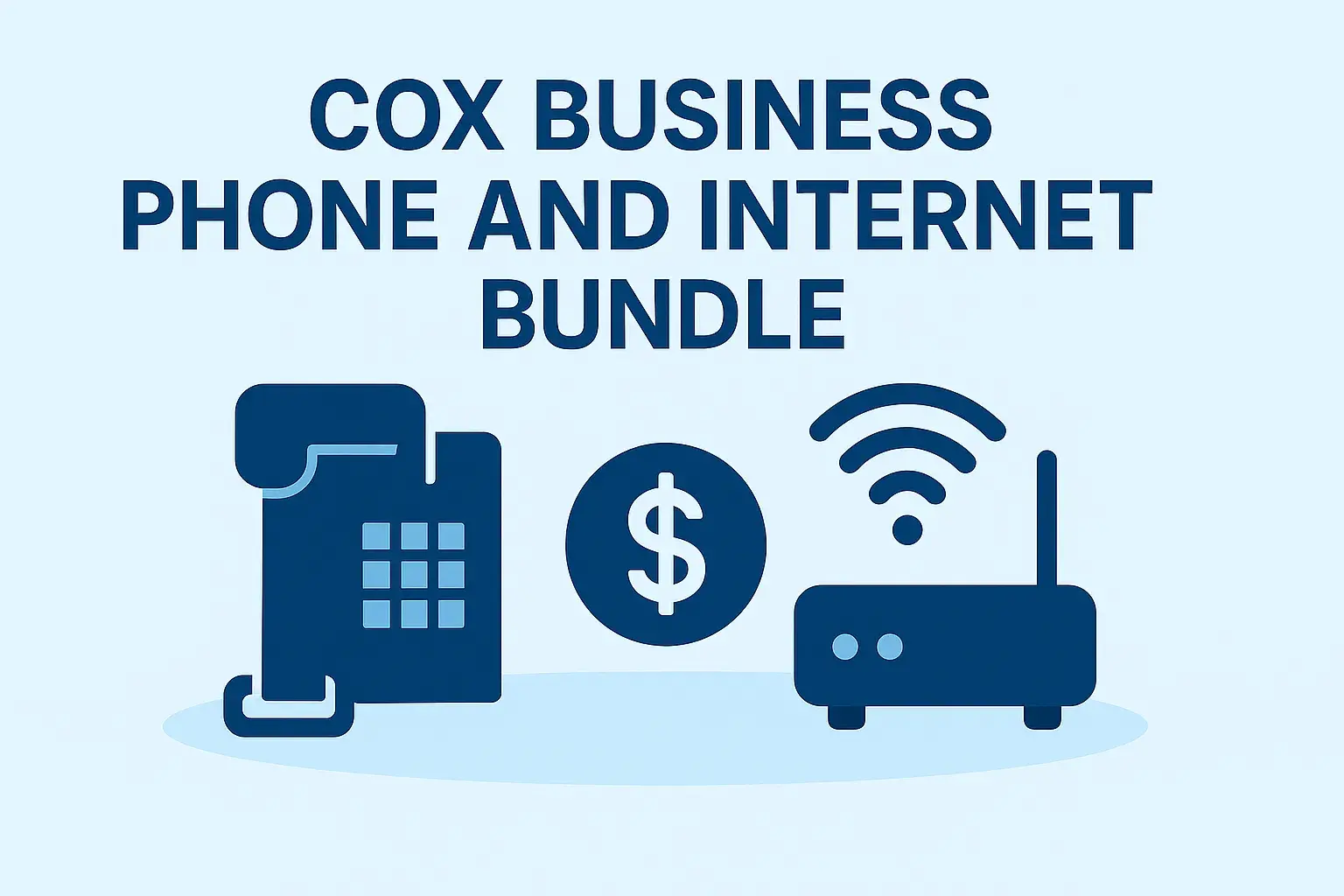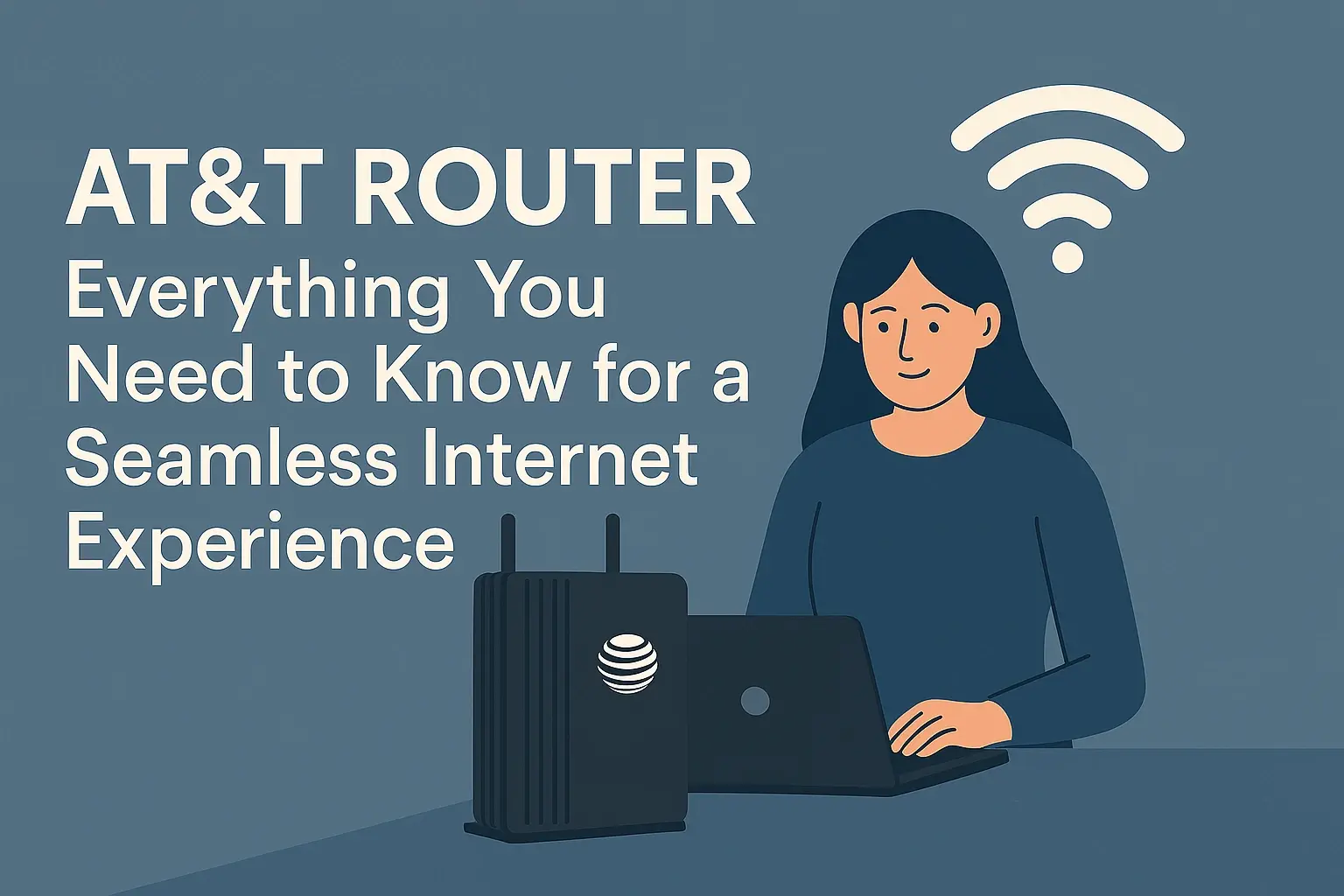In the world of high-speed internet, AT&T Fiber stands out as a top choice for many households and businesses, offering blazing-fast speeds ranging from 300 Mbps all the way up to 5 Gbps in select areas. With its fiber-optic infrastructure, it promises low latency, reliable connectivity, and the ability to handle multiple devices simultaneously—perfect for streaming 4K videos, online gaming, remote work, and smart home ecosystems. However, one common question that arises among users is: Can you have two routers with AT&T Fiber? The short answer is yes, but it's not as straightforward as simply plugging in an extra device.
AT&T provides its customers with a Wi-Fi gateway, which is essentially a combined modem and router unit (models like the BGW320 or the newer All-Fi Pro Hub). This gateway is mandatory for connecting to their fiber network because it handles the Optical Network Terminal (ONT) conversion and authentication processes unique to AT&T's service. Many users want to add a second router for various reasons: to extend Wi-Fi coverage in larger homes, create separate networks for guests or IoT devices, incorporate advanced features like built-in VPN support or better parental controls, or even to future-proof their setup with Wi-Fi 6E or Wi-Fi 7 capabilities that might surpass what AT&T's gateway offers.
But adding a second router requires careful configuration to avoid issues like double NAT (Network Address Translation), which can lead to connectivity problems, slower speeds, or difficulties with port forwarding. In this in-depth blog post, we'll explore the feasibility of using two routers with AT&T Fiber, break down the setup process step by step, discuss the pros and cons, troubleshoot common pitfalls, and look at alternatives like mesh networks. Whether you're a tech enthusiast looking to optimize your home network or a beginner trying to improve Wi-Fi dead zones, this guide will provide the insights you need to make an informed decision. By the end, you'll have a clear understanding of how to enhance your AT&T Fiber experience without compromising performance.
Understanding AT&T Fiber and Its Equipment
Before diving into dual-router setups, it's essential to grasp the basics of AT&T Fiber. Unlike traditional DSL or cable internet, AT&T Fiber uses fiber-optic cables to deliver data directly to your home, resulting in symmetrical upload and download speeds that can handle bandwidth-intensive activities with ease. The service is available in many urban and suburban areas across the U.S., and as of 2025, AT&T has expanded its footprint significantly, with multi-gig plans becoming more common.
At the heart of every AT&T Fiber installation is the Wi-Fi gateway. This device serves multiple functions: it acts as a modem to convert the fiber signal into usable Ethernet, a router to manage local network traffic, and a Wi-Fi access point to broadcast wireless signals. Popular models include the BGW320-505, which supports Wi-Fi 6 and speeds up to 5 Gbps, and the All-Fi Pro Hub introduced in 2025, which integrates advanced security features like AT&T ActiveArmor for threat detection and blocking. The gateway connects to the ONT, a small box installed by AT&T technicians that terminates the fiber line from the street.
One key limitation is that AT&T doesn't allow users to replace the gateway entirely with their own equipment due to proprietary authentication protocols. This means you can't just buy a third-party modem-router combo and bypass AT&T's hardware. However, you can disable certain features on the gateway and connect your own router behind it. This is where the concept of using two routers comes into play—essentially, the AT&T gateway becomes a "dumb" modem-like device, while your secondary router takes over routing duties.
According to AT&T's official support, the gateway is designed to connect your home to their broadband network, and it's optimized for their services. This setup ensures compatibility but can feel restrictive for power users who prefer custom hardware from brands like Netgear, TP-Link, or Asus. Factors like home size, number of devices (AT&T claims their gateways can handle up to 50+ devices), and specific needs (e.g., gaming with low ping) often drive the desire for a dual-router configuration. In larger homes over 2,000 square feet, signal degradation can occur, leading to weak spots in basements, attics, or distant rooms—precisely where a second router can shine.
Is It Possible to Have Two Routers with AT&T Fiber?
Absolutely, you can configure two routers with AT&T Fiber, but it requires specific setups to ensure everything works harmoniously. The primary challenge is that AT&T's gateway doesn't have a true "bridge mode" like some cable modems, which would fully disable its routing functions. Instead, AT&T offers "IP Passthrough" or "DMZ+" modes, which allow the gateway to pass the public IP address directly to your secondary router, effectively bypassing the gateway's NAT and firewall for that device.
In a standard dual-router setup, the AT&T gateway remains the primary device connected to the ONT. You then connect your second router to one of the gateway's Ethernet ports (preferably a high-speed one like the 5 Gbps port on newer models). This creates a cascaded network where the secondary router handles your local Wi-Fi and device management. You could even daisy-chain a third router if needed, though this increases latency and complexity.
Forum discussions and user experiences confirm this is feasible. For instance, on Reddit, users have shared setups where one router is used for the main household and another for a separate office or guest network. However, running two full routers without proper configuration can lead to double NAT, where devices behind the second router are on a sub-network, causing issues with online gaming, video calls, or smart home integrations that require direct internet access.
Another approach is to use the second router in "Access Point (AP) mode," which turns it into a Wi-Fi extender without routing capabilities. This is ideal for extending coverage without creating a new subnet. AT&T itself recommends mesh extenders for similar purposes, but third-party routers can achieve the same if configured correctly. In 2025, with the rise of Wi-Fi 7, users are increasingly pairing high-end routers like the Netgear Orbi or Eero systems with AT&T Fiber to leverage faster wireless speeds and better beamforming technology.
It's worth noting that while two routers are possible, AT&T doesn't officially support custom setups beyond their equipment. If issues arise, their tech support might direct you to revert to the default configuration. Additionally, you'll still pay the gateway rental fee (typically bundled in your plan or around $10/month if separate), even if you're not using its full features.
Step-by-Step Guide to Setting Up Two Routers
Setting up two routers with AT&T Fiber involves careful steps to avoid conflicts. We'll cover two main methods: using IP Passthrough for a full secondary router and AP mode for extension. Always back up your settings and have Ethernet cables (Cat6 or higher) ready.
Method 1: IP Passthrough for Full Routing Control
1. Gather Equipment: Ensure you have your AT&T gateway (e.g., BGW320), a secondary router (compatible with your speed plan, like one supporting Wi-Fi 6), and cables.
2. Connect the Secondary Router: Plug an Ethernet cable from a LAN port on the AT&T gateway to the WAN port on your secondary router. Power on both.
3. Access the Gateway Interface: On a connected device, go to 192.168.1.254 in a browser. Log in with the credentials on the gateway's label.
4. Enable IP Passthrough: Navigate to the Firewall tab > IP Passthrough. Set Allocation Mode to "Passthrough," select your secondary router from the device list (or enter its MAC address), and save. This assigns the public IP to your router.
5. Disable Gateway Wi-Fi: In the Home Network tab > Wi-Fi, turn off the 2.4GHz and 5GHz bands to prevent interference.
6. Configure the Secondary Router: Access its interface (usually 192.168.0.1 or similar), set up your Wi-Fi SSID, password, and enable DHCP. Adjust the subnet if needed (e.g., change to 192.168.2.x to avoid conflicts).
7. Test the Setup: Run speed tests on sites like speedtest.net, check device connectivity, and monitor for issues using apps like the AT&T Smart Home Manager.
Method 2: Second Router as an Access Point
1. Prepare the Second Router: Log into its interface and look for AP mode. If available, enable it—this automatically disables DHCP.
2. Manual Configuration if No AP Mode: Disable the DHCP server, set a static IP on the same subnet as the gateway (e.g., 192.168.1.2 if the gateway is .1), and connect via the LAN port (not WAN).
3. Set Wi-Fi Settings: Use the same SSID and password as the gateway for seamless roaming, or different ones for separation.
4. Position and Connect: Place the second router in a weak-signal area and connect it to the gateway via Ethernet for best performance (wireless backhaul is possible but slower).
5. Tune for Overlap: Adjust transmit power so signals overlap slightly, testing with a Wi-Fi analyzer app.
For mesh-like behavior, if your routers support it (e.g., Asus AiMesh), follow manufacturer instructions. Restart all devices after changes and verify IPv6 compatibility if enabled on AT&T.
Pros and Cons of a Dual-Router Setup
Pros
- Expanded Coverage: Covers larger areas, reducing dead zones—users report 20-30% better signal strength in extended setups.
- Advanced Features: Add MU-MIMO, VPN, or QoS, not available on AT&T's gateway.
- Customization: Create guest networks, VLANs for security, or prioritize bandwidth for gaming.
- Performance Boost: Handle more devices (up to 100+) without slowdowns.
- Future-Proofing: Integrate Wi-Fi 7 routers for speeds beyond AT&T's current offerings.
Cons
- Complexity: Setup can be tricky for non-techies, with risks of misconfiguration.
- Double NAT Issues: Without passthrough, it leads to port forwarding problems and higher latency.
- Costs: Extra router purchase plus potential AT&T fees.
- Limited Support: AT&T may not help with custom setups.
- Speed Bottlenecks: Older routers might cap speeds below your plan's potential.
Overall, the benefits outweigh the drawbacks for advanced users, but beginners might prefer simpler alternatives.
Common Issues and Troubleshooting
Double NAT is the most frequent problem—symptoms include failed online multiplayer games or inaccessible home servers. Fix by enabling IP Passthrough. Wi-Fi interference can occur if both routers broadcast on the same channels; use different channels, or disable the gateway's Wi-Fi.
Subnet conflicts arise if IPs overlap—ensure the secondary router uses a different range. Slow speeds? Check cable quality and firmware updates. If the secondary router doesn't get an IP, restart the gateway or manually assign one. For AT&T-specific errors, like authentication failures, contact support, but be prepared to describe your setup. Tools like ping tests or apps (e.g., Fing) help diagnose. In rare cases, a factory reset on the gateway resolves persistent issues, but back up first.
Alternatives to Dual Routers
If two routers seem overwhelming, consider AT&T's own mesh solutions. Their Extended Wi-Fi Coverage Service (EWCS) provides All-Fi Extenders that work seamlessly with the gateway, creating a single network without manual configuration. It's free for multi-gig plans or $10/month otherwise, including up to five extenders and lifetime replacements. Benefits include automatic failover and strong coverage in dead zones.
Third-party mesh systems like Google Nest Wifi or Amazon Eero can also be used behind the gateway with IP Passthrough, offering easy app-based management. For wired homes, MoCA adapters or powerline extenders provide backhaul without new cabling. Wi-Fi boosters are a budget option but may create separate networks, leading to roaming issues.
Conclusion
In summary, yes, you can have two routers with AT&T Fiber, unlocking greater flexibility, coverage, and features through configurations like IP Passthrough or AP mode. While it requires some technical know-how, the rewards—such as optimized performance for modern demands—are substantial. Weigh the pros against potential challenges, and if simplicity is key, explore AT&T's mesh options. Always test your setup thoroughly and stay updated with firmware. For the latest on AT&T Fiber, check their official resources or community forums. Happy networking!