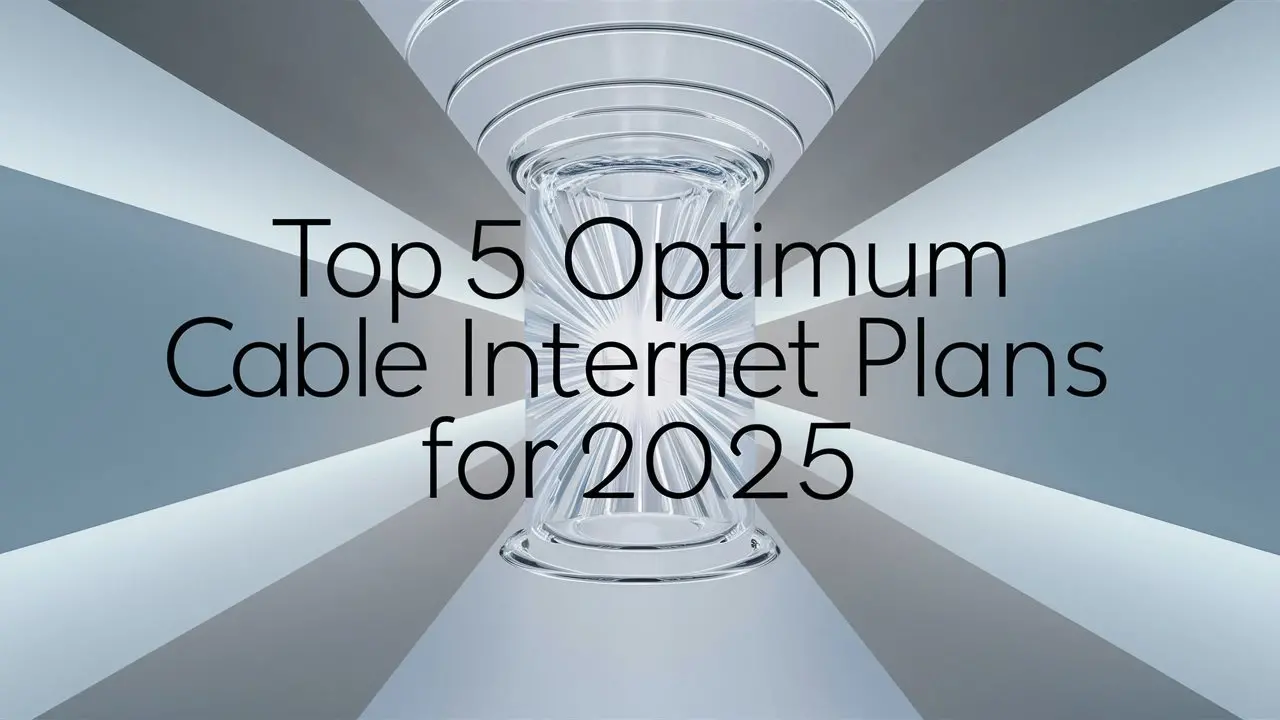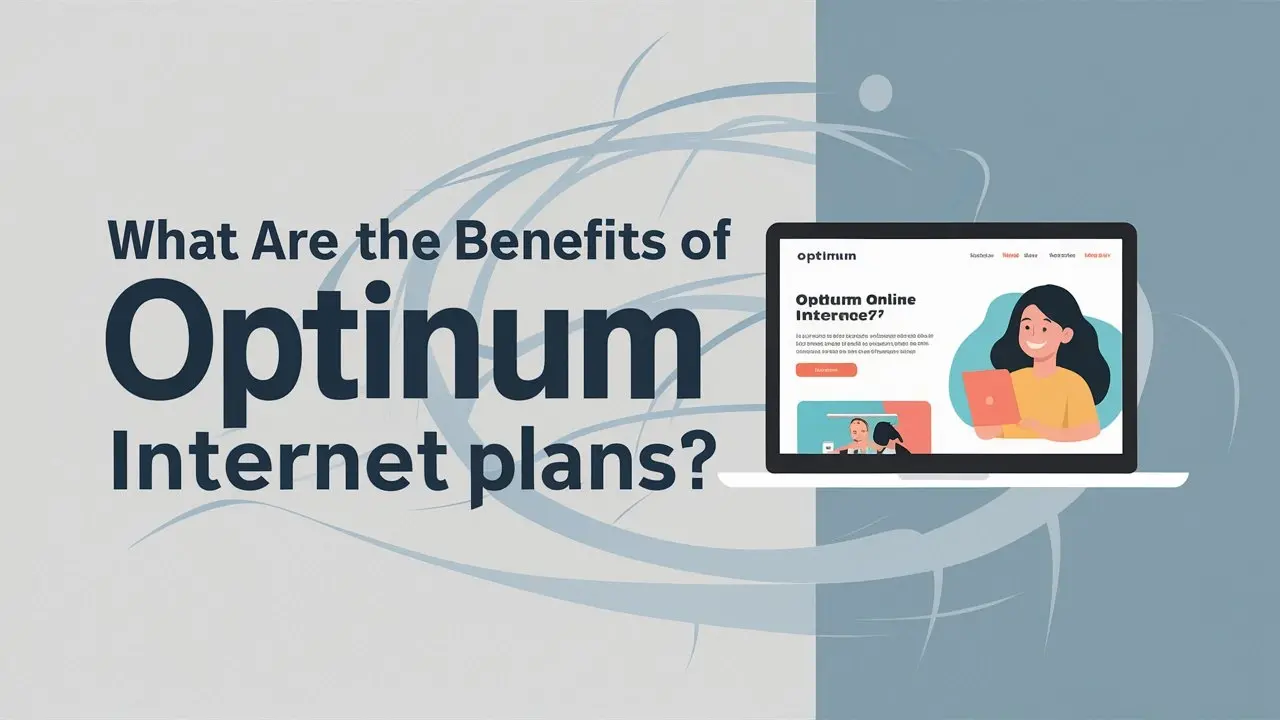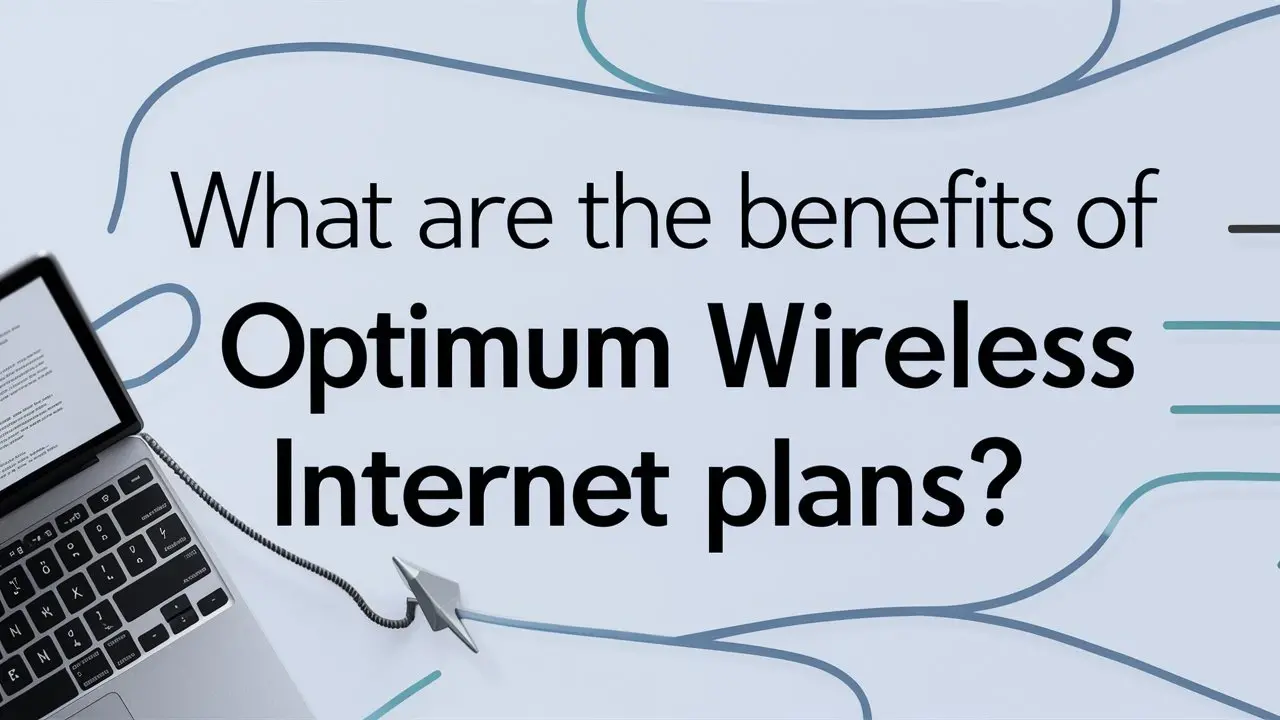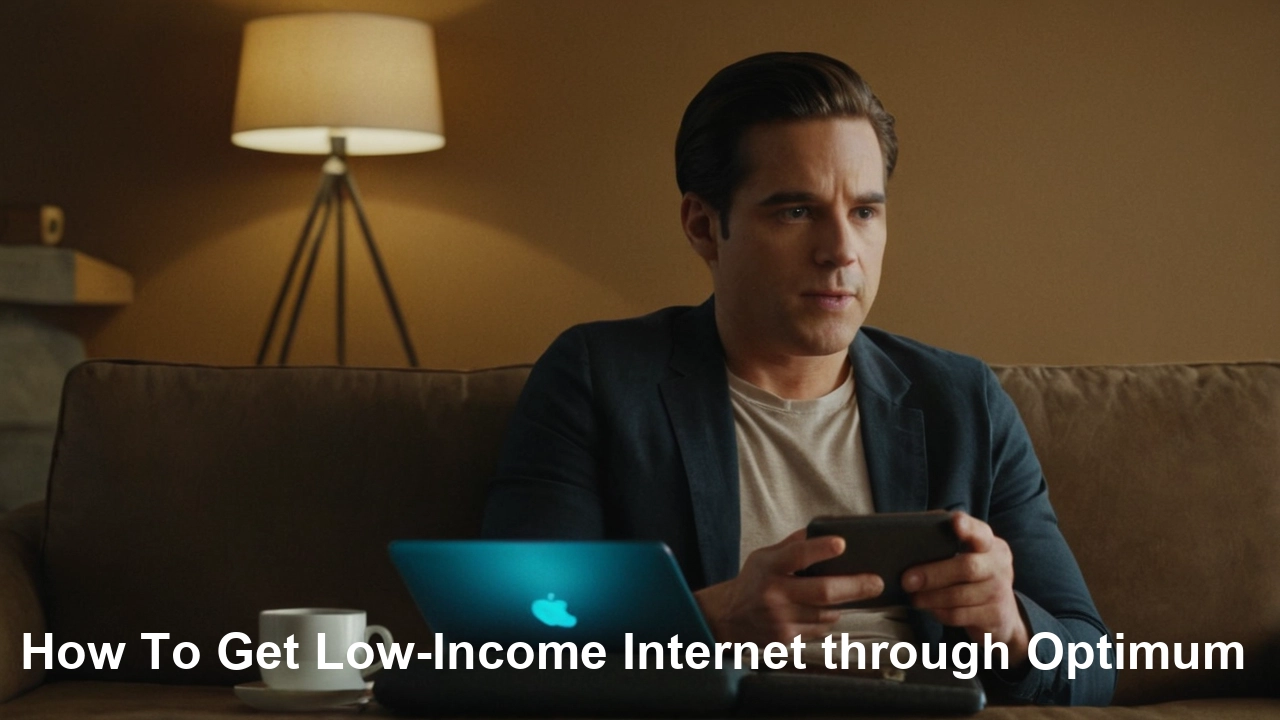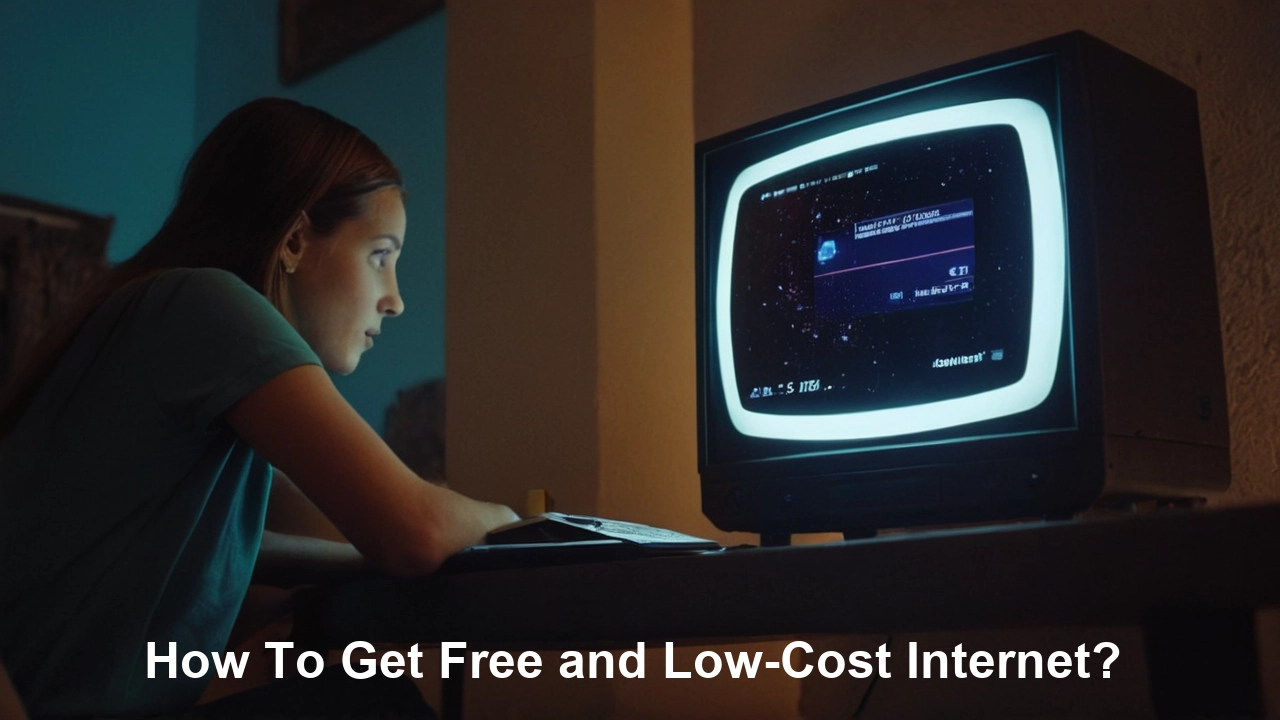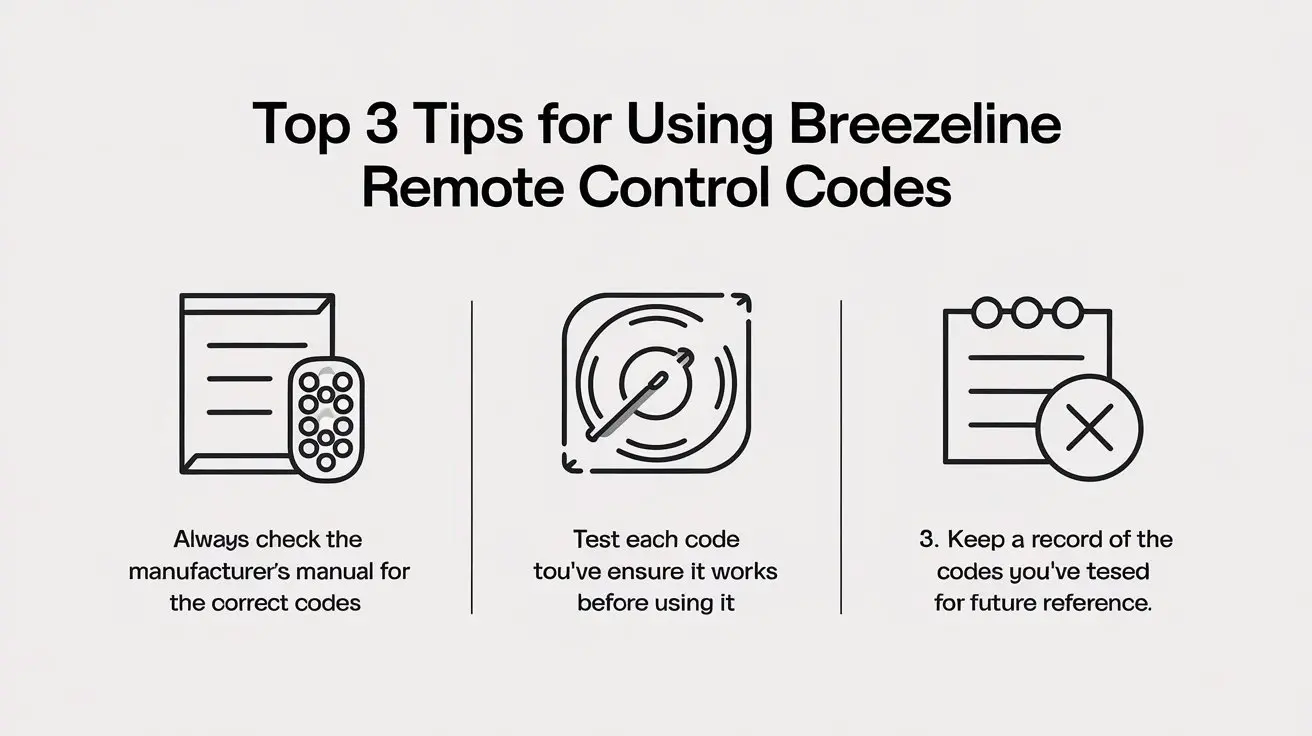
Unlock the full potential of your Breezeline service with our top 3 expert tips for using remote control codes. This guide will empower you to effortlessly manage your entertainment, streamline your setup, and troubleshoot common issues, ensuring a seamless viewing experience. Get ready to master your remote!
Understanding Breezeline Remote Control Codes
Breezeline, a prominent internet and cable provider, offers a range of services that are often managed through sophisticated remote controls. These remotes are designed to not only control your Breezeline set-top box but also, in many cases, your television and other audio-visual equipment. The key to this universal control lies in what are known as remote control codes, or IR (Infrared) codes. These are specific digital signals that your remote transmits to communicate with different devices. Each brand and model of TV, soundbar, Blu-ray player, and even set-top box has a unique set of codes that its remote control understands. When you program your Breezeline remote to control another device, you are essentially teaching it to emit the correct sequence of infrared pulses that the target device recognizes as commands like "power on," "volume up," or "change channel."
The process of finding and entering these codes is crucial for setting up a unified entertainment system. Without the correct codes, your Breezeline remote will only be able to control the Breezeline equipment it was originally paired with. For instance, if you've just upgraded to a new Samsung TV and want to use your Breezeline remote to turn it on and adjust the volume, you'll need to find the specific Samsung TV codes that your Breezeline remote supports. This often involves a process of trial and error, or consulting a list of compatible codes provided by Breezeline or the device manufacturer.
In 2025, the landscape of home entertainment is more integrated than ever. Consumers are increasingly seeking simplified setups, reducing the clutter of multiple remotes. Breezeline, like many service providers, aims to facilitate this by offering remotes with robust universal control capabilities. Understanding how these codes work is the first step towards achieving that streamlined experience. It’s not just about turning devices on and off; it’s about unlocking the full potential of your remote to manage your entire home theater system efficiently.
The technology behind these codes has evolved significantly. Older remotes might have a limited library of codes, whereas newer, more advanced remotes often feature extensive databases and even the ability to learn commands directly from an original remote. Breezeline's current remote models are designed with this user-centric approach in mind, prioritizing ease of use and broad compatibility. For example, a user might be looking to program their Breezeline remote to control a Sony soundbar. This involves identifying the correct Sony codes within the Breezeline remote's programming menu. The success of this operation hinges on the accuracy and completeness of the code database accessible by the remote.
Furthermore, the concept of "codes" extends beyond simple device control. Some advanced remotes can be programmed to execute macros, which are sequences of commands triggered by a single button press. For instance, a "Movie Night" macro could turn on the TV, set the input to HDMI 1, turn on the soundbar, and dim the lights (if compatible smart home devices are integrated). While this level of customization might not be directly tied to traditional IR codes in the same way as device control, the underlying principle of sending specific command sequences remains. For Breezeline users, understanding the foundational IR codes is the gateway to exploring these more advanced functionalities.
In essence, Breezeline remote control codes are the digital language that allows your remote to communicate with and command various electronic devices. They are the invisible threads that connect your entertainment ecosystem, enabling a single remote to orchestrate your entire viewing and listening experience. By demystifying these codes and understanding how to utilize them, users can move from basic operation to advanced control, significantly enhancing their home entertainment setup. This foundational knowledge is paramount before diving into the practical tips for programming and troubleshooting, as it provides the context for why these steps are necessary and how they contribute to a superior user experience.
Tip 1: Mastering Remote Programming for Universal Control
The primary goal for many users engaging with Breezeline remote control codes is to achieve universal control. This means consolidating multiple remotes into one, typically the one provided by Breezeline. This tip focuses on the systematic process of programming your Breezeline remote to operate your television, soundbar, Blu-ray player, and other compatible devices. The effectiveness of this process relies on having access to the correct codes and following the programming steps accurately. In 2025, Breezeline remotes are designed with user-friendly interfaces to facilitate this, but a clear understanding of the underlying principles is still beneficial.
The Universal Programming Process
Most Breezeline universal remotes follow a similar programming methodology. While the exact button sequences might vary slightly between models, the core steps remain consistent. This usually involves entering a specific mode on the remote, selecting the type of device you want to program (e.g., TV, DVD, Audio), and then entering a series of numerical codes associated with the brand of that device.
Step-by-Step Programming Guide
- Identify Your Device and Brand: Before you begin, make a list of all the devices you want to control with your Breezeline remote. For each device, note its brand (e.g., Samsung, LG, Sony, Vizio for TVs; Bose, Yamaha for soundbars). This information is critical for selecting the correct codes.
- Access Programming Mode: On your Breezeline remote, locate the button combination that initiates programming mode. This is often a combination of the "Setup" or "Menu" button and another button, such as "TV," "DVD," or "AUX." Consult your Breezeline remote's manual for the precise sequence for your model. For example, you might need to press and hold "Setup" until a light blinks, then press the device button (e.g., "TV").
- Select Device Type: Once in programming mode, you'll typically need to tell the remote which type of device you are about to program. Press the corresponding device button (e.g., "TV" for your television, "Audio" for your soundbar).
- Enter Device Codes: This is the core of the process. You will need to enter a four-digit (or sometimes five-digit) code that corresponds to your device's brand. Breezeline provides lists of these codes, usually found in the remote's manual or on the Breezeline website. If the first code doesn't work, you'll move on to the next code in the list for that brand and device type.
- Test the Remote: After entering a code, point the remote at the device and try basic functions like "Power," "Volume Up/Down," and "Channel Up/Down." If the device responds correctly, you've found the right code. If not, repeat steps 4 and 5 with the next code.
- Confirm and Save: Once a code works, you usually need to exit programming mode. This might involve pressing the "Setup" or "TV" button again, or simply waiting for a timeout. The remote should indicate that the programming is complete.
Finding Breezeline Remote Control Codes
The availability and format of these codes are crucial. Breezeline typically offers several ways to access their code lists:
- User Manual: The most common place to find codes is within the user manual that came with your Breezeline remote or set-top box. These manuals often include extensive tables of codes organized by device type and brand.
- Breezeline Website: For the most up-to-date information, the Breezeline official website is an invaluable resource. Look for a "Support," "Help," or "TV & Internet" section, and search for "remote control codes" or "universal remote programming." They often have downloadable PDF guides or interactive tools.
- Online Databases: Many third-party websites aggregate remote control codes for various brands. While these can be helpful, always cross-reference with official Breezeline information if possible, as compatibility can vary.
Code Search Functionality (Auto-Scan)
If you're struggling to find the correct code, many Breezeline remotes offer an auto-search or code search function. This feature cycles through the remote's entire database of codes for a specific device type until it finds one that controls your device. The process typically involves:
- Initiating programming mode and selecting the device type.
- Instead of entering a code, you activate the auto-search function (often by pressing "Channel Up" or another designated button repeatedly).
- The remote sends a code, waits for a pause, and then sends the next. You watch your device (e.g., your TV) for a response, such as it turning off.
- The moment the device responds, you immediately press a confirmation button (like "Setup" or "OK") to lock in that code.
This method can be time-consuming but is highly effective when manual codes fail. It’s a testament to how far remote control technology has come, offering solutions even when specific codes aren't readily available.
Common Challenges and Solutions
Challenge: No codes work.
- Solution: Ensure you are using the correct code list for your specific Breezeline remote model. Some older remotes might have different code sets than newer ones. Also, verify you are selecting the correct device type (e.g., "TV" vs. "Cable Box"). If using auto-search, be patient and ensure you press the confirmation button quickly after the device responds.
Challenge: Some functions work, others don't.
- Solution: This often indicates that the remote is controlling the device, but the specific code entered doesn't map to all functions. Try another code for the same brand. Sometimes, a code that works perfectly for TV functions might not control audio or input selection.
Challenge: Remote loses programming after a power outage or battery change.
- Solution: Ensure you are using fresh, high-quality batteries. Some remotes are more sensitive to power interruptions. In some cases, this could indicate a hardware issue with the remote itself.
By diligently following these steps and understanding the code lists, you can significantly enhance your entertainment experience. Mastering remote programming is the first of our top 3 tips for using Breezeline remote control codes, setting the stage for more advanced usage and troubleshooting.
Tip 2: Effective Troubleshooting with Code Insights
Even with the best intentions and careful programming, issues can arise when using universal remote controls. Understanding how Breezeline remote control codes function is not just about initial setup; it's also a powerful tool for diagnosing and resolving problems. In 2025, as home entertainment systems become more complex, the ability to troubleshoot effectively can save users significant time and frustration. This section delves into common remote control issues and how knowledge of IR codes can help you overcome them.
Common Remote Control Problems and Code-Related Solutions
When your Breezeline remote isn't behaving as expected, the root cause often lies in how it's communicating with your devices, which is governed by the IR codes. Here are some prevalent issues and how understanding codes can help:
1. Remote Not Responding at All
Symptom: No buttons on the remote seem to work, or the remote shows no signs of activity (e.g., no blinking light when a button is pressed).
Code-Related Insights:
- Battery Issues: This is the most common culprit. Ensure batteries are new and inserted correctly. Low battery power can prevent the remote from transmitting strong enough IR signals, even if some buttons appear to work intermittently.
- Interference: Bright sunlight or certain types of fluorescent lighting can interfere with IR signals. Try operating the remote in a different lighting environment.
- Obstruction: Ensure there's a clear line of sight between the remote and the device's IR receiver. Anything blocking the path will prevent the signal from reaching its destination.
- Remote Malfunction: If batteries are good and there's no interference, the remote itself might be faulty. This is less common but possible.
Troubleshooting Steps:
- Replace batteries with fresh ones.
- Test the remote in a different room or with different lighting.
- Ensure the path to the device's IR sensor is clear.
- If the issue persists, consider if the remote was dropped or damaged.
2. Remote Controls Some Devices, But Not Others
Symptom: Your Breezeline remote successfully controls your TV but fails to operate your soundbar or Blu-ray player.
Code-Related Insights:
- Incomplete Programming: This strongly suggests that the remote has been programmed for one device (e.g., TV) but not for the other devices. Each device requires its own specific code set to be programmed into the remote.
- Incorrect Device Type Selected: When programming, selecting the wrong device category (e.g., "DVD" instead of "Blu-ray," or "Audio" instead of "Soundbar") can lead to the remote not finding compatible codes.
- Outdated Code Database: For newer devices, the codes programmed into older remotes might not be sufficient. Breezeline regularly updates its code databases.
Troubleshooting Steps:
- Revisit "Tip 1: Mastering Remote Programming for Universal Control."
- Ensure you are programming each device individually.
- Verify you are selecting the correct device type for each component.
- Check the Breezeline website or manual for the most current code lists for your remote model.
- If a specific brand is proving difficult, try the auto-search function for that device.
3. Remote Controls Device, But Incorrect Functions
Symptom: The remote turns the TV on and off, but the volume buttons control the set-top box, or channel buttons don't work correctly.
Code-Related Insights:
- Code Conflict or Mismatch: This is a classic sign that the programmed code is partially correct but not fully mapped to the desired functions. For example, a code might be designed for a basic TV model that doesn't have advanced audio control, or it might map volume to the wrong device.
- Multiple Devices Programmed to Same Function: In rare cases, if two devices are programmed using similar codes, or if a macro is inadvertently set up, buttons might trigger unintended actions.
Troubleshooting Steps:
- Re-enter Codes: The most effective solution is to try alternative codes for the brand and device type. Go through the list systematically.
- Test Individual Functions: After entering a new code, test each button individually: Power, Volume Up/Down, Channel Up/Down, Mute, Input/Source.
- Clear and Reprogram: If multiple codes fail to provide complete functionality, consider clearing the remote's programming for that device and starting over. Your manual should detail how to reset or clear individual device settings.
- Check Device Settings: Ensure your TV or soundbar's audio output settings are configured correctly (e.g., set to receive audio via HDMI ARC if using that connection).
4. Remote Buttons Are Unresponsive or Sticky
Symptom: Specific buttons on the remote require excessive force to press, or they don't register presses consistently.
Code-Related Insights: While this is primarily a physical issue, it can indirectly affect the perceived functionality related to codes. If a button is sticky, it might be sending a continuous signal (like holding down "Volume Up") or not sending a signal at all, which can be misinterpreted as a code issue.
Troubleshooting Steps:
- Clean the Remote: Gently clean the buttons and the remote casing with a slightly damp cloth (ensure it's not too wet). Compressed air can sometimes dislodge debris around buttons.
- Check Battery Contacts: Ensure battery contacts are clean and free of corrosion.
- Seek Replacement: If cleaning doesn't help, the internal contact for that button might be worn or damaged, requiring a remote replacement.
Using the Code Search Function for Troubleshooting
The auto-search or code search feature is not just for initial setup; it's an invaluable troubleshooting tool. If you've tried all the listed codes for a particular device and none of them work correctly, or if you suspect the current code is faulty, initiating a code search can often find a compatible code that wasn't in the standard list or wasn't tested correctly the first time.
When to use Code Search for troubleshooting:
- When a specific device is not responding at all after trying multiple codes.
- When buttons perform incorrect functions for a specific device.
- When you've recently added a new device and are struggling to find compatible codes.
The patience required for code search is often rewarded with a fully functional remote, proving that understanding the underlying code system is key to resolving many common issues.
Breezeline Support Resources
Breezeline provides extensive support resources designed to help users overcome these challenges. In 2025, these resources are more accessible than ever:
- Online Knowledge Base: Breezeline's website features a comprehensive knowledge base with articles, FAQs, and guides on remote control programming and troubleshooting.
- Customer Service: If you're unable to resolve an issue, contacting Breezeline customer support is recommended. They can guide you through specific troubleshooting steps for your remote model and may be able to provide updated code lists or advanced support.
- Community Forums: Many service providers have online forums where users can share tips and solutions. These can be a great place to find answers to niche problems.
By approaching remote control issues with an understanding of how Breezeline remote control codes work, users can systematically diagnose problems and implement effective solutions, ensuring their entertainment system remains under their command.
Tip 3: Leveraging Codes for Advanced Features and Customization
Beyond basic device control, Breezeline remote control codes can be the gateway to unlocking more advanced features and customizing your entertainment experience. In 2025, users are increasingly looking for ways to personalize their setups, and understanding how your remote interprets and transmits commands opens up a world of possibilities. This tip explores how to go beyond simply turning on your TV and delves into features like macros, activity-based control, and optimizing your remote for specific device behaviors.
Macros and Activity-Based Control
Many modern universal remotes, including those offered by Breezeline, support the creation of macros or activities. A macro is a sequence of commands that can be triggered by pressing a single button. For example, you might want a "Watch TV" button that:
- Turns on your TV.
- Sets the TV input to HDMI 1.
- Turns on your Breezeline set-top box.
- Sets the set-top box to your favorite channel.
- Turns on your soundbar and sets it to the correct audio input.
How Codes Enable Macros:
When you create a macro, you are essentially programming a single button to send a series of IR codes in a specific order. Each step in the macro corresponds to a command that would normally be sent by pressing a dedicated button on the remote. For instance, the "Watch TV" macro would internally execute the "Power On" code for the TV, then the "Input HDMI 1" code for the TV, then the "Power On" code for the set-top box, and so on. The remote's programming logic sequences these commands, making it appear as if a single action controls multiple devices simultaneously.
Creating Macros with Breezeline Remotes
The process for creating macros varies by remote model. Generally, it involves:
- Entering Macro Programming Mode: Similar to device programming, there's usually a specific button combination to access macro setup.
- Selecting a Macro Button: You'll choose which button on the remote will trigger the macro (e.g., a dedicated "Activity" button, or a programmable soft key).
- Recording or Entering Commands: You might be able to "record" the sequence by manually operating the remote and having it learn the commands, or you might need to manually enter the codes for each step in the sequence.
- Testing and Saving: After defining the macro, test it to ensure all commands execute correctly and in the desired order. Save the macro.
The underlying IR codes are what make this automation possible. Without the ability to send precise commands, the remote couldn't orchestrate these multi-device actions.
Optimizing Device Settings with Code Knowledge
Sometimes, even with the correct codes programmed, a device might not behave optimally. This can be due to how the device itself is configured. Understanding the types of commands your remote can send can help you fine-tune these settings.
Volume Control Mapping
Issue: The volume buttons on your Breezeline remote control the TV, but you prefer them to control your soundbar.
Code-Related Solution: When programming your soundbar (or any audio device), ensure you use the codes that map to its volume control. During the programming process, after entering a code for your soundbar, test the volume buttons. If they control the TV instead, it means the code you entered is not correctly mapped for audio control. You'll need to try alternative codes for your soundbar brand until the volume buttons adjust the soundbar's volume. Some remotes also have a "Volume Lock" feature, allowing you to assign volume control to a specific device regardless of what device is currently selected.
Input/Source Selection
Issue: The "Input" or "Source" button on your remote cycles through inputs, but doesn't always land on the correct one, or doesn't control the desired device's input.
Code-Related Solution: Ensure that when you program your TV, you are using codes that allow the remote to control its input selection. If you have multiple devices connected via HDMI, you might need to program your remote to select the correct HDMI input for each device. Some advanced remotes allow you to assign specific inputs to specific activities (e.g., pressing "Watch Blu-ray" directly selects HDMI 2 on your TV). This relies on the remote sending the correct "Input HDMI 2" command for your TV.
Learning Capabilities of Remotes
Some advanced Breezeline remotes (and indeed, many universal remotes in 2025) feature a "learning" capability. This allows the remote to learn IR commands directly from the original remote of another device.
How Learning Works:
- You place your Breezeline remote and the original device remote head-to-head.
- You enter learning mode on the Breezeline remote.
- You select the button on the Breezeline remote that you want to teach a command to.
- You press and hold the corresponding button on the original remote.
- The Breezeline remote "learns" the IR signal being transmitted and stores it.
This is incredibly useful for devices for which you cannot find codes in Breezeline's database, or for custom commands specific to that device. The learned command is essentially a captured IR code sequence that the Breezeline remote can now replicate.
Customizing Button Functions
Some remotes allow you to reassign the function of certain buttons. For example, you might want to change a rarely used button on your Breezeline remote to perform a more frequent action, like accessing a specific app on your smart TV or controlling a particular feature of your soundbar.
Code-Based Reassignment:
When you reassign a button, you are telling the remote to send a different IR code sequence than its default. For instance, if you decide the "SAP" button should now control your Blu-ray player's "Play" function, you would reprogram that button to transmit the "Play" IR code for your Blu-ray player. This requires knowledge of the available codes for the target device and the remote's ability to remap functions.
Tips for Advanced Customization
- Read Your Manual Thoroughly: Advanced features like macros and button remapping are often detailed in the remote's user manual.
- Experiment Carefully: When creating macros or reassigning buttons, start with simple sequences and test them thoroughly. It's easy to make mistakes that can disrupt your setup.
- Keep a Log: If you create complex macros or reassign many buttons, it can be helpful to keep a written log of your customizations so you can recall them if needed.
- Utilize Breezeline Support: For complex customization questions, Breezeline's technical support or online resources can be invaluable.
By understanding that Breezeline remote control codes are the fundamental building blocks of all remote commands, users can move beyond basic operation to create a truly personalized and efficient home entertainment system. This advanced utilization is the pinnacle of mastering your remote.
Conclusion: Your Breezeline Remote, Mastered
Mastering your Breezeline remote control codes is the key to unlocking a seamless and integrated home entertainment experience. By understanding how these codes function, you gain the power to program your remote for universal control, effectively troubleshoot any arising issues, and leverage advanced features for ultimate customization. Our top three tips—mastering programming, effective troubleshooting through code insights, and utilizing codes for advanced features—provide a comprehensive roadmap for any Breezeline subscriber looking to optimize their setup. Remember, the codes are the language your remote speaks; learning this language empowers you to command your devices with precision and ease. Don't let a pile of remotes clutter your coffee table or complex setups frustrate you. Take control today by applying these expert strategies, and transform your viewing experience into one of effortless convenience and personalized enjoyment.