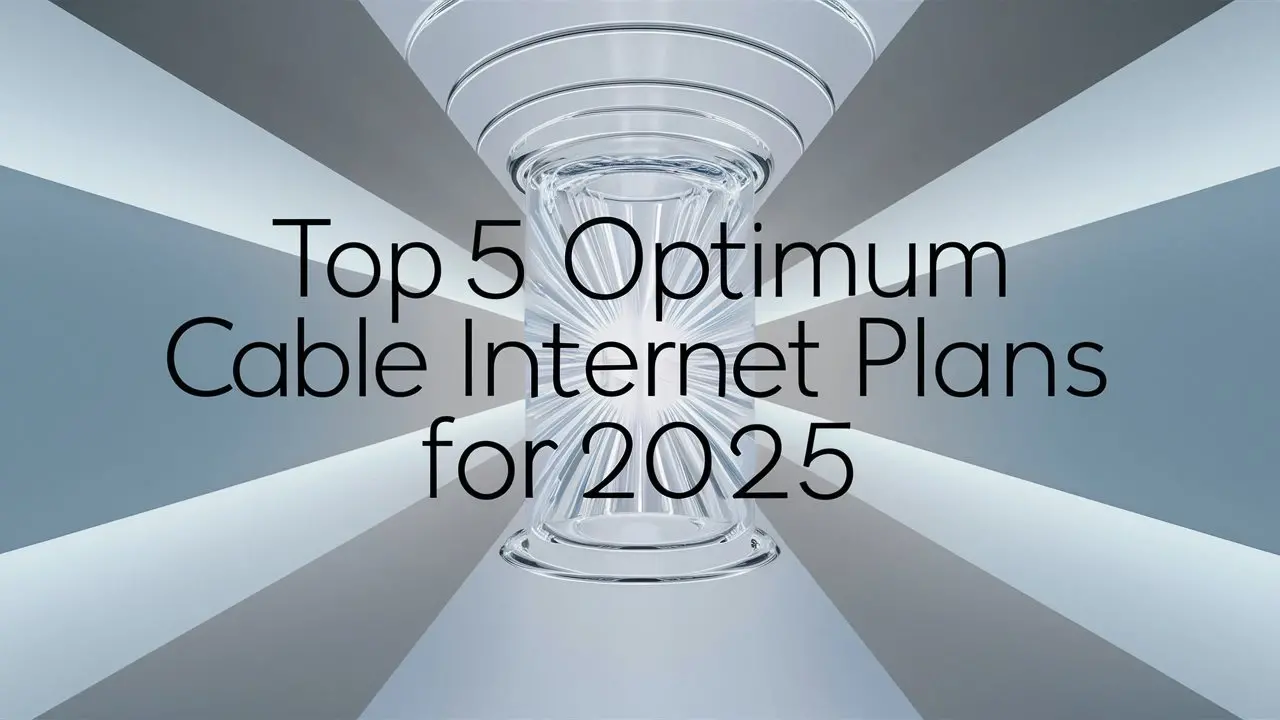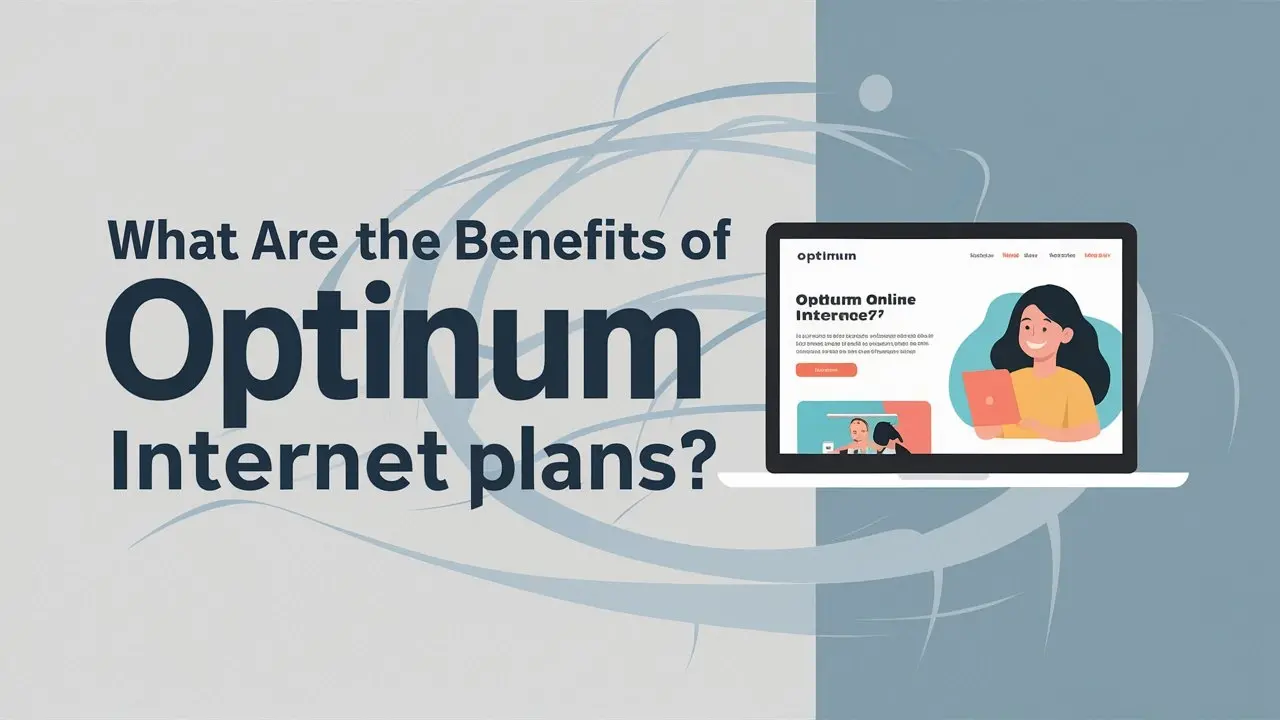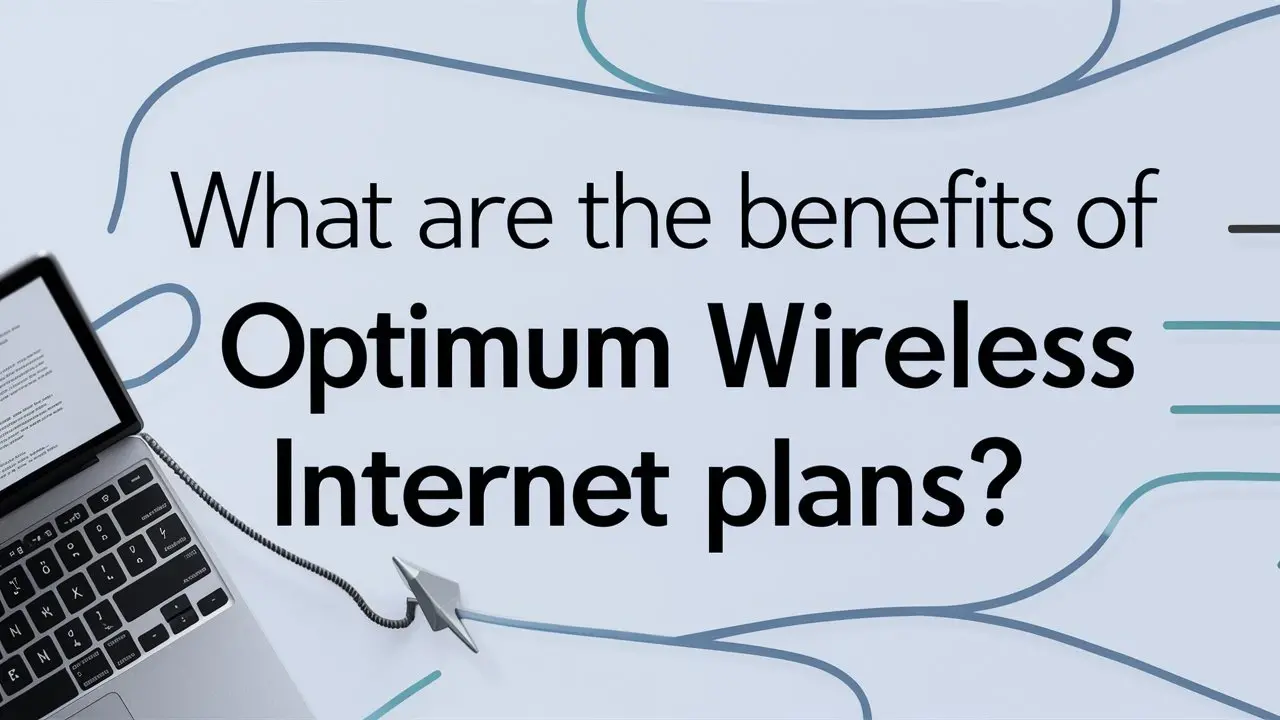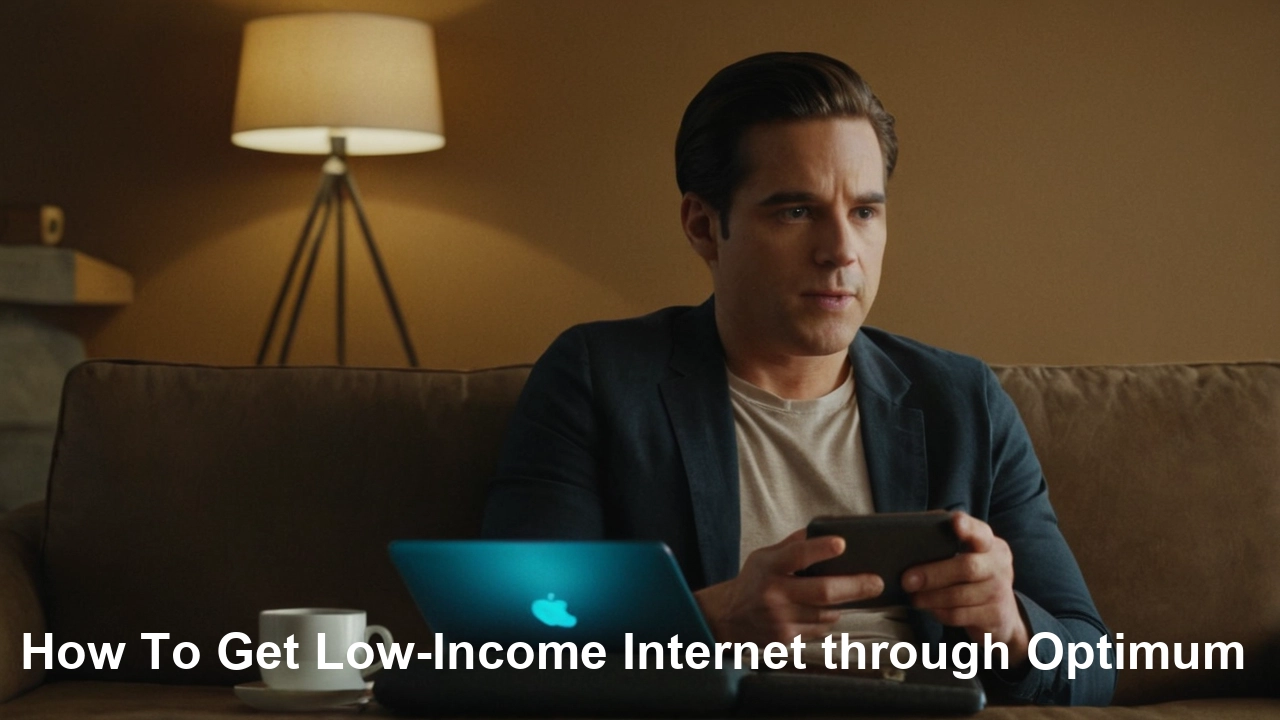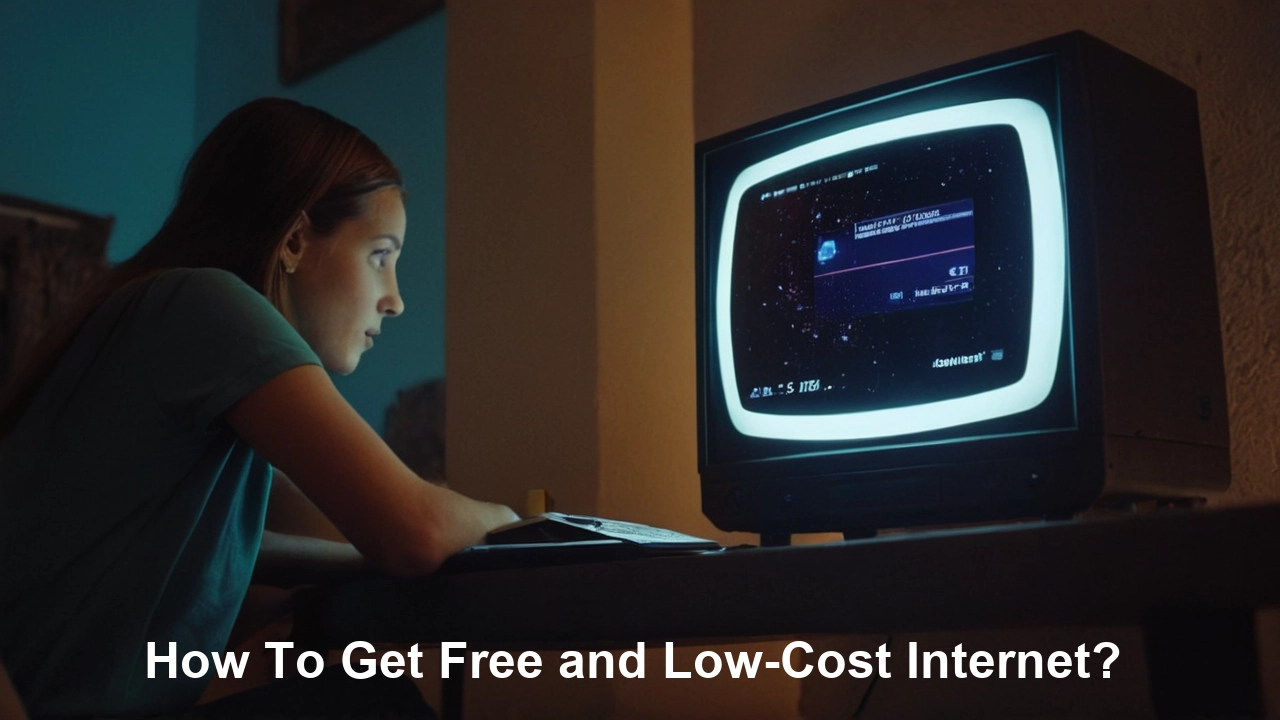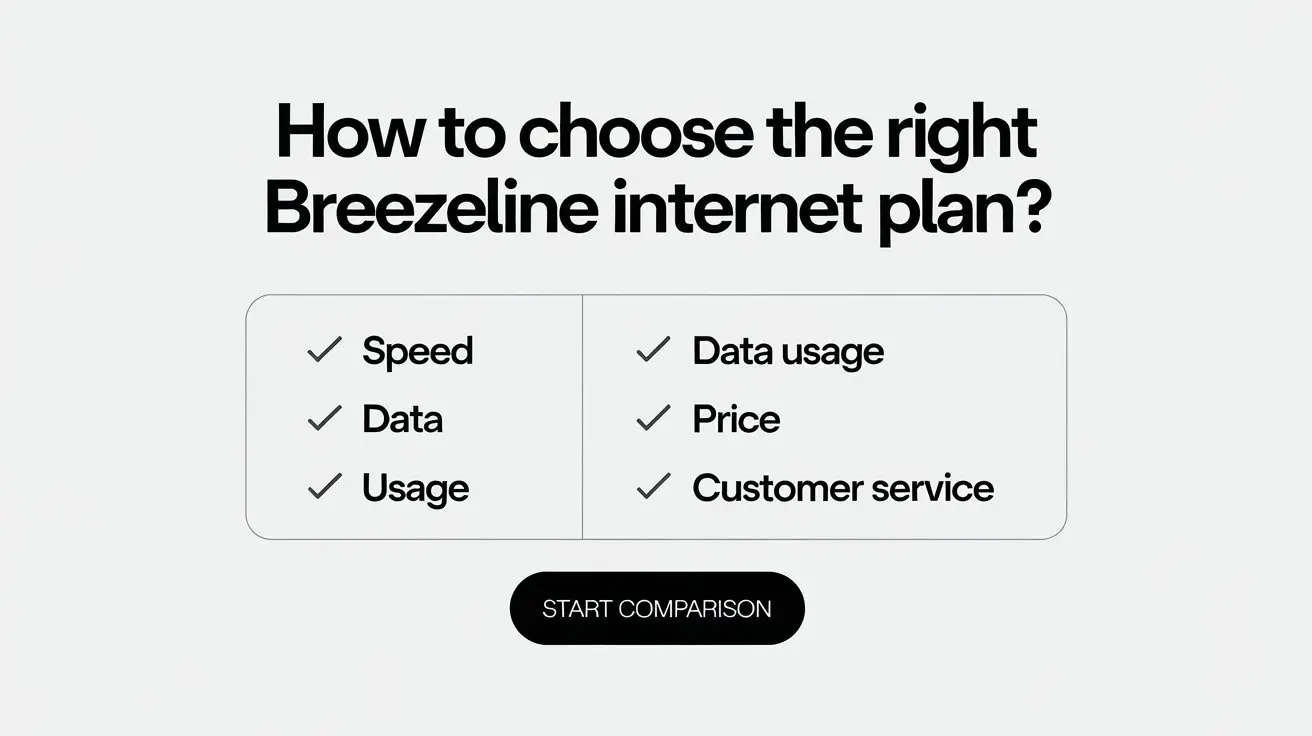
Selecting the correct modem for your Breezeline internet service can significantly impact your online experience, from download speeds to connection stability. This guide will demystify the process, helping you choose a device that perfectly matches your needs and maximizes your Breezeline bandwidth.
Understanding Modems: The Gateway to Your Breezeline Connection
In the digital age, a reliable internet connection is not a luxury; it's a necessity. Whether you're streaming the latest 4K movie, participating in a crucial video conference, or simply browsing the web, the performance of your internet service hinges on a critical piece of hardware: the modem. For Breezeline subscribers, understanding how to choose the right modem is paramount to unlocking the full potential of their service. This isn't just about getting online; it's about ensuring consistent speeds, minimizing lag, and enjoying a seamless digital experience. A modem acts as the translator between your home network and the internet service provider's (ISP) network, converting the digital signals from your devices into analog signals that can travel over the cable lines, and vice versa. Without the correct modem, even the fastest internet plan from Breezeline will be severely bottlenecked, leading to frustration and underperformance.
This comprehensive guide is designed to equip you with the knowledge needed to make an informed decision. We'll delve into the technical jargon, explore the different types of modems available, and highlight the essential specifications you should be looking for. By the end of this article, you'll be confident in your ability to select a modem that not only meets Breezeline's requirements but also aligns perfectly with your household's internet usage patterns and future needs. We aim to provide an in-depth analysis that goes beyond superficial recommendations, offering actionable advice and clear explanations, ensuring you get the most value and performance out of your Breezeline internet service.
Breezeline's Modem Requirements and Recommendations
Breezeline, like most cable internet providers, has specific requirements for the modems it allows on its network. These requirements are in place to ensure compatibility, performance, and security. Failing to adhere to these specifications can result in no internet service, intermittent connectivity, or speeds far below what you're paying for. Understanding these requirements is the first crucial step in choosing the right modem.
Official Breezeline Recommendations (as of 2025)
While Breezeline may offer rental modems, purchasing your own can often be more cost-effective in the long run. Breezeline generally recommends modems that support the latest DOCSIS (Data Over Cable Service Interface Specification) standards. As of 2025, the most prevalent and recommended standard is DOCSIS 3.0, with an increasing emphasis on DOCSIS 3.1 for higher-speed tiers.
Breezeline's official support pages (which can be found by searching for "Breezeline approved modems" or "Breezeline BYOD modem list") will provide a definitive list of compatible devices. It's essential to consult this list before making a purchase, as not all DOCSIS 3.0 or 3.1 modems are guaranteed to work. The list typically specifies the minimum DOCSIS version, the number of downstream and upstream channels required, and sometimes even specific manufacturer models.
Minimum Technical Specifications
Even if a modem isn't on an explicit "approved" list, it's likely to work if it meets certain minimum technical specifications. These typically include:
- DOCSIS Standard: At a minimum, DOCSIS 3.0 is usually required. For plans exceeding 300 Mbps, DOCSIS 3.1 is highly recommended and often mandatory for optimal performance.
- Channel Bonding: DOCSIS 3.0 modems must support channel bonding. This means they can aggregate multiple downstream and upstream channels to achieve higher speeds. For DOCSIS 3.0, look for modems with at least 8 downstream and 4 upstream channels (8x4). For faster plans, 16x4 or even 32x8 are preferable.
- IP Addressing: The modem must support DHCP (Dynamic Host Configuration Protocol) for IP address assignment.
- Security: Support for WPA2/WPA3 encryption is standard.
Why Does Breezeline Have Requirements?
Breezeline's network infrastructure is built to handle specific types of signals and data transmission protocols. By enforcing modem requirements, they ensure:
- Network Stability: Compatible modems are tested to perform reliably on their network, reducing the likelihood of service disruptions for all users.
- Speed Delivery: Modems that meet the channel bonding and DOCSIS standards are capable of delivering the advertised speeds for your chosen plan. A modem with insufficient channels will act as a bottleneck.
- Interoperability: Standardized protocols ensure that the modem can communicate effectively with Breezeline's CMTS (Cable Modem Termination System).
- Security: Approved modems are generally updated with the latest security patches.
Always prioritize checking Breezeline's official documentation for the most up-to-date and accurate list of compatible modems. This proactive step will save you time, money, and potential frustration.
Types of Modems: DOCSIS Explained
The technology that powers most cable internet connections, including those provided by Breezeline, is DOCSIS (Data Over Cable Service Interface Specification). Understanding DOCSIS is fundamental to choosing a modem that can handle your internet speeds and future-proof your investment. DOCSIS is a set of standards that allows for high-speed data transmission over existing coaxial cable networks, the same cables used for cable television.
What is DOCSIS?
DOCSIS defines the communication protocols and infrastructure required to support high-speed data transfer over cable lines. It's developed and maintained by CableLabs, an industry consortium. Each version of DOCSIS brings improvements in speed, efficiency, and security.
DOCSIS Versions and Their Significance
The version of DOCSIS your modem supports directly correlates with the maximum speeds it can achieve. As of 2025, you'll primarily encounter DOCSIS 3.0 and DOCSIS 3.1 devices.
DOCSIS 3.0
DOCSIS 3.0 was a significant leap forward, introducing channel bonding. This technology allows modems to combine multiple communication channels (both upstream and downstream) to achieve much higher speeds than previous DOCSIS versions.
- Channel Bonding: This is the key feature. A DOCSIS 3.0 modem must have a certain number of bonded channels to be effective. Common configurations include 8x4 (8 downstream channels, 4 upstream channels), 16x4, 24x8, and 32x8. The more channels a modem can bond, the higher the potential speeds it can achieve.
- Speed Capabilities: A DOCSIS 3.0 modem with 8x4 channel bonding can theoretically support download speeds of up to 343 Mbps and upload speeds of up to 100 Mbps. However, real-world speeds are usually lower due to network congestion, signal quality, and the specific plan you subscribe to. For plans up to 300 Mbps, a good DOCSIS 3.0 modem is often sufficient.
- Prevalence: DOCSIS 3.0 modems are widely available and generally more affordable than DOCSIS 3.1.
DOCSIS 3.1
DOCSIS 3.1 is the latest standard and is designed to support significantly higher speeds and greater efficiency. It's backward compatible with DOCSIS 3.0, meaning a DOCSIS 3.1 modem can still operate on a network primarily using DOCSIS 3.0, but it unlocks its full potential when used with DOCSIS 3.1 infrastructure.
- Key Improvements: DOCSIS 3.1 uses OFDM (Orthogonal Frequency-Division Multiplexing) and QAM (Quadrature Amplitude Modulation) technologies, which are more efficient and allow for higher-density data transmission. It also introduces a wider spectrum for data transmission.
- Speed Capabilities: DOCSIS 3.1 can theoretically support download speeds of up to 10 Gbps and upload speeds of up to 1 Gbps. While most residential plans won't reach these theoretical maximums, DOCSIS 3.1 is essential for plans exceeding 500 Mbps and is crucial for future-proofing your connection as internet speeds continue to increase.
- Channel Bonding: While DOCSIS 3.1 also uses channel bonding, it's more sophisticated. A DOCSIS 3.1 modem typically has 32 downstream channels and 8 upstream channels, but it operates using a combination of DOCSIS 3.1 channels and DOCSIS 3.0 channels.
- Cost: DOCSIS 3.1 modems are generally more expensive than DOCSIS 3.0 modems, but the price difference has been decreasing.
Which DOCSIS Version is Right for Breezeline?
The choice between DOCSIS 3.0 and DOCSIS 3.1 depends heavily on the internet speed plan you have with Breezeline.
- For plans up to 300 Mbps: A DOCSIS 3.0 modem with at least 16x4 channel bonding is usually sufficient. An 8x4 might struggle with higher-end 300 Mbps plans, especially during peak hours.
- For plans between 300 Mbps and 1 Gbps: A DOCSIS 3.1 modem is highly recommended. While some high-end DOCSIS 3.0 modems might technically handle speeds approaching 500 Mbps, they will likely be a bottleneck, and you won't experience the full benefits of your plan. DOCSIS 3.1 is designed for these speeds and beyond.
- For plans above 1 Gbps: You will absolutely need a DOCSIS 3.1 modem.
Always check Breezeline's specific recommendations for your speed tier. If you're unsure, opting for a DOCSIS 3.1 modem is the safest bet for future-proofing and ensuring you can take advantage of any future speed upgrades without needing to buy a new modem.
Key Modem Specifications to Consider
Beyond the DOCSIS version, several other specifications are critical when selecting a modem for your Breezeline service. These technical details dictate how well the modem will perform, its compatibility, and its longevity. Overlooking these can lead to a modem that doesn't meet your needs or even work at all.
1. Channel Bonding (Downstream and Upstream)
As discussed in the DOCSIS section, channel bonding is crucial for achieving higher speeds. It's like having multiple lanes on a highway for data to travel. The more channels your modem can bond, the more data it can handle simultaneously.
- Downstream Channels: These handle the data coming *into* your home (downloading, streaming, browsing). More downstream channels mean higher download speeds. For DOCSIS 3.0, aim for at least 16x4, but 24x8 or 32x8 are better for higher-speed plans.
- Upstream Channels: These handle data going *out* of your home (uploading files, sending emails, video conferencing). More upstream channels mean faster uploads. For DOCSIS 3.0, 4 upstream channels are common, but 8 or more are better for demanding upload tasks.
- DOCSIS 3.1: While DOCSIS 3.1 uses different modulation techniques, the concept of aggregating capacity remains. A DOCSIS 3.1 modem will have a high number of bonded channels, typically 32 downstream and 8 upstream, but it operates using a mix of DOCSIS 3.1 and DOCSIS 3.0 channels.
Example: If you have a 500 Mbps internet plan, an 8x4 DOCSIS 3.0 modem will likely be a significant bottleneck. A 24x8 DOCSIS 3.0 modem might get closer, but a DOCSIS 3.1 modem is the ideal choice to ensure you can reach those speeds consistently.
2. Ethernet Ports
Modems typically come with one or more Ethernet ports. These are used to connect your router or directly connect a single computer to the internet.
- Single Ethernet Port: Most standard modems have a single Gigabit Ethernet port (10/100/1000 Mbps). This is sufficient if you plan to connect a separate router.
- Multiple Ethernet Ports: Some modems, particularly modem/router combos, may have multiple Ethernet ports. However, for a standalone modem, one is usually all you need, as the router will handle the distribution of the internet connection to multiple devices.
Ensure the Ethernet port is Gigabit (10/100/1000 Mbps) to avoid limiting your internet speed.
3. Processor and Memory
While not always advertised prominently, the internal processor and memory of a modem play a role in its ability to handle high traffic loads and maintain stable connections, especially with many devices connected. Higher-end modems often have more robust internal components. This is harder to quantify without reviews, but generally, more reputable brands and higher-priced models will have better internal hardware.
4. Manufacturer and Model Reputation
Stick with well-known and reputable modem manufacturers. Brands like Arris, Netgear, Motorola, and TP-Link are generally reliable and have good track records in the networking space. Check reviews for specific models to gauge real-world performance and reliability. Look for modems that are frequently mentioned on Breezeline's approved list or in user forums discussing Breezeline compatibility.
5. IPv6 Support
Internet Protocol version 6 (IPv6) is the next generation of IP addressing, designed to replace the limited IPv4. Most ISPs, including Breezeline, are transitioning to IPv6. Ensure your modem fully supports IPv6 for optimal connectivity and future compatibility. Most modern DOCSIS 3.0 and all DOCSIS 3.1 modems will support IPv6.
6. Security Features
While the primary security for your home network comes from your router's firewall and Wi-Fi encryption, the modem itself should support basic security protocols. This includes proper authentication with the ISP and secure communication channels. For modems that are also routers (modem/router combos), look for WPA2/WPA3 support for Wi-Fi security.
7. LEDs and Indicator Lights
The status lights on the front of the modem are your primary diagnostic tool. A good modem will have clear, informative LEDs that indicate power, internet connectivity, upstream/downstream channel status, and activity. Understanding what these lights mean can be invaluable for troubleshooting.
8. Firmware Updates
Modems receive firmware updates to fix bugs, improve performance, and patch security vulnerabilities. Ensure the modem you choose is from a manufacturer that actively provides firmware updates. While Breezeline may push some updates remotely, the manufacturer's support is also crucial.
By considering these specifications, you can move beyond just the DOCSIS version and select a modem that offers the best balance of performance, reliability, and future-proofing for your Breezeline internet service.
Modem vs. Router: Understanding the Difference
One of the most common points of confusion for consumers is the difference between a modem and a router. While they work together to provide internet access to your home, they perform distinct functions. Understanding this distinction is crucial when deciding whether to buy a single device or separate units.
The Modem: The Internet Translator
Function: The modem's primary job is to connect your home to your Internet Service Provider's (ISP) network. It acts as a translator, converting the digital signals from your computer or router into analog signals that can travel over the coaxial cable lines (for cable internet) and vice versa. It essentially bridges the gap between the "outside world" of the internet and your "inside world" of your home network.
Connection: A modem typically has two connections: one coaxial cable input from the wall (from Breezeline) and one Ethernet output port. This Ethernet port is where you would connect either a single computer or, more commonly, a router.
IP Address: Your ISP assigns a single public IP address to your modem. This IP address is how your home network is identified on the internet.
Key Takeaway: A modem provides internet access to a single device (or to a router that then distributes it).
The Router: The Network Director
Function: The router's job is to create a local area network (LAN) within your home and manage the flow of data between your devices and the modem. It takes the single internet connection provided by the modem and shares it among multiple devices (computers, smartphones, tablets, smart TVs, gaming consoles, etc.).
Connection: A router typically has one Ethernet WAN (Wide Area Network) port, which connects to the modem, and multiple Ethernet LAN (Local Area Network) ports for wired connections to devices. Most modern routers also broadcast a Wi-Fi signal, allowing for wireless connections.
Features: Routers are responsible for features like:
- Network Address Translation (NAT): Allows multiple devices to share a single public IP address.
- DHCP Server: Assigns private IP addresses to each device on your home network.
- Firewall: Provides a basic level of security by blocking unauthorized access from the internet.
- Wi-Fi: Broadcasts wireless networks (SSIDs) for devices to connect to.
- Quality of Service (QoS): Allows you to prioritize certain types of traffic (e.g., streaming over downloads).
Key Takeaway: A router creates a network and shares the internet connection among multiple devices, both wired and wireless.
Modem/Router Combo Units (Gateways)
Many ISPs offer or sell "gateway" devices, which are essentially modems and routers combined into a single unit. These are convenient because they reduce the number of devices and cables. However, they often have some drawbacks:
- Less Flexibility: If one component fails or becomes outdated (e.g., you need a faster Wi-Fi standard), you have to replace the entire unit.
- Performance: Standalone routers, especially higher-end models, often offer better Wi-Fi performance, more advanced features, and greater customization options than integrated gateways.
- ISP Control: When you rent a gateway from your ISP, they may have more control over its settings and firmware.
When to Choose Separate Devices vs. a Combo Unit
- Separate Modem and Router: This is generally the recommended approach for most users who want flexibility, optimal performance, and control over their network. You can choose the best modem for Breezeline and pair it with a high-quality router that suits your Wi-Fi needs. This also makes upgrading easier – you can upgrade your router for better Wi-Fi without changing your modem, or upgrade your modem for higher internet speeds without affecting your Wi-Fi setup.
- Modem/Router Combo Unit: This can be a good option if you have a very basic internet need, a small living space, and prefer simplicity. If you're buying your own, ensure the router component meets your Wi-Fi needs (e.g., Wi-Fi 6 or Wi-Fi 6E support if you have compatible devices).
For Breezeline users aiming to optimize their internet experience, investing in a separate, high-quality DOCSIS 3.0 or 3.1 modem and a capable Wi-Fi router will usually yield the best results.
Buying vs. Renting a Modem: What's Best for You?
When you sign up for internet service with Breezeline, you'll typically be presented with two options for obtaining a modem: renting one from Breezeline or purchasing your own compatible modem. Each option has its own set of pros and cons, and the best choice depends on your budget, technical comfort level, and how long you plan to keep your current internet plan.
Renting a Modem from Breezeline
Pros:
- Simplicity: Breezeline provides and sets up the modem for you. If there are any issues, they are responsible for troubleshooting and replacement.
- Compatibility Guaranteed: The modem you rent is guaranteed to be compatible with Breezeline's network and your chosen speed tier.
- No Upfront Cost (usually): While there's a monthly fee, there's typically no large upfront purchase cost.
- Automatic Upgrades: If Breezeline upgrades its network and requires newer modems, they will often replace your rented unit.
Cons:
- Monthly Fees Add Up: Rental fees can range from $10 to $20 per month, or even more for modem/router combos. Over a few years, this can easily exceed the cost of buying a modem outright. For example, a $15/month rental fee adds up to $180 per year, or $540 over three years.
- Limited Choice: You're usually limited to the models Breezeline offers, which may not be the latest or highest-performing options.
- Potential for Outdated Equipment: The modem you receive might not be the most cutting-edge technology, potentially limiting your speeds or features.
- Less Control: Breezeline may have more control over the settings and firmware of rented equipment.
Buying Your Own Modem
Pros:
Cons:
Making the Decision: A Financial Breakdown
Let's consider a hypothetical scenario:
- Breezeline Rental Fee: $15 per month
- Cost of a good DOCSIS 3.1 Modem to Buy: $150
Year 1:
- Renting: $15/month * 12 months = $180
- Buying: $150 (initial cost) + $0 (rental fees) = $150
In the first year, buying is only slightly cheaper or comparable. However, the savings become much more significant over time.
Year 2:
- Renting: $180 (from Year 1) + $180 (Year 2) = $360 total
- Buying: $150 (initial cost) + $0 (rental fees) = $150 total
After two years, you've saved $210 by buying.
Year 3:
- Renting: $360 (from Year 2) + $180 (Year 3) = $540 total
- Buying: $150 (initial cost) + $0 (rental fees) = $150 total
After three years, you've saved $390 by buying. The longer you keep the modem, the greater the savings.
Recommendation
For most Breezeline subscribers, especially those with higher-speed plans or who plan to keep their service for more than two years, buying your own modem is the more financially sound and flexible option. The key is to do your homework and ensure the modem you purchase is compatible with Breezeline's network. Always consult Breezeline's official list of approved modems before making a purchase.
If you're not comfortable with the research or self-installation, or if you plan to switch providers frequently, renting might be a simpler, albeit more expensive, choice.
Ensuring Compatibility with Breezeline
This is arguably the most critical step in choosing your own modem. An expensive, high-spec modem is useless if Breezeline's network cannot recognize or provision it. Ensuring compatibility prevents frustration, wasted money, and prolonged periods without internet service.
Step 1: Consult Breezeline's Official Approved Modem List
Every ISP maintains a list of modems that are known to work on their network. This is your primary resource.
- Where to Find It: Search Breezeline's website for terms like "approved modems," "BYOD modem list," "customer-owned modems," or "compatible devices." You may need to log into your account or navigate to their support or equipment section.
- What to Look For: The list will typically include the manufacturer, model number, and sometimes the required DOCSIS version or specific channel bonding capabilities.
- Accuracy: This list is usually the most up-to-date and accurate source of information. Manufacturers and ISPs work together to test and certify devices.
Step 2: Understand DOCSIS Requirements for Your Speed Tier
Even if a modem is on the approved list, it's wise to understand *why* it's approved. This helps you make informed choices if you decide to buy a modem not explicitly listed but that meets the technical criteria.
- Lower Speed Tiers (e.g., up to 300 Mbps): A DOCSIS 3.0 modem with at least 16x4 channel bonding is generally sufficient. Some might even work with 8x4, but 16x4 offers more headroom.
- Mid-to-High Speed Tiers (e.g., 300 Mbps to 1 Gbps): A DOCSIS 3.1 modem is highly recommended. While some advanced DOCSIS 3.0 modems might be listed, they will likely be a bottleneck for speeds above 500 Mbps. DOCSIS 3.1 is designed for these speeds and beyond.
- Gigabit+ Tiers: DOCSIS 3.1 is mandatory.
Example: If Breezeline offers a 500 Mbps plan, and their approved list includes a DOCSIS 3.0 modem with 24x8 channels and a DOCSIS 3.1 modem, the DOCSIS 3.1 modem is the better choice for future-proofing and ensuring you can achieve closer to the advertised speeds.
Step 3: Check for Modem/Router Combos (Gateways)
If you're considering a combo unit, ensure that *both* the modem and router components are compatible and meet your needs. Breezeline may have specific requirements for combo units as well.
Step 4: Consider the MAC Address
When you purchase your own modem, you'll need to provide its MAC address (Media Access Control address) to Breezeline so they can activate it on their network. This is a unique hardware identifier. You can usually find the MAC address printed on a sticker on the modem itself or within its documentation.
Step 5: What if My Desired Modem Isn't on the List?
This is a tricky situation. While a modem might technically meet the DOCSIS specifications, ISPs often have a whitelist of MAC addresses they allow. If your modem's MAC address isn't in their system, it won't be provisioned, even if it's technically capable.
- Contact Breezeline Support: You can try calling Breezeline support and asking if they can manually add your modem to their system. This is sometimes possible, especially if the modem is a recent model that meets all technical requirements but hasn't been formally added to the list yet. Be prepared to provide the modem's exact model number and MAC address.
- Look for Alternatives: If they refuse or are unable to add it, you'll need to choose a modem that is on their approved list.
Step 6: Future-Proofing Your Purchase
Even if you have a lower-speed plan now, consider your future needs. Internet speeds tend to increase over time. Investing in a DOCSIS 3.1 modem now, even if you don't need its full capabilities, can save you the cost and hassle of buying another modem in a few years when you upgrade your plan or when Breezeline offers faster speeds.
Example Scenario:
Let's say you have Breezeline's 300 Mbps plan and are looking to buy a modem. You find a highly-rated Arris SB8200 DOCSIS 3.1 modem. You check Breezeline's approved list and see that the Arris SB8200 is listed and compatible with speeds up to 1 Gbps. This is an excellent choice because it meets your current needs and provides ample room for future speed upgrades.
Conversely, you might find a highly-rated DOCSIS 3.0 modem with 16x4 channels. While it might work for your 300 Mbps plan, it won't be ideal if you ever consider upgrading to a 500 Mbps or 1 Gbps plan in the future.
Always err on the side of caution and prioritize Breezeline's official compatibility list. This is the surest way to ensure a smooth setup and a functional internet connection.
Installation and Setup of Your New Modem
Once you've purchased a compatible modem, the next step is to get it up and running with your Breezeline service. The process is generally straightforward, especially if you've chosen a modem from Breezeline's approved list. Here’s a step-by-step guide:
Step 1: Unpack and Inspect
Carefully unpack your new modem. Check for any physical damage. Ensure you have the modem, its power adapter, and an Ethernet cable (usually included). Keep the documentation handy, as it will contain important information like the MAC address.
Step 2: Connect the Coaxial Cable
Locate the coaxial cable outlet in your home. This is typically the same type of cable used for cable TV. Screw the coaxial cable firmly into the "Cable In" or "RF In" port on the back of your new modem. Ensure it's finger-tight; you don't need tools.
Step 3: Connect the Power Adapter
Plug the modem's power adapter into the modem and then into a wall electrical outlet. The modem will begin to power on. You should see indicator lights on the front of the modem illuminate.
Step 4: Allow the Modem to Boot Up and Connect
This is a crucial step. The modem needs time to boot up, establish a connection with Breezeline's network, and download its configuration settings. This process can take anywhere from 5 to 20 minutes.
- Observe the Lights: Pay attention to the LED indicator lights on the modem. They typically indicate power, downstream channel lock, upstream channel lock, and internet connectivity. The lights will usually blink during the boot-up process and become solid when a stable connection is established. Refer to your modem's manual to understand what each light signifies.
- Wait for Solid Internet Light: You are looking for the "Online" or "Internet" light to become solid, indicating that the modem has successfully connected to Breezeline's network.
Step 5: Connect Your Router (or Computer)
Once the modem is online, you need to connect your router or a computer to it.
- If Connecting a Router: Take an Ethernet cable and plug one end into the Ethernet port on your modem. Plug the other end into the WAN (or Internet) port on your Wi-Fi router. Ensure your router is also powered on.
- If Connecting a Computer Directly (Not Recommended for Home Use): You can plug an Ethernet cable directly from the modem's Ethernet port into your computer's Ethernet port. However, this only allows one device to be connected and doesn't provide Wi-Fi or the security features of a router.
Step 6: Activate Your Modem with Breezeline
This is the final and most important step for getting internet service. You'll need to register your new modem with Breezeline.
- Online Activation Portal: Breezeline likely has an online activation portal. You can usually access this by trying to browse to a common website (like google.com) after connecting your router. Your browser should redirect you to Breezeline's activation page.
- Information Required: On the activation page, you will typically be asked for:
- Your Breezeline account number
- The MAC address of your new modem (found on the modem's sticker or packaging)
- Sometimes, the serial number of the modem
- Follow On-Screen Instructions: The portal will guide you through the process. It may take a few minutes for Breezeline's system to recognize and activate your modem.
- Alternative Activation: If the online portal doesn't work or isn't available, you may need to call Breezeline's customer support to activate your modem over the phone. Have your account information and modem MAC address ready.
Step 7: Configure Your Router (If Applicable)
After your modem is activated and online, you'll need to configure your Wi-Fi router. This usually involves:
- Connecting to the Router: Connect a computer to your router via Ethernet or Wi-Fi (the router's default Wi-Fi name and password are often on a sticker on the router).
- Accessing Router Settings: Open a web browser and type your router's IP address (commonly 192.168.1.1 or 192.168.0.1) into the address bar.
- Login: Enter the router's default username and password (also usually on the sticker).
- Setup Wizard: Most routers have a setup wizard that will guide you through configuring your Wi-Fi network name (SSID) and password. Choose strong, unique passwords for both your Wi-Fi network and your router's admin login.
- Security: Ensure your Wi-Fi security is set to WPA2 or WPA3.
Troubleshooting Installation Issues
- No Power: Ensure the power adapter is securely plugged into both the modem and a working outlet.
- No Internet Light: Check that the coaxial cable is securely connected at both ends. Ensure the cable is live by testing it with a TV if possible. Reboot the modem by unplugging it for 30 seconds and plugging it back in.
- Activation Failure: Double-check that you have entered the correct MAC address and account information. Ensure your modem is on Breezeline's approved list. If issues persist, contact Breezeline support.
- Slow Speeds: After activation, run a speed test (e.g., Ookla Speedtest) from a wired connection to your router. If speeds are significantly lower than your plan, ensure your modem has enough bonded channels and is DOCSIS 3.1 if required for your speed tier. Check your router's capabilities as well.
By following these steps carefully, you should be able to get your new modem installed and connected to Breezeline service without major issues.
Troubleshooting Common Modem Issues
Even with the right modem and a successful installation, you might occasionally encounter problems with your Breezeline internet service. Understanding how to troubleshoot common modem issues can save you time and prevent unnecessary calls to support.
Issue 1: No Internet Connection (No "Online" Light)
This is the most common and frustrating problem. It means your modem isn't communicating with Breezeline's network.
- Check Physical Connections: Ensure the coaxial cable is securely screwed into the modem and the wall outlet. Check the power adapter connection.
- Reboot the Modem: This is the universal first step for almost any tech issue. Unplug the modem's power cord, wait for at least 30 seconds, and plug it back in. Allow 5-10 minutes for it to fully reboot and attempt to connect.
- Check Breezeline Service Status: There might be an outage in your area. Visit Breezeline's website or social media, or call their outage line to check for known issues.
- Test the Coaxial Cable: If you have cable TV, try connecting a TV to the same outlet to see if you get a signal. If not, the issue might be with the cable line itself, and you may need to contact Breezeline or your landlord/building management.
- Check Modem Lights: Consult your modem's manual to understand what the different light patterns mean. Are the downstream and upstream lights solid? If not, there might be a signal strength issue.
- Bypass the Router: If you have a router connected, try connecting a computer directly to the modem via Ethernet cable. If you get internet this way, the problem is likely with your router.
Issue 2: Intermittent Connection / Dropped Connections
Your internet works sometimes but frequently cuts out.
- Check Signal Strength: Poor signal quality is a common cause. This can be due to damaged cables, loose connections, or issues with Breezeline's infrastructure.
- Inspect Cables and Connectors: Look for any visible damage, kinks, or corrosion on coaxial cables and Ethernet cables. Ensure all connections are tight.
- Overheating: Ensure the modem is in a well-ventilated area and not covered. Overheating can cause performance issues.
- Too Many Devices: If you have a very high-speed plan but an older DOCSIS 3.0 modem with limited channels, it might struggle to handle simultaneous traffic from many devices, leading to drops.
- Router Issues: A faulty router can also cause intermittent drops. Try rebooting your router.
- Firmware Update: Ensure your modem's firmware is up to date. Breezeline may push updates remotely, but sometimes manual checks or contacting support are needed.
Issue 3: Slow Speeds
Your internet is connected, but it's much slower than expected.
- Speed Test from Wired Connection: Always perform speed tests using a computer connected directly to your router via Ethernet cable. Wi-Fi speeds are almost always slower than wired speeds.
- Check Your Plan Speed: Are you expecting speeds that your current Breezeline plan doesn't offer?
- Modem Capabilities: Is your modem capable of handling your plan's speed? An older DOCSIS 3.0 modem might be a bottleneck for plans over 300-500 Mbps. A DOCSIS 3.1 modem is essential for gigabit speeds.
- Network Congestion: Speeds can fluctuate, especially during peak hours (evenings and weekends), due to heavy usage on the local network segment.
- Wi-Fi Interference: If you're testing over Wi-Fi, ensure you're not experiencing interference from other devices (microwaves, cordless phones) or neighboring Wi-Fi networks. Try moving closer to the router or changing Wi-Fi channels.
- Malware: Malware on your computer can consume bandwidth and slow down your connection. Run a virus scan.
- Too Many Background Applications: Ensure no large downloads or updates are running in the background on your computer or other devices.
Issue 4: Modem Not Activating / Not Recognized by Breezeline
You've connected everything, but Breezeline's activation portal or support cannot find your modem.
- Verify MAC Address: Double-check that you entered the correct MAC address for your modem. It's case-sensitive and often printed on a sticker.
- Is the Modem Approved? Confirm that your modem is on Breezeline's official approved modem list. If it's not, it might not be provisionable.
- Modem is Already in Use: If you bought a used modem, it might still be registered to a previous customer. You may need Breezeline to clear it from their system.
- Reboot Modem and Router: Sometimes a simple reboot can help the modem re-establish communication.
- Contact Breezeline Support: This issue often requires direct intervention from Breezeline's technical support team. They can check their system and attempt to manually provision your modem.
Issue 5: Wi-Fi Issues (If Using a Modem/Router Combo)
If you're using a gateway device and experiencing Wi-Fi problems:
- Reboot the Gateway: Unplug the power, wait 30 seconds, and plug it back in.
- Check Wi-Fi Settings: Ensure Wi-Fi is enabled on the gateway and that you're connecting to the correct network name (SSID) with the correct password.
- Router Placement: Position the gateway in a central location, away from obstructions and sources of interference.
- Firmware Update: Check for firmware updates for the gateway.
- Consider a Separate Router: If Wi-Fi performance is consistently poor, it might be worth considering buying a separate, high-quality Wi-Fi router and putting the gateway into "bridge mode" (if supported) or using it only as a modem.
When contacting Breezeline support, be prepared to provide details about your modem model, the lights on the modem, the steps you've already taken, and your account information. This will help them diagnose the problem more efficiently.
Future-Proofing Your Modem Choice
The world of internet technology is constantly evolving. Speeds are increasing, and new standards are being developed. When you choose a modem for your Breezeline service, it's wise to think beyond your immediate needs and consider how your purchase will perform in the coming years. Future-proofing your modem choice can save you money and hassle down the line.
1. Prioritize DOCSIS 3.1
As of 2025, DOCSIS 3.1 is the current high-end standard, capable of delivering speeds up to 10 Gbps downstream and 1 Gbps upstream. While most residential plans don't yet offer these speeds, they are becoming increasingly common, especially for gigabit and multi-gigabit tiers.
- Why it Matters: Even if your current Breezeline plan is below 500 Mbps, opting for a DOCSIS 3.1 modem ensures that you are prepared for future speed upgrades without needing to buy a new modem. Many ISPs are already rolling out faster speeds, and DOCSIS 3.1 is essential for these.
- Cost vs. Benefit: While DOCSIS 3.1 modems are more expensive upfront than DOCSIS 3.0 modems, the price gap has narrowed significantly. The long-term savings from not needing to upgrade again soon often outweigh the initial cost difference.
2. Look for High Channel Bonding (for DOCSIS 3.0 or as a fallback for 3.1)
Even with DOCSIS 3.1, understanding channel bonding is still relevant. For DOCSIS 3.0 modems, aim for the highest number of bonded channels your budget and Breezeline's requirements allow. For DOCSIS 3.1, while the technology is more advanced, having a modem that can effectively bond many channels ensures it can handle high-capacity data streams.
- Recommendation: For DOCSIS 3.0, aim for at least 16x4, with 24x8 or 32x8 being preferable for higher speeds. For DOCSIS 3.1, the modem inherently supports a high number of channels, but ensure it's a reputable model known for efficient channel aggregation.
3. Consider Your Household's Future Usage
Think about how your internet usage might evolve:
- More Devices: As smart home technology proliferates, you'll likely have more devices connecting to your network simultaneously. A more powerful modem can handle this increased load better.
- Higher Bandwidth Activities: Will you be streaming more 4K or 8K content? Engaging in more online gaming with lower latency requirements? Moving to remote work setups that require robust video conferencing? These activities demand higher and more stable bandwidth.
- New Technologies: Emerging technologies like virtual reality (VR) and augmented reality (AR) streaming will require significant bandwidth and low latency.
4. Choose Reputable Brands with Good Support
Investing in a modem from a well-established manufacturer like Arris, Netgear, or Motorola increases the likelihood of receiving timely firmware updates and ongoing support. These updates are crucial for security and performance improvements, and they can help extend the lifespan of your modem.
5. Understand the Role of Your Router
While this guide focuses on modems, remember that your router plays a significant role in your overall internet experience. If you plan to upgrade your modem to DOCSIS 3.1 for gigabit speeds, ensure your router can keep up. A router that only supports older Wi-Fi standards (like Wi-Fi 5 or 802.11ac) will become a bottleneck, preventing you from realizing the full potential of your faster internet connection. Consider pairing a DOCSIS 3.1 modem with a Wi-Fi 6 (802.11ax) or Wi-Fi 6E router.
6. Check for IPv6 Support
IPv6 is the future of internet addressing. While not strictly a "speed" feature, ensuring your modem fully supports IPv6 guarantees long-term compatibility with internet infrastructure as the transition from IPv4 continues.
The Long-Term Financial Perspective
Renting a modem for $15 per month means you pay $180 per year. In three years, that's $540. A high-quality DOCSIS 3.1 modem might cost $150-$200. After three years, you've saved $340-$390 by purchasing. This saving, coupled with the ability to use a more capable, future-proof device, makes buying a compelling choice.
Conclusion: Invest Wisely
Choosing a modem is a critical decision that impacts your daily online life. By understanding Breezeline's requirements, the nuances of DOCSIS technology, and the key specifications to look for, you can make an informed choice. For most users, purchasing a DOCSIS 3.1 modem from Breezeline's approved list offers the best combination of performance, cost savings, and future-proofing. Don't let an inadequate modem hold back your Breezeline internet service; invest wisely today for a seamless online experience tomorrow.
In summary, to choose the right modem for Breezeline, prioritize DOCSIS 3.1 for future-proofing, check Breezeline's approved modem list meticulously, and consider buying rather than renting for long-term cost savings. Ensure your modem has sufficient channel bonding for your speed tier and that you understand the difference between a modem and a router. By following these guidelines, you'll be well-equipped to select a modem that maximizes your Breezeline internet performance and provides a reliable connection for years to come.