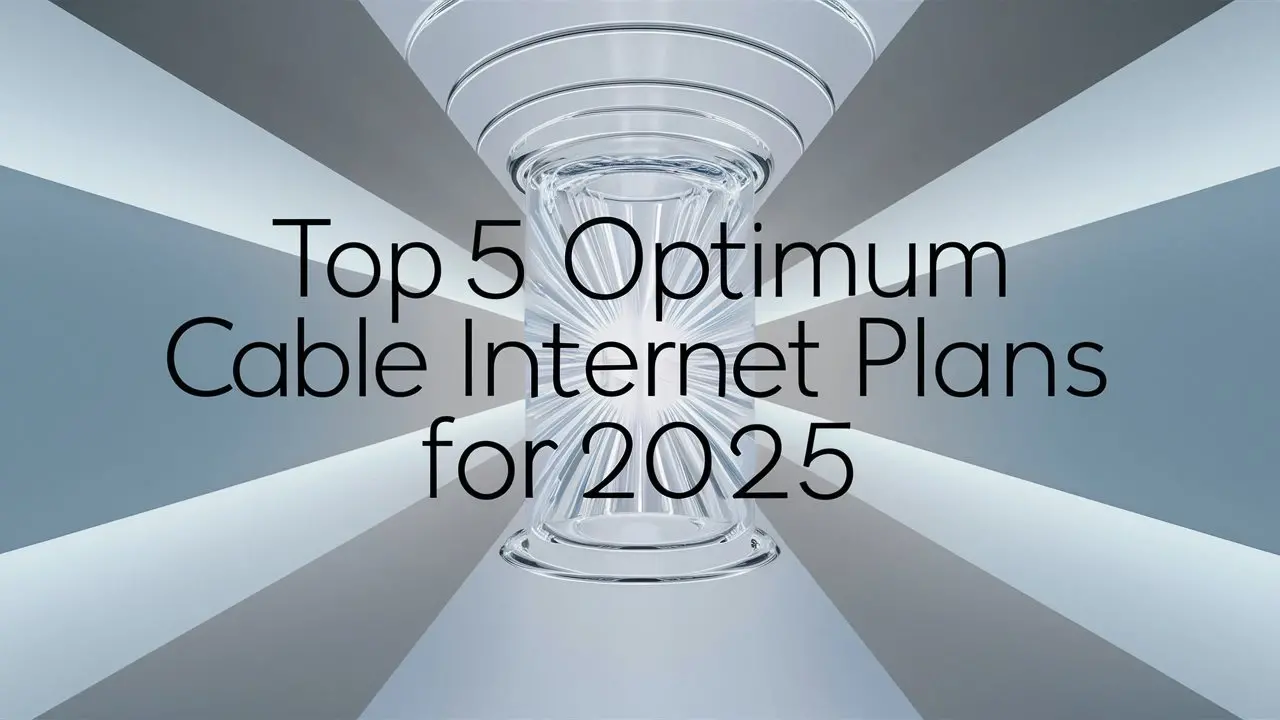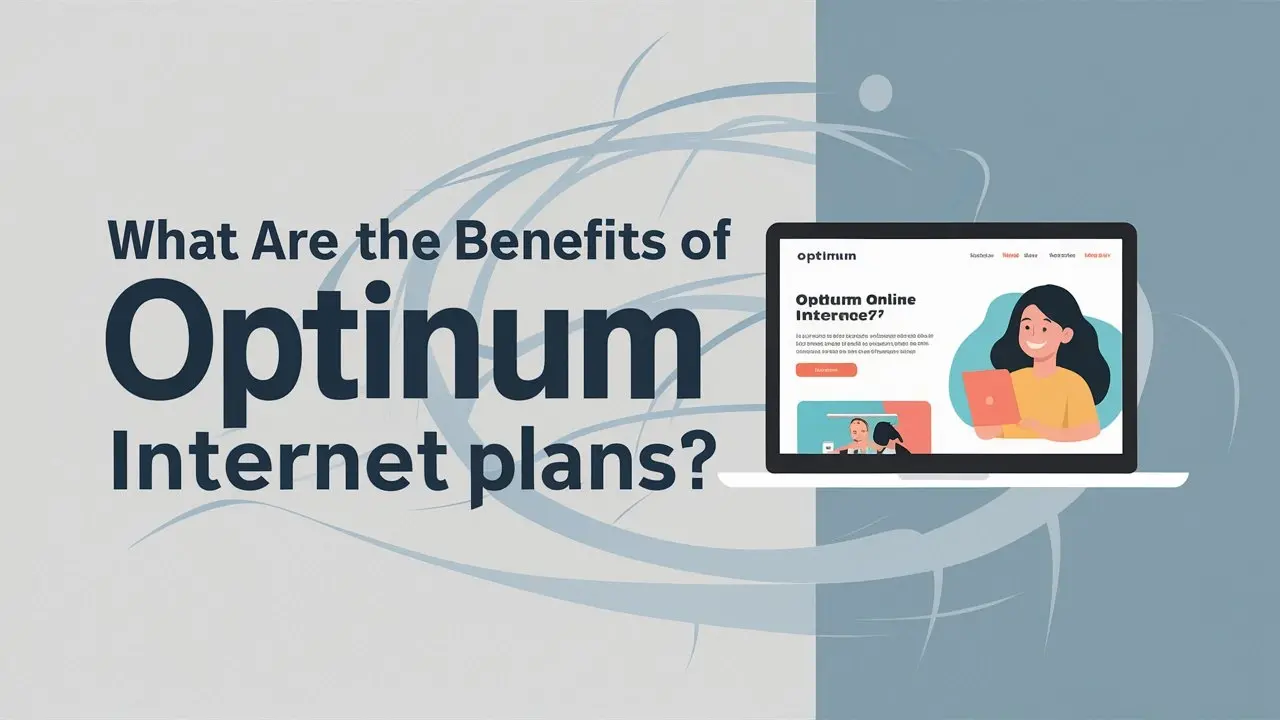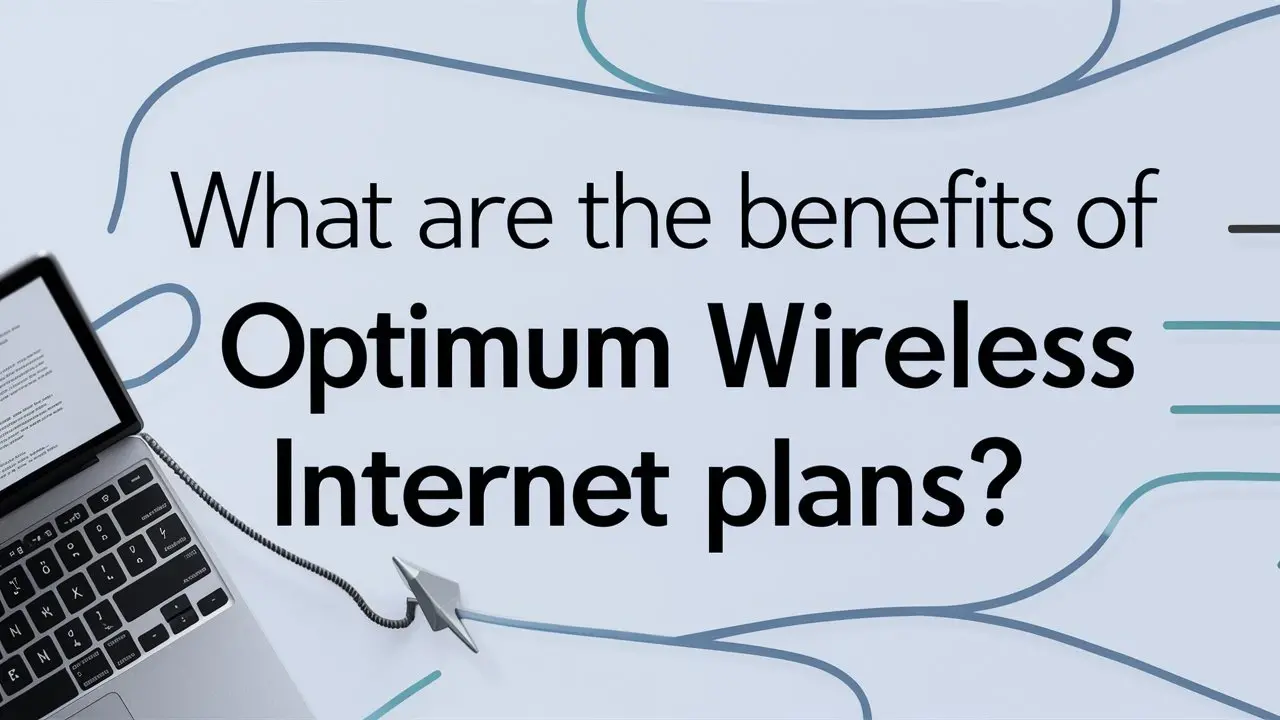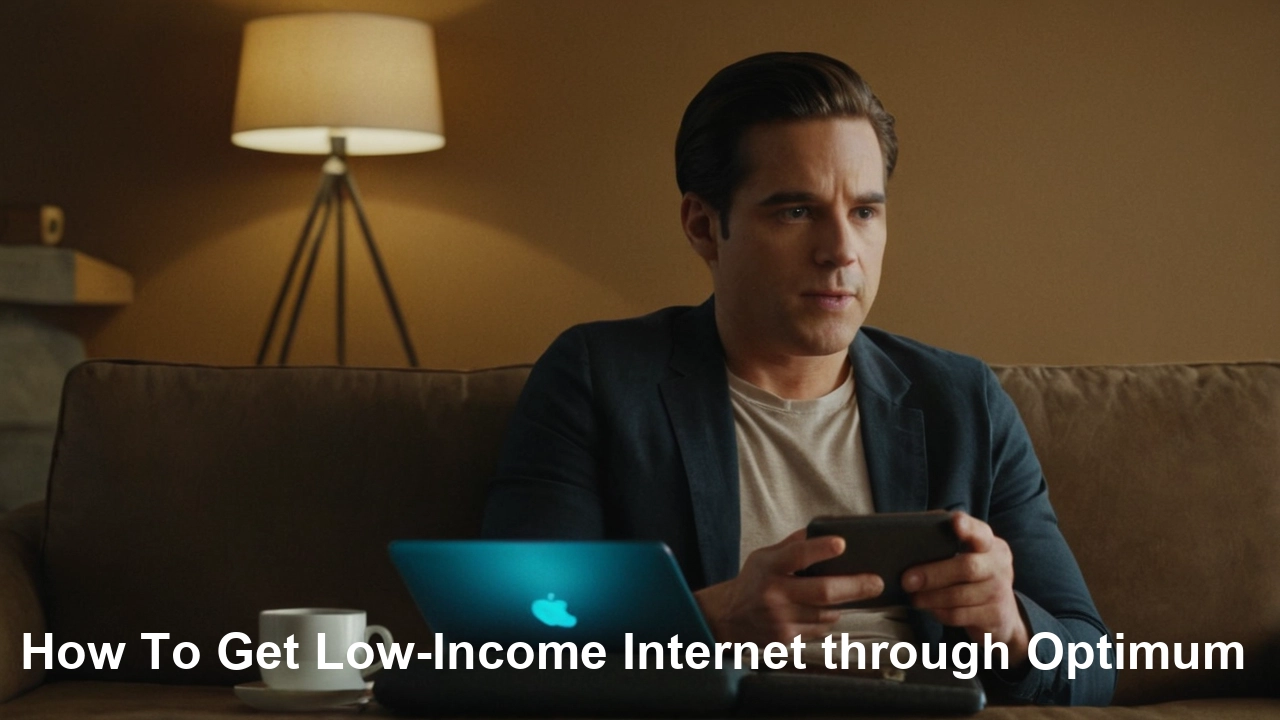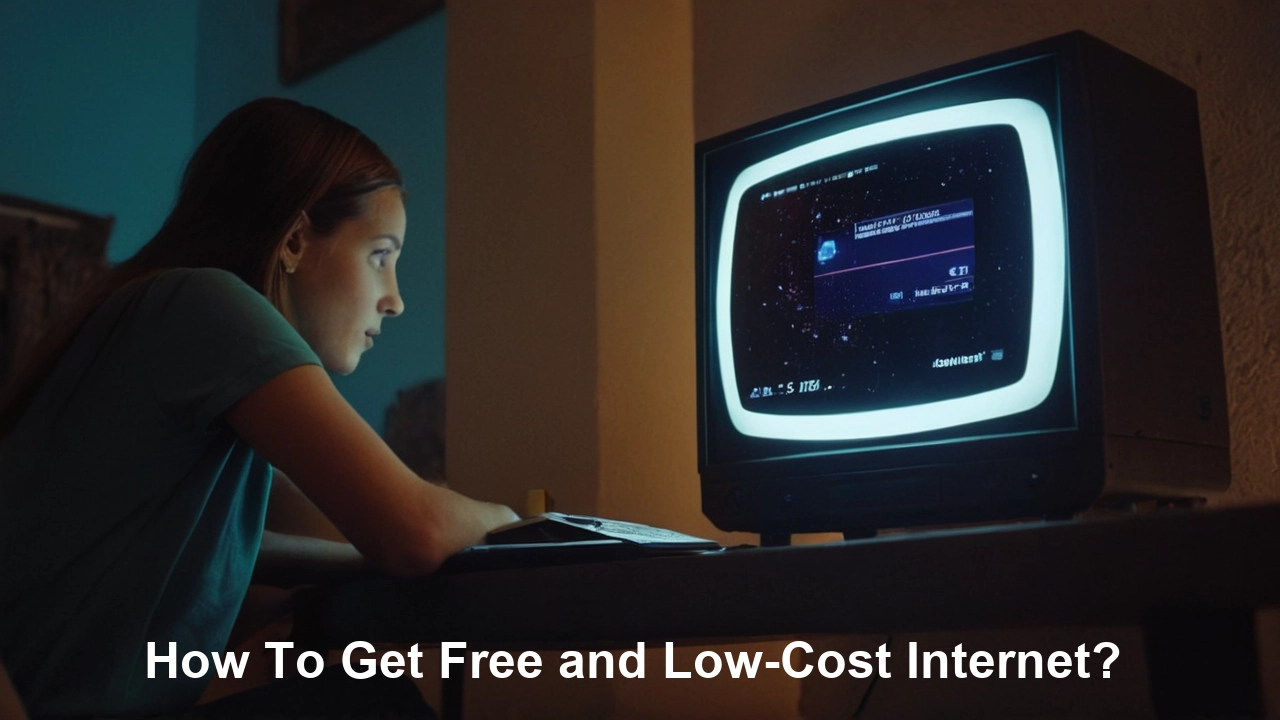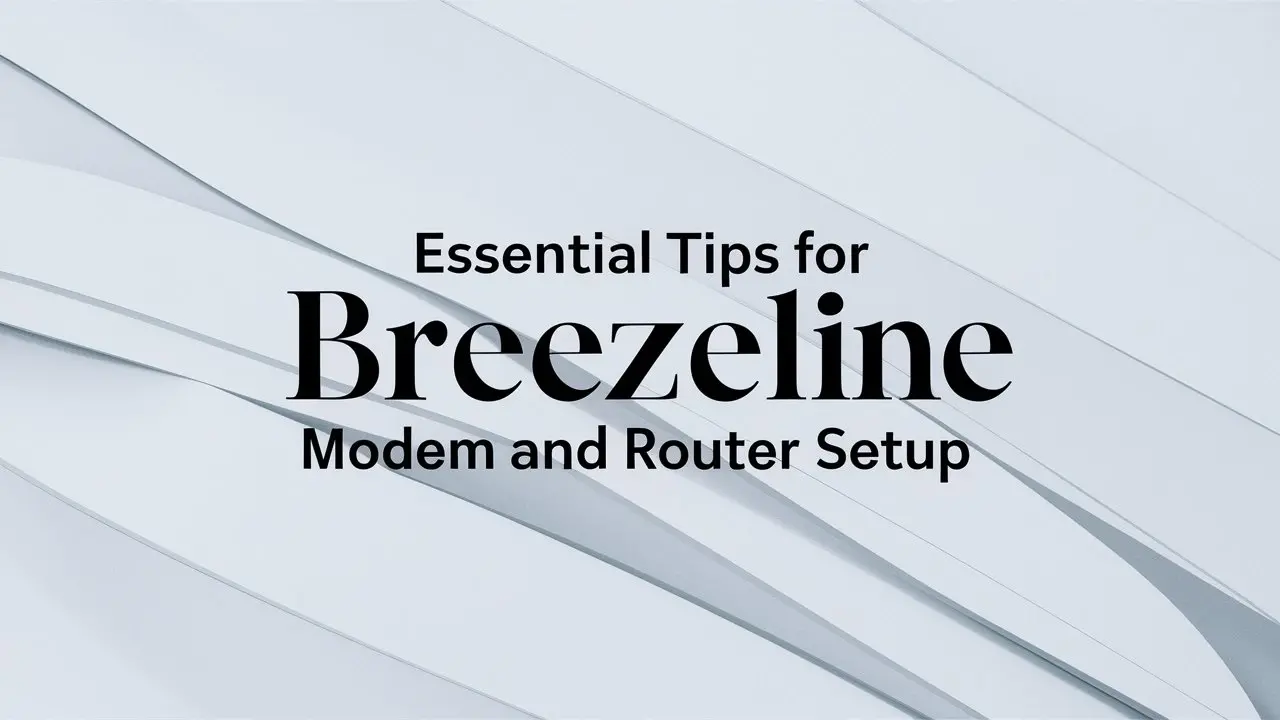
Setting up your new Breezeline modem and router can seem daunting, but with this comprehensive guide, you'll achieve a stable, fast internet connection. We'll walk you through essential steps, from unboxing to optimizing your Wi-Fi, ensuring a seamless transition for your home network in 2025.
Understanding Your Breezeline Equipment
Before diving into the setup process, it's crucial to familiarize yourself with the devices Breezeline provides. Understanding the function of each component will make the installation smoother and help you troubleshoot effectively. Breezeline typically offers either a combined modem-router unit (a gateway) or separate modem and router devices. Knowing which you have is the first step.
Modem: The Gateway to the Internet
The modem is the device that connects your home network to Breezeline's internet infrastructure. It translates the signals from your Internet Service Provider (ISP) into a format your router and devices can understand. Think of it as the translator between your home and the outside world of the internet. For 2025, Breezeline continues to support DOCSIS 3.0 and is increasingly rolling out DOCSIS 3.1, which offers significantly higher speeds and lower latency, crucial for demanding applications like online gaming and 8K streaming.
Key Modem Indicators
Most modems have a series of LED lights that indicate their operational status. Understanding these lights is vital for initial setup and troubleshooting:
- Power: Should be solid green or blue, indicating the modem is receiving power.
- Downstream/Receive: Indicates the modem is receiving data from Breezeline. A solid light usually means a good connection, while blinking might indicate it's trying to lock onto the signal.
- Upstream/Send: Indicates the modem is sending data back to Breezeline. Similar to downstream, a solid light is ideal.
- Online/Internet: This is the most critical light. A solid light signifies a successful connection to Breezeline's network. If this light isn't solid, your internet won't work.
- Link/Activity: Often blinks when data is being transmitted or received.
Router: The Network Director
The router's primary job is to create your local network (LAN) and share the internet connection from the modem with all your connected devices (computers, smartphones, smart TVs, etc.). It assigns IP addresses to each device and manages the flow of data between them and the internet. Modern routers, especially those recommended or provided by Breezeline in 2025, support Wi-Fi 6 (802.11ax) or even Wi-Fi 6E, offering faster speeds, better performance in crowded wireless environments, and improved power efficiency for connected devices.
Router Features to Note
Your router will also have indicator lights, typically for power, internet connectivity (often linked to the modem's status), and Wi-Fi activity. It will also have several Ethernet ports for wired connections and a WAN (Wide Area Network) port, which connects to your modem.
Gateway Devices: The All-in-One Solution
Some Breezeline plans come with a gateway, which is a single device that combines both modem and router functionalities. This simplifies setup and reduces the number of devices and cables. While convenient, some users prefer separate devices for greater flexibility and control over their network. If you have a gateway, the setup process will be more streamlined, focusing on activating the single unit.
Pre-Setup Checklist: What You Need Before You Start
A little preparation goes a long way in ensuring a smooth Breezeline modem and router setup. Having everything ready beforehand minimizes frustration and potential delays. In 2025, with the increasing complexity of home networks and the demand for high-speed internet, this checklist is more important than ever.
Gather Your Breezeline Information
You'll need specific details provided by Breezeline to activate your service.
- Account Number: This is essential for verifying your service.
- Activation/Setup Instructions: Breezeline usually provides a guide or a specific website/phone number for activation. Keep this handy.
- Username and Password (if applicable): For some setups, you might need specific credentials.
Essential Equipment and Tools
Ensure you have all the necessary hardware and a few basic tools.
- Breezeline Modem: The device that connects to the coaxial cable.
- Breezeline Router (if separate): The device that broadcasts your Wi-Fi signal.
- Power Adapters: Make sure you have the correct power cords for both devices.
- Ethernet Cables: You'll need at least two. One to connect the modem to the router (if separate), and one to connect a computer to the router for initial setup or testing. Ensure they are Cat 5e or Cat 6 for optimal performance with modern speeds.
- Coaxial Cable: This cable connects your modem to the wall outlet. Breezeline usually provides one, but ensure it's in good condition.
- Computer or Smartphone: For accessing setup pages and activating service. A wired connection via Ethernet cable is often recommended for the initial router configuration.
- Pen and Paper or Digital Notes: To record your new Wi-Fi network name (SSID) and password.
Choose the Optimal Location
The placement of your modem and router significantly impacts your internet speed and Wi-Fi coverage.
- Modem: Should be placed near the coaxial cable outlet. Avoid areas with excessive dust or extreme temperatures.
- Router: For the best Wi-Fi signal, place your router in a central location in your home, away from obstructions like thick walls, metal objects, and large appliances (microwaves, refrigerators). Elevating the router can also help. If you have a larger home or multiple floors, consider a mesh Wi-Fi system, which Breezeline may offer or support, to extend coverage seamlessly.
Understand Your Home Wiring
Identify the coaxial cable outlet in your home. This is where the internet signal enters your residence. Ensure it's functional and free from damage. If you have multiple outlets, choose the one that best suits your modem and router placement strategy.
Step-by-Step Breezeline Modem Setup Guide
This section details the process of connecting and activating your Breezeline modem. Following these steps carefully will ensure a successful connection to Breezeline's network.
Step 1: Connect the Modem
Begin by physically connecting your modem.
- Power Off: Ensure the modem is unplugged from the power outlet.
- Connect Coaxial Cable: Screw one end of the coaxial cable firmly into the cable outlet on your wall and the other end into the "Cable In" or "RF In" port on the back of your Breezeline modem.
- Connect Power: Plug the modem's power adapter into the modem and then into a working electrical outlet.
Step 2: Power On and Wait for Initialization
Once connected, power on the modem.
- Turn On: The modem will begin to power up.
- Observe LED Lights: Watch the indicator lights on the front of the modem. They will typically blink in sequence as the modem powers on, searches for a signal, and attempts to connect to Breezeline's network. This process can take anywhere from 2 to 15 minutes.
- Wait for "Online" Light: You are looking for the "Online" or "Internet" light to become solid. This indicates the modem has successfully established a connection with Breezeline's servers. If this light remains off or blinks continuously, refer to the troubleshooting section.
Step 3: Activate Your Service
With the modem online, you need to activate your service with Breezeline.
- Method 1: Self-Activation Portal: Breezeline typically directs you to a specific website (e.g., breezeline.com/activate or a dedicated setup portal) accessible from a computer or smartphone. Connect a computer directly to the modem using an Ethernet cable for this step, as Wi-Fi may not be active yet. Follow the on-screen prompts, which will likely ask for your account information to provision your modem.
- Method 2: Phone Activation: If a self-activation portal isn't available or doesn't work, Breezeline will provide a customer service number to call for modem activation. Have your account number ready.
During activation, Breezeline's system will recognize your modem's MAC address and assign it an IP address, enabling your internet connection.
Step 4: Test the Modem Connection
Once activation is complete and the "Online" light is solid, test the connection.
- Wired Test: Connect a computer directly to the modem using an Ethernet cable. Open a web browser and try to visit a few websites (e.g., google.com, breezeline.com). If they load, your modem is working correctly.
- Note Modem Status: If you are using a separate router, disconnect the Ethernet cable from your computer and prepare to connect it to the router in the next phase.
Connecting and Configuring Your Breezeline Router
Once your Breezeline modem is successfully set up and online, it's time to connect and configure your router to create your home Wi-Fi network. This section covers both separate router setups and gateway configurations.
Scenario A: Setting Up a Separate Router
If you have a standalone modem and a separate Breezeline router, follow these steps.
Step 1: Connect the Router to the Modem
- Power Off: Ensure both the modem and router are powered off.
- Connect Modem to Router: Take an Ethernet cable and plug one end into the Ethernet port on your Breezeline modem (often labeled "LAN" or "Ethernet"). Plug the other end into the WAN (Wide Area Network) or Internet port on your Breezeline router. This port is usually a different color or set apart from the other Ethernet ports on the router.
- Connect Router Power: Plug the router's power adapter into the router and then into a power outlet.
Step 2: Power On and Initial Router Boot-up
- Power On Modem First: Turn on your Breezeline modem and wait for its "Online" light to become solid.
- Power On Router: Once the modem is fully online, power on your router. The router will boot up, and its indicator lights should show power and activity.
Step 3: Access the Router's Setup Interface
To configure your Wi-Fi network, you need to access the router's administrative interface.
- Connect a Device: For the most reliable initial setup, connect a computer to one of the router's LAN Ethernet ports using another Ethernet cable. Alternatively, you can try connecting wirelessly to the router's default Wi-Fi network (the network name and password are often printed on a sticker on the router itself).
- Open a Web Browser: On the connected computer or device, open a web browser (Chrome, Firefox, Safari, Edge).
- Enter Router IP Address: In the address bar, type the router's default IP address. Common addresses include 192.168.1.1 or 192.168.0.1. Check your router's manual or the sticker on the device for the correct IP address.
- Login: You'll be prompted for a username and password. The default credentials are also usually found on the router's sticker or in its manual. Common defaults are "admin" for both username and password, or "admin" for username and "password" for password.
Step 4: Configure Basic Wi-Fi Settings
Once logged into the router's interface, you'll typically find a setup wizard or a section for basic wireless settings.
- Network Name (SSID): Change the default Wi-Fi network name (SSID) to something unique and easily identifiable. Avoid using personal information. For example, "MyHomeNetwork" instead of "Breezeline_Default_1234".
- Wi-Fi Password (WPA2/WPA3): This is the most critical step for security. Create a strong, unique password that is at least 12 characters long and includes a mix of uppercase and lowercase letters, numbers, and symbols. Select WPA2 or WPA3 security protocol for the best protection.
- Save Settings: Apply and save your changes. The router may restart.
Scenario B: Setting Up a Breezeline Gateway (Combined Modem/Router)
If you have a Breezeline gateway, the process is simpler as both functions are in one device.
- Connect Power and Coaxial Cable: Connect the coaxial cable to the wall outlet and the modem/router unit. Connect the power adapter and plug it into an outlet.
- Power On and Wait: Turn on the gateway. Wait for its indicator lights to show a stable internet connection (similar to modem lights).
- Access Setup: Breezeline typically provides a specific method for gateway setup. This might involve:
- Connecting a computer via Ethernet to one of the gateway's LAN ports.
- Accessing a specific IP address (e.g., 192.168.0.1) in a web browser.
- Using a mobile app provided by Breezeline.
- Configure Wi-Fi: Within the gateway's interface, you will set your Wi-Fi network name (SSID) and password, similar to the separate router setup.
Step 5: Connect Your Devices
Once your Wi-Fi network is set up with a new SSID and password, you can connect your wireless devices.
- Scan for Networks: On your computer, smartphone, tablet, or smart TV, go to Wi-Fi settings.
- Select Your Network: Find and select the new network name (SSID) you created.
- Enter Password: Enter the Wi-Fi password you set.
- Connect: Your device should now connect to the internet.
Optimizing Your Breezeline Wi-Fi Network
Achieving a stable and fast internet connection isn't just about the initial setup; it's also about optimizing your Wi-Fi network for peak performance. In 2025, with more connected devices than ever, optimization is key.
Understanding Wi-Fi Bands (2.4 GHz vs. 5 GHz)
Most modern routers, including Breezeline's offerings, broadcast on two frequency bands:
- 2.4 GHz: Offers a longer range and better penetration through walls and obstacles. However, it's more prone to interference from other devices (microwaves, Bluetooth) and generally provides slower speeds. Ideal for devices further from the router or those that don't require high bandwidth.
- 5 GHz: Provides significantly faster speeds and less interference, but has a shorter range and is less effective at penetrating solid objects. Ideal for devices close to the router that need high bandwidth, such as streaming devices, gaming consoles, and laptops.
Recommendation for 2025: If your router supports it, consider using a single SSID for both bands (band steering) or setting up separate SSIDs for each. Devices will then connect to the most appropriate band automatically or manually. For optimal performance, connect high-demand devices to the 5 GHz band.
Router Placement Revisited
As mentioned in the pre-setup, router placement is critical.
- Central Location: Aim for the geographical center of your home.
- Elevate: Place the router on a shelf or table, not on the floor.
- Avoid Obstructions: Keep it away from thick walls, metal objects, aquariums, and large appliances.
- Antenna Orientation: If your router has adjustable antennas, experiment with their orientation. For single-floor coverage, pointing them vertically might be best. For multi-story coverage, try one vertical and one horizontal.
Firmware Updates
Router manufacturers, including those Breezeline partners with, regularly release firmware updates. These updates can improve performance, patch security vulnerabilities, and add new features.
- Check for Updates: Log in to your router's administration interface and look for a "Firmware Update" or "System Update" section.
- Automatic Updates: Many modern routers offer automatic update features. Enable this if available.
- Manual Updates: If automatic updates aren't an option, schedule regular checks for manual updates.
Wi-Fi Channel Optimization
Wi-Fi operates on specific channels. If many networks in your area use the same channel, it can cause interference and slow down your connection.
- Use Wi-Fi Analyzer Apps: Apps like NetSpot or Wi-Fi Analyzer (for Android) can help you identify the least congested channels in your area.
- Manual Channel Selection: In your router's settings, you can often manually select a Wi-Fi channel. For 2.4 GHz, channels 1, 6, and 11 are generally recommended as they don't overlap. For 5 GHz, there are more non-overlapping channels available.
Guest Network
Most routers allow you to create a separate guest network. This is a great security feature.
- Isolation: Devices on the guest network are isolated from your main network, meaning they cannot access your personal files or devices.
- Limited Access: You can often set bandwidth limits for guest networks.
- Convenience: Provide guests with easy access to Wi-Fi without sharing your primary network password.
Quality of Service (QoS)
QoS settings allow you to prioritize certain types of traffic or specific devices on your network.
- Prioritize Streaming/Gaming: If you experience buffering during video calls or lag during online games, you can use QoS to give these activities higher priority.
- Device Prioritization: You can also prioritize specific devices, ensuring your work laptop always gets the best connection.
- Configuration: QoS settings can be found in your router's advanced settings. Be cautious when configuring QoS, as incorrect settings can sometimes degrade performance.
Mesh Wi-Fi Systems (for larger homes)
For homes with dead zones or multiple floors, a single router may not provide adequate coverage. Mesh Wi-Fi systems use multiple nodes placed around your home to create a single, seamless Wi-Fi network.
- Seamless Roaming: Devices automatically connect to the strongest node as you move around your home.
- Extended Coverage: Significantly improves Wi-Fi signal strength and reach.
- Ease of Use: Typically managed through a user-friendly mobile app.
Breezeline may offer or recommend specific mesh systems that are compatible with their service.
Troubleshooting Common Breezeline Setup and Connectivity Issues
Even with careful setup, you might encounter issues. Here's how to tackle common problems encountered during Breezeline modem and router setup in 2025.
Issue 1: No Internet Connection (No "Online" Light)
This is the most common problem.
- Check Physical Connections: Ensure the coaxial cable is securely screwed into both the wall outlet and the modem. Check that the modem's power adapter is firmly plugged in.
- Power Cycle Devices: Unplug the power from your modem, wait 30 seconds, and plug it back in. Wait for it to fully initialize (all lights stable, especially "Online"). If you have a separate router, power cycle it after the modem is online.
- Check Coaxial Outlet: If possible, try a different coaxial outlet in your home to rule out a faulty outlet.
- Check for Service Outages: Visit Breezeline's website or app, or call their support line to check if there are any reported service outages in your area.
- Modem Compatibility: Ensure your modem is on Breezeline's approved modem list. Using an unapproved modem can lead to connectivity issues.
Issue 2: Slow Internet Speeds
You have a connection, but it's not as fast as expected.
- Run a Speed Test: Use a reliable speed test website (e.g., Speedtest.net, Fast.com) on a computer connected directly to the modem via Ethernet cable. This bypasses potential Wi-Fi issues and gives you the true speed from Breezeline.
- Test Wired vs. Wireless: If wired speeds are good but Wi-Fi speeds are slow, the issue is likely with your router or Wi-Fi signal. See optimization tips above.
- Check for Bandwidth Hogs: Ensure no other devices on your network are consuming all the bandwidth (e.g., large downloads, multiple HD/4K streams).
- Router Placement: Move your router to a more central location.
- Wi-Fi Interference: Try changing the Wi-Fi channel on your router.
- Update Router Firmware: Ensure your router has the latest firmware.
- ISP Throttling/Congestion: In rare cases, your ISP might be experiencing congestion, or your plan might have data caps or throttling after a certain usage.
Issue 3: Wi-Fi Network Not Visible
Your devices can't find your Breezeline Wi-Fi network.
- Check Router Lights: Ensure the Wi-Fi indicator lights on your router are illuminated.
- Reboot Router: Power cycle your router.
- Verify SSID/Password: Double-check that you've entered the correct network name (SSID) and password when trying to connect.
- Check Router Settings: Log into your router's interface and confirm that the Wi-Fi radio is enabled and that the SSID is set to broadcast.
- Distance: Ensure your device is within range of the router.
Issue 4: Difficulty Accessing Router Settings
You can't log into your router's administration page.
- Correct IP Address: Verify you are using the correct IP address for your router (e.g., 192.168.1.1).
- Correct Credentials: Ensure you are using the correct username and password. If you've forgotten them, you may need to reset the router to its factory defaults (usually by holding a small reset button for 10-15 seconds). Note that a factory reset will erase all your custom settings, including your Wi-Fi name and password.
- Wired Connection: Try connecting your computer directly to the router via Ethernet cable for setup.
Issue 5: Intermittent Connectivity
Your internet connection drops in and out.
- Check Cables: Ensure all Ethernet and coaxial cables are securely connected and not damaged.
- Modem/Router Overheating: Ensure devices have adequate ventilation.
- Power Issues: Try plugging the modem and router into a different power outlet or surge protector.
- Interference: Other electronic devices or neighboring Wi-Fi networks can cause interference.
- Contact Breezeline Support: If the issue persists after trying these steps, it may indicate a problem with Breezeline's network or your equipment.
Advanced Tips for Breezeline Modem and Router Setup & Security
Once your Breezeline internet is up and running smoothly, consider these advanced tips to enhance your network's performance, security, and overall user experience in 2025.
Secure Your Wi-Fi Network (Beyond the Basics)
While setting a strong WPA2/WPA3 password is fundamental, further security measures are recommended.
- Disable WPS (Wi-Fi Protected Setup): WPS is a convenient feature but can be vulnerable to brute-force attacks. It's generally safer to disable it in your router settings.
- Change Default Router Credentials: If you haven't already, change the default administrator username and password for accessing your router's settings. This prevents unauthorized access to your router's configuration.
- MAC Address Filtering: While not foolproof, MAC address filtering allows you to create a list of approved devices that can connect to your network. This adds an extra layer of security, though it can be cumbersome to manage.
- Keep Firmware Updated: As mentioned, regular firmware updates are crucial for patching security vulnerabilities. Breezeline's provided equipment will likely receive automatic updates, but it's good practice to check manually periodically.
Consider a Bridge Mode for Modems
If you're using your own high-performance router and Breezeline has provided a modem/router combo (gateway), you might want to configure the gateway into "bridge mode."
- Purpose: Bridge mode disables the router functionality of the gateway, allowing your own router to handle all routing, Wi-Fi, and network management tasks. This avoids potential conflicts and allows you to leverage the advanced features of your preferred router.
- How-to: The process varies by gateway model. You'll typically need to log into the gateway's interface and find a "Bridge Mode," "IP Passthrough," or "Modem Only" setting. Consult Breezeline support or your gateway's manual for specific instructions.
Utilize DNS Settings
Domain Name System (DNS) servers translate website names (like google.com) into IP addresses. While your ISP's DNS servers are usually sufficient, you can sometimes improve speed and privacy by using third-party DNS services.
- Options: Popular alternatives include Google DNS (8.8.8.8 and 8.8.4.4) and Cloudflare DNS (1.1.1.1 and 1.0.0.1).
- Benefits: Some third-party DNS servers are faster and more reliable than ISP defaults, and they can offer enhanced privacy by not logging your browsing activity.
- Configuration: You can set custom DNS servers in your router's DHCP settings or on individual devices.
Understanding and Managing Your Network Devices
In your router's administration interface, you can usually see a list of all devices currently connected to your network.
- Identify Devices: This list can help you identify unknown devices that might be connected to your Wi-Fi.
- Device Renaming: Many routers allow you to rename connected devices, making it easier to recognize them.
- DHCP Reservation: For devices that require a static IP address (like some printers or NAS drives), you can use DHCP reservation to assign them a consistent IP address within your network.
Parental Controls and Content Filtering
Most modern routers offer built-in parental controls.
- Block Websites: Restrict access to specific websites or categories of content.
- Schedule Internet Access: Set specific times when certain devices can access the internet.
- Device-Specific Controls: Apply these controls to individual devices on your network.
Network Monitoring Tools
For users who want deeper insights, various network monitoring tools and apps can provide detailed information about your network traffic, performance, and connected devices. These can be invaluable for advanced troubleshooting and optimization.
Consider a Wi-Fi Extender or Mesh System
If you've optimized placement and still have dead spots, consider:
- Wi-Fi Extender: A simpler, often less expensive solution that rebroadcasts your Wi-Fi signal. However, they can sometimes halve your bandwidth.
- Mesh Wi-Fi System: A more robust solution for larger homes, creating a single, seamless network with multiple nodes.
When choosing a system, ensure compatibility with your Breezeline service and router.
Future-Proofing with Wi-Fi 6/6E
If you are purchasing new equipment or upgrading, look for routers that support Wi-Fi 6 (802.11ax) or Wi-Fi 6E. These standards offer significant improvements in speed, efficiency, and capacity, especially in environments with many connected devices. While your Breezeline service speed is the ultimate bottleneck, a Wi-Fi 6/6E router ensures your internal network isn't the limiting factor.
By implementing these advanced tips, you can create a more secure, efficient, and responsive home network tailored to your specific needs, ensuring optimal performance from your Breezeline internet service.
Conclusion
Successfully setting up your Breezeline modem and router is fundamental to enjoying a reliable and fast internet experience. By following the detailed steps for equipment understanding, pre-setup checks, modem activation, router configuration, and Wi-Fi optimization, you've equipped yourself with the knowledge to overcome common challenges. Remember the importance of secure Wi-Fi passwords, optimal router placement, and regular firmware updates to maintain peak performance and security. Troubleshooting common issues like no internet, slow speeds, or intermittent connectivity has been demystified, empowering you to resolve problems independently. For those seeking further enhancements, advanced tips on DNS settings, parental controls, and network monitoring offer pathways to a truly customized and robust home network. With these essential tips, your Breezeline internet connection will be a source of seamless connectivity for all your digital needs in 2025 and beyond.