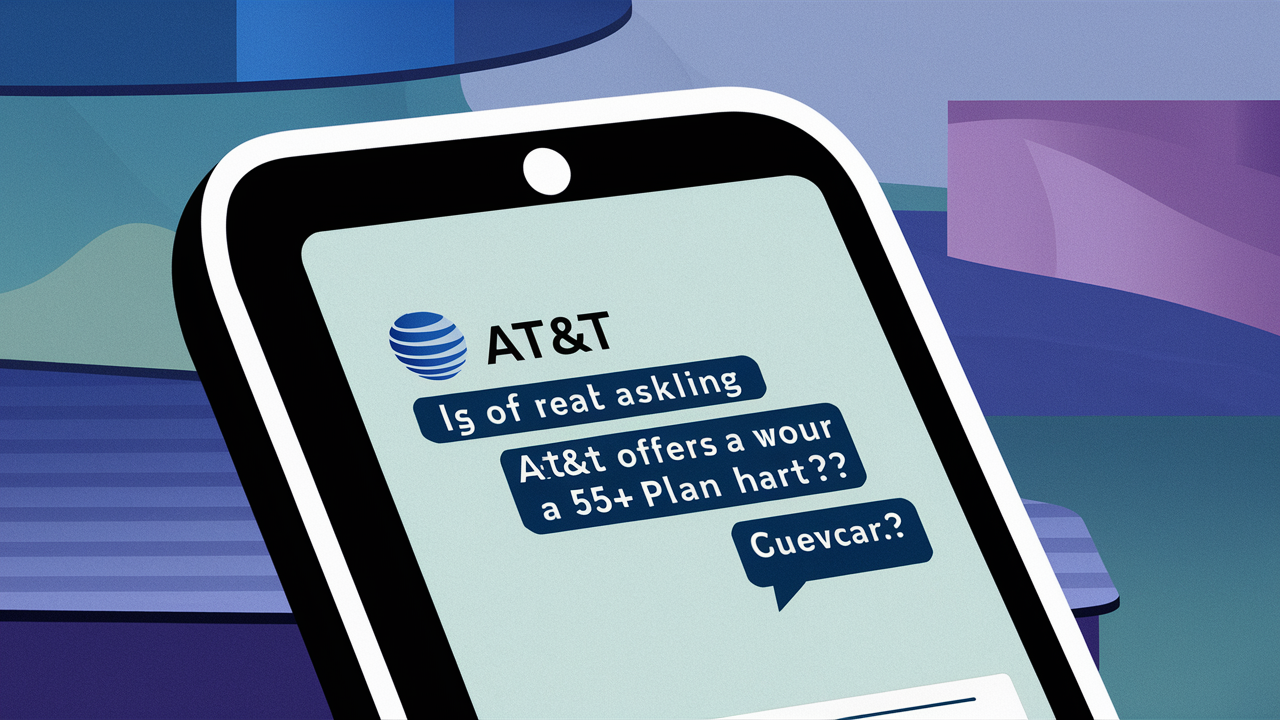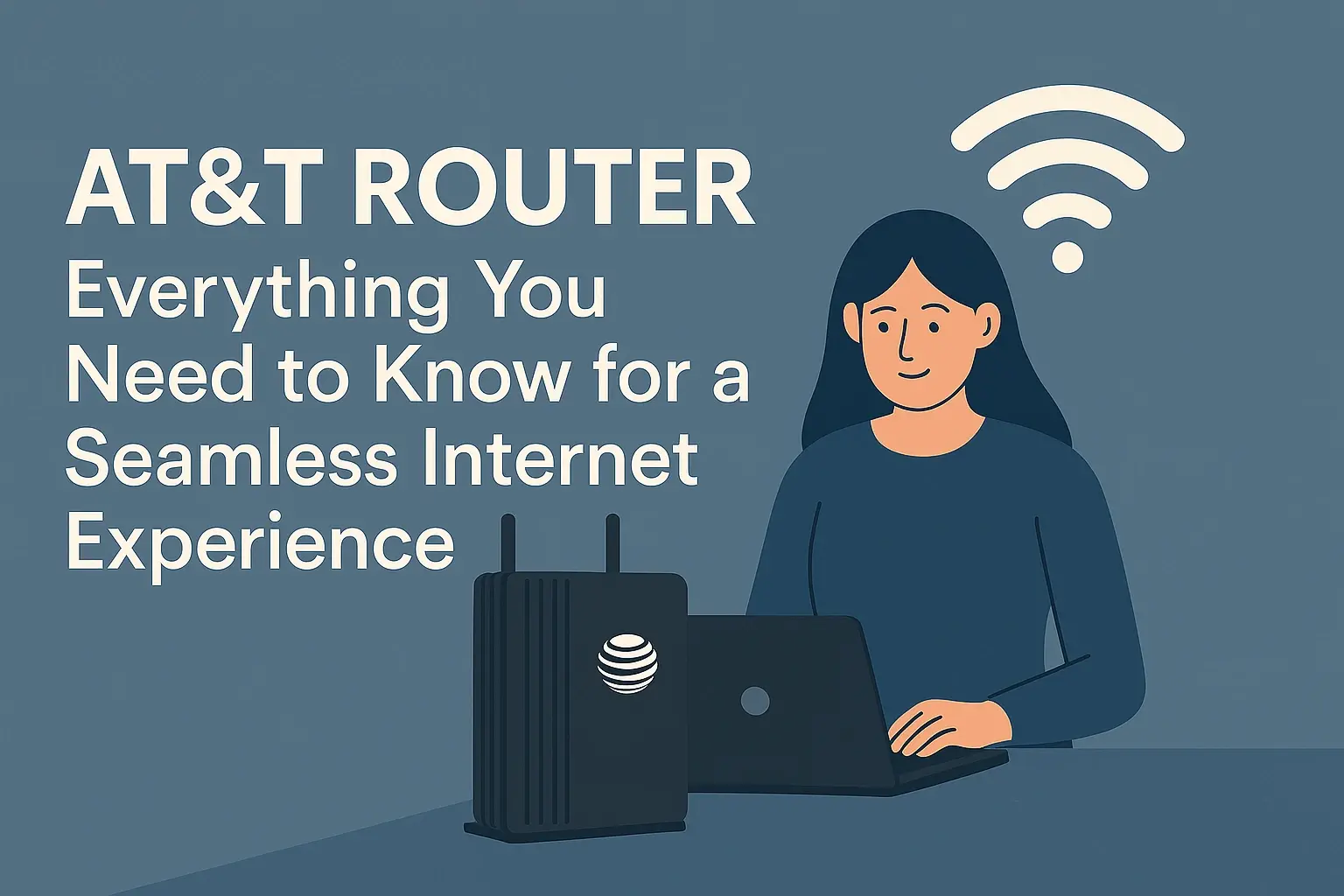
In today’s connected world, a reliable and fast internet connection is essential for work, entertainment, and staying in touch with loved ones. AT&T, one of the leading telecommunications providers in the United States, offers a range of routers designed to deliver high-speed internet and robust connectivity for homes and small businesses. Whether you’re a tech enthusiast or a casual user, understanding how to make the most of your AT&T router can significantly enhance your online experience. In this guide, we’ll explore the features of AT&T routers, setup tips, troubleshooting advice, and ways to optimize your home network for peak performance.
Understanding AT&T Routers
AT&T provides its customers with a variety of routers and gateways, often bundled with their fiber or DSL internet plans. These devices, such as the AT&T BGW320 or Pace 5268AC, serve as the central hub for your home network, connecting your devices to the internet and managing traffic to ensure smooth performance. AT&T routers are designed to support high-speed internet, with some models offering Wi-Fi 6 technology for faster speeds, better coverage, and improved handling of multiple devices.
Key features of modern AT&T routers include:
Wi-Fi 6 Support: Offers faster speeds, lower latency, and better performance in crowded networks.
Dual-Band or Tri-Band Connectivity: Operates on 2.4 GHz and 5 GHz bands (or an additional 5 GHz band for tri-band models) to reduce congestion and improve speed.
Smart Home Integration: Supports IoT devices like smart thermostats, cameras, and voice assistants.
Parental Controls and Content Filtering: Allows users to manage access and block inappropriate content, a feature particularly useful for families.
Easy Setup: AT&T’s Smart Home Manager app simplifies router configuration and network management.
Whether you’re streaming 4K videos, gaming online, or working from home, an AT&T router can handle the demands of a modern household. However, to get the most out of your router, proper setup and optimization are key.
Setting Up Your AT&T Router
Setting up an AT&T router is straightforward, but following best practices ensures optimal performance. Here’s a step-by-step guide to get started:
Unbox and Connect:
Unpack your AT&T router and connect it to the power source.
Plug the Ethernet cable from your modem (or the ONT for fiber customers) into the WAN port of the router.
Ensure all cables are securely connected.
Access the Router Settings:
Connect a device (like a laptop or smartphone) to the router via Wi-Fi or Ethernet. The default Wi-Fi network name (SSID) and password are printed on the router’s label.
Open a web browser and enter the router’s IP address (commonly 192.168.1.254 for AT&T routers) to access the admin panel.
Log in using the default credentials (also found on the router) or those provided by AT&T.
Configure Wi-Fi Settings:
Change the default SSID and password to something unique and secure. Avoid using personal information in the network name.
Enable WPA3 or WPA2 encryption for enhanced security.
If your router supports dual-band or tri-band, consider separating the 2.4 GHz and 5 GHz networks for better device management. The 2.4 GHz band offers better range, while the 5 GHz band provides faster speeds for close-range devices.
Update Firmware:
Check for firmware updates in the router’s admin panel. Keeping the firmware updated ensures you have the latest security patches and performance improvements.
Use the Smart Home Manager App:
Download AT&T’s Smart Home Manager app (available for iOS and Android) to manage your network, set up parental controls, and monitor connected devices. This app simplifies tasks like changing Wi-Fi passwords or prioritizing devices for gaming or streaming.
By following these steps, you’ll have your AT&T router up and running in no time. For a seamless experience, place the router in a central, elevated location away from walls, metal objects, or other electronics that could interfere with the Wi-Fi signal.
Optimizing Your AT&T Router for Performance
To ensure your AT&T router delivers peak performance, consider these optimization tips:
Channel Selection: Wi-Fi networks can become congested in densely populated areas. Use the router’s admin panel or the Smart Home Manager app to select the least crowded Wi-Fi channel. For the 2.4 GHz band, channels 1, 6, or 11 are typically the best choices, as they don’t overlap.
Device Prioritization: If you have multiple devices competing for bandwidth, use the Quality of Service (QoS) settings to prioritize devices like gaming consoles or work laptops.
Guest Network: Enable a guest Wi-Fi network for visitors to keep your main network secure and reduce congestion.
Mesh Wi-Fi for Larger Homes: If you experience dead zones in your home, consider AT&T’s AirTies mesh Wi-Fi extenders, which work seamlessly with AT&T routers to expand coverage.
Regular Reboots: Restart your router every few weeks to clear any temporary glitches and maintain optimal performance.
These tweaks can significantly improve your network’s speed and reliability, especially in households with multiple users or devices.
Troubleshooting Common AT&T Router Issues
Even the best routers can encounter issues. Here are some common problems and solutions:
Slow Internet Speeds:
Check your internet plan’s speed tier via your AT&T account. If speeds are consistently slow, run a speed test using a wired connection to rule out Wi-Fi interference.
Ensure your router is not overheating or placed near devices like microwaves or cordless phones that can disrupt the signal.
If using a VPN, note that AT&T’s traffic shaping may impact speeds. Test without the VPN to compare performance.
Connection Drops:
Verify that all cables are securely connected and undamaged.
Update the router’s firmware, as outdated software can cause connectivity issues.
If the problem persists, contact AT&T support or try resetting the router to factory settings (note that this will erase custom settings).
Content Filtering Issues:
If you’re trying to block adult content or set up parental controls, check the Smart Home Manager app for options. Some users have reported limited content filtering capabilities, so you may need a third-party solution like OpenDNS for more robust filtering.
Router Not Responding:
Power cycle the router by unplugging it for 30 seconds and plugging it back in.
If the router still doesn’t respond, access the admin panel to check for errors or contact AT&T’s help desk.
For persistent issues, AT&T’s customer support is available 24/7, and the Smart Home Manager app offers diagnostic tools to identify problems.
Security Tips for Your AT&T Router
Securing your router is critical to protecting your personal information and preventing unauthorized access. Here are some best practices:
Change Default Credentials: Always update the default admin password to prevent unauthorized access to your router’s settings.
Enable Firewall: Ensure the router’s built-in firewall is active to block malicious traffic.
Disable WPS: Wi-Fi Protected Setup (WPS) can be vulnerable to attacks. Disable it in the router’s settings unless necessary.
Monitor Connected Devices: Use the Smart Home Manager app to view all devices connected to your network and block any unrecognized ones.
Regular Security Checks: Stay informed about potential vulnerabilities. For example, recent reports have highlighted router security issues, such as the hijacking of Asus routers, emphasizing the importance of keeping your firmware updated.
Enhancing Your AT&T Router Experience
To take your AT&T router to the next level, consider these advanced tips:
Custom DNS: Use a custom DNS service like Google DNS (8.8.8.8) or Cloudflare (1.1.1.1) for faster and more secure browsing.
Port Forwarding: If you’re hosting a game server or need to access specific applications, configure port forwarding in the router’s admin panel. Be cautious, as improper settings can expose your network to risks.
Smart Home Integration: Pair your router with smart home devices for a seamless experience. AT&T routers support many IoT protocols, making them ideal for controlling smart lights, thermostats, and more.
Conclusion
Your AT&T router is the backbone of your home network, and with the right setup and maintenance, it can provide fast, reliable, and secure connectivity for all your devices. By following the tips in this guide—setting up your router correctly, optimizing performance, troubleshooting issues, and prioritizing security—you can ensure a top-notch online experience. Whether you’re streaming, gaming, or working from home, your AT&T router has the tools to keep you connected.
Call (844) 905-5001 to get an AT&T Internet Connection now!