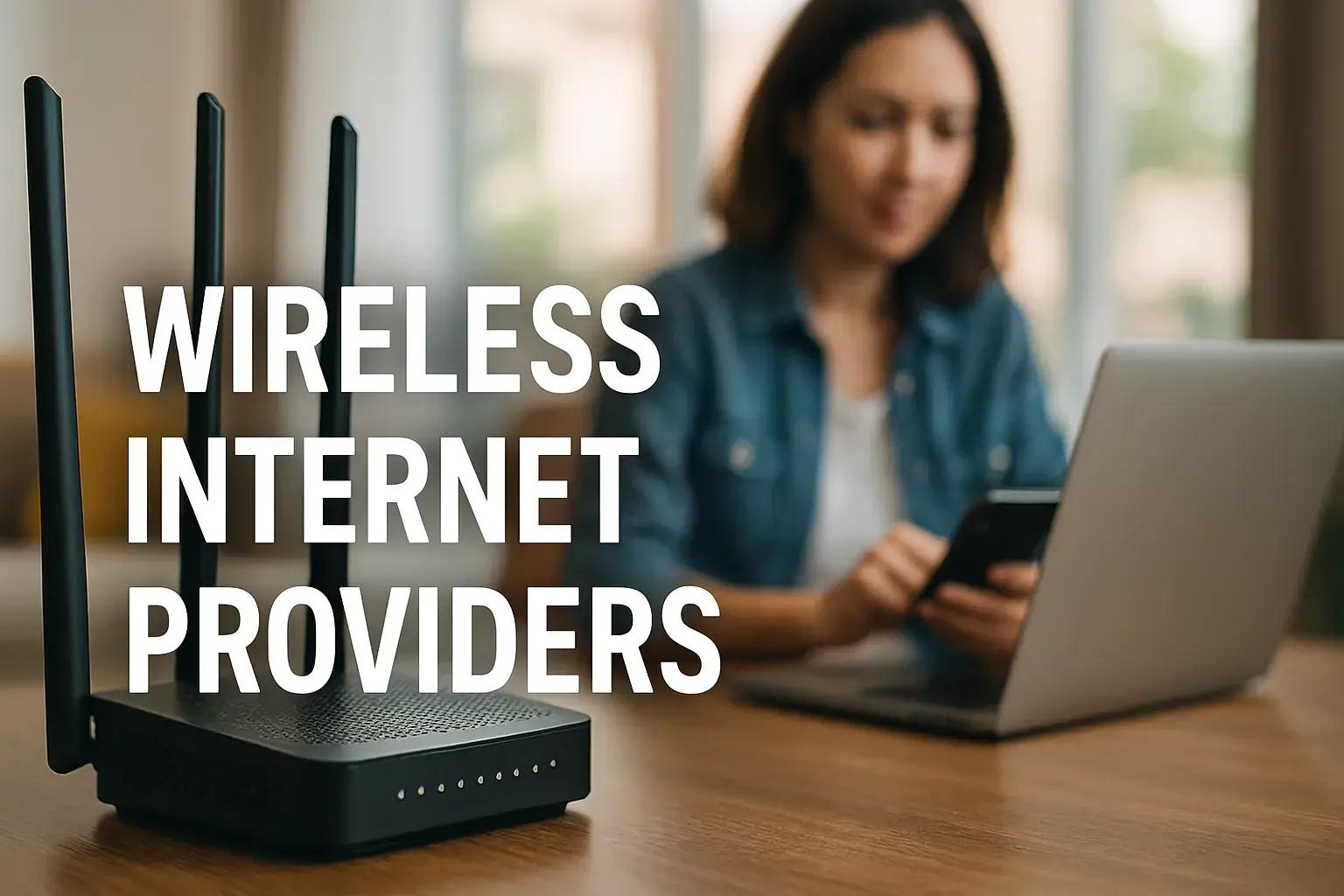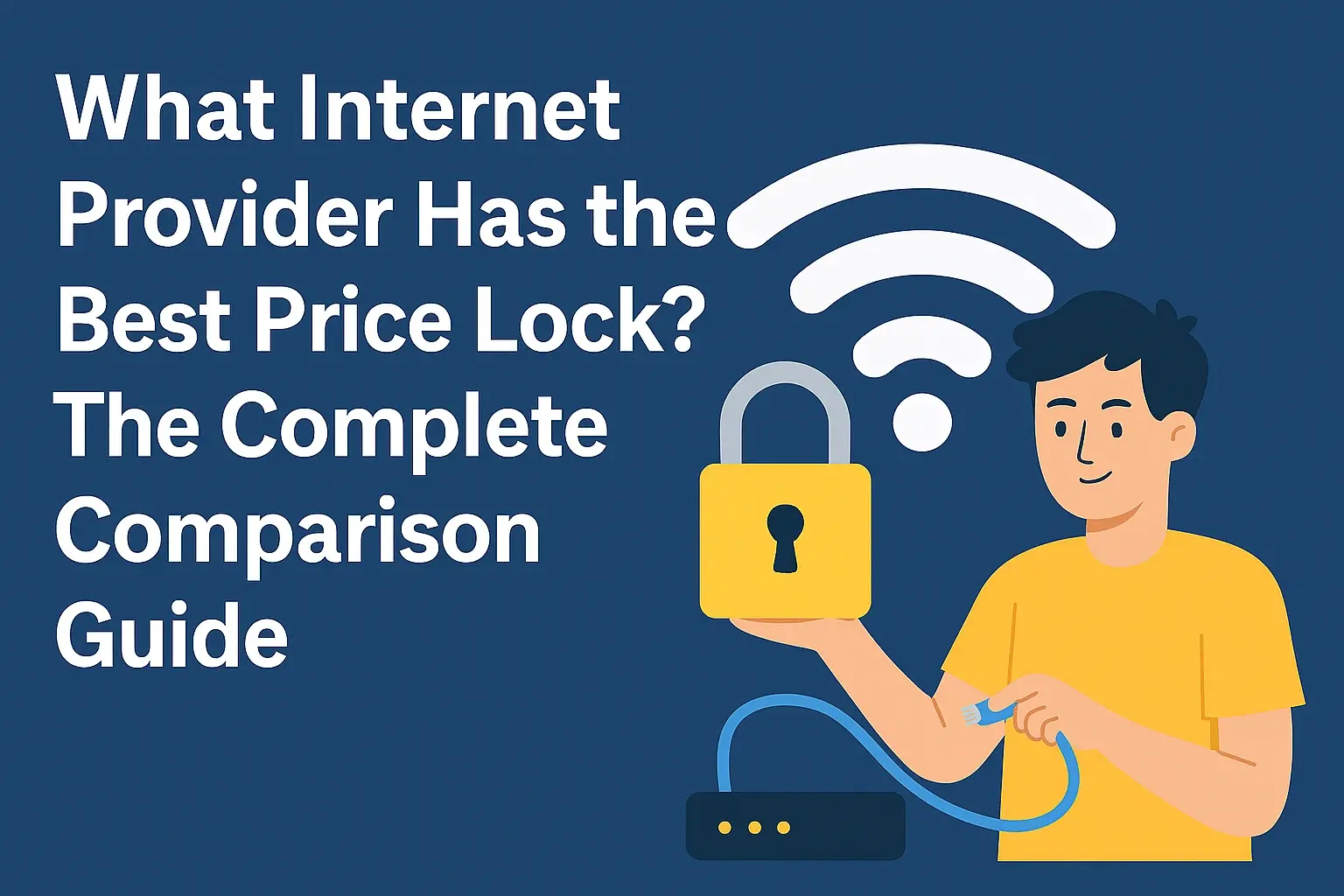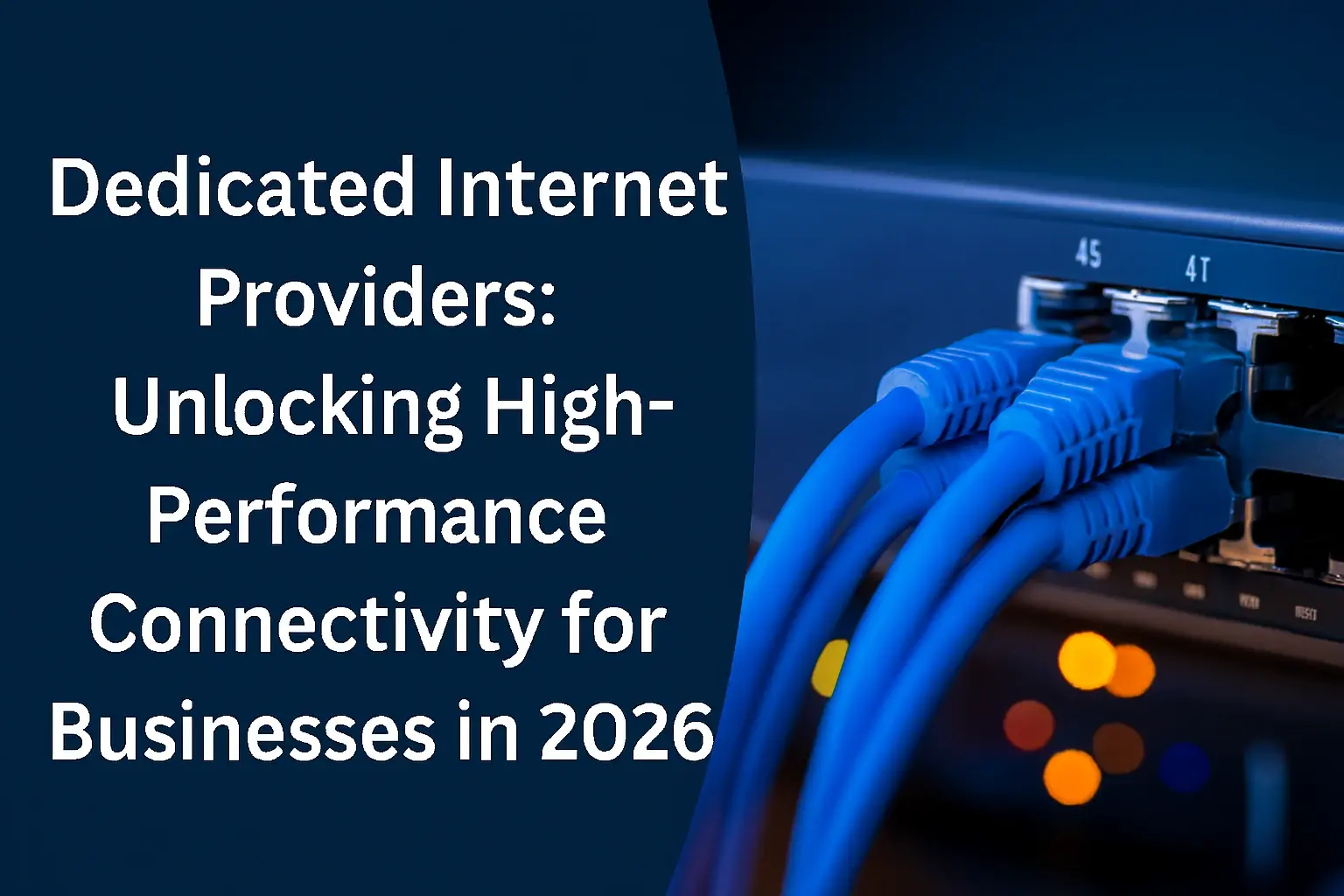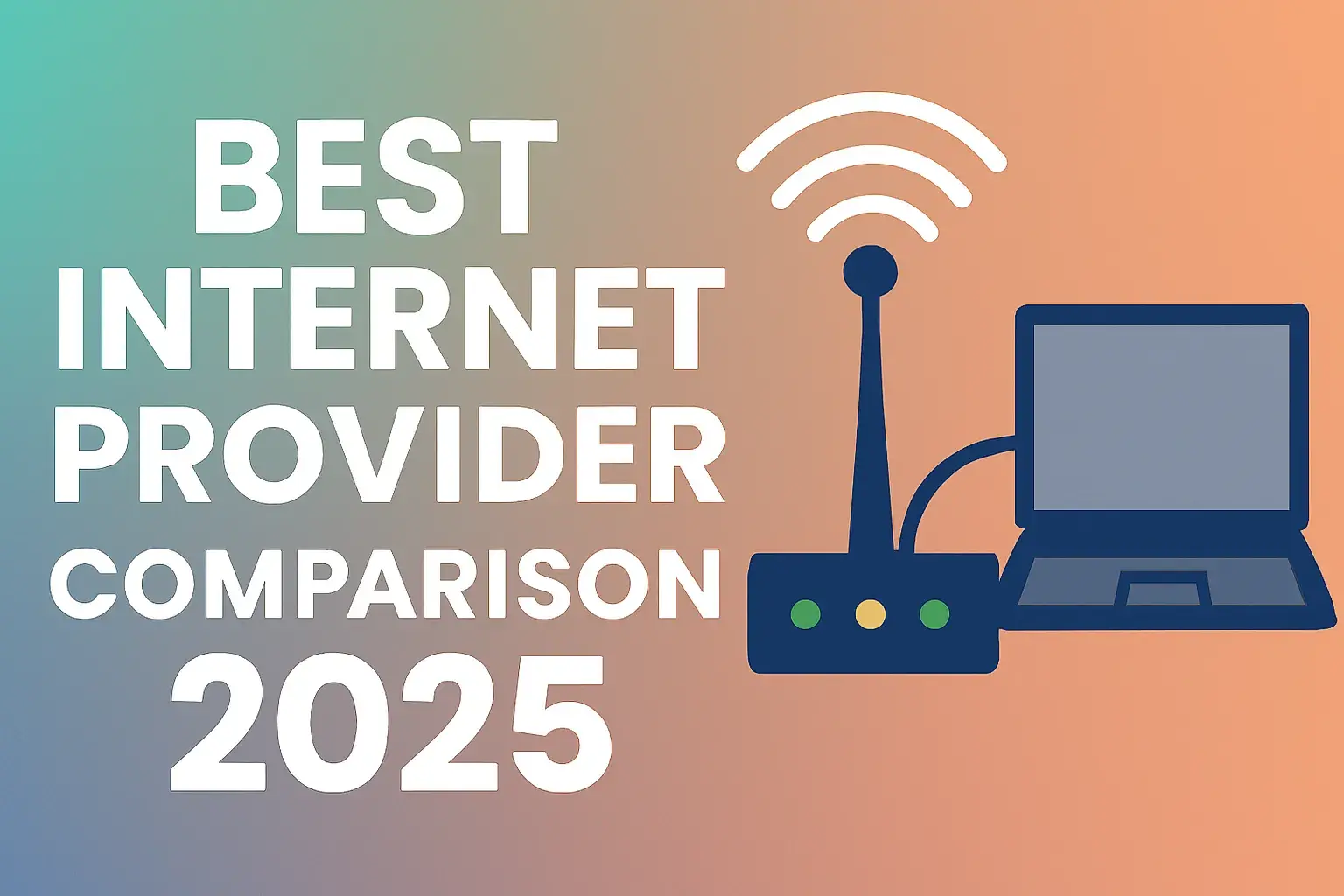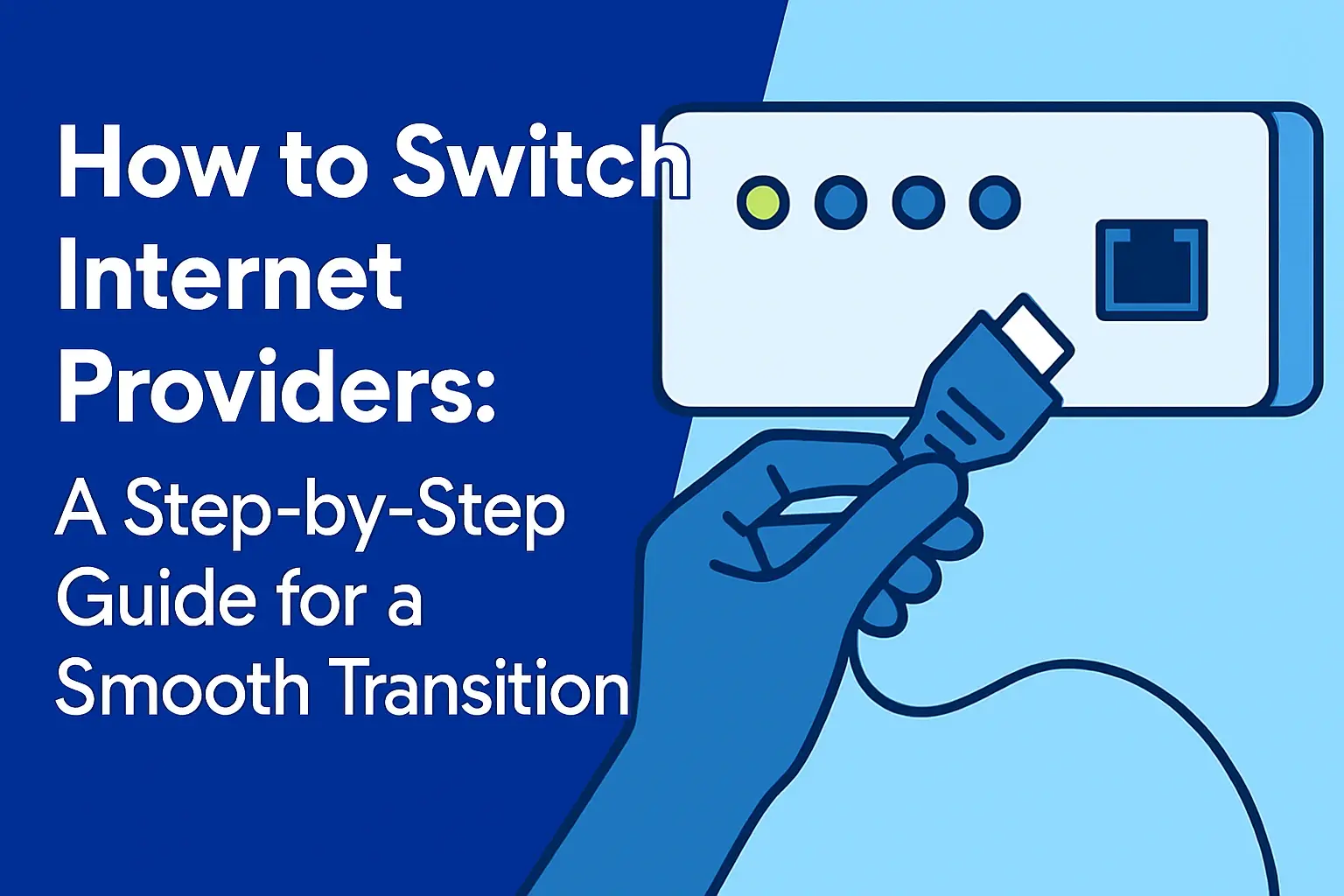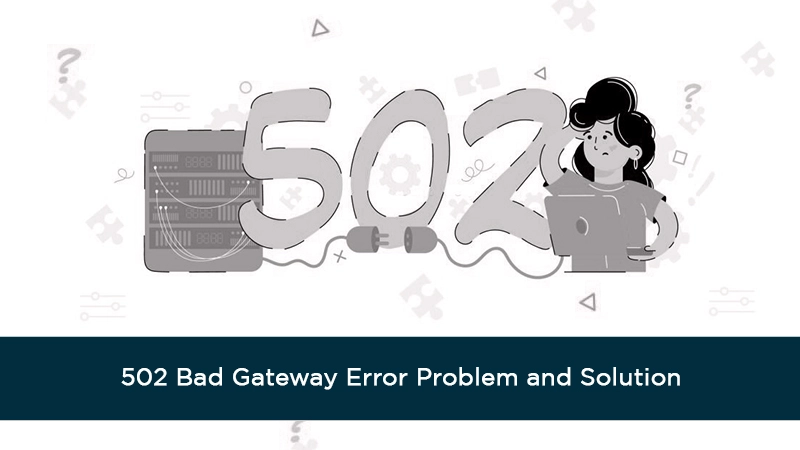
Encountering a 502 Bad Gateway error can be frustrating, halting your website access or service. This comprehensive guide explains the common causes of this HTTP status code and provides clear, actionable solutions to help you resolve the issue swiftly and efficiently, restoring your online presence.
Understanding the 502 Bad Gateway Error
The 502 Bad Gateway error is an HTTP status code that signifies a problem with the communication between two servers. Specifically, it indicates that one server (acting as a gateway or proxy) received an invalid response from another server upstream. This upstream server is typically the origin server that is supposed to fulfill the request. When this communication breaks down, the gateway server cannot fulfill the request and returns the 502 error to the user's browser. It's a server-side issue, meaning the problem generally doesn't lie with your local computer or internet connection, although sometimes client-side actions can inadvertently trigger or mask the underlying server problem.
In essence, imagine you're ordering food at a restaurant. The waiter (the gateway server) takes your order and sends it to the kitchen (the upstream server). If the kitchen is unable to prepare your order correctly or sends back an invalid instruction, the waiter cannot serve you and will inform you that there's a problem. The 502 error is the digital equivalent of this scenario. It's a common error, and understanding its nature is the first step toward resolving it.
According to recent reports in 2025, website downtime due to server-side errors like the 502 Bad Gateway continues to be a significant concern for businesses. Studies indicate that each minute of downtime can cost small to medium-sized businesses an average of $5,600, and larger enterprises can face losses exceeding $100,000 per minute. This underscores the importance of quickly diagnosing and fixing such errors to minimize financial and reputational damage.
Common Causes of a 502 Bad Gateway Error
The 502 Bad Gateway error can stem from a variety of issues, primarily related to server configurations, network problems, or resource limitations. Identifying the specific cause is crucial for implementing the correct solution. Here are the most frequent culprits:
1. Overloaded or Down Upstream Server
The most common reason for a 502 error is that the upstream server (the one actually processing the request) is temporarily unavailable, overloaded with traffic, or has crashed. High traffic spikes, inefficient code, or resource exhaustion can lead to the server becoming unresponsive. When the gateway server tries to connect, it receives no valid response, triggering the 502 error.
2. Network Connectivity Issues
Problems with the network connection between the gateway server and the upstream server can also cause this error. This could be due to firewall configurations blocking communication, DNS resolution issues, or general network outages within the server infrastructure. If the gateway cannot reach the upstream server, it cannot retrieve the necessary data.
3. Firewall Blocking
Security measures like firewalls are essential, but misconfigurations can inadvertently block legitimate traffic. If a firewall on either the gateway or the upstream server is set too aggressively, it might block the communication packets, leading to a 502 error. This is particularly common in complex server environments with multiple layers of security.
4. DNS Problems
While less common as a direct cause of 502 errors, Domain Name System (DNS) issues can indirectly contribute. If the gateway server cannot correctly resolve the IP address of the upstream server due to DNS propagation delays or incorrect DNS records, it might fail to establish a connection, resulting in the error.
5. Poorly Configured Proxy Servers
If your website or application uses proxy servers (like Nginx, Apache, or Cloudflare), a misconfiguration in these proxies can lead to 502 errors. The proxy acts as the gateway, and if it's not set up to forward requests correctly or is experiencing its own issues, it will return a 502. For instance, if a reverse proxy is configured to communicate with a backend server that is no longer available or has changed its IP address, this error will occur.
6. Issues with Content Delivery Networks (CDNs)
CDNs distribute website content across multiple servers globally to improve performance and reliability. If the CDN's edge server (acting as a gateway) cannot connect to the origin server, or if there's an issue within the CDN's network, a 502 error can be displayed to users. This is particularly relevant for high-traffic websites that rely heavily on CDNs.
7. Application or Script Errors on the Upstream Server
Sometimes, the upstream server is technically running, but the application or script it's hosting encounters an error that prevents it from responding correctly. This could be due to bugs in the code, database connection failures, or resource-intensive processes that cause the application to crash or hang. The gateway server receives an invalid or empty response, leading to the 502.
8. Server Resource Exhaustion
If the upstream server runs out of essential resources like CPU, RAM, or disk space, it may become unable to process incoming requests. This can lead to timeouts and invalid responses, which the gateway server interprets as a 502 error. This is often a symptom of underlying performance issues or insufficient server capacity.
Understanding these potential causes provides a roadmap for troubleshooting. The following sections will delve into how to diagnose and resolve these issues.
Step-by-Step Troubleshooting Guide
When faced with a 502 Bad Gateway error, a systematic approach to troubleshooting is essential. This guide outlines the steps you can take, starting from the simplest checks to more in-depth investigations.
Step 1: Refresh the Page
The simplest solution is often the most effective. A 502 error can sometimes be a temporary glitch. The upstream server might have been briefly overloaded or experienced a minor network hiccup. Refreshing the page (Ctrl+R or Cmd+R) can resolve the issue if it was transient. Try this a couple of times.
Step 2: Clear Browser Cache and Cookies
While the 502 error is server-side, sometimes outdated or corrupted cached data in your browser can interfere with loading a page correctly. Clearing your browser's cache and cookies can ensure you're requesting fresh data from the server. This is a quick client-side check that can rule out browser-specific issues.
Step 3: Try a Different Browser or Incognito Mode
To further isolate whether the issue is browser-related, try accessing the website using a different web browser (e.g., Chrome, Firefox, Edge) or in an incognito/private browsing window. If the site loads correctly in another browser, the problem likely lies with your primary browser's settings or extensions.
Step 4: Check if the Website is Down for Others
Use online tools like "Down For Everyone Or Just Me" or "Is It Down Right Now?" to check if the website is inaccessible globally or only from your location. If the tools report the site is down for everyone, the problem is definitively server-side. If it's only down for you, it might point to a local network issue or a problem with your ISP.
Step 5: Restart Your Networking Equipment
If the website is down for everyone, and you suspect a local network issue might be playing a role (though less likely for a 502), try restarting your modem and router. This can resolve temporary network glitches on your end.
Step 6: Check Server Logs
This is where the real server-side diagnostics begin. Access your server's error logs (e.g., Apache's `error.log`, Nginx's `error.log`, or application-specific logs). These logs will often contain detailed messages explaining why the upstream server failed to respond. Look for entries corresponding to the time you encountered the 502 error.
Common log entries to look for include:
- "upstream prematurely closed connection"
- "connect() failed (111: Connection refused)"
- "recv() failed (104: Connection reset by peer)"
- "worker process is not online"
- Out-of-memory errors
- Database connection errors
Step 7: Monitor Server Resources
Use server monitoring tools (e.g., `top`, `htop`, or cloud provider dashboards) to check CPU usage, memory consumption, and disk I/O. If any resource is consistently maxed out, it could be the cause of the upstream server becoming unresponsive.
Step 8: Verify DNS Settings
Ensure that your DNS records are correctly configured and have propagated. If you recently made DNS changes, allow sufficient time for propagation (up to 48 hours, though usually much faster). Incorrect DNS can prevent the gateway from locating the correct upstream server.
Step 9: Check Firewall Rules
Review your server's firewall configurations (e.g., `iptables`, `ufw`, or cloud provider firewalls) to ensure that traffic is allowed between the gateway and upstream servers on the necessary ports. Also, check any external firewalls or security services.
Step 10: Test Upstream Server Independently
If possible, try to access the upstream server directly (bypassing the gateway) to see if it responds. This can help determine if the issue is with the upstream server itself or the communication between the servers.
The subsequent sections will detail specific solutions based on these troubleshooting steps.
Server-Side Solutions
Since the 502 Bad Gateway error is primarily a server-side issue, most effective solutions involve addressing problems on your web server or application infrastructure. Here are detailed server-side fixes.
1. Optimize and Restart Upstream Services
If server logs indicate the upstream server is overloaded or an application process has crashed, the first step is to restart the relevant service. For example, if you're using Nginx as a reverse proxy, restart your backend application server (e.g., PHP-FPM, Node.js, Python WSGI). After restarting, monitor resource usage to see if the problem recurs. If it does, you may need to optimize your application code or database queries to reduce resource consumption.
Example: Restarting PHP-FPM (on systems using systemd):
sudo systemctl restart php-fpm
Example: Restarting Nginx:
sudo systemctl restart nginx
2. Increase Server Resources
If your server consistently hits resource limits (CPU, RAM), it's a clear sign that your current hosting plan is insufficient for your website's traffic or application demands. Consider upgrading your hosting plan, adding more RAM, or distributing the load across multiple servers (e.g., using load balancing).
In 2025, cloud-based solutions offer excellent scalability. Options like AWS EC2, Google Cloud Compute Engine, or Azure Virtual Machines allow you to easily scale resources up or down based on demand. For managed hosting, contact your provider to discuss upgrade options.
3. Configure Timeouts Correctly
Sometimes, the upstream server might take longer to process a request than the gateway server's timeout limit allows. Increase the timeout settings on your gateway server (e.g., Nginx's `proxy_read_timeout`, `proxy_connect_timeout`). Be cautious not to set timeouts too high, as this can mask underlying performance issues and lead to a poor user experience if requests hang indefinitely.
Example Nginx Configuration Snippet:
http {
proxy_connect_timeout 60s;
proxy_send_timeout 60s;
proxy_read_timeout 60s;
send_timeout 60s;
server {
location / {
proxy_pass http://backend_server;
proxy_connect_timeout 75s;
proxy_read_timeout 300s; # Increased read timeout
}
}
}
4. Review Firewall Settings
Ensure that your firewall rules are not blocking communication between your gateway and upstream servers. If you're using a cloud provider, check their security group or firewall settings. For instance, if your Nginx server needs to communicate with a backend application on port 8000, ensure that port is open in the firewall for traffic originating from the Nginx server's IP address.
5. Troubleshoot DNS Issues
If you suspect DNS problems, use tools like `dig` or `nslookup` on your server to check if the upstream server's hostname resolves correctly to its IP address. If you've recently changed DNS records, verify propagation status using online DNS checker tools.
Example using `dig` on Linux:
dig backend.yourdomain.com
If the resolution is incorrect or slow, you may need to update your DNS records or contact your DNS provider.
6. Reconfigure Proxy Settings
If you're using a reverse proxy like Nginx or Apache, carefully review its configuration file for errors. Ensure that the `proxy_pass` directive (Nginx) or `ProxyPass` directive (Apache) points to the correct upstream server address and port. Check for typos or incorrect IP addresses.
7. Address Application-Level Errors
If server logs point to specific application errors (e.g., database connection failures, fatal errors in PHP scripts), you'll need to debug your application code. This might involve:
- Checking database server status and credentials.
- Reviewing application configuration files.
- Debugging code for logic errors or resource leaks.
- Optimizing slow database queries.
- Ensuring all required libraries and modules are installed and compatible.
8. Clear CDN Cache
If you use a CDN, try clearing its cache. Sometimes, the CDN might be serving outdated or corrupted data, or it might be having trouble connecting to your origin server. Most CDN providers offer a dashboard option to purge the cache for your entire site or specific files.
9. Check Server Health and Status
Ensure that the upstream server is actually running. Sometimes, a service might appear to be running but is actually in a hung state. A full server reboot might be necessary in some cases, but this should be a last resort after other diagnostics.
Implementing these server-side solutions requires administrative access to your server infrastructure. If you are not comfortable with these steps, it's advisable to contact your hosting provider or a qualified system administrator.
Client-Side Fixes
While the 502 Bad Gateway error is predominantly a server-side problem, there are a few client-side actions you can take. These are primarily for ensuring that the issue isn't being masked or exacerbated by your local environment, or for troubleshooting when you don't have server access.
1. Refresh the Page (Again)
We mentioned this in the troubleshooting steps, but it bears repeating. A simple browser refresh (F5 or Ctrl+R / Cmd+R) is the quickest way to see if the error was temporary. If the server was just momentarily overloaded, a refresh might succeed.
2. Clear Browser Cache and Cookies
As detailed earlier, corrupted cached data can sometimes cause loading issues. Clearing your browser's cache and cookies forces it to fetch fresh data from the server. This is a standard troubleshooting step for many web-related problems.
How to clear cache and cookies (general steps):
- Chrome: Settings > Privacy and security > Clear browsing data.
- Firefox: Options > Privacy & Security > Cookies and Site Data > Clear Data.
- Edge: Settings > Privacy, search, and services > Clear browsing data.
- Safari: Preferences > Privacy > Manage Website Data > Remove All.
3. Try a Different Browser or Incognito Mode
This helps determine if the issue is specific to your current browser's settings, extensions, or profile. If the site works in another browser or incognito mode, you know the problem is on your end and can focus on your primary browser's configuration.
4. Check Your Internet Connection
Although a 502 error typically indicates a server problem, a severely unstable or interrupted internet connection could theoretically lead to incomplete requests or communication failures that might manifest in unusual ways. Try accessing other websites to ensure your internet connection is stable.
5. Restart Your Computer and Networking Equipment
A full reboot of your computer can sometimes resolve temporary software glitches. Similarly, restarting your modem and router can clear any transient issues with your local network hardware. This is a general IT troubleshooting step that can rule out local environmental factors.
6. Disable VPN or Proxy (If Applicable)
If you are using a VPN or a proxy server on your computer, try disabling it temporarily. Your VPN or proxy might be experiencing connectivity issues or routing problems that interfere with your connection to the target server.
7. Contact Your ISP
In rare cases, your Internet Service Provider (ISP) might be experiencing network issues that affect your ability to reach certain servers. If you've tried all other client-side steps and the website is confirmed to be up by others, contacting your ISP might be necessary.
8. Flush DNS Cache
Your operating system also maintains a local DNS cache. If this cache has outdated or incorrect information about the website's IP address, it could cause connection issues. Flushing this cache forces your system to query DNS servers for fresh records.
How to flush DNS cache:
- Windows: Open Command Prompt as administrator and type
ipconfig /flushdns. - macOS: Open Terminal and type
sudo dscacheutil -flushcache; sudo killall -HUP mDNSResponder. - Linux: The command varies by distribution. For systemd-resolved, it's
sudo systemd-resolve --flush-caches.
While client-side fixes are less likely to resolve a true 502 Bad Gateway error, they are important for comprehensive troubleshooting and for ruling out local interference. If these steps don't work, the problem almost certainly lies with the server.
Preventative Measures for the Future
Preventing 502 Bad Gateway errors is more effective than reacting to them. By implementing robust infrastructure and maintenance practices, you can significantly reduce the likelihood of encountering this error. Here are key preventative measures:
1. Robust Server Monitoring
Implement comprehensive server monitoring tools that track CPU usage, memory, disk I/O, network traffic, and application response times. Set up alerts for critical thresholds. Early detection of resource strain or performance degradation allows you to address issues before they cause a 502 error.
2. Scalable Infrastructure
Ensure your hosting infrastructure can handle traffic spikes. Utilize cloud hosting services that offer auto-scaling capabilities. For dedicated servers, regularly assess your resource needs and upgrade proactively rather than waiting for performance issues to arise.
3. Optimize Application Performance
Regularly profile and optimize your website's code, database queries, and server configurations. Poorly optimized applications are a leading cause of server overload. Implement caching strategies (e.g., Redis, Memcached) to reduce database load and speed up response times.
4. Content Delivery Network (CDN) Implementation
A well-configured CDN can offload traffic from your origin server, improve loading speeds, and provide a layer of resilience against traffic surges. Ensure your CDN is correctly set up to communicate with your origin server.
5. Regular Software Updates and Patching
Keep your operating system, web server software (Nginx, Apache), database software, and application frameworks (e.g., WordPress, Laravel, Django) up-to-date. Updates often include performance improvements and security patches that can prevent stability issues.
6. Load Balancing
For high-traffic websites, implement load balancing across multiple servers. This distributes incoming requests evenly, preventing any single server from becoming overloaded and ensuring continuous availability even if one server fails.
7. Comprehensive Backup Strategy
While not directly preventing 502 errors, having regular, reliable backups is crucial for quick recovery if a server issue leads to data loss or corruption.
8. Code Reviews and Testing
Implement rigorous code review processes and thorough testing (including performance and stress testing) before deploying new features or making significant changes to your application. This helps catch bugs and performance bottlenecks early.
9. Firewall and Security Best Practices
Configure firewalls and security measures carefully to allow necessary communication while blocking malicious traffic. Regularly audit firewall rules to ensure they are still appropriate and not overly restrictive.
10. Redundant Server Configurations
For mission-critical applications, consider setting up redundant server configurations where a standby server can take over immediately if the primary server fails. This is often part of a high-availability (HA) setup.
By proactively addressing these areas, you can build a more resilient and stable online presence, minimizing the occurrence of frustrating errors like the 502 Bad Gateway.
In 2025, the landscape of web hosting and application development continues to evolve, with a growing emphasis on microservices, serverless computing, and advanced caching techniques. Adopting these modern architectures can further enhance resilience and performance, making 502 errors even rarer. For instance, serverless functions inherently handle scaling and availability, while well-architected microservices can isolate failures, preventing a single component's issue from cascading into a site-wide 502 error.
Conclusion
The 502 Bad Gateway error, while seemingly technical, is a clear indicator of a communication breakdown between servers. Understanding its root causes—ranging from overloaded upstream servers and network issues to firewall misconfigurations and application errors—is the first step towards a swift resolution. By systematically following the troubleshooting steps, from simple browser refreshes to in-depth server log analysis, you can effectively diagnose the problem.
Implementing the server-side solutions, such as restarting services, optimizing resources, and correcting proxy configurations, is often where the most impactful fixes lie. While client-side actions like clearing caches can help rule out local interference, the ultimate solution typically requires intervention at the server level. Looking ahead, adopting preventative measures like robust monitoring, scalable infrastructure, and proactive application optimization is key to maintaining a stable and reliable online presence in the dynamic digital environment of 2025 and beyond.
Don't let a 502 error disrupt your online operations. With the knowledge and tools provided in this guide, you are well-equipped to tackle this common issue head-on and ensure your website remains accessible and functional for your users.