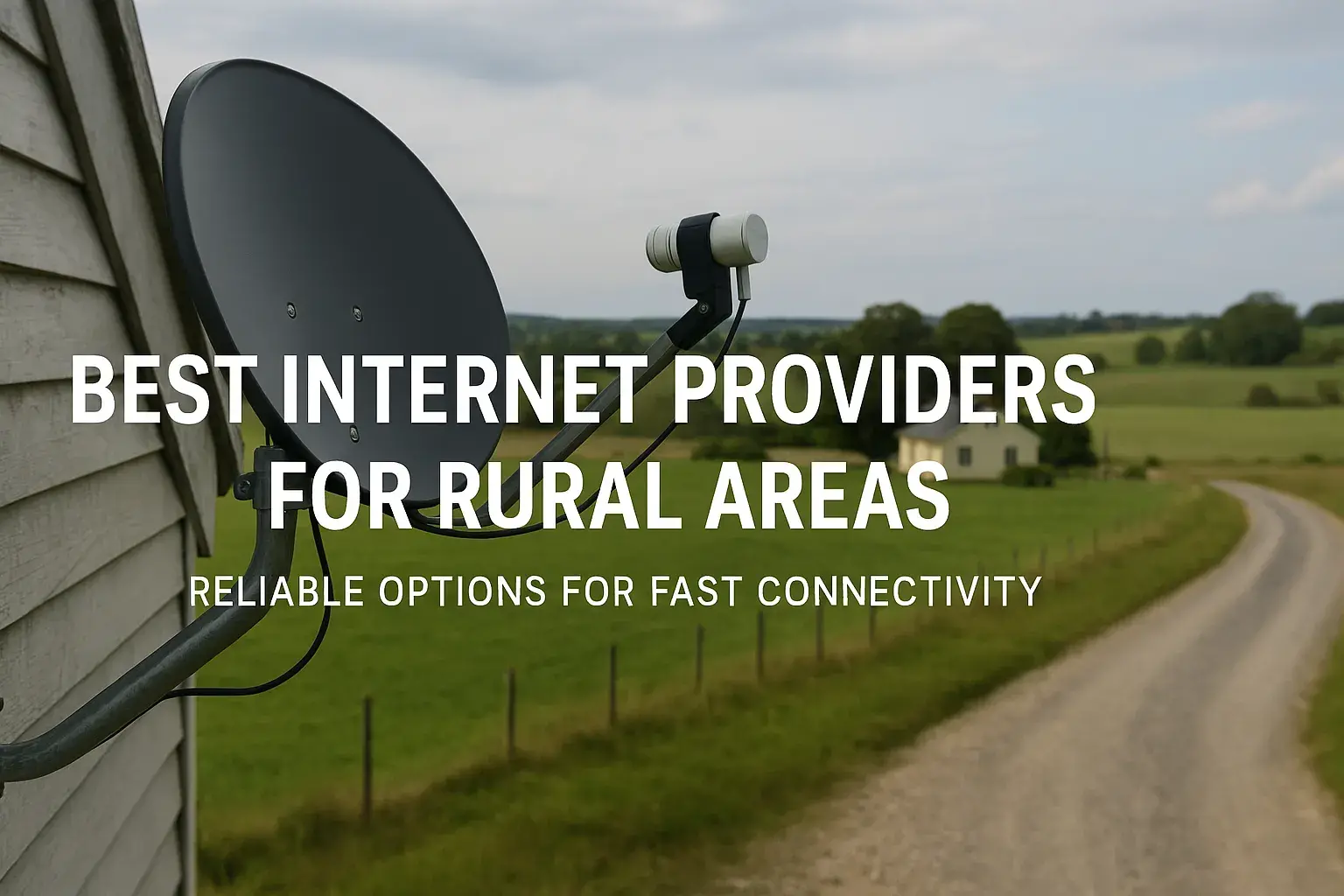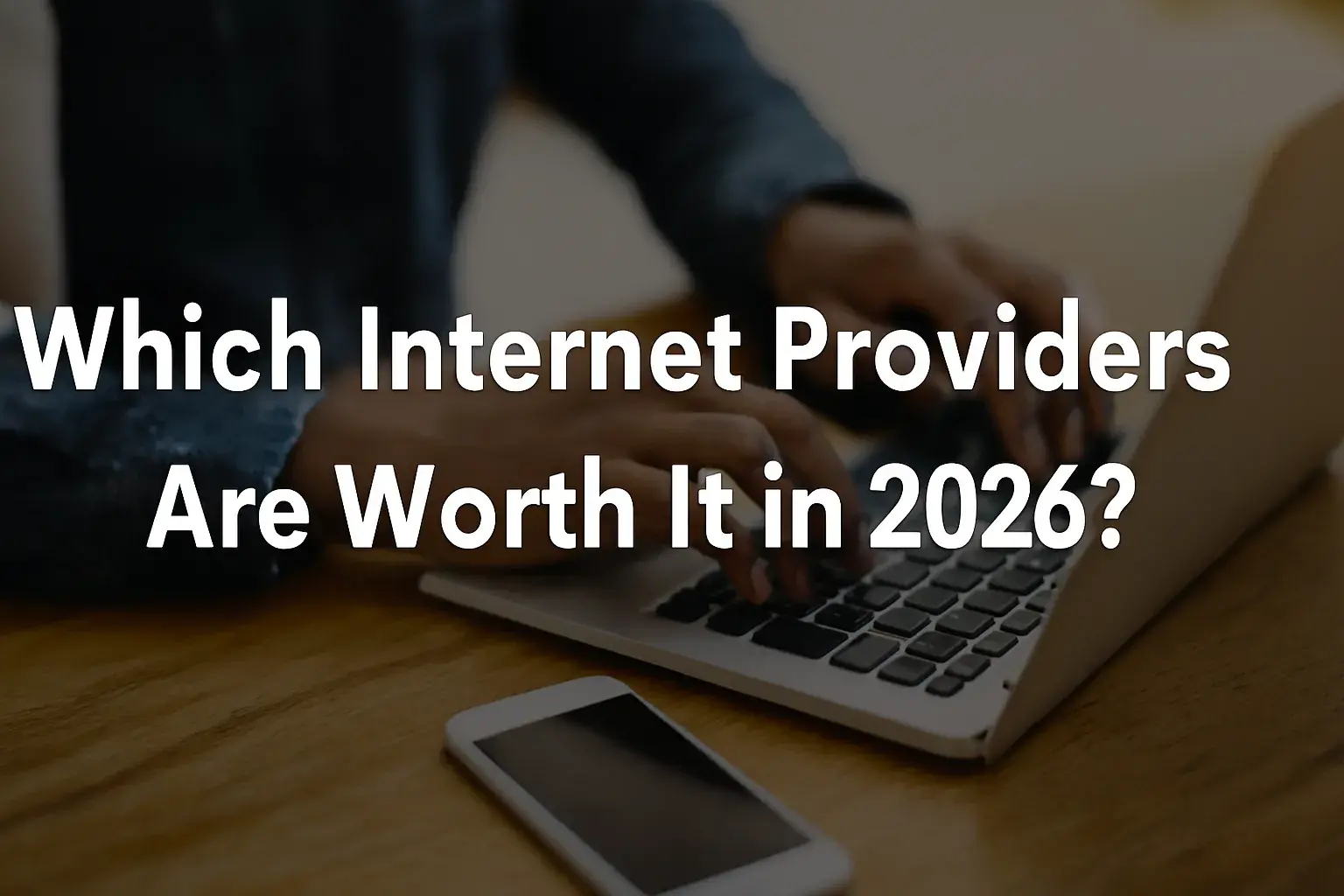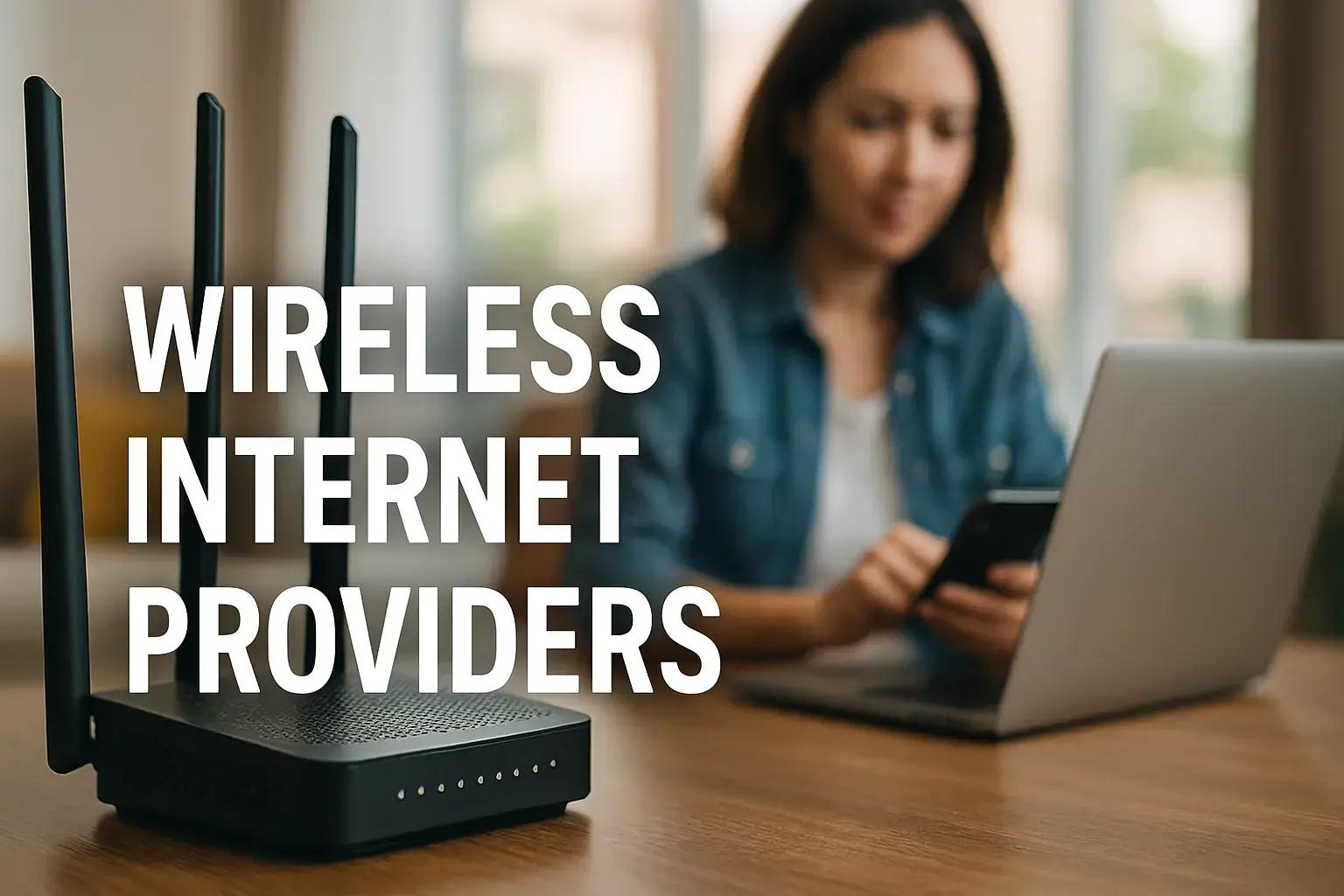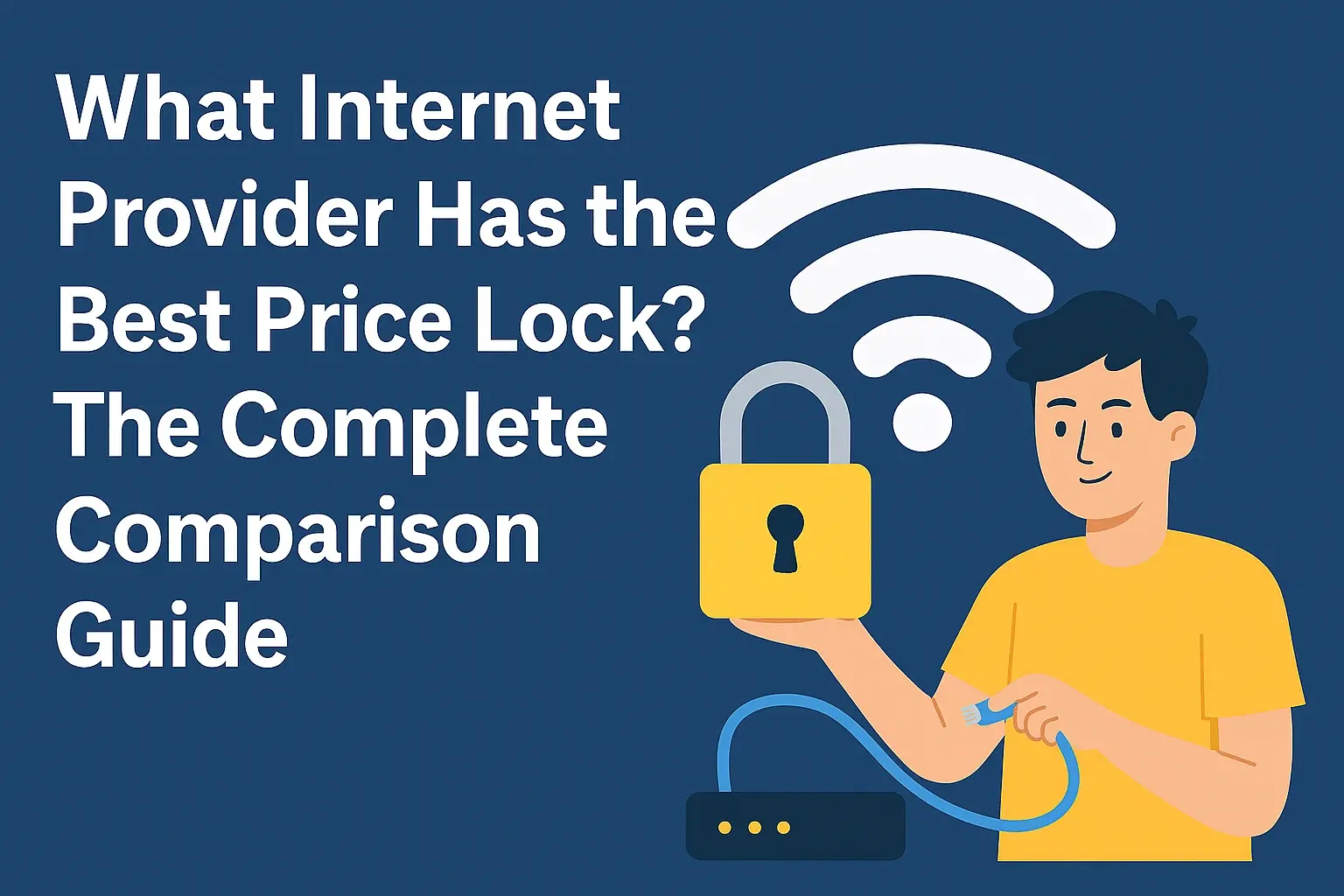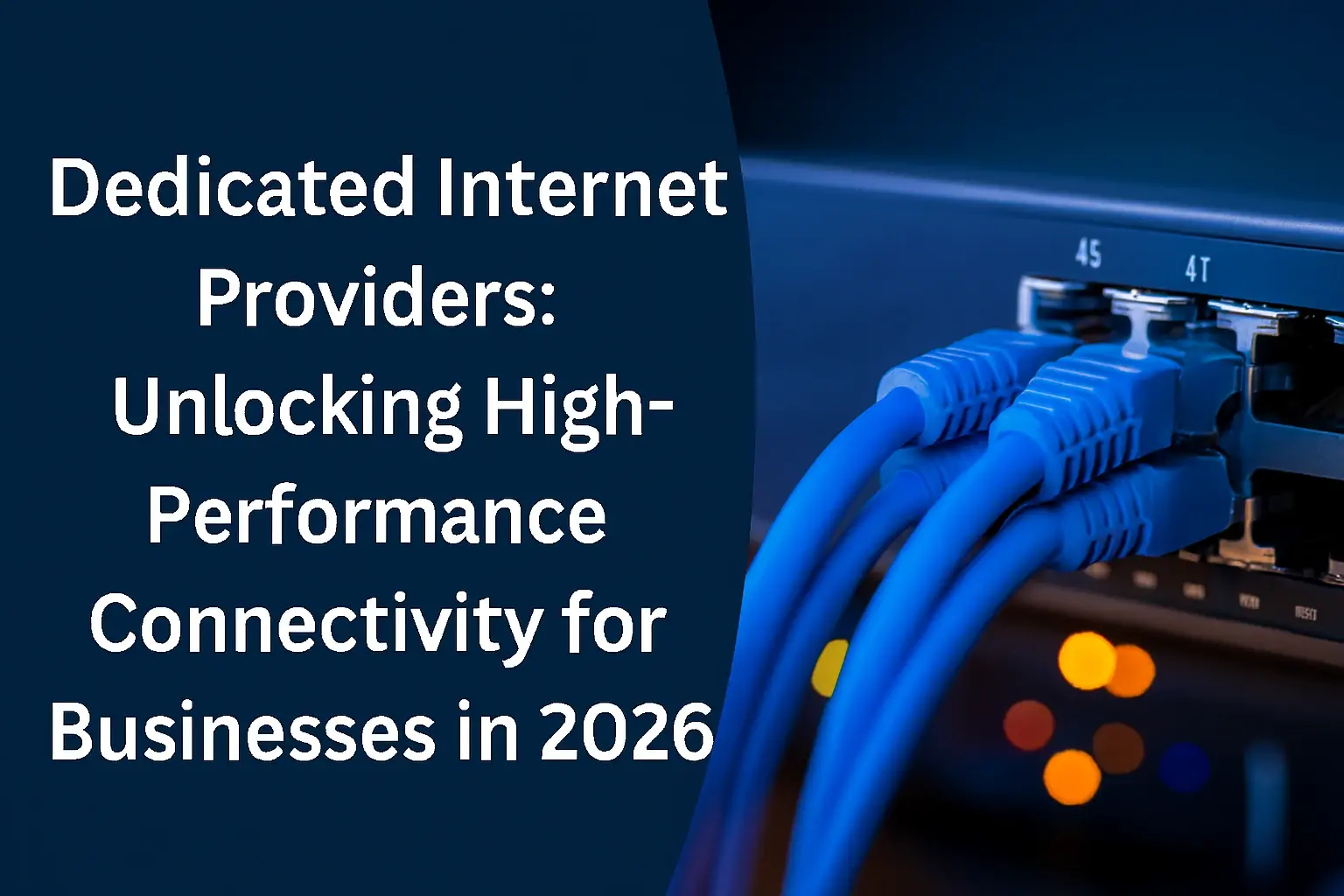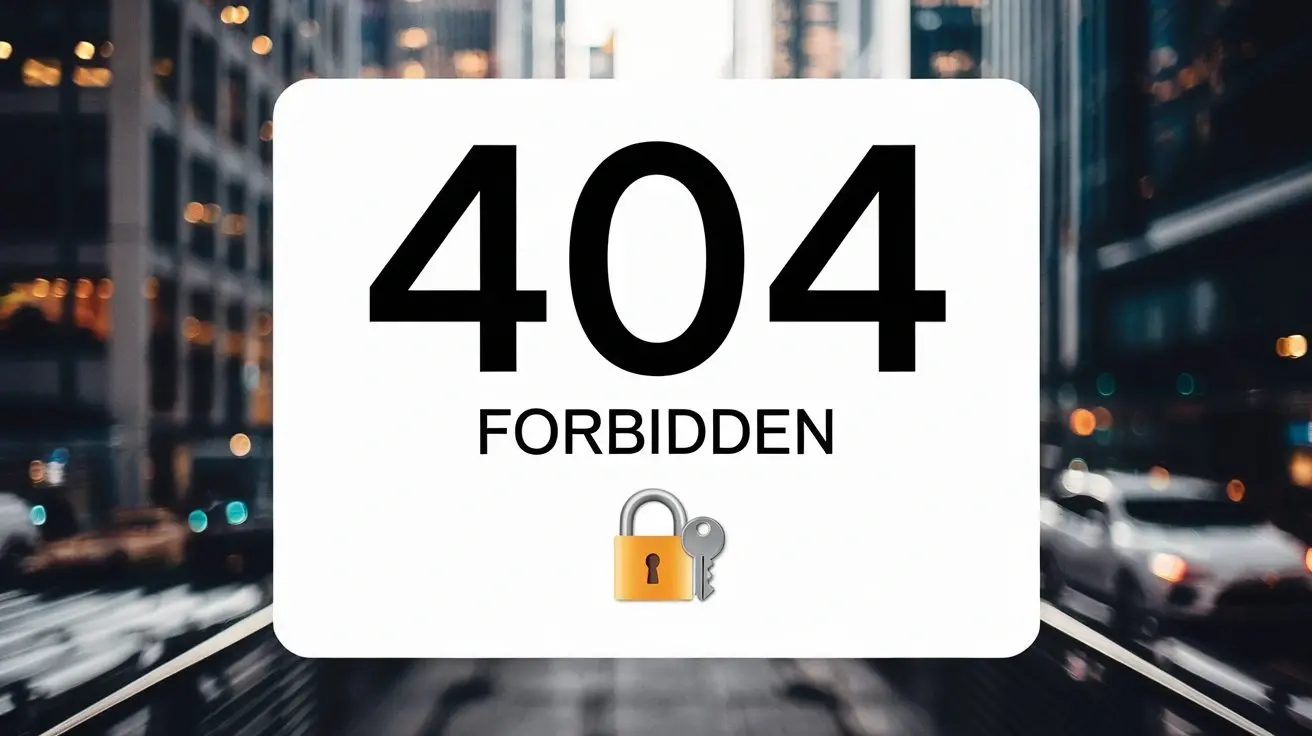
Encountering a "403 Forbidden" error can be frustrating, halting your access to a webpage. This guide demystifies the 403 error, explaining its common causes, how to troubleshoot it effectively, and what it signifies for both users and website owners, ensuring you can regain access or resolve the issue swiftly.
What is a 403 Forbidden Error?
The 403 Forbidden error, also known as HTTP error 403, is a client-side error that indicates the web server understood your request but refused to authorize it. Unlike a 401 Unauthorized error, which suggests authentication might help, a 403 error means you are forbidden from accessing the requested resource, regardless of your credentials. This error typically arises due to insufficient permissions or misconfigurations on the server, preventing you from viewing the content you're trying to reach.
Common Causes of 403 Errors
Understanding the root causes of a 403 Forbidden error is crucial for both users trying to access content and website owners aiming to maintain seamless operations. These errors stem from various server-side configurations and client-side issues. In 2025, with increasingly sophisticated security measures and dynamic web applications, the reasons can be multifaceted.
Permissions Issues
One of the most frequent culprits behind a 403 Forbidden error is incorrect file and directory permissions. Web servers rely on these permissions to determine who can read, write, and execute files. If the server process lacks the necessary read permissions for a file or directory, it will return a 403 error. For instance, if a website owner sets permissions too restrictively, a user (or the server itself) might be denied access. Typically, directories should have execute permissions enabled for the server to traverse them, and files need read permissions. For example, a common setting for web-accessible files is 644 (read and write for owner, read for group and others), and for directories, 755 (read, write, and execute for owner, read and execute for group and others).
Authentication Problems
While a 401 error specifically indicates a need for authentication, a 403 error can sometimes be a consequence of failed or incomplete authentication. This might happen if a user attempts to access a protected area without logging in, or if their session has expired. In some cases, the server might be configured to deny access to certain resources unless a specific authentication method is employed, and if that method isn't used or fails, a 403 is returned. This is less about "you are not logged in" and more about "even if you were, you don't have permission to see this."
IP Address Restrictions
Website administrators can configure their servers to allow or deny access based on the visitor's IP address. If your IP address is blacklisted or not on an approved list, the server will prevent you from accessing the site or specific pages, resulting in a 403 error. This is a common security measure to block malicious bots or restrict access to certain regions. For example, a company might restrict access to its internal portal only to IP addresses within its corporate network.
Missing Index File
Web servers are typically configured to look for a default file when a user requests a directory. This file is often named index.html, index.php, or default.html. If a user tries to access a directory (e.g., example.com/images/) and there is no index file present in that directory, and directory listing is disabled by the server, a 403 Forbidden error will be displayed. The server doesn't know what to show, and by default, it won't list the directory's contents for security reasons.
Hotlinking Protection
Hotlinking occurs when another website directly links to a file (like an image or video) hosted on your server, consuming your bandwidth without providing traffic back to your site. Many websites implement hotlinking protection, often through their .htaccess file. If this protection is enabled and another site attempts to hotlink to your content, your server will return a 403 Forbidden error to the requesting site, while users accessing it directly might still see the content.
Firewall or Security Settings
Both server-level firewalls (like ModSecurity) and website security plugins can sometimes incorrectly flag legitimate traffic as malicious. This can lead to a 403 Forbidden error, even if there's no actual security threat. These systems might block access based on suspicious patterns, IP reputation, or specific requests that trigger their rules. For instance, a surge of requests from a single IP address might be interpreted as a DDoS attack, triggering a block.
Corrupted or Misconfigured Files
Occasionally, critical configuration files like .htaccess can become corrupted or contain syntax errors. A single misplaced character or incorrect directive in these files can cause the web server to deny access to the entire site or specific sections, leading to a 403 error. Similarly, issues with other server configuration files can manifest as forbidden access.
How to Fix a 403 Error as a User
When you encounter a 403 Forbidden error, it's natural to feel stuck. Fortunately, there are several straightforward troubleshooting steps you can take as a user to try and resolve the issue and regain access to the content you seek. These methods address common client-side glitches and misinterpretations.
Refresh the Page
The simplest solution is often the most effective. Sometimes, the error is temporary, caused by a brief network hiccup or a momentary server overload. Pressing Ctrl+R (or Cmd+R on Mac) or clicking the refresh button in your browser can resolve the issue. This re-sends your request to the server, and if the problem was transient, you might get through.
Check the URL
A typo in the URL is a common reason for accessing restricted content. Ensure that you have entered the web address correctly, paying close attention to spelling, capitalization (though URLs are often case-insensitive, some server configurations might differ), and the presence of any special characters. If you clicked a link, try navigating to the website's homepage and finding the content through their navigation menus.
Clear Browser Cache and Cookies
Your browser stores cached data to speed up loading times. However, outdated or corrupted cache files and cookies can sometimes interfere with website access, leading to errors like the 403 Forbidden. Clearing your browser's cache and cookies forces it to fetch fresh data from the server. The process varies slightly by browser, but generally, you can find this option in your browser's settings under "Privacy" or "History."
Try a Different Browser or Device
If clearing your cache doesn't work, the problem might be specific to your current browser or device. Try accessing the page using a different web browser (e.g., Chrome, Firefox, Edge, Safari) or from a different device (e.g., your smartphone, a tablet, or another computer). This helps determine if the issue is with your browser's settings, extensions, or a device-specific configuration.
Log In If Required
Some pages or sections of a website are restricted to registered users. If you are trying to access content that requires an account, ensure you are logged in. If you are already logged in, your session might have expired. Try logging out and logging back in to refresh your authentication status.
Contact the Website Administrator
If none of the above steps resolve the 403 Forbidden error, the issue likely lies on the server side. The best course of action is to contact the website's administrator or support team. Provide them with as much detail as possible, including the exact URL you are trying to access, the time you encountered the error, and any troubleshooting steps you have already taken. This information will help them diagnose and fix the problem more efficiently.
How to Fix a 403 Error as a Website Owner
For website owners, a 403 Forbidden error signifies a potential problem with their site's configuration or security, impacting user experience and accessibility. Addressing these errors promptly is crucial for maintaining a professional online presence. Here’s a comprehensive guide to diagnosing and resolving 403 errors on your website.
Verify File and Directory Permissions
Incorrect permissions are the most common cause of 403 errors. You can check and adjust these using an FTP client or your hosting control panel's file manager.
- Directories: Typically require 755 permissions (
rwxr-xr-x). This allows the owner to read, write, and execute, while others can read and execute. - Files: Usually need 644 permissions (
rw-r--r--). This grants the owner read and write access, and others read access. - Executable Files (like CGI scripts): May require 755 or 705 permissions.
Check for an Index File
If users are encountering a 403 error when trying to access a directory (e.g., yourwebsite.com/gallery/), it's likely because there's no default index file (like index.html or index.php) in that directory, and directory listing is disabled.
- Solution: Create an
index.htmlorindex.phpfile in the directory, even if it's just a placeholder. - Alternatively, you can enable directory listing in your server configuration or
.htaccessfile, but this is generally not recommended for security reasons.
Review .htaccess Files
The .htaccess file, located in your website's root directory (and potentially other subdirectories), controls server behavior. Errors or misconfigurations in this file are a frequent source of 403 errors.
- Syntax Errors: Even a single misplaced character can break the file.
- Access Control Directives: Rules like
Deny from allor IP restrictions might be incorrectly applied. - Hotlinking Protection: Improperly configured hotlinking rules can block legitimate access.
- Backup: Always back up your
.htaccessfile before making changes. - Rename: Temporarily rename the
.htaccessfile (e.g., to.htaccess_old). If the 403 error disappears, the problem is in the file. - Recreate: You can then try to recreate the file by adding directives one by one, testing after each addition, or by using a default
.htaccessfile provided by your CMS or hosting provider.
Examine Security Plugins and Firewalls
If you're using a Content Management System (CMS) like WordPress, security plugins (e.g., Wordfence, Sucuri) can be very effective but can also cause 403 errors if they misinterpret legitimate user activity as a threat.
- Check Plugin Logs: Review the logs of your security plugin for any blocked IPs or actions that might have triggered a 403 error.
- Temporarily Disable: Try temporarily disabling the security plugin to see if the error is resolved. If it is, re-enable it and adjust its settings, or consult the plugin's documentation.
- Server Firewalls: If you have access to server-level firewalls (like ModSecurity), check their logs for any rules that might be blocking access. You may need to whitelist certain IPs or requests.
Check IP Blocking
Your hosting control panel or server configuration might have IP blocking features. Ensure that you haven't accidentally blocked your own IP address or a legitimate user's IP. Also, check if any IPs are being blocked by security rules or plugins.
Validate Hotlinking Protection Settings
If you've enabled hotlinking protection, double-check its configuration. Ensure that it's not overly restrictive and that it's not blocking access to your own domain. The settings are typically found in your hosting control panel or within your .htaccess file.
Ensure Correct Ownership of Files
Sometimes, file ownership can be an issue, especially after migrating a website or performing server updates. The web server process needs to be able to read files. You can use commands like chown and chgrp (via SSH or your hosting panel) to ensure files and directories are owned by the correct user and group.
Check for Recent Changes or Updates
If the 403 error appeared suddenly, consider what changes were made recently. This could include:
- CMS core updates
- Plugin or theme updates
- Server configuration changes
- New security rules implemented
Understanding HTTP Status Codes
HTTP status codes are three-digit numbers returned by a web server in response to a client's request. They provide information about the outcome of the request. Codes in the 4xx range indicate client errors, meaning the problem is likely on the user's end or with their request. The 403 Forbidden error falls into this category. Understanding these codes helps in diagnosing web issues effectively. For example, a 404 Not Found error signifies that the requested resource doesn't exist, while a 5xx error indicates a server-side problem.
403 vs. Other Common Errors
While the 403 Forbidden error indicates a lack of permission, other HTTP status codes signal different issues. Differentiating them is key to accurate troubleshooting.
404 Not Found
This is perhaps the most common HTTP error. It means the server could not find the requested resource. The URL might be mistyped, the page may have been moved or deleted, or the link is broken. Unlike a 403 error, a 404 doesn't imply permission issues; the resource simply isn't there.
500 Internal Server Error
This is a generic server-side error. It indicates that something went wrong on the web server, but the server couldn't be more specific about the exact problem. Common causes include script errors, database connection issues, or server misconfigurations. A 500 error is fundamentally different from a 403 error, as it points to a server malfunction rather than a permission denial.
401 Unauthorized
The 401 Unauthorized error means that the request requires user authentication. The server is essentially saying, "I know what you're asking for, but you need to prove who you are." This is typically resolved by providing valid credentials (like a username and password) or a valid authentication token. A 403 error, on the other hand, means authentication is not the issue; you are simply forbidden from accessing the resource even if authenticated.
Statistics and Trends in Web Errors (2025)
As of 2025, web error monitoring remains a critical aspect of website management. While precise global statistics are dynamic, industry reports and analytics platforms indicate several trends:
- Persistence of 404 Errors: Broken links and missing content continue to be a significant issue, with estimates suggesting that 1-5% of all web pages may return a 404 error at any given time. This highlights the ongoing challenge of content management and link maintenance.
- Rise in 403 Errors due to Enhanced Security: With increasing cyber threats, website owners are implementing more robust security measures, including stricter firewalls, WAFs (Web Application Firewalls), and IP-based access controls. This has led to a slight uptick in 403 Forbidden errors, as legitimate traffic can sometimes be inadvertently blocked. Data from leading CDN providers suggests a 10-15% increase in 403s attributed to WAF rules over the past two years.
- Impact of API Integrations: The growing reliance on APIs means that errors in API communication can manifest as various HTTP status codes, including 403s if access tokens or permissions are invalid.
- Mobile-First Impact: Mobile browsing continues to dominate, and errors that might be quickly resolved on a desktop can be more frustrating on mobile, increasing the pressure for error-free experiences.
- Server-Side Errors (5xx): While often less frequent than client-side errors, 5xx errors can have a more severe impact on user experience and SEO, as they indicate fundamental problems with the server's ability to serve content.
These trends underscore the importance of proactive error monitoring and resolution strategies for website owners to ensure optimal performance and user satisfaction in the evolving digital landscape of 2025.
Preventing Future 403 Errors
Proactive measures are key to minimizing the occurrence of 403 Forbidden errors. For website owners, this involves a combination of diligent configuration, regular maintenance, and robust security practices.
- Maintain Strict Permissions: Regularly audit file and directory permissions. Ensure they adhere to the principle of least privilege, granting only necessary access.
- Use Index Files Consistently: Always include an index file (e.g.,
index.htmlorindex.php) in directories that are meant to be accessible. - Careful .htaccess Management: Keep
.htaccessfiles clean and well-commented. Test changes thoroughly. Consider using a version control system for your configuration files. - Configure Security Wisely: When implementing security plugins or firewalls, thoroughly understand their rules and settings. Whitelist legitimate IPs and user agents. Regularly review logs to identify potential false positives.
- Regular Backups: Maintain regular backups of your website files and databases. This allows for quick restoration if a misconfiguration leads to errors.
- Monitor Server Logs: Regularly check your web server's error logs (e.g., Apache's
error_log) for recurring 403 errors. These logs often provide specific details about the cause. - Educate Your Team: If multiple people manage your website, ensure they are aware of best practices regarding file permissions, configuration files, and security settings.
Conclusion
The 403 Forbidden error, while initially perplexing, is a common HTTP status code with identifiable causes and solutions. Whether you're a user trying to access content or a website owner striving for a seamless digital experience, understanding this error is paramount. For users, simple steps like refreshing the page, checking the URL, clearing cache, or trying a different browser can often resolve the issue. If these fail, contacting the website administrator is the next logical step. Website owners face a broader responsibility, needing to meticulously manage file permissions, .htaccess configurations, security plugins, and server settings. By diligently verifying these elements and implementing preventative measures, such as regular log monitoring and careful management of security protocols, the occurrence of 403 errors can be minimized. In the dynamic web environment of 2025, where security is increasingly sophisticated, a proactive approach to error prevention and resolution ensures both accessibility and robust protection for your online presence.